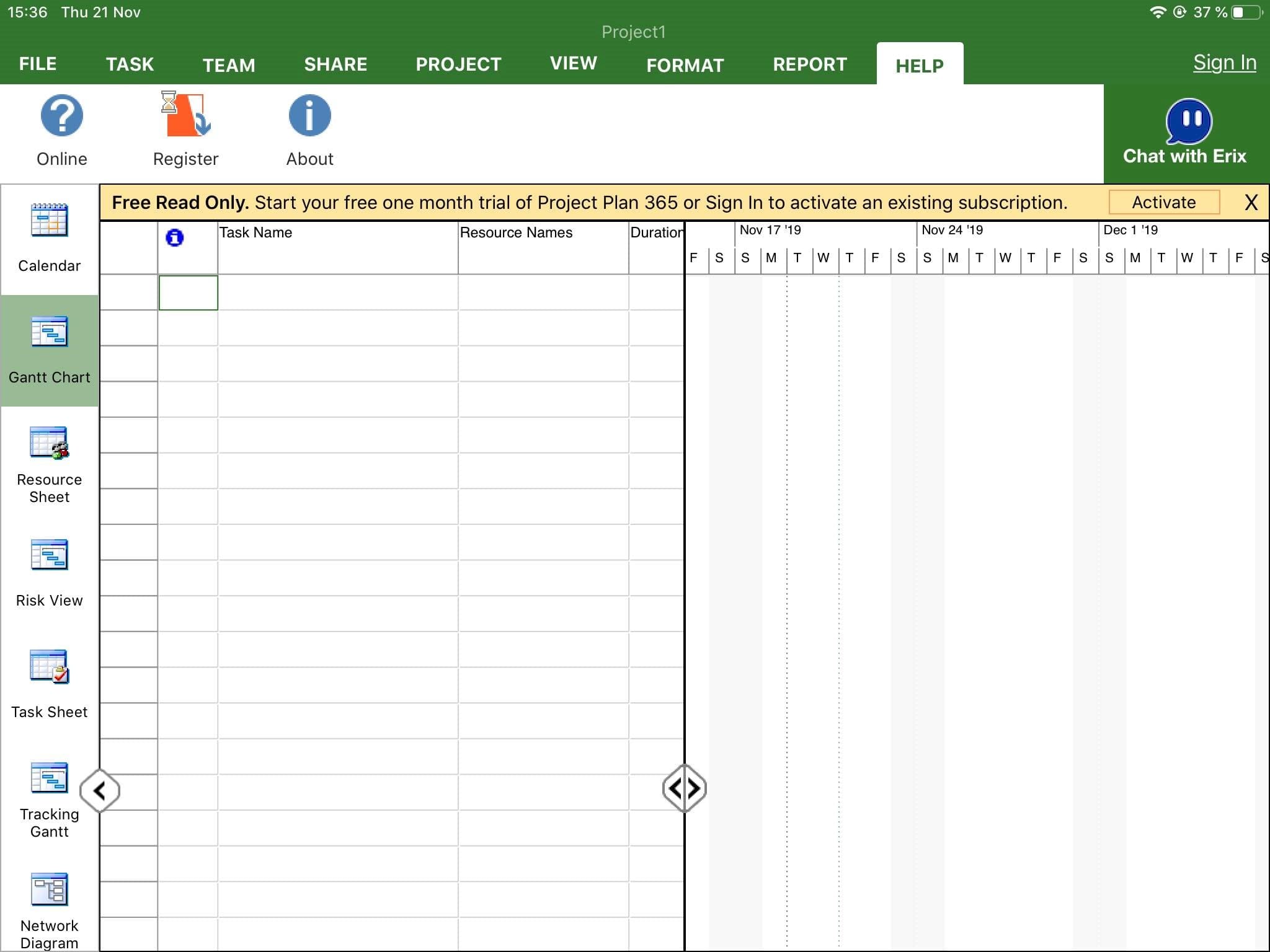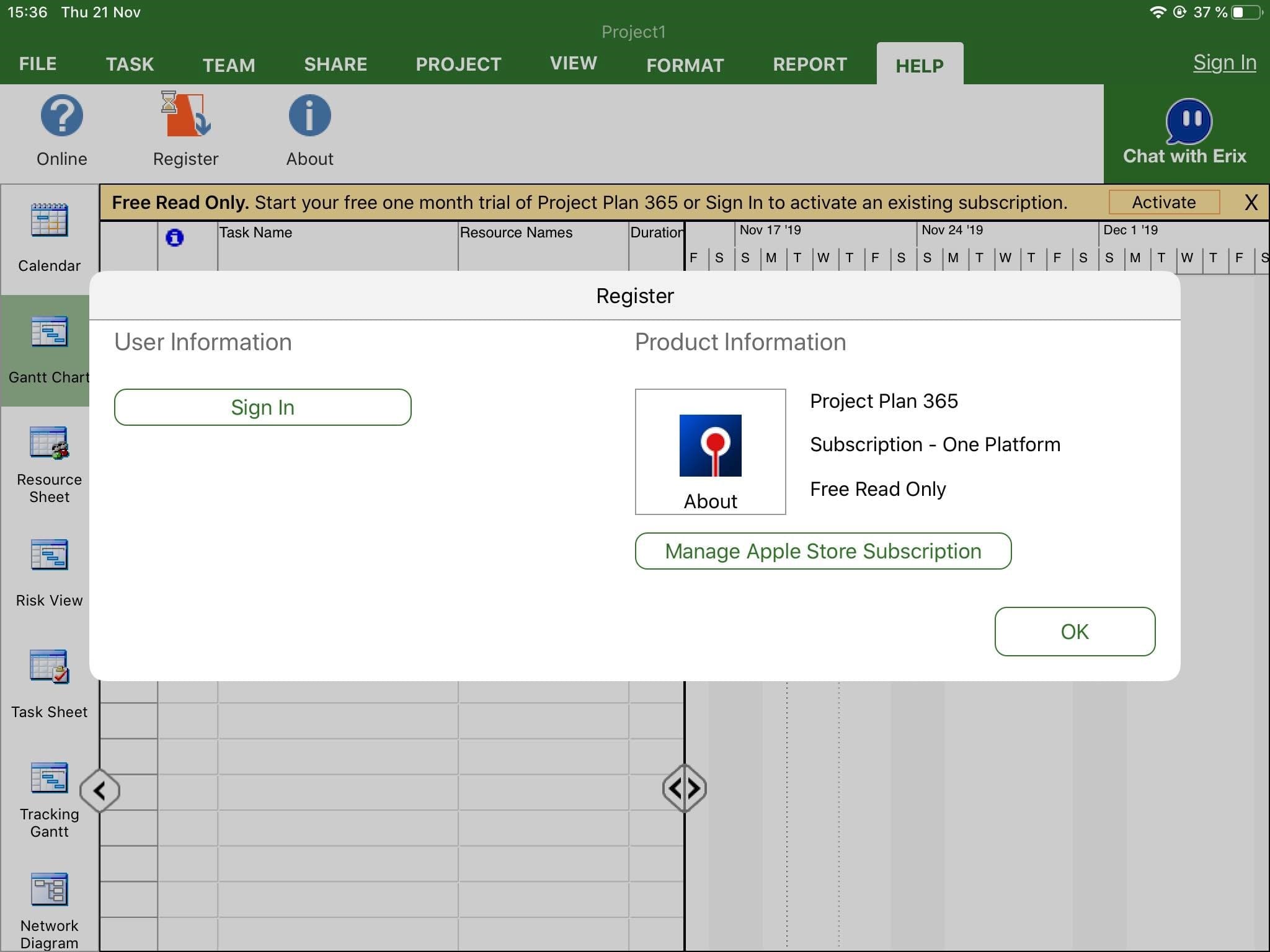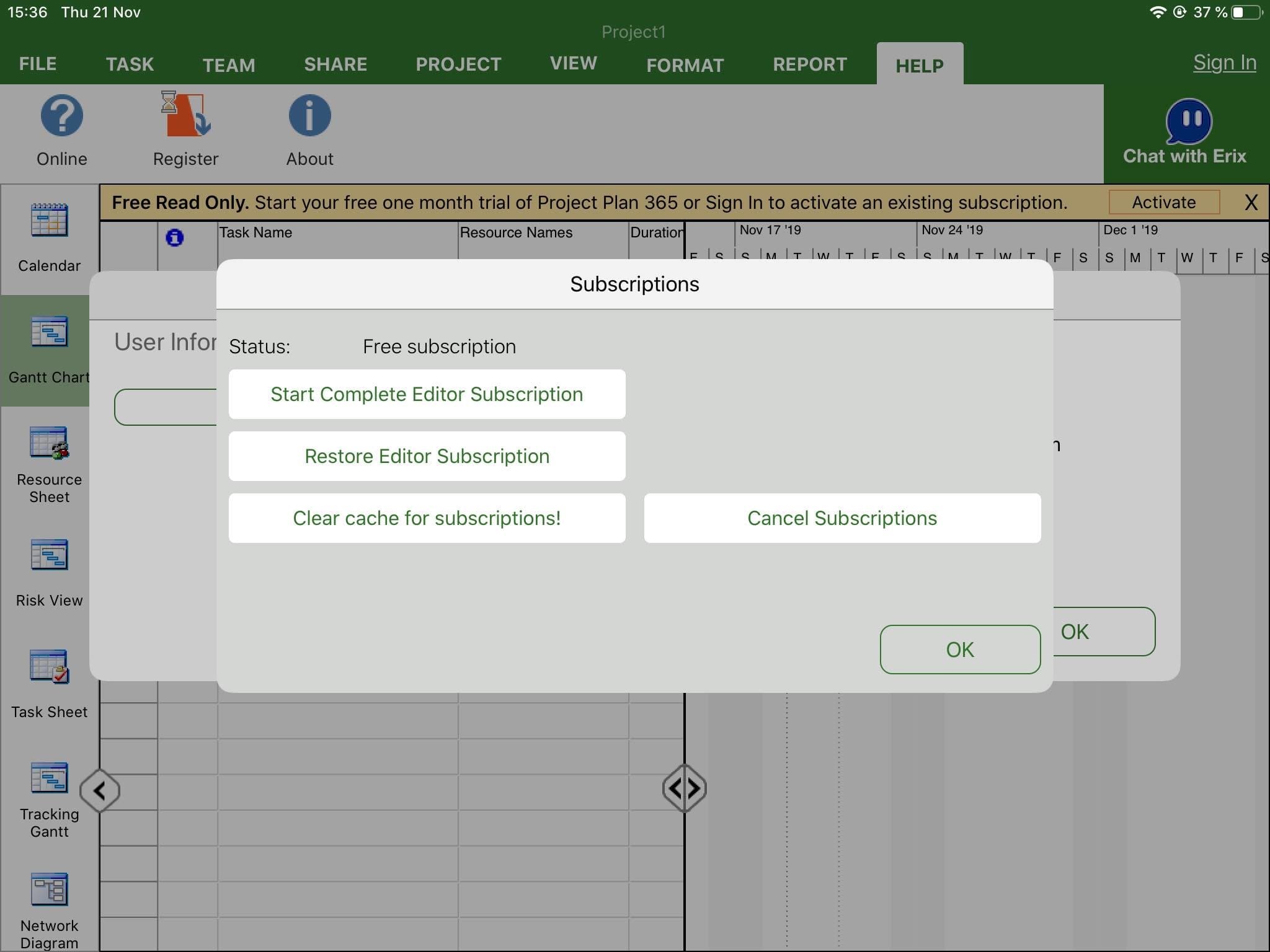App Store iOS - Activate Subscription
Online Help > App Store iOS - Activate Subscription
How to activate the subscription on iOS device?
To activate the subscription on iOS device please follow the steps below:
1. First please check if you are signed in on App Store with the account used to buy the subscription (to find this info, open Settings, Click on iTunes & App Store and on Apple ID check your email address).
2. Go inside the application and in menu Help – Register press on the Manage Apple Store Subscription button.
3. Press on the Restore Editor Subscription button.
4. Wait for the confirmation message.
How can I use my subscription from App Store on other devices?
If you have bought your subscription from App Store and want to use it on other devices please make sure you downloaded and installed our latest application from App Store.
1. Open the application.
2. Go to menu Help-Subscriptions.
3. Press on Restore Complete Editor Subscription.
4. Wait for the confirmation message.
5. If you don’t have a Project Plan 365 account, Sign Up on our Online Portal page.
6. Sign In with your email and password inside the application in order to copy the subscription information from App Store to your Project 365 account.
7. Then, if you want to use the subscription on other device or platform you need to download and install on that device the latest app from our Download page.
8. Then Sign In with your email and password inside Project Plan 365 application (look upper right corner for Sign In button).
I renew my subscription from App Store. How can I update my Project 365 account info?
If you have renewed your subscription and the data has not been updated into the application please follow the steps below:
1. Make sure you downloaded and installed our latest application from App Store.
2. Open the application.
3. Go to menu Help - Subscriptions.
4. Press on Restore Complete Editor Subscription.
5. Wait for the confirmation message.
6. Sign In with your Project 365 email and password inside the application in order to transfer the subscription information from App Store to your Project 365 account.
I purchased Advanced Viewer subscription from App Store. How can I use this subscription on another platform or device?
If you have bought your subscription from App Store and want to use it on other platforms please follow the steps below:
1. Make sure you downloaded and installed our latest application from App Store.
2. Open the application.
3. Go to menu Help - Subscriptions.
4. Press on Restore Advanced Viewer Subscription.
5. Wait for the confirmation message.
6. If you don’t have a Project Plan 365 account, Sign Up on our Online Portal page.
7. Sign In with your email and password inside the application in order to copy the subscription information from App Store to your Project 365 account.
8. Then, if you want to use the subscription on other device or platform you need to download and install on that device the latest app from our Download page.
9. Then Sign In with your email and password inside Project Viewer 365 application (look upper right corner for Sign In button).
What is restore subscription?
Restore subscription is a service that allows the user to use the purchased product on other platforms without being charged.
Step by step on how to activate the subscription from App Store on your iOS device:
1. Sign In on App Store with the same email and password you used when you purchased the subscription.
2. Open the application.
3. Go to menu Help - Register.
4. Press on Manage Apple Store Subscription button.
5. Press on Restore Editor subscription or Restore Advanced-Viewer subscription depending on what subscription you purchased from App Store.
6. Wait for the confirmation message.
| Related | Sign Up to Project Plan 365 | Manage Team Members | App Store iOS – Start 30-Day Trial and Purchase Standard Subscription | Start 30-Day Business Trial | Purchase Business Subscription |
| Platform | Windows | Mac | iOS | Web | Android |
| ✔ | |||||
| Product | Project Plan 365 | ||||
| Article ID | 275 | ||||
| Date | 11/19/2019 |