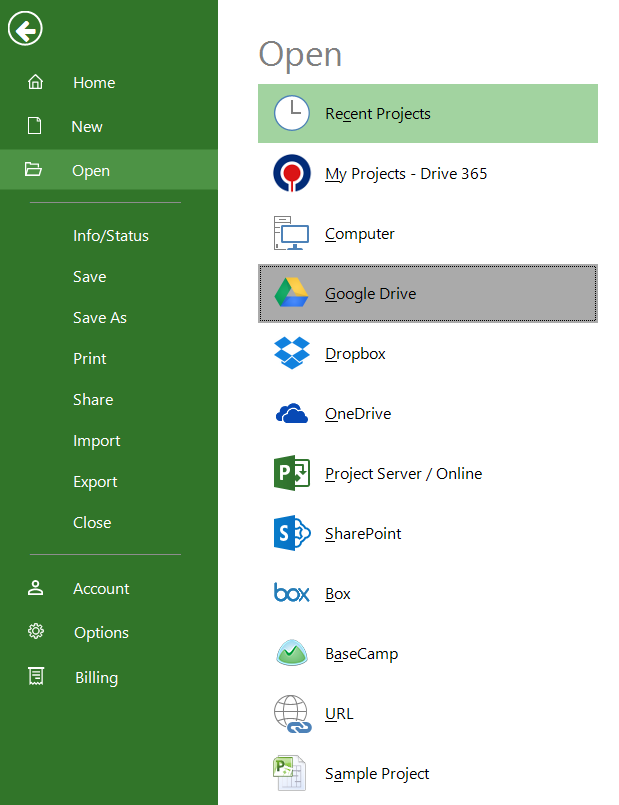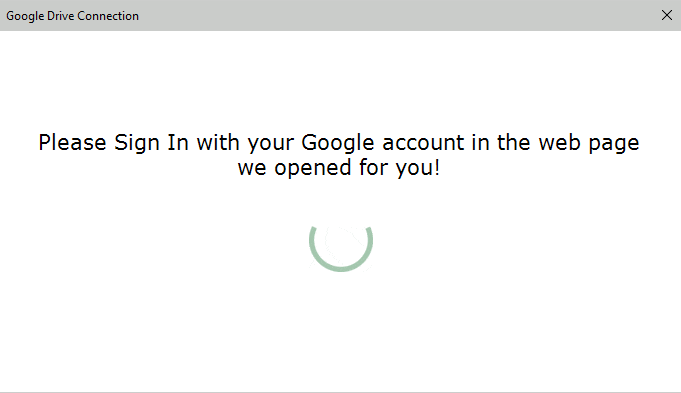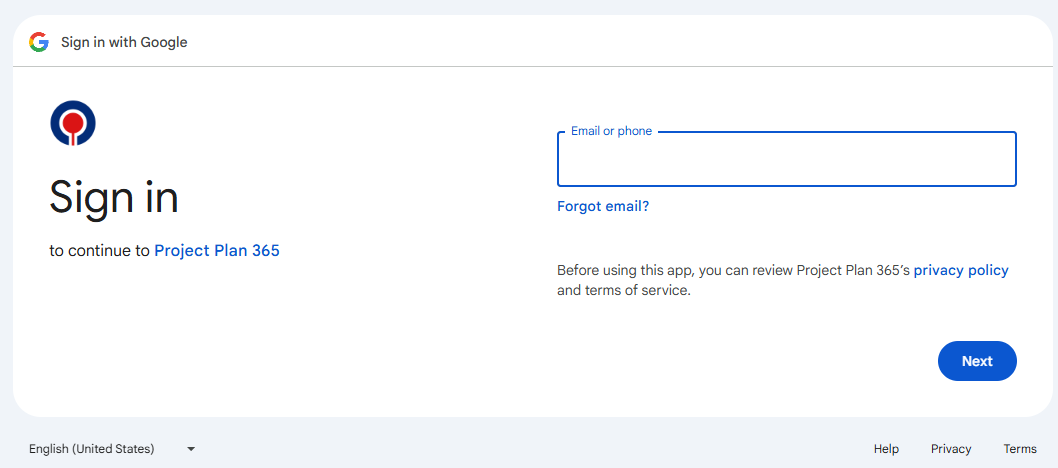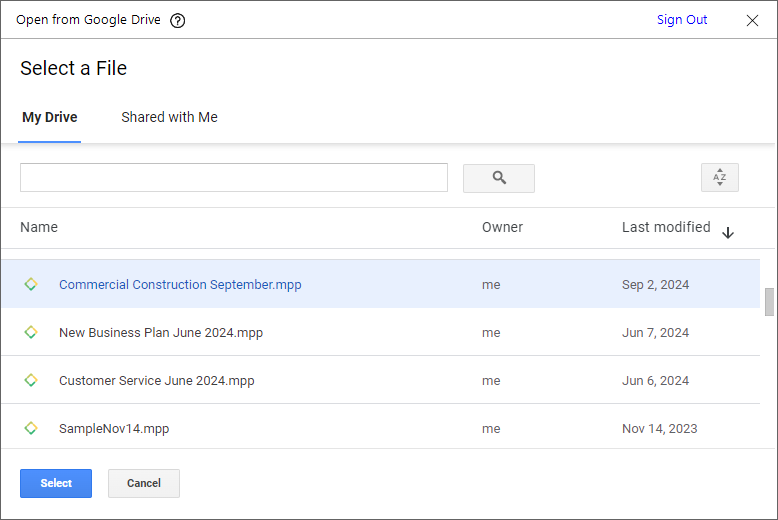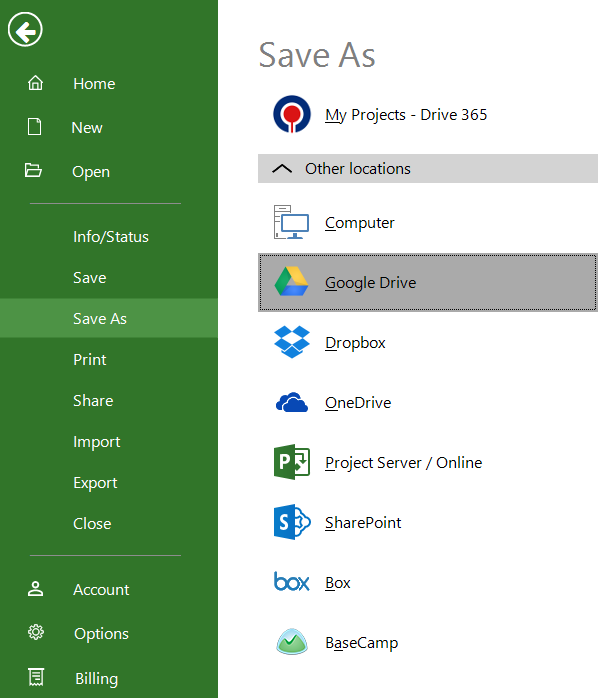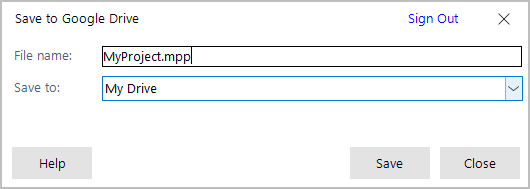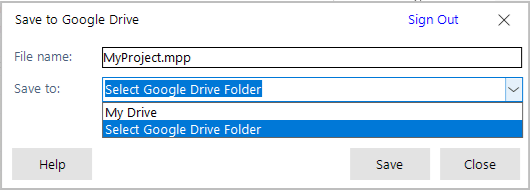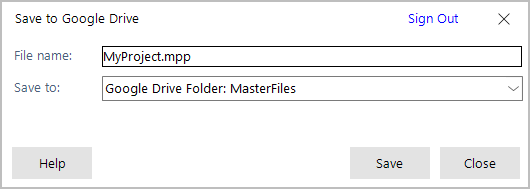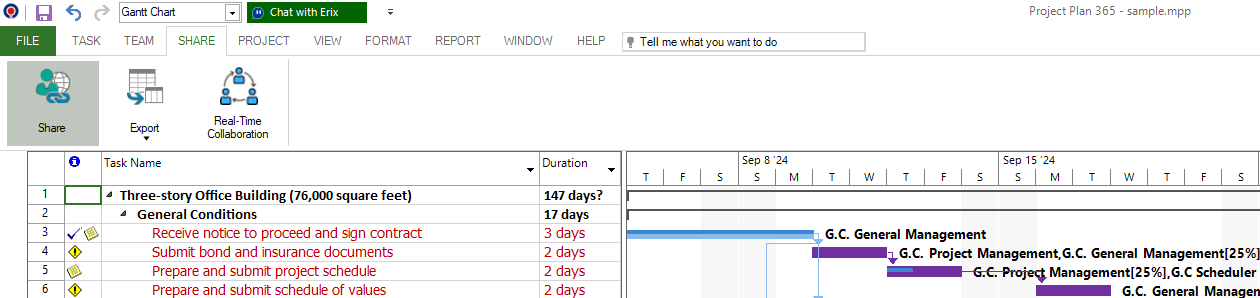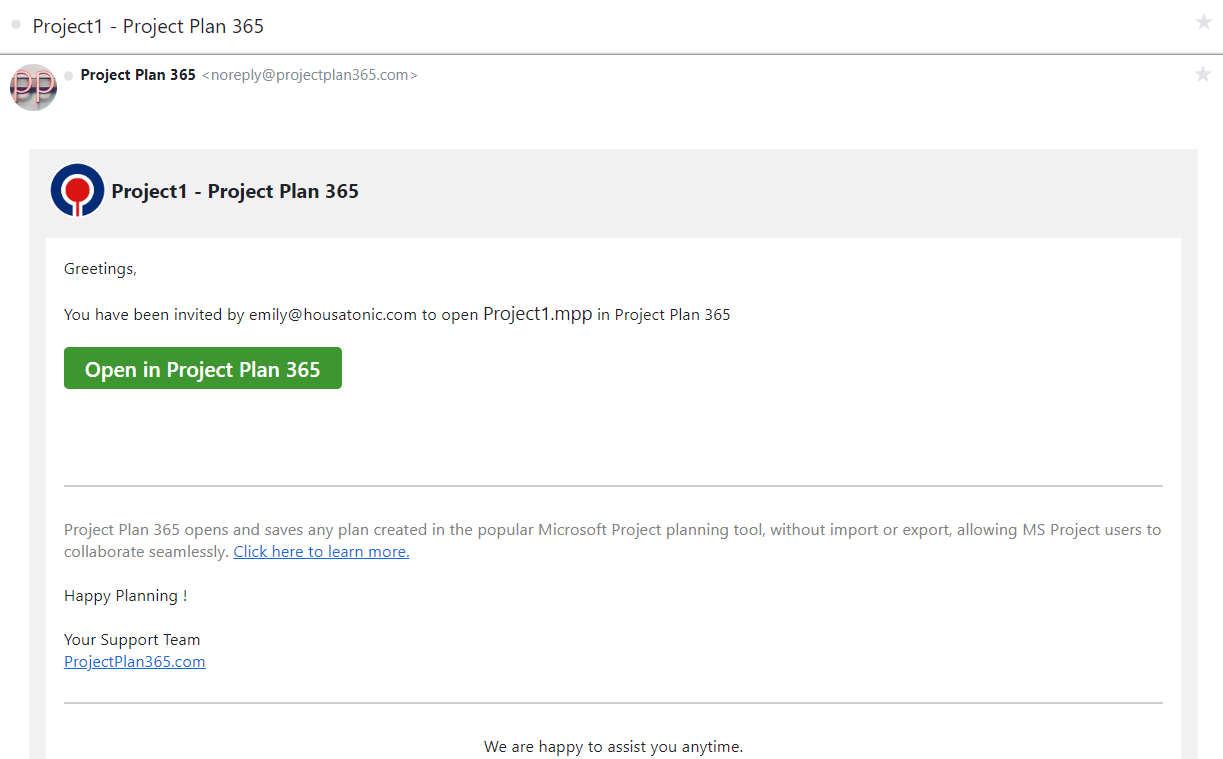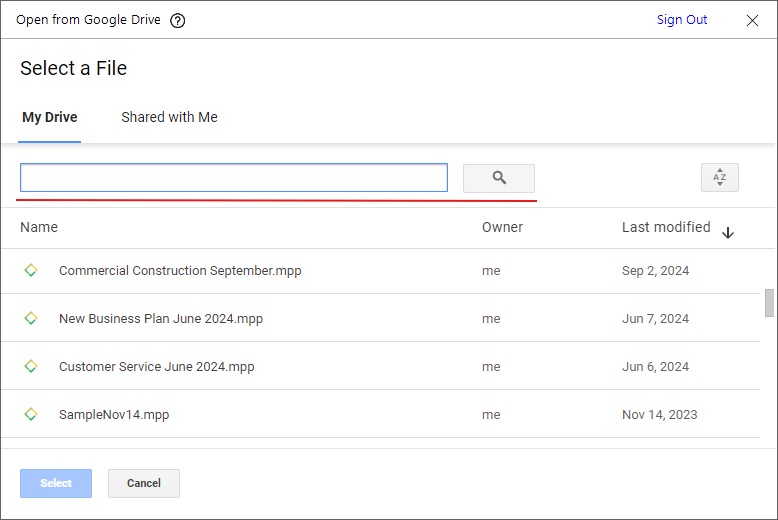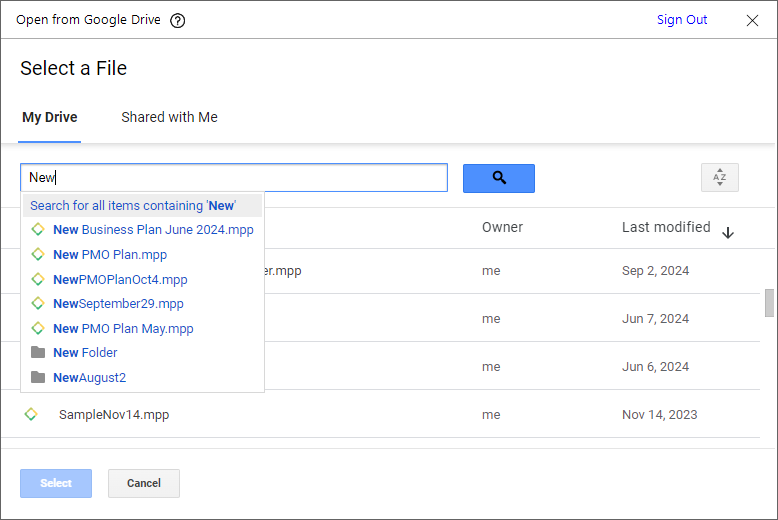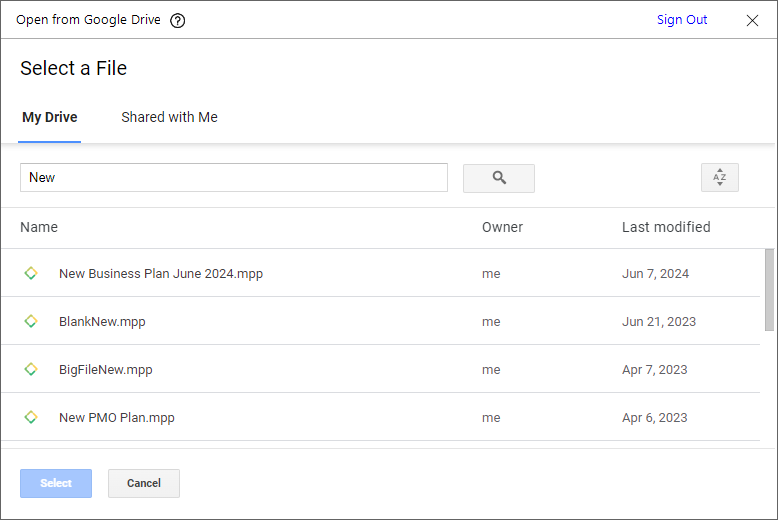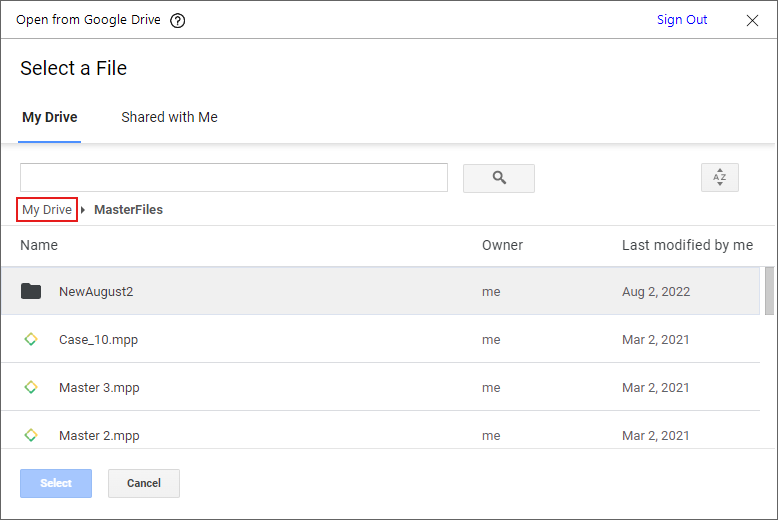Open from Google Drive
Online Help > Open from Google Drive
What is Google Drive?
Google Drive is a cloud storage service.
How do I open a project from Google Drive?
To access a project plan from Google Drive, click File - Open - Google Drive. A message will appear that says to Sign In with your Google account in the web page you are redirected to. After that, select an account or type your credentials. Go back to the application.
There are several ways to open a project from the file picker:
- Double click on a project;
- Select a project and click Select button;
- Select a project and click Enter key.
How to delete a project from Google Drive?
In order to delete a project from Google Drive cloud, go to the File menu - Open - Google Drive. From the file picker, right-click on the file you want to remove and select Delete option from the contextual menu. Click Yes in the confirmation dialog.
Note: On Windows and Web, projects from Google Drive can be deleted only directly from your Google Drive account.
How to search for a file in Google Drive?
In order to search for a file in Google Drive cloud file picker, in the search box in the file picker start typing part of the file name you want to find. As you type, the results for your search will be shown.
How to create a new folder in Google Drive?
In order to create a new folder in Google Drive cloud, click on New Folder button, enter the name for the folder you want to create in Create New Folder dialog and click OK button or Enter key. The folder will be created in the current directory with the entered name.
Note: On Windows and Web, new folders in Google Drive can be created only directly from your Google Drive account.
How to rename an existing project in Google Drive?
In order to rename an existing project in Google Drive cloud, right- click on the project you want to rename and choose Rename option in the contextual menu. In the Rename Project dialog that appeared, enter the new project name and click OK button.
Note: On Windows and Web, projects from Google Drive can be renamed only directly from your Google Drive account.
How to sort the files and folders Google Drive?
To sort files in a different order, click one of the column headings in the file picker or by clicking on the sort icon and select the criteria. For example, click Name to sort by file name. Click the column heading again to sort in the reverse order. Or click on the Sort icon and select the desired criteria.
Can I sign out from Google Drive?
You can Sign Out from Google Drive. In order to do that, go to the File menu, select Open then select the Google Drive cloud. In the file picker that appears, click Sign Out button from the upper right side of the dialog. If you want to sign in with a different account, first you must sign out and then sign in with the desired account.
How to save a project file to Google Drive?
To save a file to Google Drive, go to the File menu, then click Save As (also click the Other locations dropdown if on Mac or Windows), then select the Google Drive cloud. Type in a name for your file and press Save.
How to share a project file from Google Drive?
There are two possibilities you can share your project with your team members:
- By using the “Share” option from the “Share” menu;
- By clicking on the Share Project button from the Share bar that appears immediately after opening a file.
Then, just type the E-mail address and a message and click on one of the three options available in the Share Projects with the Team Members dialog: Copy Link, Send as PDF, Send as MPP. Then, click on the Share Project button from the dialog and the E-mail will be sent to the added e-mail address.
How to set Google Drive as the default saving location?
In order to set Google Drive as your default saving location, create a new project, save your file (use CTRL+S for Windows and CMD+S for Mac), then in the displayed “Save this project” dialog, click the locations dropdown (if you saved your files before in Google Drive, it will appear in the dropdown). After that, click the three dots on the right of the Google Drive folder and click the “Set as default location” option.
How to navigate back in Google Drive picker?
To navigate back to Google Drive picker, use the path bar by clicking on the previous folder name in the path.
How to open a folder in Google Drive picker?
To open a folder in Google Drive picker, simply double click on the folder name.
Step by step on how to open a project from Google Drive:
1. Click File - Open.
2. Click Google Drive. A dialog will appear that says to Sign In with your Google account in the web page.
3. You will be redirected to the Web page from where you have to choose an account or type your credentials to Sign In to Google Drive.
4. A message that says to go back to our application is displayed right after you signed In to Google Drive.
5. Go back to the application and open a project. You can do that in several ways:
1. Double click on a project;
2. Select a project and click Select button;
3. Select a project and click Enter key.
Step by step on how to save a project file to Google Drive:
1. Go to File - Save As.
2. Click the Other locations dropdown, then the Google Drive button. Skip this step if not on Mac or Windows.
3. Follow steps 2-4 from Step by step on how to open a project from Google Drive.
4. Go back to the application. Enter the name of the file and click Save.
5. To select the folder, open the “Save to:” drop-down list and click on “Select Google Drive Picker”.
6. From the picker select the desired folder and click Select then click Save.
Step by step on how to share a project file from Google Drive:
1. Go to File - Open.
2. Click Google Drive.
3. Follow steps 2-4 from Step by step on how to open a project from Google Drive.
4. Go back to the application and select a file from the file picker.
5. Right-click on the selected file and choose Share in contextual menu.
6. Go to menu Share – Share.
7. Type e-mail addresses in “Add People by E-mail Adress” and a message if you want.
8. Click on the Share Project button.
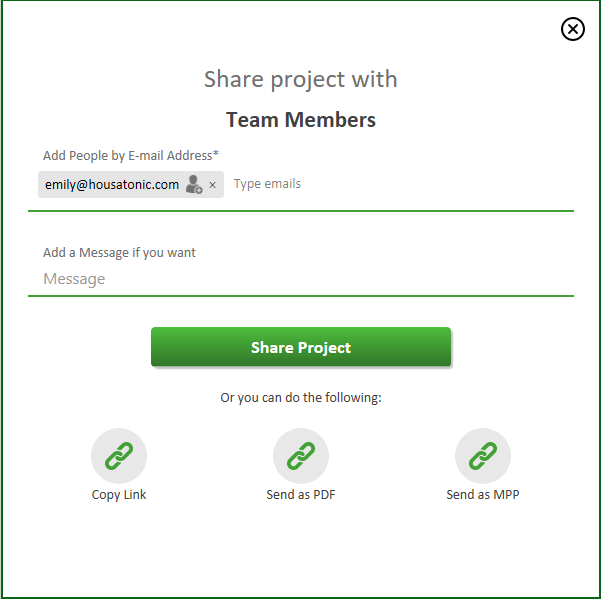
For more information about how to share and open the Shared project, you can check the “Share” funk article.
Step by step on how to search a file in Google Drive cloud:
1. Go to File - Open.
2. Click Google Drive.
3. Follow steps 2-4 from Step by step on how to open a project from Google Drive.
4. Locate the search box in the left corner of the file picker.
5. Start typing part of the file name you want to find.
6. As you type, the results for your search will be shown.
7. Click on the desired project or folder to open it click on the Search icon to display the search list.
Step by step on how to navigate through the Google Drive picker:
1. Go to File - Open.
2. Click Google Drive.
3. Follow steps 2-4 from Step by step on how to open a project from Google Drive.
4. Double click on a folder to open it.
5. Click on the folder name in the path to go back to the previous folder.
| Related | Open from OneDrive | Open from Box | Open from Dropbox | Open from BaseCamp | |
| Platform | Windows | Mac | iOS | Web | Android |
| ✔ | ✔ | ✔ | ✔ | ✔ | |
| Product | Project Plan 365 | ||||
| Article ID | 10 | ||||
| Date | 12/9/2024 |