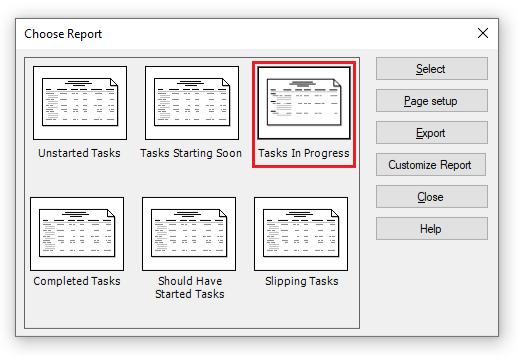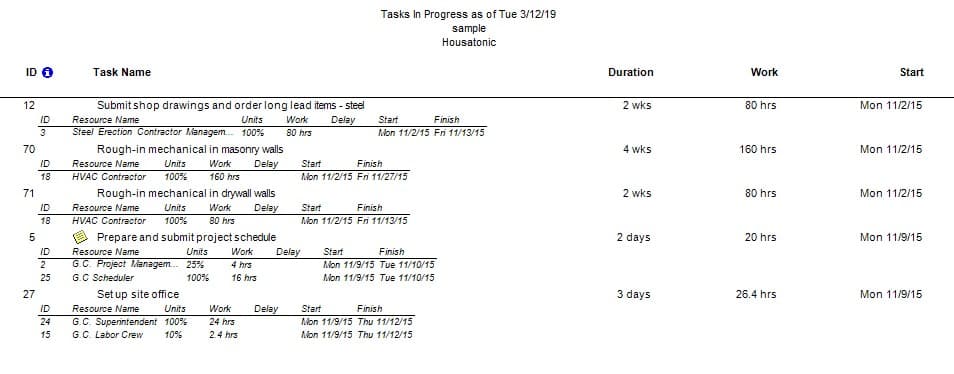Tasks in Progress Report
Online Help > Tasks in Progress Report
What does the “Tasks in Progress” report?
The "Tasks in Progress" report displays a list with task information for tasks that have the % complete value between 1 and 99 (have an actual start date but no actual end date saved).
How do I create Tasks in Progress report?
In order to create the Tasks in Progress report for your plan, go to menu Report – Current Activities - Tasks in Progress.
How do I export the Tasks in Progress report?
To Export the Tasks in Progress report, go to menu Report – Current Activities - select the Tasks in Progress report – click Export – select the exporting format (Excel, Word, XML or image) and the location where you want to save it and click Save.
What does the “Help” button inside the “Choose Report” dialog do?
The “Help” button inside the “Choose Report” dialog redirects us to the “Custom Reports” article in our Online Help page.
Step by step on how to create Tasks in Progress report:
1. Open the desired MPP file.
2. Go to menu Report - Current Activities.
3. Select Tasks in Progress and click on the Select button.
4. The Tasks in Progress report is created.
Note: The Tasks in Progress report will contain all tasks and assigned resources with percent complete between 1 and 99 from current plan. The columns showed in this report depend on the columns displayed in Gantt Chart view.
| Related | More Reports | Unstarted Tasks Report | Tasks Starting Soon Report | Completed Tasks Report | Should Have Started Tasks Report |
| Platform | Windows | Mac | iOS | Web | Android |
| ✔ | ✔ | ✔ | ✔ | ||
| Product | Project Plan 365 | ||||
| Date | 4/10/2023 |