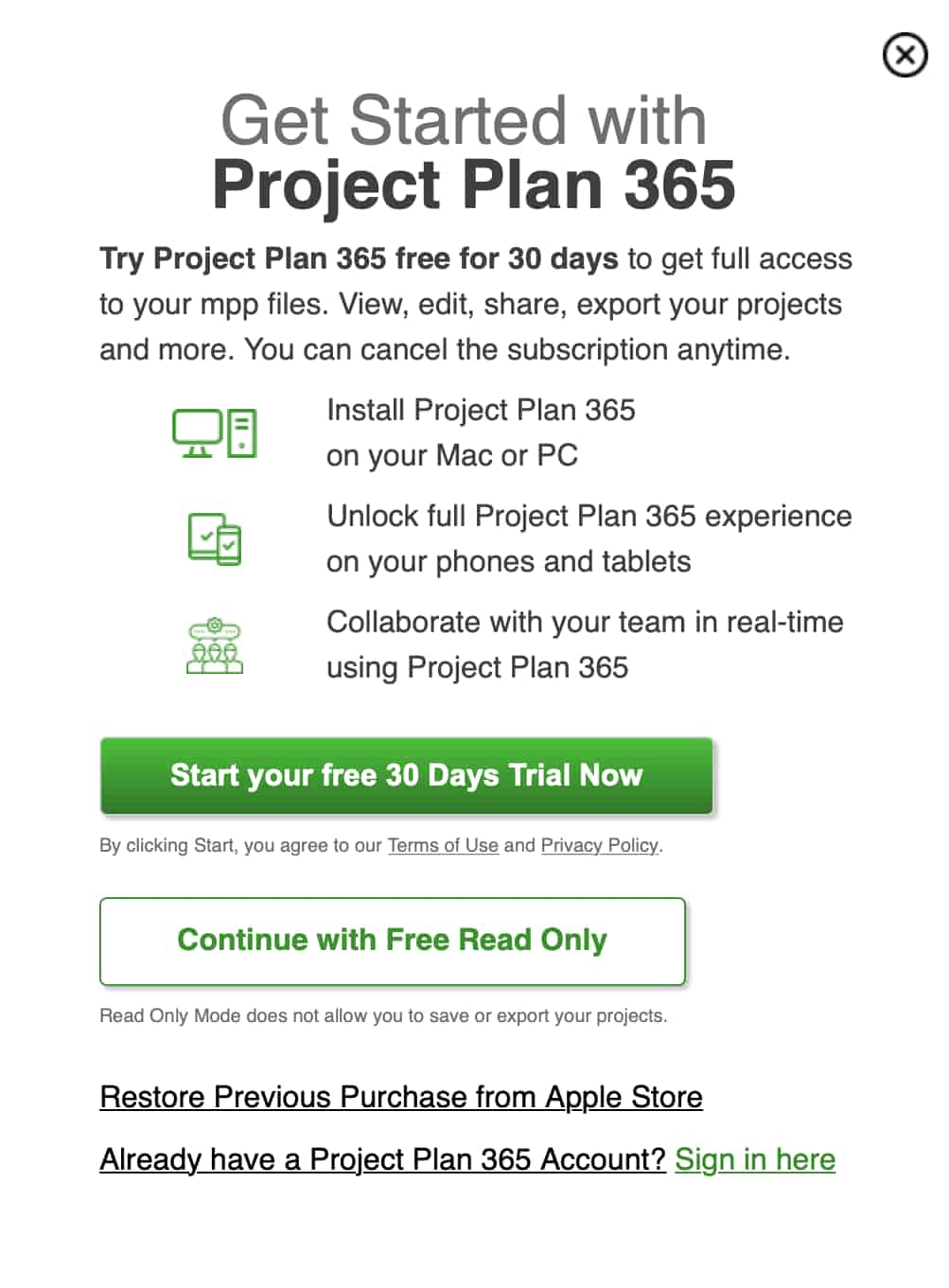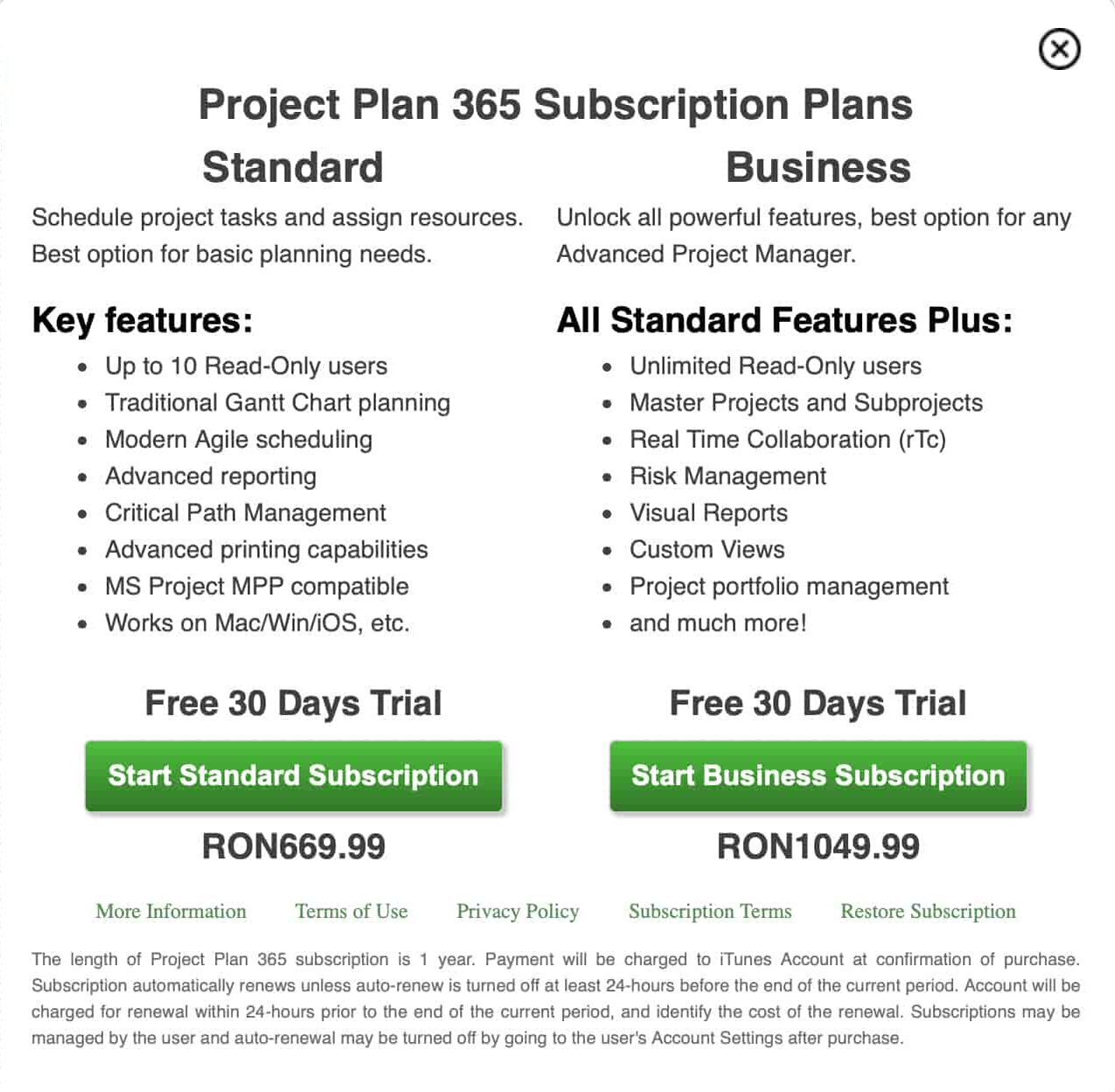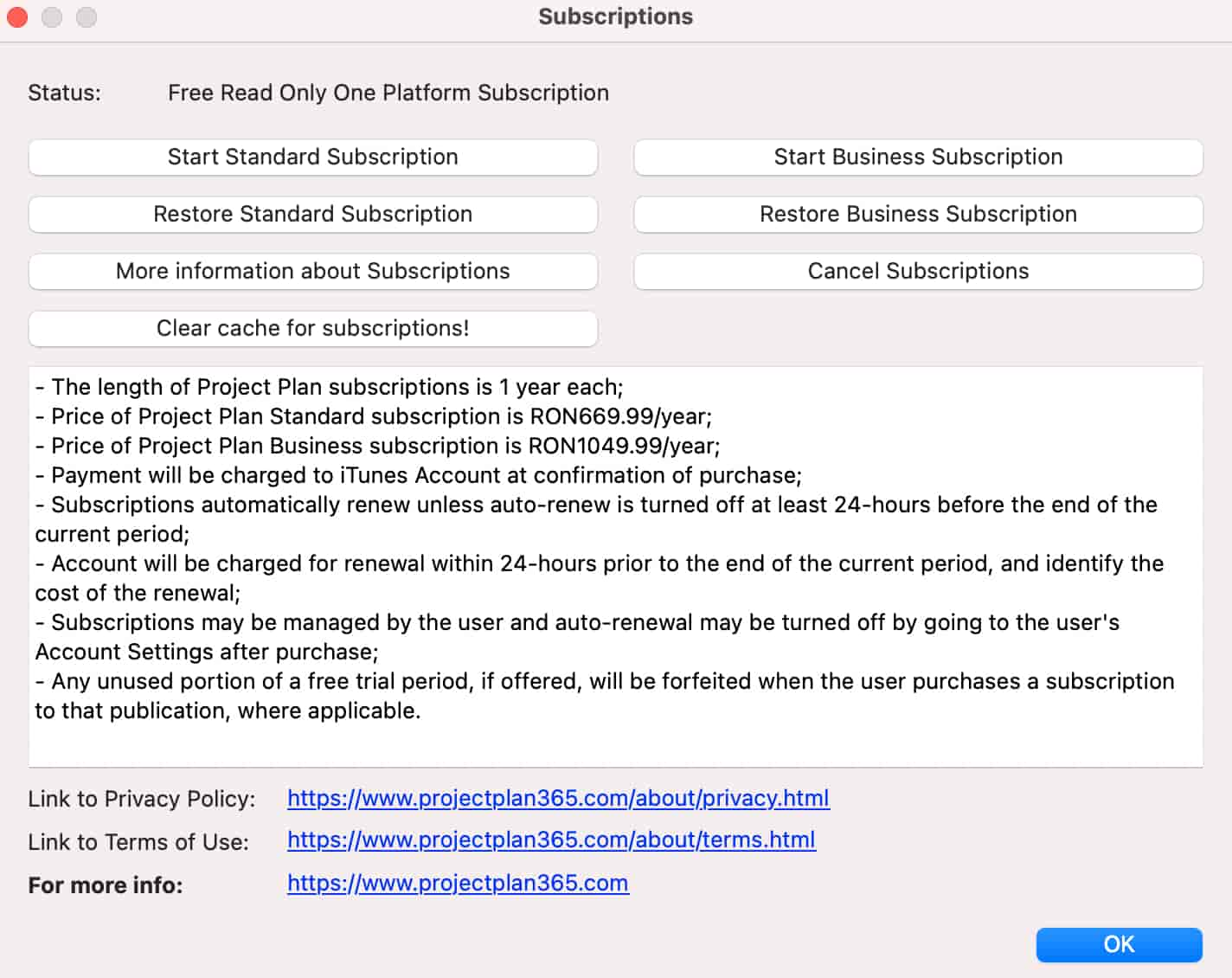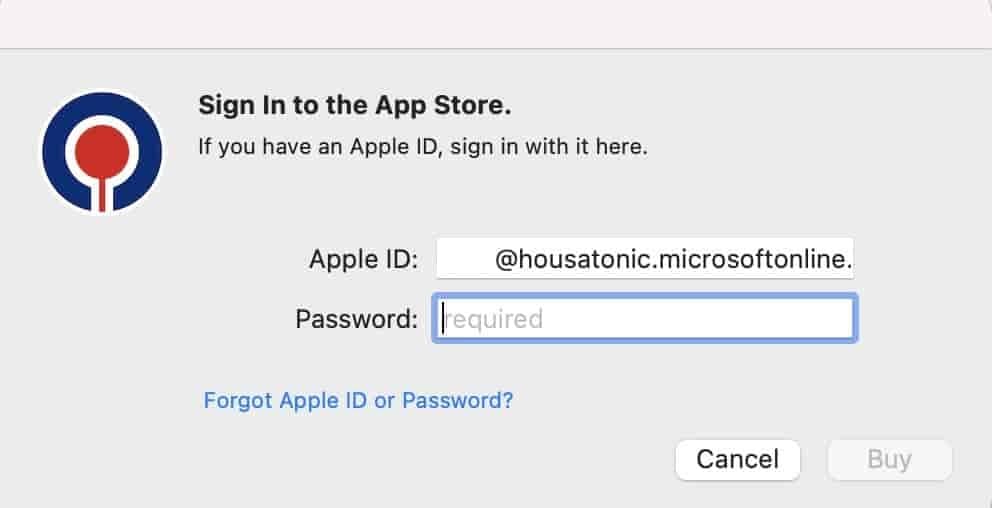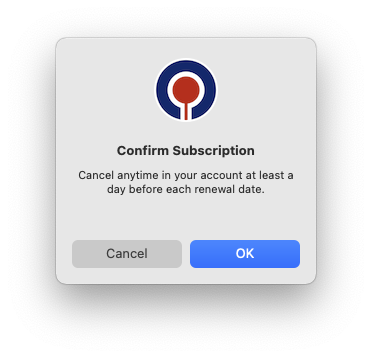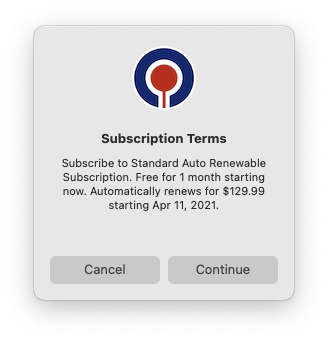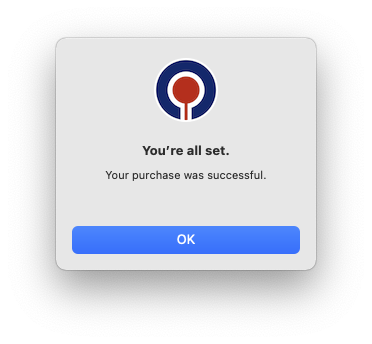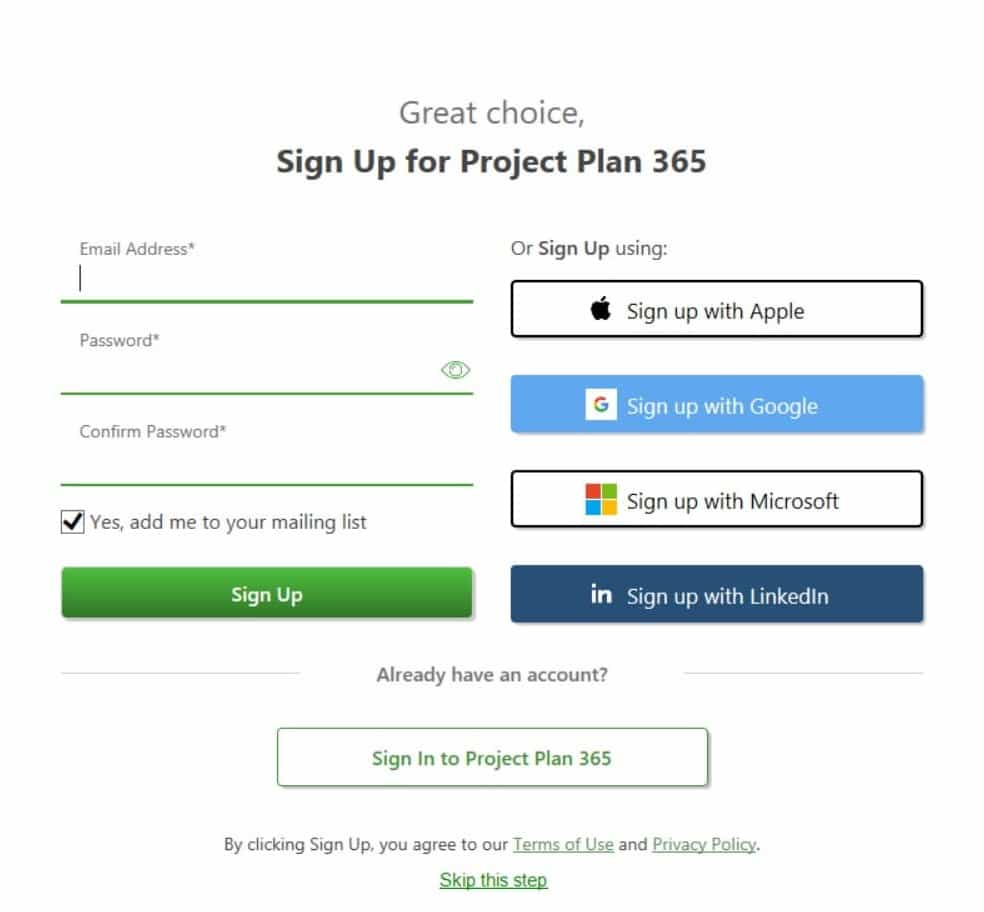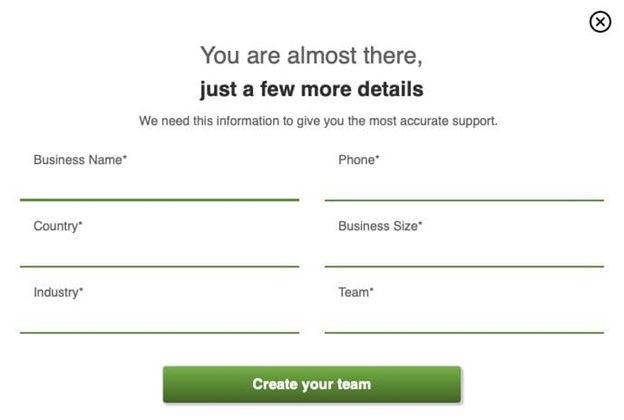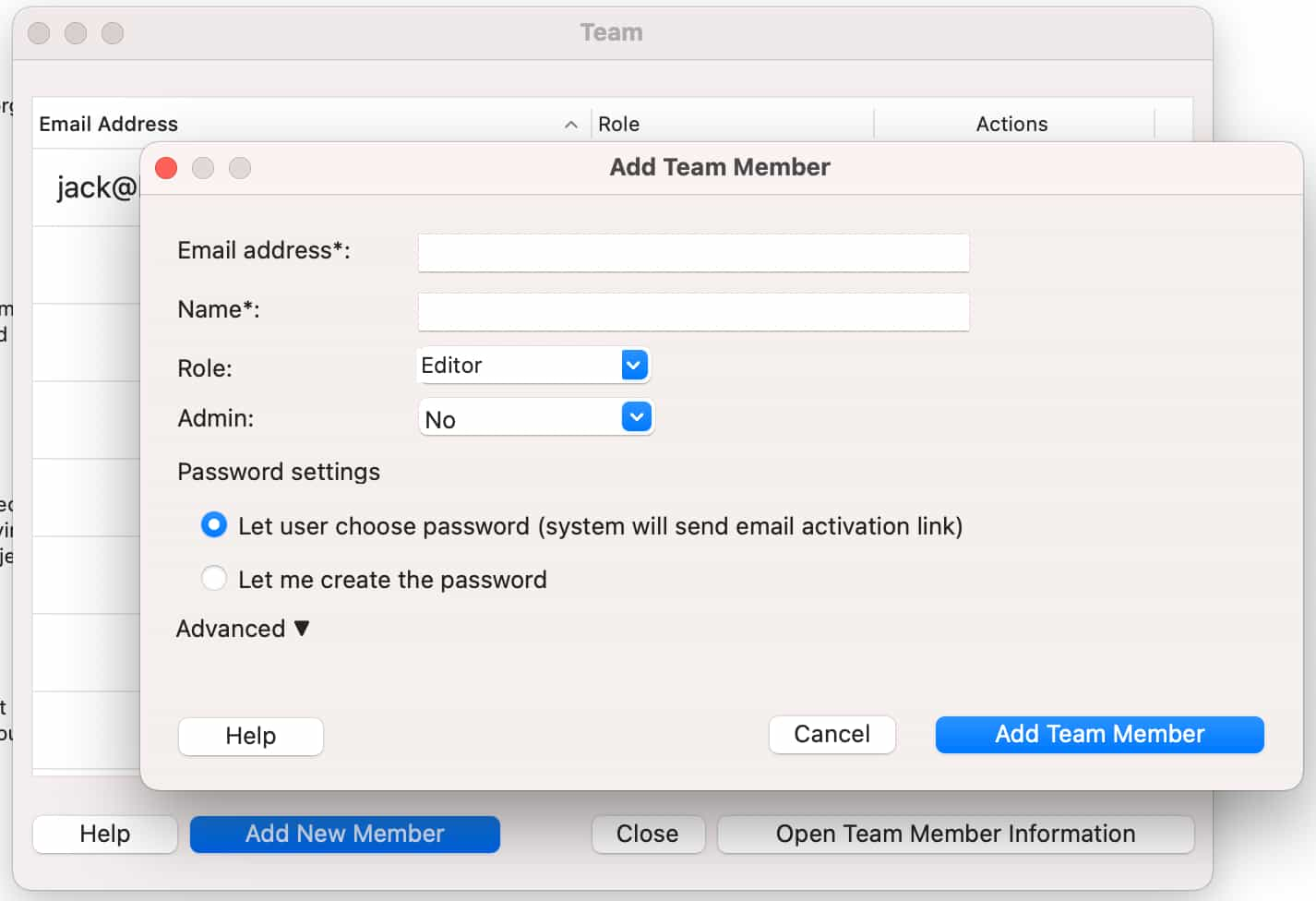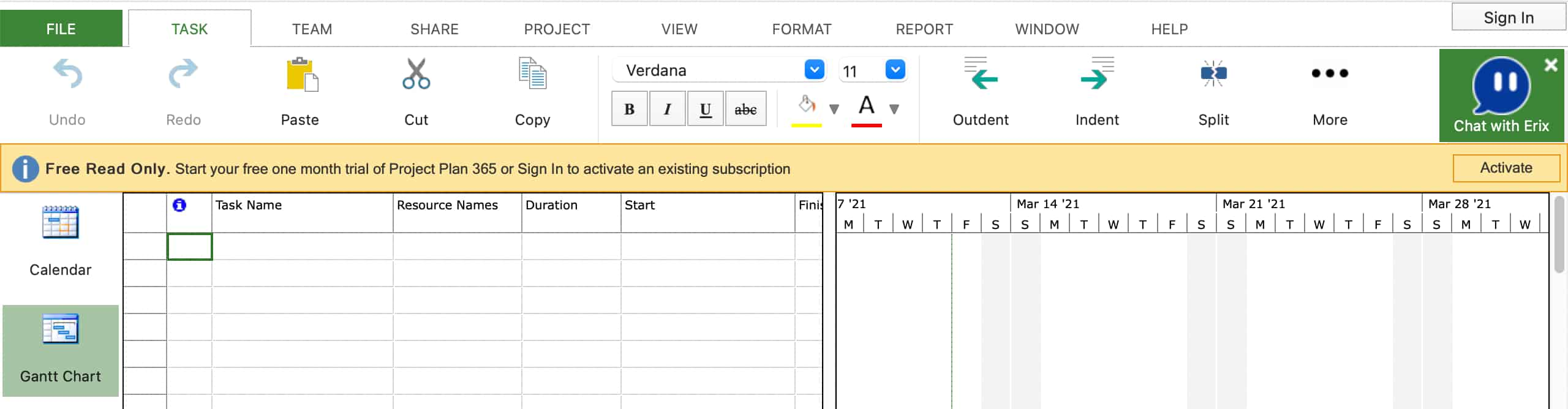App Store Mac – Start 30-Day Trial and Purchase Standard Subscription
Online Help > App Store Mac – Start 30-Day Trial and Purchase Standard Subscription
How do I start trial or purchase the Standard Subscription from App Store?
To purchase the Standard Subscription from App Store, please follow the steps below:
1. Download and install our latest Project Plan 365 application from App Store.
2. Open the application.
3. Once you open the application a dialog will appear to start a 30 days free trial. Click on the Start your free 30 days Trial Now button.
4. A dialog will be displayed that presents you the Project Plan 365 Subscription Plans.
5. Click the “Start Standard Subscription” button.
Note: You can also go to “Help” menu and click the “Subscriptions” button. The click the “Start Standard Subscription” button.
6. Insert your Apple ID and password.
7. Click the “Buy” button.
8. Click the “OK” button.
9. In the next dialog click the “Continue” button.
10. Click the “OK”button.
11. Sign Up to Project Plan 365 Portal. Insert your email and password or Sign Up with a third-party account.
12. Insert the Business Name, Phone Number, and select the Business Size, Country,Team and click on the Create Your Team button.
13. In the next dialog, you can invite other team members into your organization.
Note: If you don’t start a 30 days trial, you can use the application in Free Read-Only mode:
How to activate the standard subscription from App Store?
To activate the Standard Subscription from App Store follow the steps below:
- First please check if you are Signed In on App Store with the account used to buy the subscription (to find this info, open App Store, click on Store and see what’s on “View My Account”).
- Also please make sure you have now on Mac the same Region (the same with Region when you purchase the application from store).
- Open Project Plan 365 app.
- Go to menu Help – Subscriptions and click the Restore Standard Subscription.
- Wait for the confirmation message.
How to cancel my subscription from App Store?
To cancel your subscription from App Store please follow the instruction from Apple Support.
How can I cancel my Standard Subscription from App Store?
To cancel the Standard Subscription, please go to "Help" menu - "Subscriptions" tab and click the "Cancel Subscriptions" button. Then, follow the instructions from Apple Support. We have no access to your account and cannot reach them on your behalf.
I purchased Standard subscription from App Store. How can I use this subscription on another platform or device?
To use the Standard subscription purchased from App Store on other platforms, follow the steps below:
- Download, install and open our application from App Store.
- Go to menu Help – Subscriptions.
- Click the Restore Standard Subscription button and wait for the confirmation message.
- If you don’t have a Project Plan 365 account, Sign Up here.
- Sign In inside the application in order to copy the subscription information from App Store to your Project 365 account.
- To use the subscription on other device/platform, Download and install the latest app from our website and then Sign In with your email and password inside the application (look upper right corner for Sign In button).
I didn't receive the invoice after payment. I purchased the app from store.
If you have purchased the subscription from App Store, Microsoft Store or Google Play Store we cannot generate any invoice for orders because the order was not placed with us and because we have no access to your account. You will need to contact them directly to obtain the invoice. We cannot reach out to them in your behalf.
I renew my standard subscription from App Store. How can I update my Project 365 account info?
If you have renewed your subscription and the data has not been updated into the application please follow the steps below:
1. Make sure you downloaded and installed our latest application from App Store.
2. Open application.
3. Go to menu “Help” – “Subscriptions”.
4. Press on “Restore Standard Subscription”.
5. Wait for the confirmation message.
6. Sign In with your Project 365 email and password inside the application in order to transfer the subscription information from App Store to your Project 365 account.
I purchased from App Store and I would like a refund.
If you have purchased from App Store and need a refund we are sorry to announce you that we have no access to your account in App Store and cannot contact them on your behalf. Please reach out to them to cancel your subscription and get refunded: https://support.apple.com/en-us/HT204084.
Why is my restore subscription button grayed out?
If the Restore Subscription button is grayed out it means that the subscription from App Store has already been restored.
How do I stop the next renewal?
There are three possibilities:
- If you purchased a subscription from our website and you want to cancel the auto-renewal, please follow the steps from the Cancel Subscription
- If you purchased a subscription from App Store and you want to cancel the auto-renewal, you will need to follow the steps from Apple Support as we have no control over your apple account.
- If you purchased a subscription from Microsoft Store and you want to cancel the auto-renewal, you will need to follow the steps from Microsoft Store as we have no control over your Microsoft account.
What is App Store?
App store is an online portal through which software programs are made available for procurement and download.
Why do I have a strange email associated with my Project Plan 365 account?
The reason why that strange email address appears is because you set your email address to be hidden when signing in with Apple.
Please check the Hide My Email for Sign In with Apple article for more info.
| Related | Sign Up to Project Plan 365 | Manage Team Members | App Store Mac – Activate Subscription | Start 30-Day Business Trial | Purchase Business Subscription |
| Platform | Windows | Mac | iOS | Web | Android |
| ✔ | |||||
| Product | Project Plan 365 | ||||
| Article ID | 259 | ||||
| Date | 3/12/2021 |