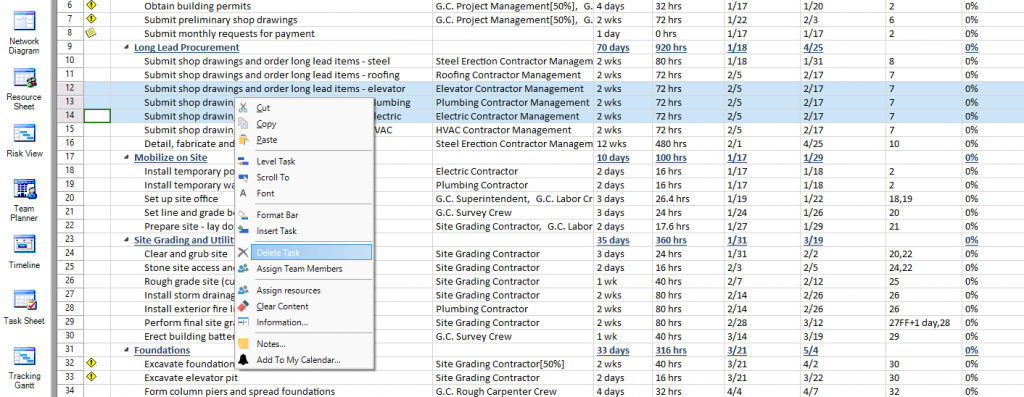Delete Multiple Tasks
Online Help > Delete Multiple Tasks
Besides deleting one single task from your project, you also have the possibility of deleting multiple tasks at a time.
What does the “Delete multiple tasks” functionality do?
The “Delete multiple tasks” functionality, as the name describes it, allow the possibility of erasing multiple tasks at a time from a project.
How do I delete multiple tasks?
You can delete multiple tasks by selecting multiple consecutive rows using either CTRL or SHIFT keys on your keyboard and then click on Delete option from the Task menu, or press on Delete key or use the Delete Task option from the contextual menu to delete multiple tasks at a time. The IDs of the remaining tasks will be automatically renumbered.
Does deleting multiple tasks affect the project schedule?
Be careful when deleting multiple tasks as it may affect your schedule and you may lose some information inserted in your project. You can restore them by using the Undo option.
Step by step on how to delete multiple tasks:
1. Select a group of two tasks in the task grid using the SHIFT key for multiple selection. As you can see below, the selected rows are highlighted with blue background.
2. Right click on a task ID belonging to the multiple selection, and from the contextual menu choose Delete Task.
As a result, the two selected tasks will be removed from the project, and the below tasks will have their IDs renumbered.
| Related | Task Information | Link Unlink Tasks | Insert Task | Insert Multiple Tasks | Delete Task |
| Platform | Windows | Mac | iOS | Web | Android |
| ✔ | ✔ | ✔ | |||
| Product | Project Plan 365 | ||||
| Date | 12/17/2021 |