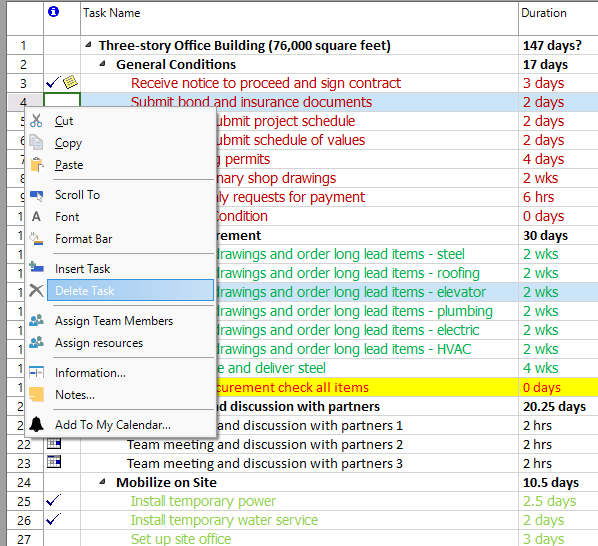Delete Task
Online Help > Delete Task
What does the “Delete Task” functionality do?
The “Delete Tasks” functionality, as the name describes it, allow the possibility of erasing a task from a project.
Does deleting a task affect the project schedule?
Deleting a task from your project may affect your schedule and you may run into problems. If you have started tracking actual work for your project, don't remove tasks that have actual work or other tracking data associated with them, or you'll lose valuable historical project information. If you delete a summary task, either being collapsed or expanded, all of its subtasks are also deleted. After you delete a task, the application automatically renumbers the remaining tasks.
How do I delete a task from my project?
To delete a task from your project, on the View menu click Gantt Chart – select the row corresponding to the desired task – click on Delete option under Task menu.
How to delete rows?
To delete a row from your project, select the row, right click on it and then from the contextual menu select "Delete Task/Resource" option. Another way to delete the row is to select it and then from Task/Team menu - click on "Delete" button.
Why I can’t see the “Delete” button in ribbon on the Mac platform?
If the “Delete Task” button is not visible in ribbon, please press "More" button. You should be able to find in the dropdown the button that doesn't fit inside the ribbon because of the small window size.
What is Task?
A task is an activity in the project necessary to reach the project specific goals, characterised by duration, clear starts and finish dates. Tasks are the bricks (basic units) used for building a project plan.
Step by step on how to delete a task from a project:
1. On the View menu, click Gantt Chart.
2. In the Task Name field, select the task you want to delete, or select the row in the Gantt grid that corresponds to the task that you want to delete.
3. Click on Delete button option under Task menu or press the Delete key on your keyboard or right click on the ID of the task and select Delete Task from the displayed contextual menu.
Note: You can restore a deleted task immediately after deleting it by clicking Undo.
If you have started tracking actual work for your project, don't remove tasks that have actual work or other tracking data associated with them, or you'll lose valuable historical project information.
If you delete a summary task, either being collapsed or expanded, all of its subtasks are also deleted. After you delete a task, the application automatically renumbers the remaining tasks.
| Related | Task Information | Link Unlink Tasks | Insert Task | Insert Multiple Tasks | Delete Multiple Tasks |
| Platform | Windows | Mac | iOS | Web | Android |
| ✔ | ✔ | ✔ | ✔ | ✔ | |
| Product | Project Plan 365 | ||||
| Article ID | 100 | ||||
| Date | 9/9/2024 |