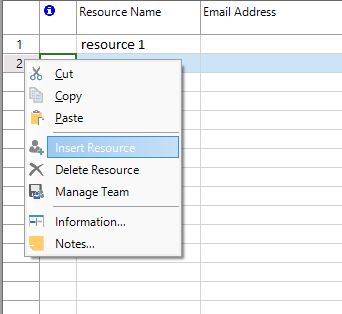Insert Resource
Online Help > Insert Resource
What does the “Insert Resource” functionality do?
The “Insert Resource” functionality, as the name describes it, allows you to add a resource in project.
What are resources?
Resources are typically people included in your project plan, whether or not they are assigned to tasks. However, a resource could also include anything that is used to complete a project, including, equipment and other materials. The whole project plan really starts when you've added resources and tasks are assigned to them.
How many resource types are there?
The available resource types are work, material and cost.
Is it possible to add resources of type cost in Project Plan 365?
In Project Plan 365 it is possible to add a resource of type cost.
Where can I insert a resource?
With contextual Insert Resource option allows you to insert a resource at any position in the list of resources from your project: either on top of the list, in the middle or at the bottom the list. In case you select a row in Resource Sheet and press Insert option the newly added resource will be inserted in the resource list above the selected row.
How to create a resource list?
To add resources in your project using the Resource Sheet view, you can:
- Import the existing team members from your organization;
- Add other resources.
To import the existing team members from your organization, in Resource Sheet view, click on a cell in Resource Name column. A dropdown list will appear with resources that are part of your organization, but are not yet imported in your project.To add another resource that is not a team member yet, simply insert his name in Resource Name field. Later on, you can invite that specific resource into your organization by clicking on the Add Team Member button.
What happens when I assign a resource to a task?
When you assign a resource to a task, if the resource is a new one and it does not exist previously in your project, it will be automatically added to the resources list in the Resource Sheet and by default it will be a work resource.
How do I insert a resource in my project?
There are multiple ways you can insert resources. Click the View tab and then click on the Resource Sheet view. In the Resource Name field, type a work, cost or material resource name. Another possibility of inserting a resource is to use Insert option under the Team tab or press the Insert key on your keyboard. Alternatively, you can right-click on the id of a resource and from the contextual menu click on New Resource option from the contextual menu.
How do I assign multiple pay rates for a resource?
We are sorry, but you cannot add multiple pay rates for a resource.
How can I see the resources grouped by resource type at a specific date in the project?
We are sorry, but at this point our application doesn't allow to see the resources grouped by resource type at a specific date.
When I add the created material resource to a task, the work is directly changing to 0 hours. Why is this happening?
The Work column is automatically calculated based on the work resources assigned to the task.
I need to know how to specify material costs in the Resource Sheet view.
In order to set the costs for material resources, go to the Resource Sheet view and type the desired cost in the Std. Rate column and then set a Per-Use cost in the Cost/Use column (if desired).
Step by step on how to insert a resource in your project:
1. Go to the View tab and then click on Resource Sheet view.
2. In the Resource Name field, type a work or material resource name and press ENTER or press the Down arrow key on your keyboard.
3. Another option is to press the Insert key on your keyboard.
4. Or you can right-click on the ID of the resource and select Insert Resource from the displayed contextual menu.
5. If you want to designate resource groups, then in the Group field for the resource name, type the name of the group.
6. Specify the resource type: you can choose between three possible values from the drop-down list, either Work (for work resources), Material (for material resources) or Cost (for cost resources)
Notes: The work resources are the ones that will burn effort and represent the people required to complete tasks in the project, whilst material resources are materials that are consumed by the project and can cover anything from single bricks to sacks of mortar to licenses or the hardware for a server. Cost resources are defined as resources that let you apply a cost to a task by assigning a cost item (like a capital expenditure on equipment, or variable costs such as airfare or lodging) to that task. The default value for an inserted resource is work type.
You can remove an inserted resource immediately after inserting it by clicking Undo.
The newly added resource has the name "" and is of type work.
During entering resources in your project, you can use the Undo or Redo options if you want to go one step forward or backward relative to your recent changes.
| Related | Resource Overallocation | Insert Multiple Resources | Resource Information | Resource Pool | Assign Resource |
| Platform | Windows | Mac | iOS | Web | Android |
| ✔ | ✔ | ✔ | ✔ | ||
| Product | Project Plan 365 | ||||
| Article ID | 109 | ||||
| Date | 9/10/2024 |