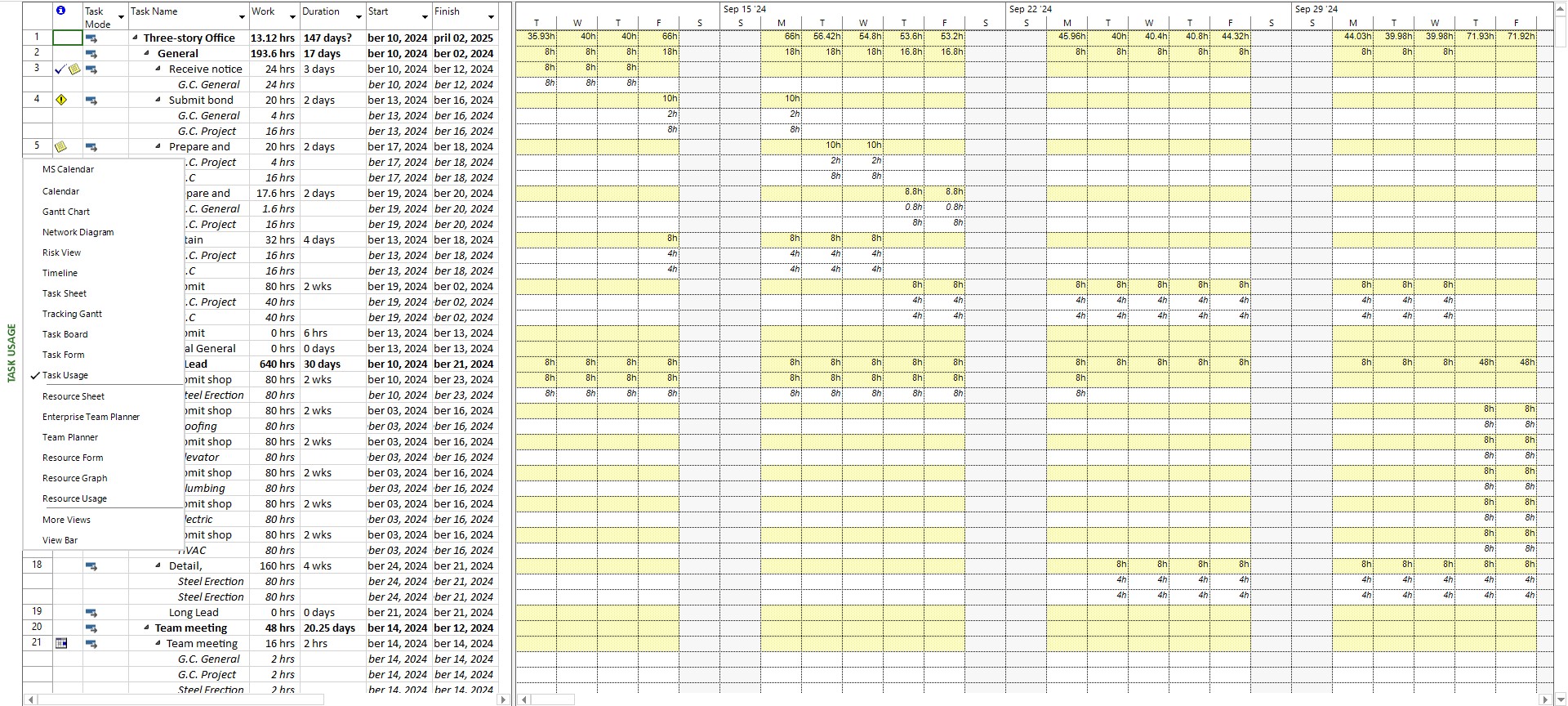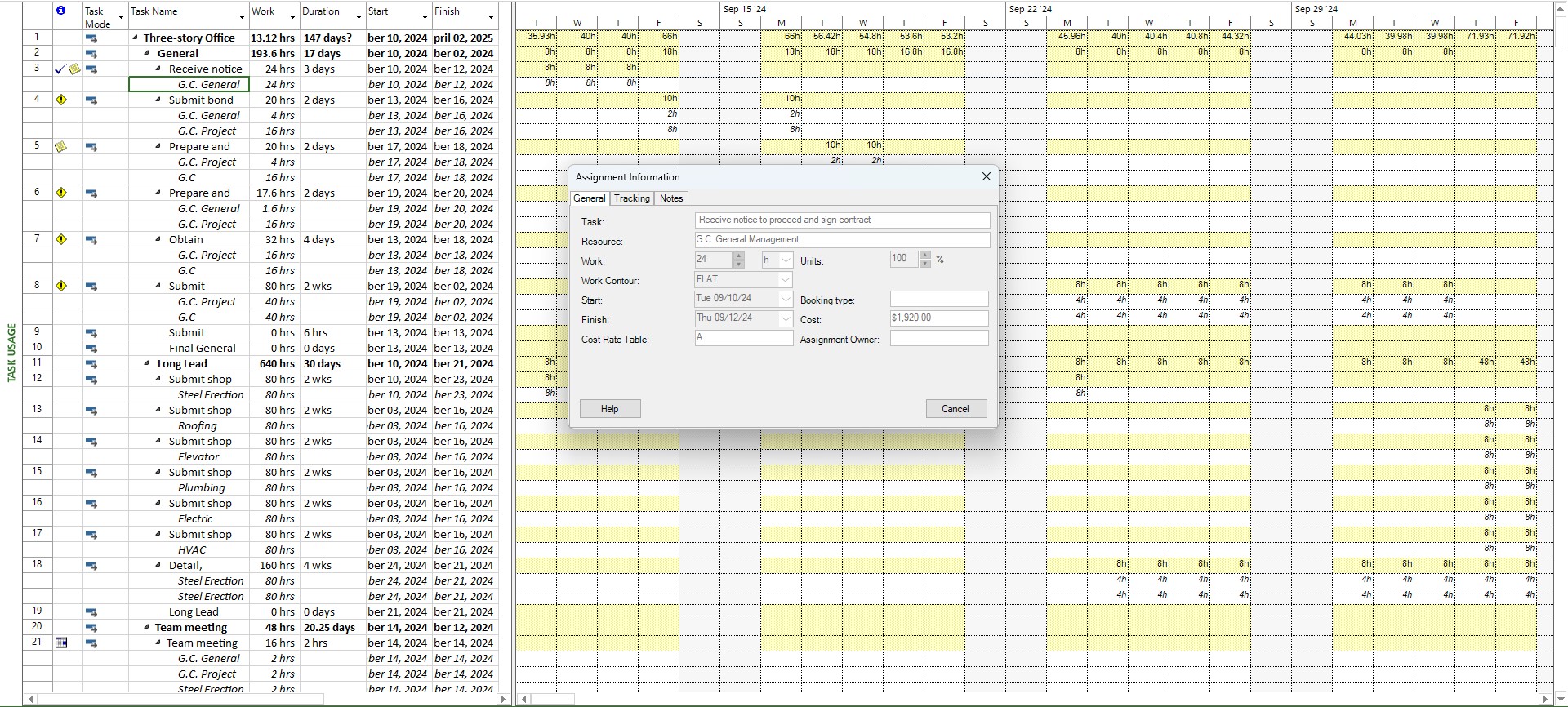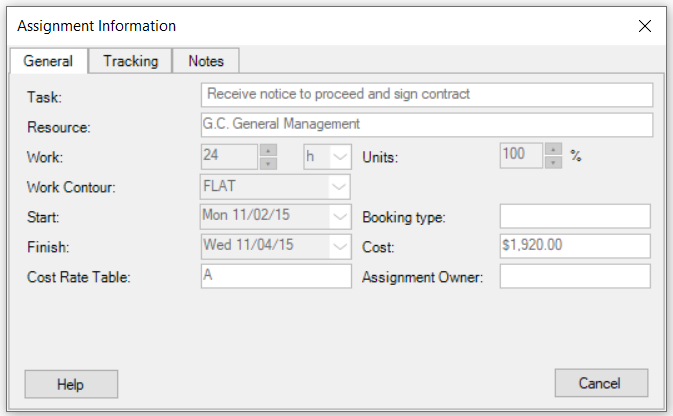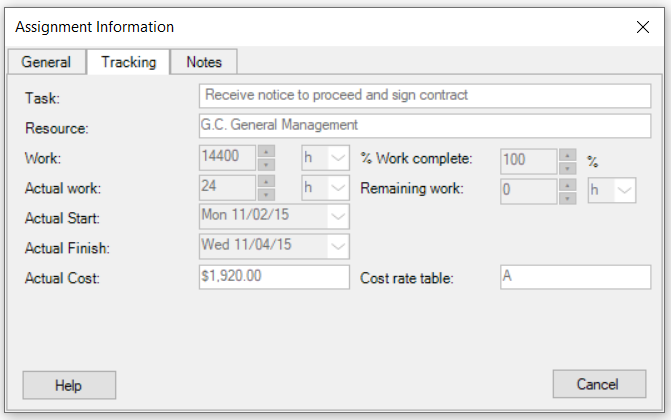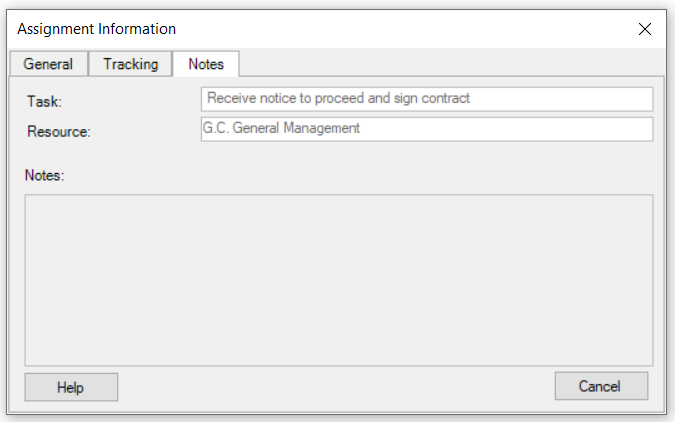Assignment Information
Online Help > Assignment Information
What does the “Assignment Information” functionality do?
The Assignment Information dialog allows you to view basic information about the resource assignments in your project.
How to access the Assignment Information dialog?
You can access the assignment information dialog by selecting a resource assignment in Usage views (Task Usage and Resource Usage). In order to view the Assignment Information dialog, please double click on a task/resource in Resource Usage/Task Usage view.
How is the information organized in Assignment Information dialog?
The information in assignment information dialog is organized in three tabs: General, Tracking and Notes.
- General tab: displays basic information regarding the assignment such as task, resource, work, work contour, start and finish dates, cost rate table, units, booking type, cost, assignment owner;
- Tracking tab: displays information such as task, resource, work, actual work, actual start, actual finish, actual cost, % work complete, remaining work, cost rate table;
- Notes tab: displays the notes for a resource assignment (in case there is any).
What is Finish field?
The Finish field shows the date when an assigned resource is scheduled to complete work on a task.
What is Resource field?
The Resource field contains the name of the resource to which an assignment belongs.
Is the "Assignment Owner" field editable?
We are sorry, but the Assignment Owner field isn't editable in our application at this point.
What does the “Help” button inside the “Assignment Information” dialog do?
The “Help” button in the “Assignment Information” dialog redirects you to the “Assignment Information” article in our Online Help page.
Step by step on how to view assignment information:
- Select Task Usage (or Resource Usage) from the View Bar or go to View menu – Task Usage (or Resource Usage).
- Double click on a resource in Task Usage view (or on a task in Resource Usage view). The Assignment Information dialog box will appear.
- The information in assignment information dialog is organized in three tabs: General, Tracking and Notes.
- General tab: displays basic information regarding the assignment such as task, resource, work, work contour, start and finish dates, cost rate table, units, booking type, cost, assignment owner.
Task: contains the name of the task to which an assignment belongs.
Resource: contains the name of the resource to which an assignment belongs.
Work: shows the total amount of time scheduled on a task for all assigned resources, the total amount of time to which a resource is scheduled on all assigned tasks, or the total amount of time scheduled for a resource on a task.
Work Contour: provides choices for the contour shape to use for the resources assigned to a task. The work contour determines how work for an assignment is to be distributed across the duration of the assignment.
Start: shows the date when an assigned resource is scheduled to begin working on a task.
Finish: shows the date when an assigned resource is scheduled to complete work on a task.
Units: show the percentage or number that represents the assigned resources' allocation to a task.
Booking Type: specifies whether a resource is considered committed or proposed. You can select whether proposed resources are to be included in resource availability graphs, resource leveling, and other resource-related operations.
Cost: show the total scheduled or projected cost for an assignment, based on costs already incurred for work performed by resources assigned to the tasks, in addition to the costs planned for the remaining work.
Assignment Owner: contains the name of the user who is responsible for entering status in Project Web App for the current assignment.
- Tracking tab: displays information such as task, resource, work, actual work, actual start, actual finish, actual cost, % work complete, remaining work, cost rate table;
Actual Cost: show costs incurred for work already performed by resources on their tasks, along with any other recorded costs associated with the task.
Actual Finish: shows the date and time when an assignment was actually completed.
Actual Start: show the date and time that an assignment actually began, based on progress information.
Actual Work: show the amount of work that has already been done by resources assigned to tasks.
% Work Complete: contain the current status of an assignment, expressed as the percentage of work that has been completed.
Remaining Work: show the amount of time, such as person-hours or days, still required to complete a task or set of tasks.
Cost Rate Table: provide choices for which cost rate table to use for the resources assigned to a task.
- Notes tab: displays the notes for a resource assignment (in case there is any)
- Click Close.
| Related | Task Usage | Task Information | Resource Information | Resource Usage | |
| Platform | Windows | Mac | iOS | Web | Android |
| ✔ | ✔ | ✔ | ✔ | ✔ | |
| Product | Project Plan 365 | ||||
| Article ID | 125 | ||||
| Date | 9/9/2024 |