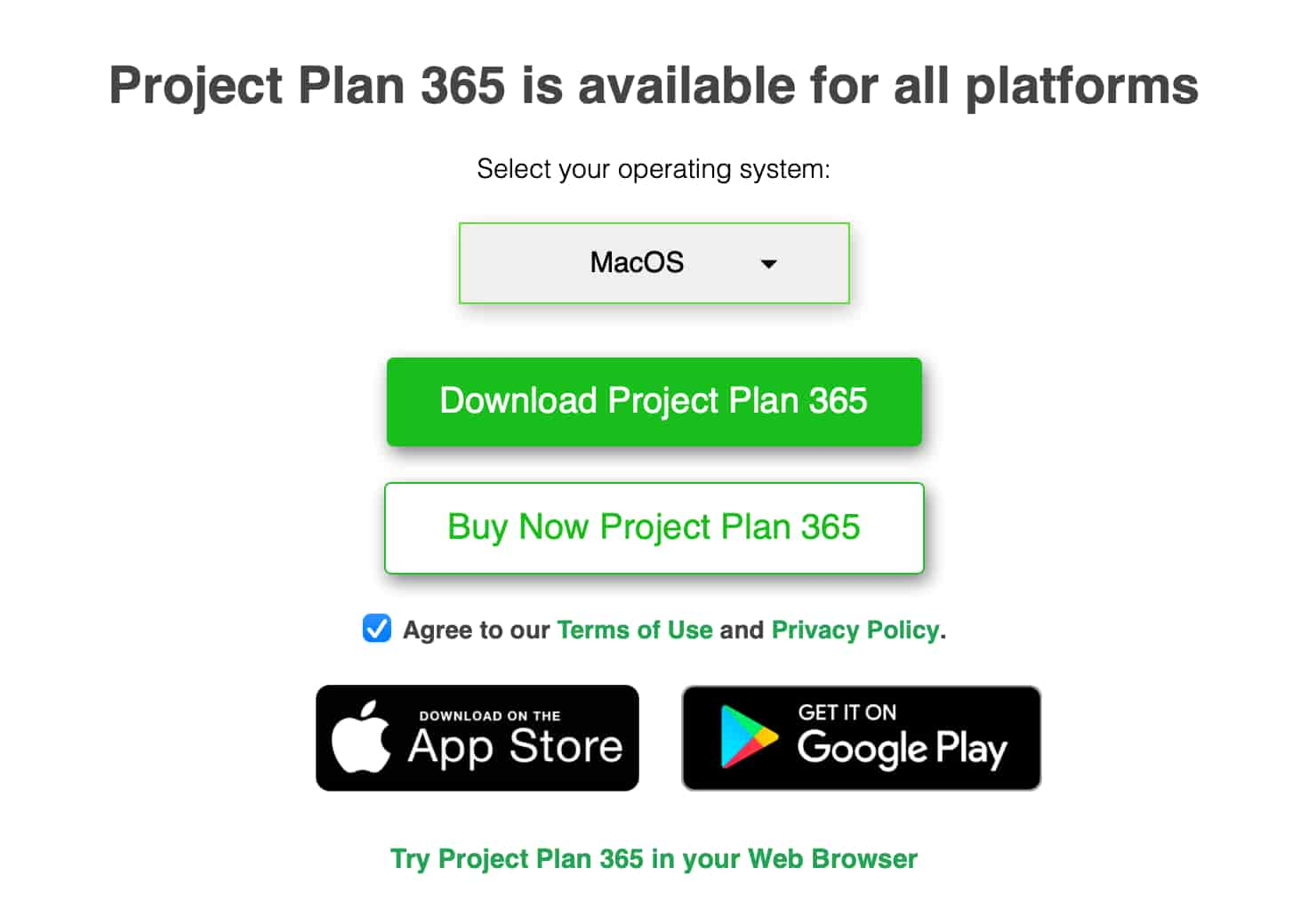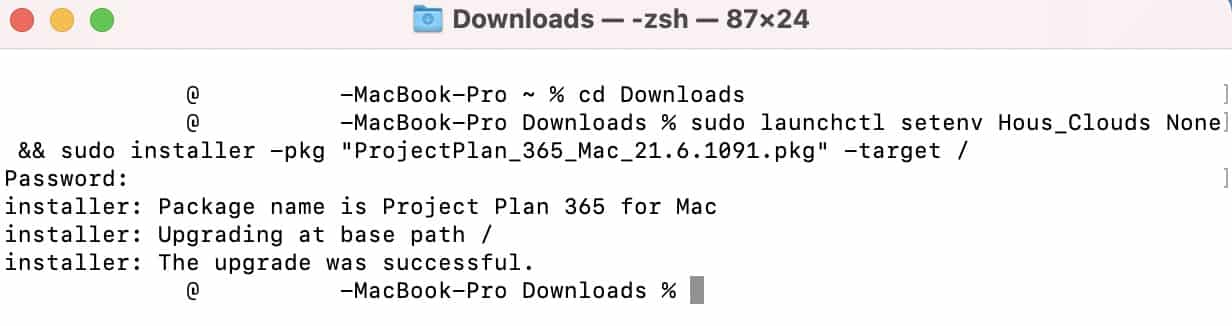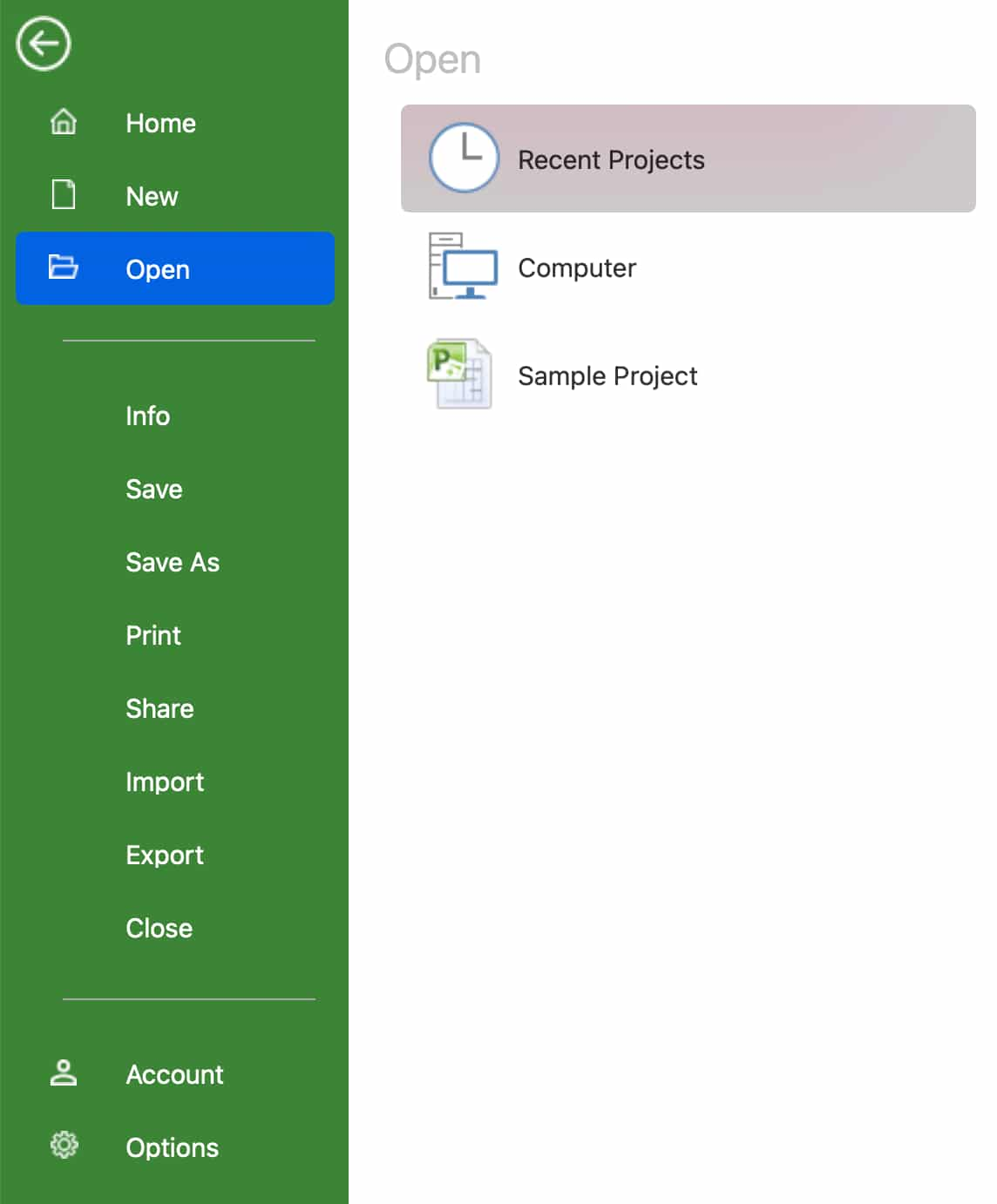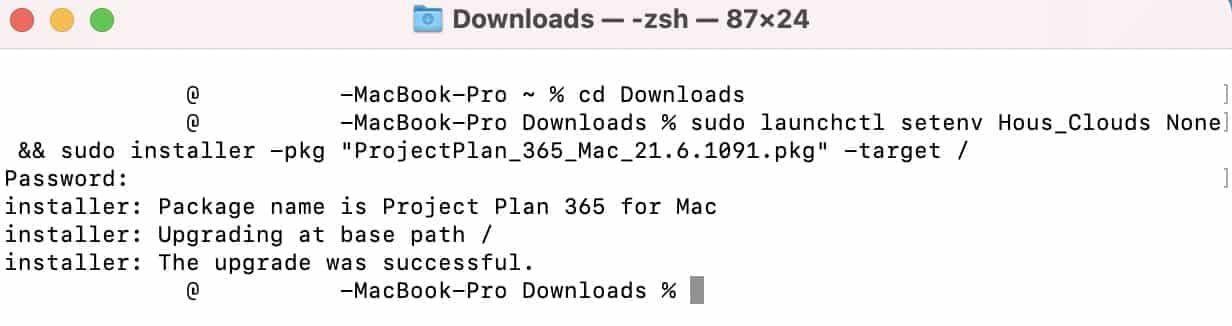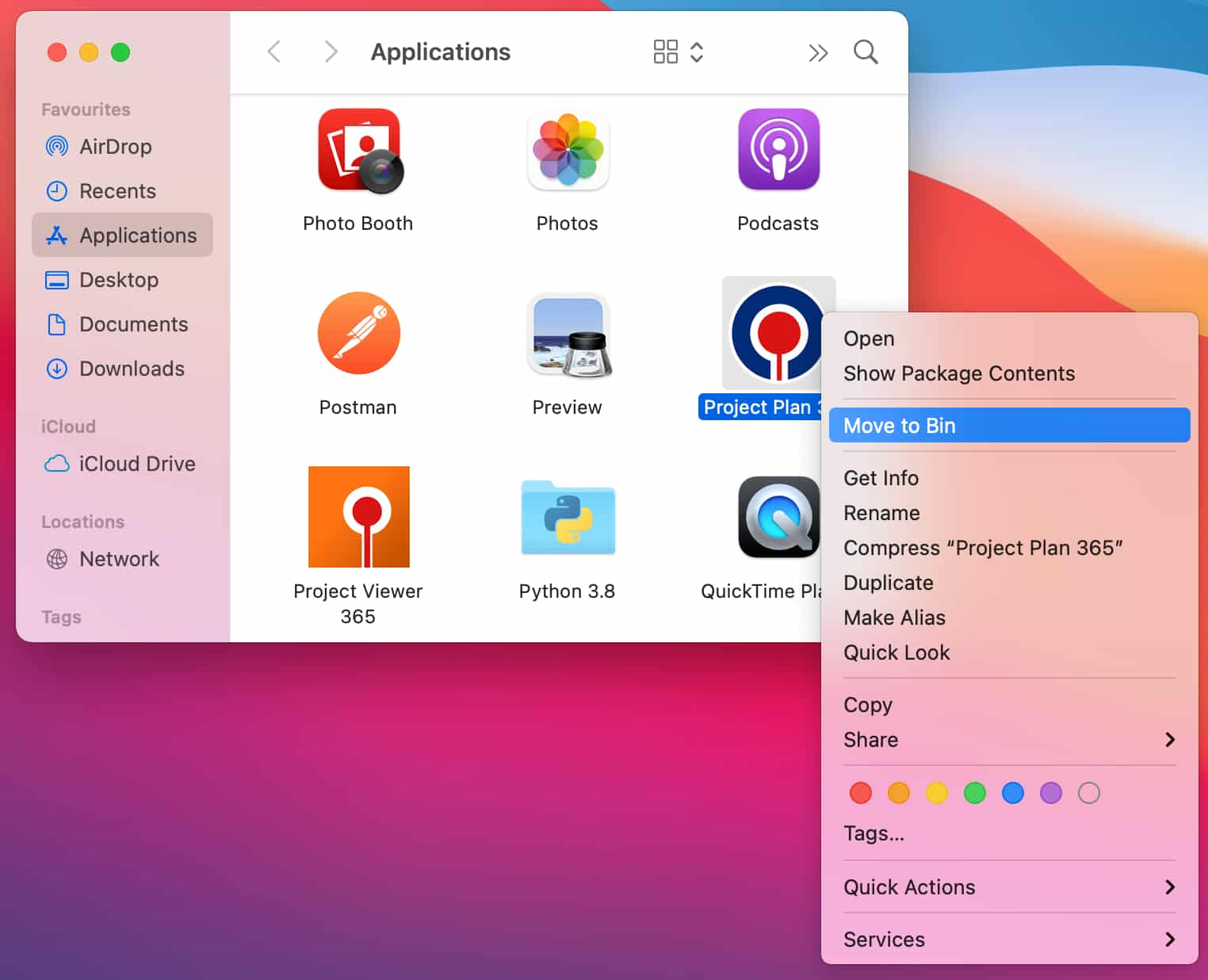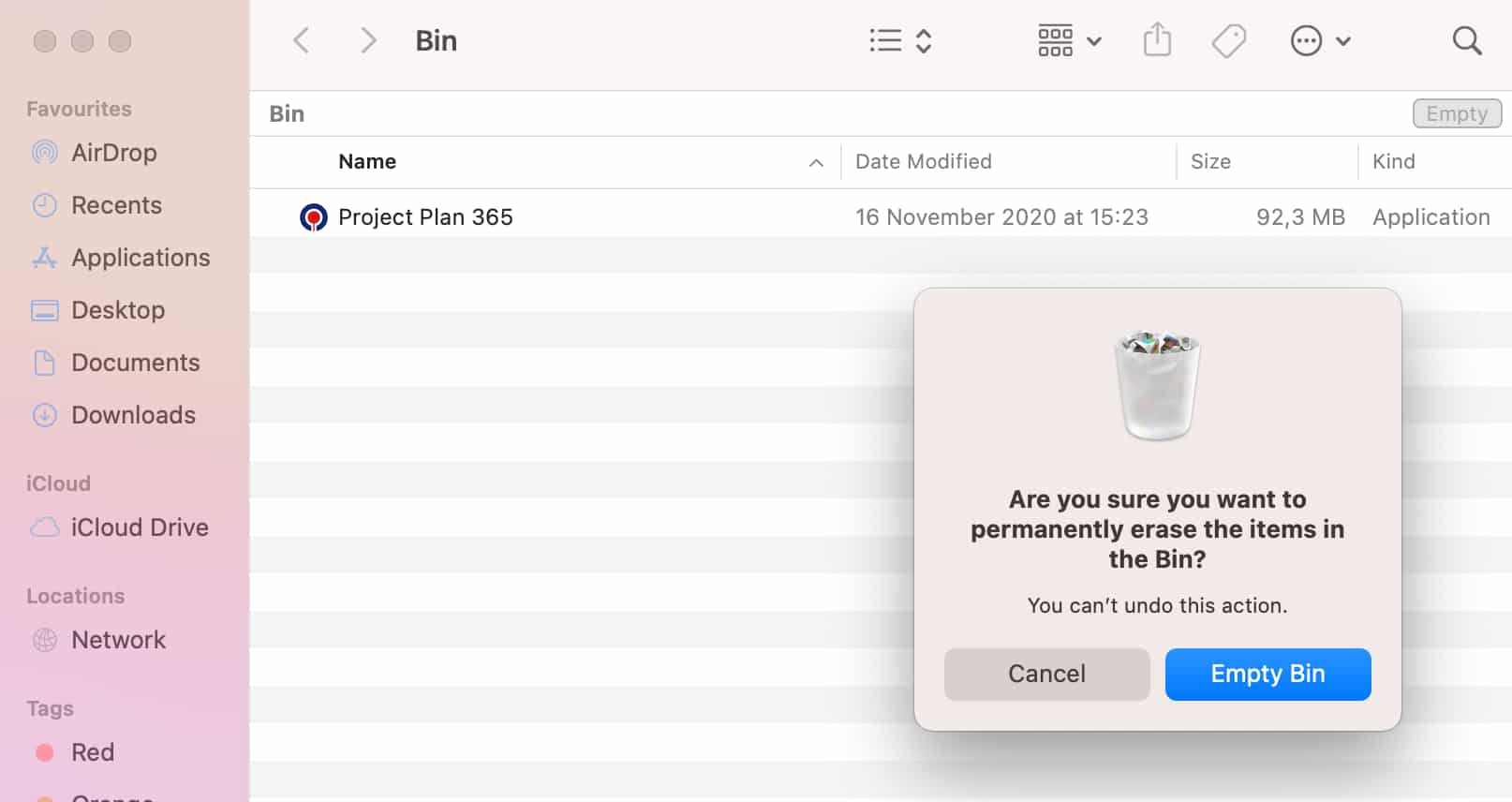Silent Install/Uninstall Project Plan 365 for Mac
Online Help > Silent Install/Uninstall Project Plan 365 for Mac
How do I silent install the Project Plan 365 for Mac?
sudo installer -pkg "ProjectPlan_365_Mac_v.pkg" -target /
For a Silent Installation of Project Plan 365 for Mac follow these steps:
1. Locate the installable file (ProjectPlan_365_Mac_v.pkg).
2. Open the Terminal window.
3. Locate the directory where you saved the installable file.
4. Use the command: sudo installer -pkg "ProjectPlan_365_Mac_v.pkg" -target / .
How to Install Project Plan 365 for Mac without any cloud integration?
To install Project Plan 365 for Mac without any cloud integration use the command: sudo launchctl setenv Hous_Clouds "None" && sudo installer -pkg "ProjectPlan_365_Mac_v.pkg" -target / .
How to Install Project Plan 365 for Mac without Erix chatbot?
To install Project Plan 365 for Mac without Erix chatbot use the command: sudo launchctl setenv Hous_ErixEnabled No && sudo installer -pkg " ProjectPlan_365_Mac_v.pkg" -target /
How to install Project Plan 365 for Mac with selected clouds?
To install Project Plan 365 for Mac with the selected clouds, list them comma separated (no spaces) in Hous_Clouds parameter.
Use the command sudo launchctl setenv Hous_Clouds "GoogleDrive,Drive365,Box" && sudo installer -pkg "ProjectPlan_365_Mac_v.pkg" -target / (this command will install the Project Plan 365 for Mac with Google Drive, Drive 365 and Box).
How to install Project Plan 365 for Mac with product key?
To install Project Plan 365 for Mac with product key, use the following command sudo launchctl setenv Hous_ProductKey "YourKey" && sudo installer -pkg "ProjectPlan_365_Mac_v.pkg" -target /.
How to uninstall the Project Plan 365 for Mac?
To uninstall the Plan 365 for Mac, open “Finder”, go to “Applications” and then right click on the Project Plan 365 app. Select the “Move to Bin” option. Open the “Bin” and click the “Empty” button in the upper-right corner of the window.
What is Silent install?
Silent install is an installation program that displays no dialogs after starting.
Can I prevent any data from being saved to cloud using Project Plan 365 for Mac?
For Mac platform we provide custom .pkg installer to install the app without cloud options. After the install, there will not be any options to save files to clouds. Please read the Silent Install/Uninstall for Mac article for more information.
Can I prevent any files from being opened from cloud using Project Plan 365 for Mac?
For Mac platform we provide custom .pkg installer to install the app without cloud options. After the install, there will not be any options to save files to clouds. Please read the Silent Install/Uninstall for Mac article for more information.
Step by step on how to silent install the Project Plan 365 for Mac:
1. Go to our Download page.
2. Select the MacOS platform and click on the Download Project Plan 365 button.
3. Save the ProjectPlan_365_Mac.pkg file to your local device.
4. Open the Terminal window and navigate to the folder where your .pkg file was saved.
5. Run the following command: sudo installer -pkg "ProjectPlan_365_Mac_v.pkg" -target /.
Note: To silently install Project Plan 365 for Mac with product key run the following command: sudo launchctl setenv Hous_ProductKey "YourKey" && sudo installer -pkg "ProjectPlan_365_Mac_v.pkg" -target /.
Step by step on how to install Project Plan 365 without any cloud integration
1. Go to our Download page.
2. Select the MacOS platform and click on the Download Project Plan 365 button.
3. Save the ProjectPlan_365_Mac.pkg file to your local device.
4. Open the Terminal window and navigate to the folder where your .pkg file was saved.
5. Run the following command: sudo launchctl setenv Hous_Clouds "None" && sudo installer -pkg "ProjectPlan_365_Mac_v.pkg" -target /
6. After the install, you will be using the app without any cloud integration.
Step by step on how to install Project Plan 365 without Erix chatbot
1. Go to our Download page.
2. Select the MacOS platform and click on the Download Project Plan 365 button.
3. Save the ProjectPlan_365_Mac.pkg file to your local device.
4. Open the Terminal window and navigate to the folder where your .pkg file was saved.
5. Run the following command: sudo launchctl setenv Hous_ErixEnabled No && sudo installer -pkg " ProjectPlan_365_Mac_v.pkg" -target /
6. After the install, you will be using the app without Erix chatbot.
Step by step on how to uninstall the Project Plan 365 for Mac:
1. Open “Finder”.
2. Go to “Applications”.
3. Right click on the Project Plan 365 app.
4. Select the “Move to Bin” option.
5. Open the “Bin”.
6. Click the “Empty” button in the upper-right corner of the window.
| Related | Install Project Plan 365 for Windows | Install Project Plan 365 for Mac | Install Project Plan 365 for iPad | Install Project Plan 365 for iPhone | Silent Install/Uninstall Project Plan 365 for Windows |
| Platform | Windows | Mac | iOS | Web | Android |
| ✔ | |||||
| Product | Project Plan 365 | ||||
| Article ID | 372 | ||||
| Date | 3/9/2021 |