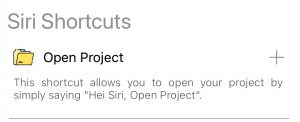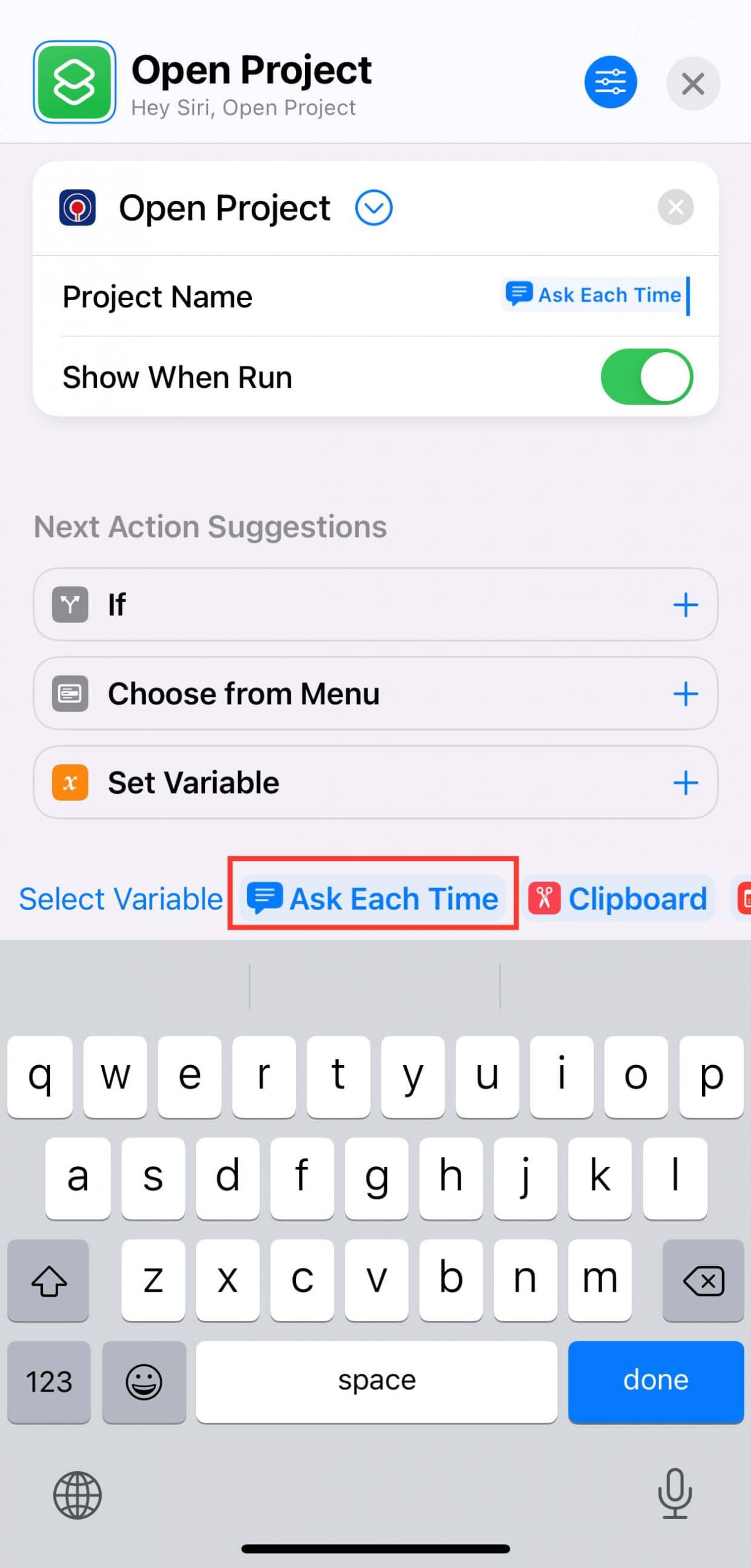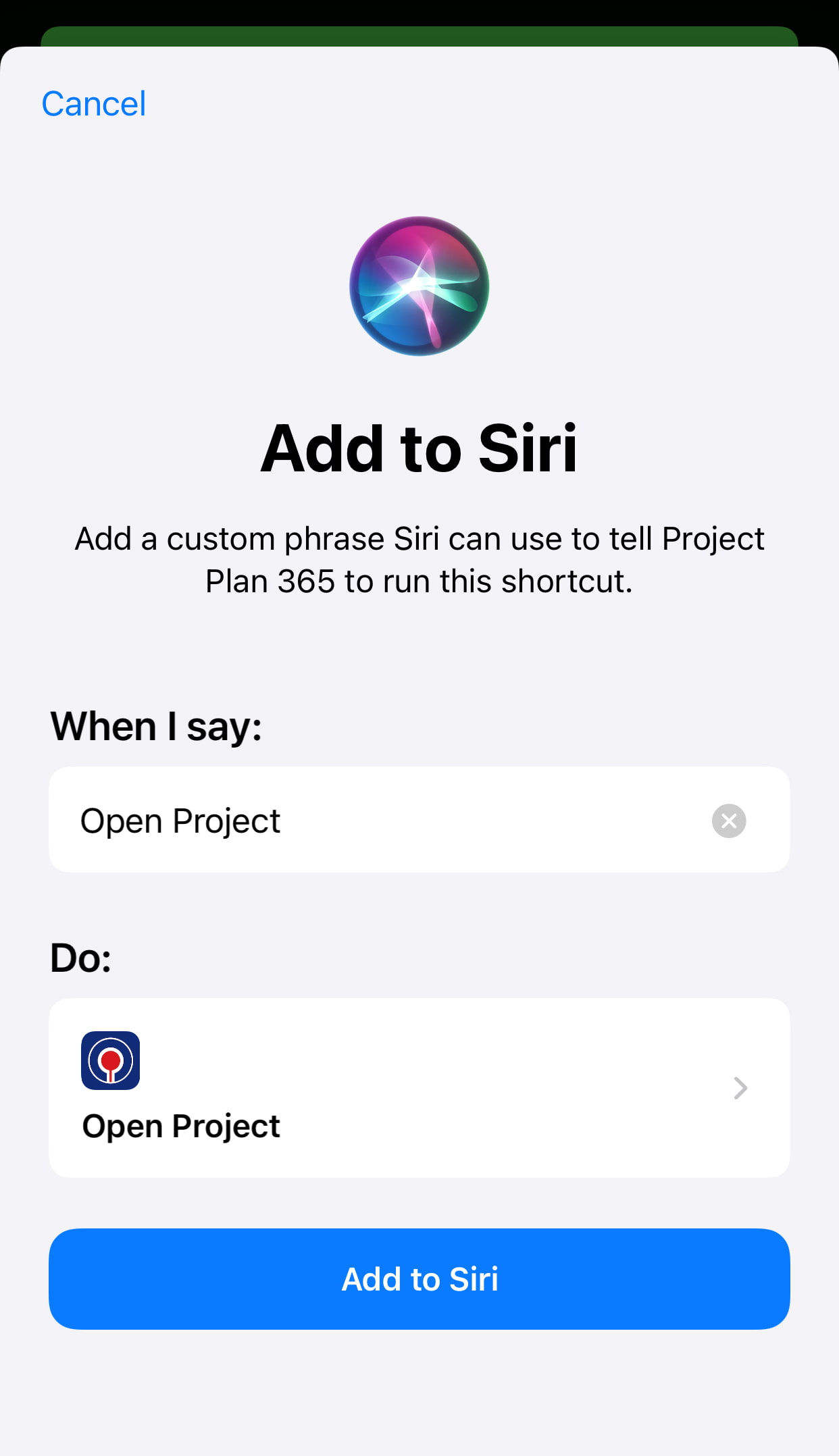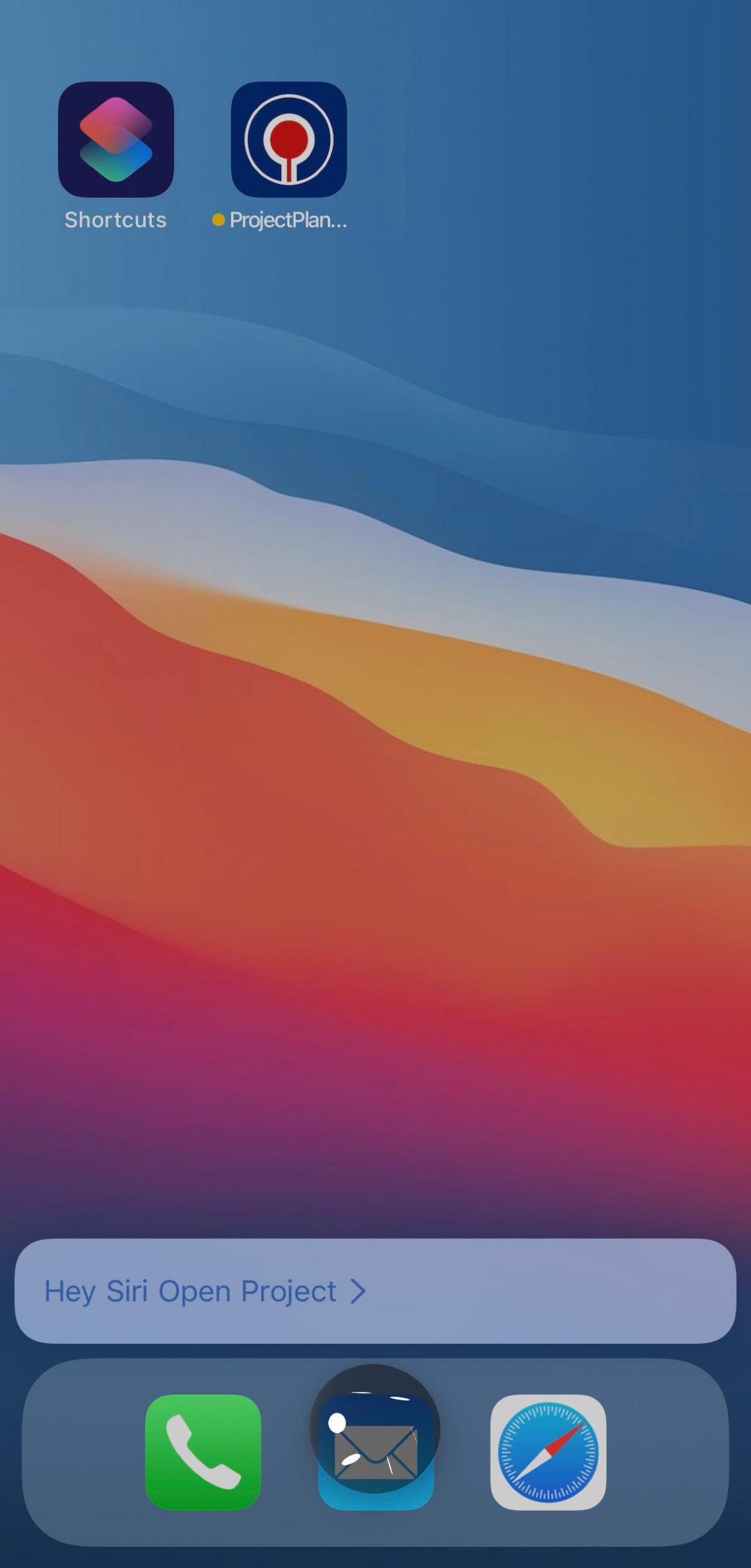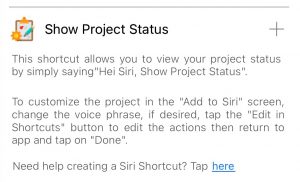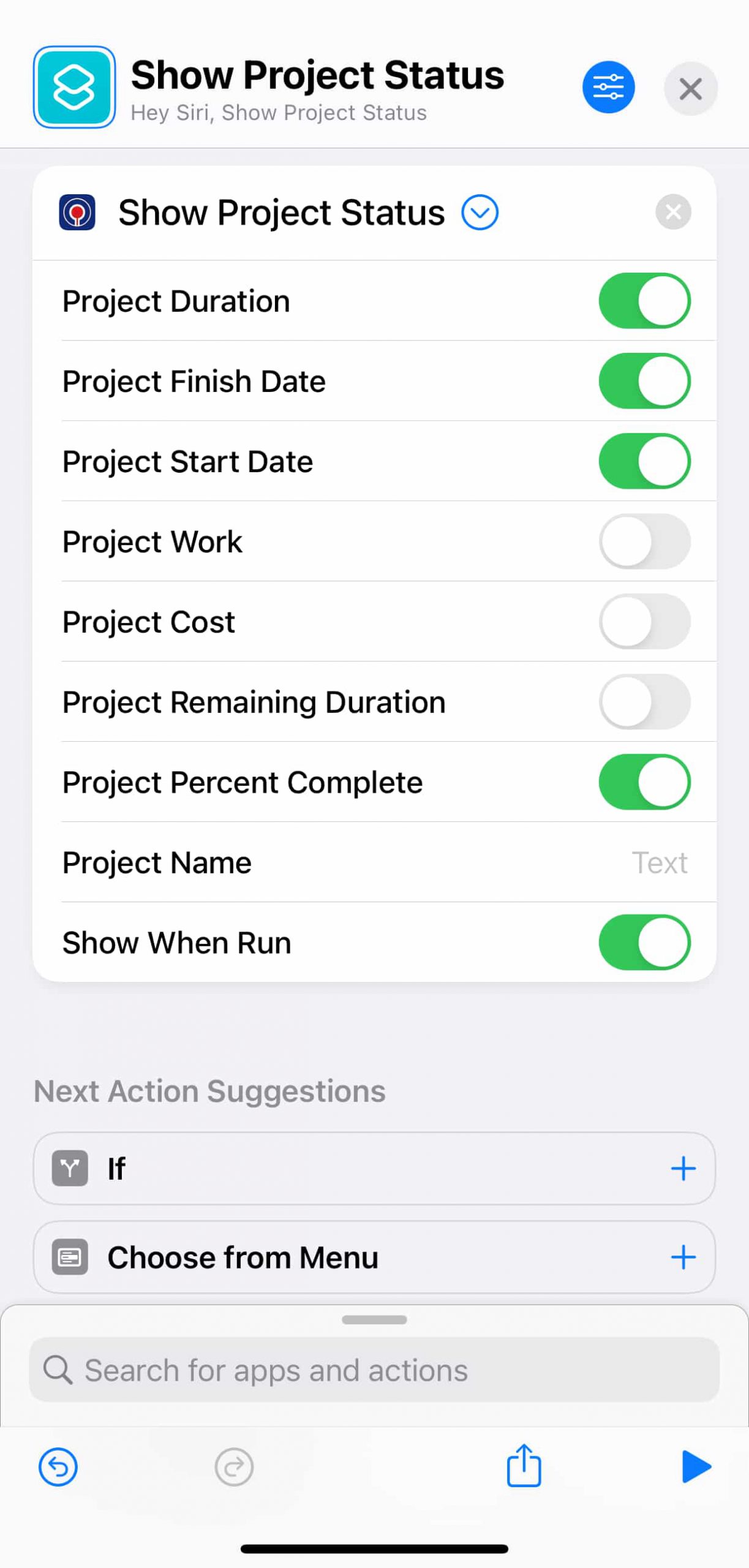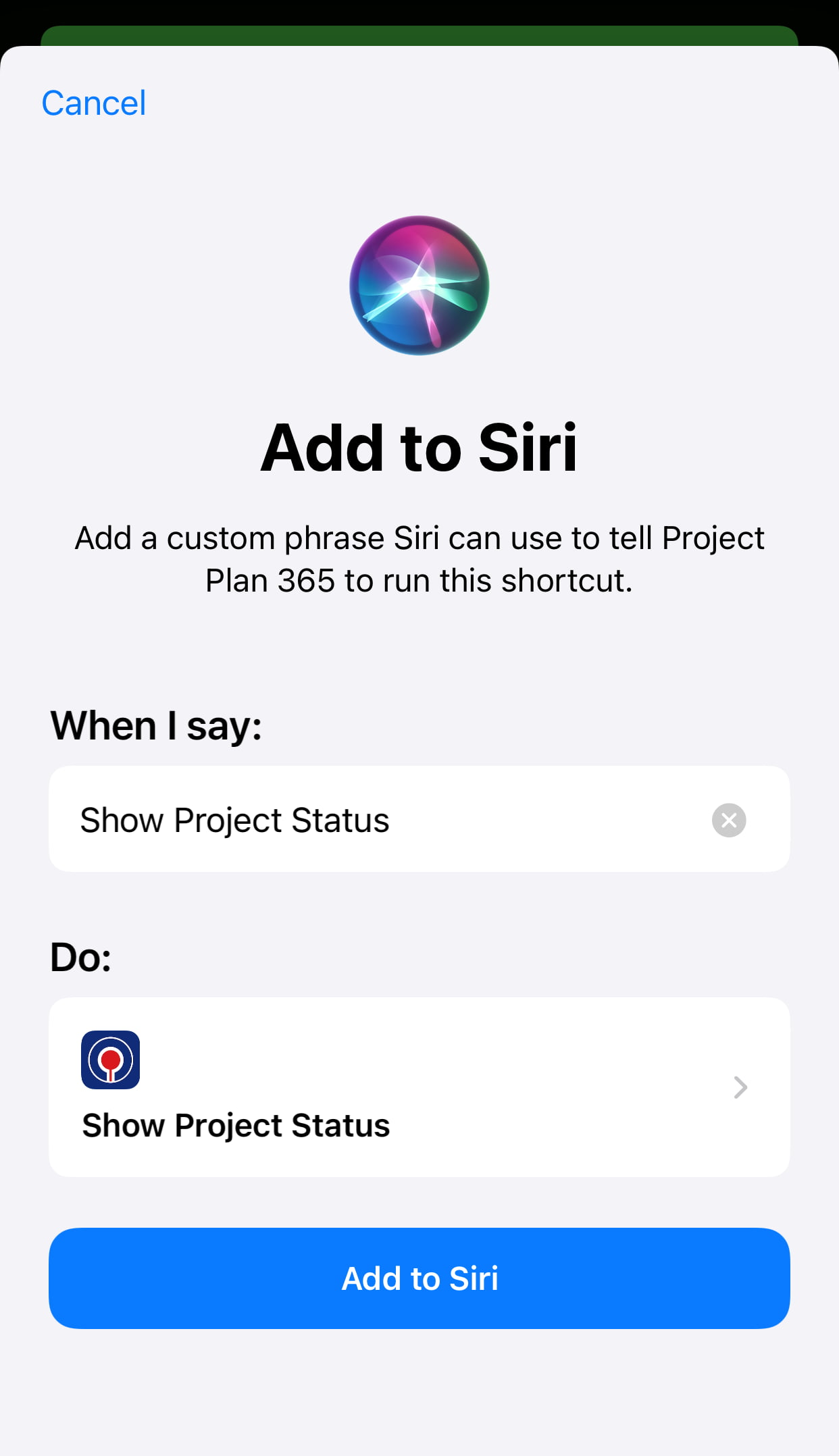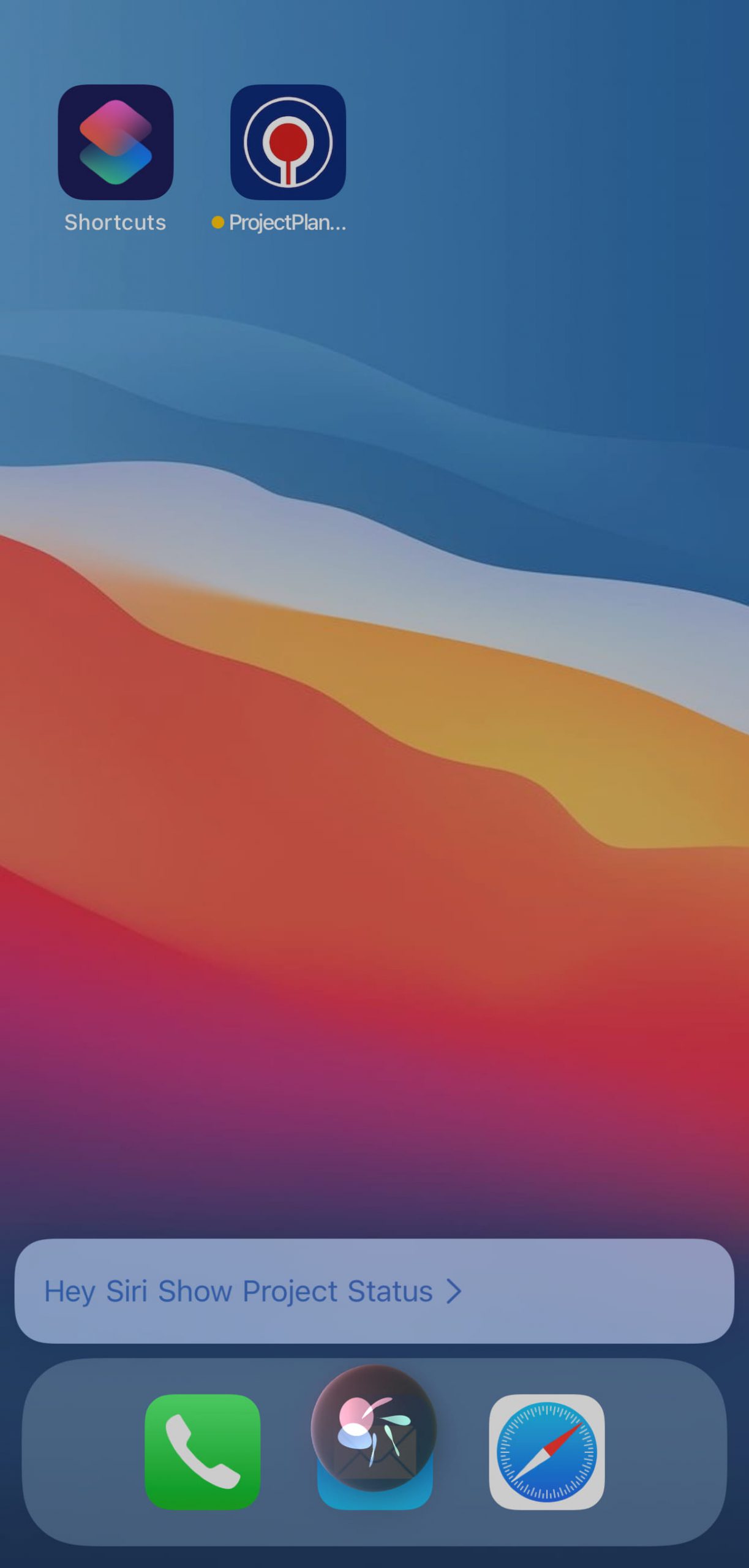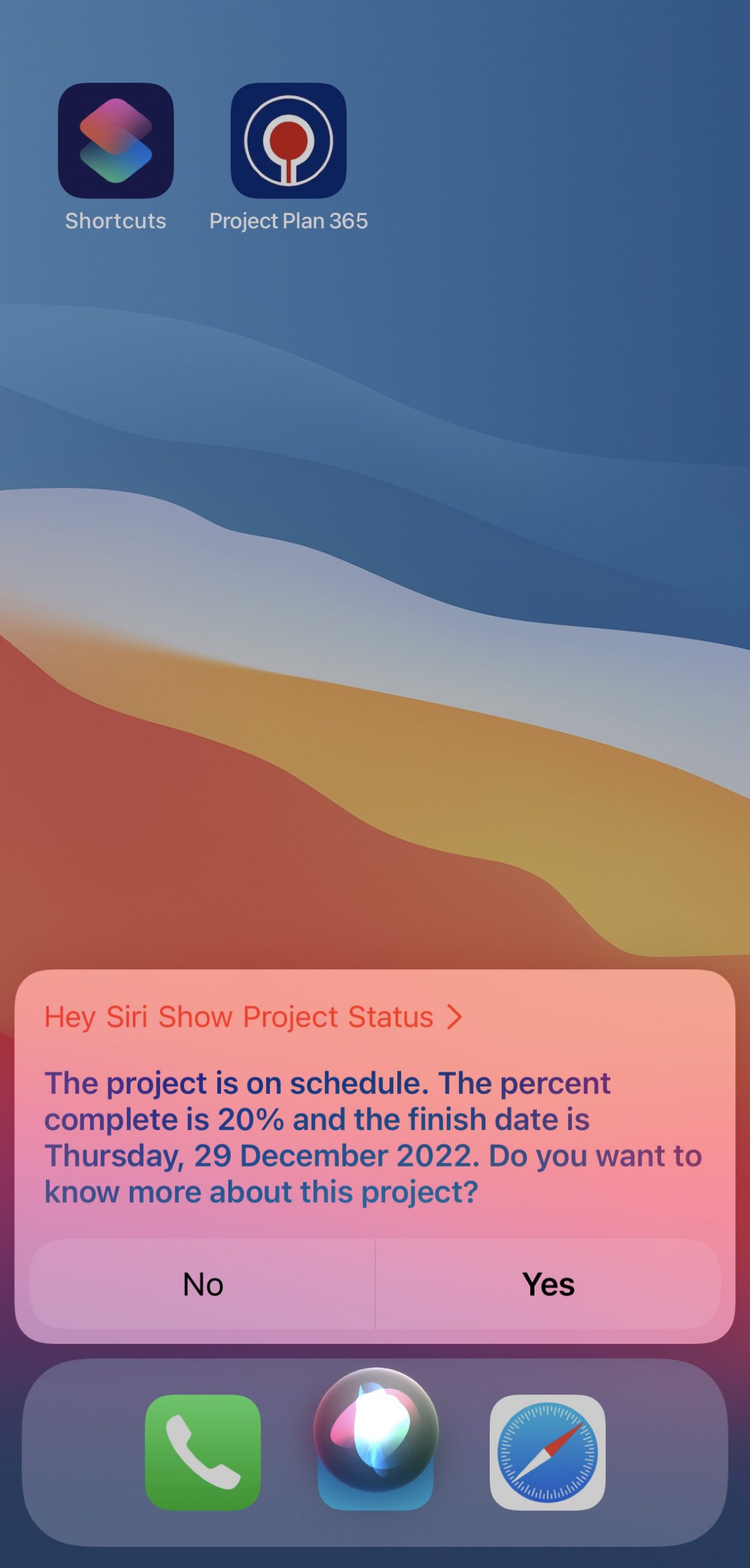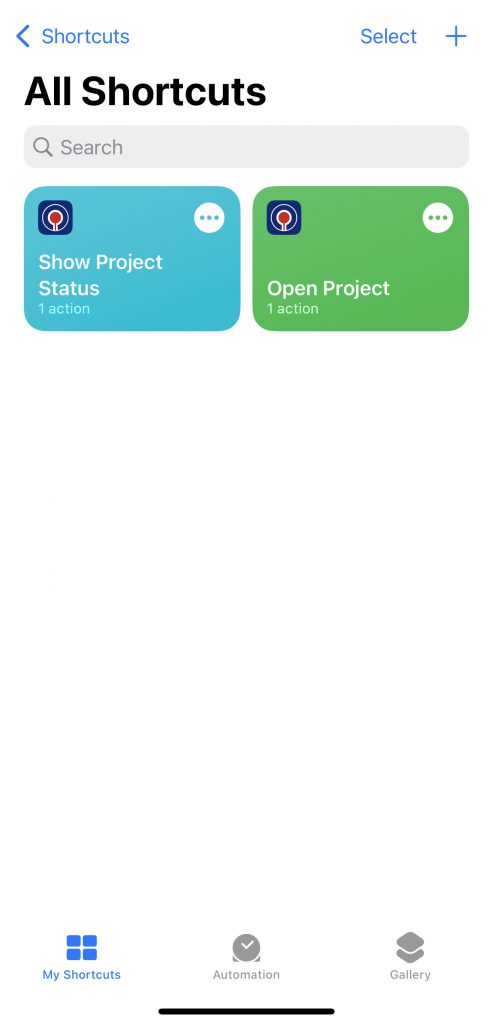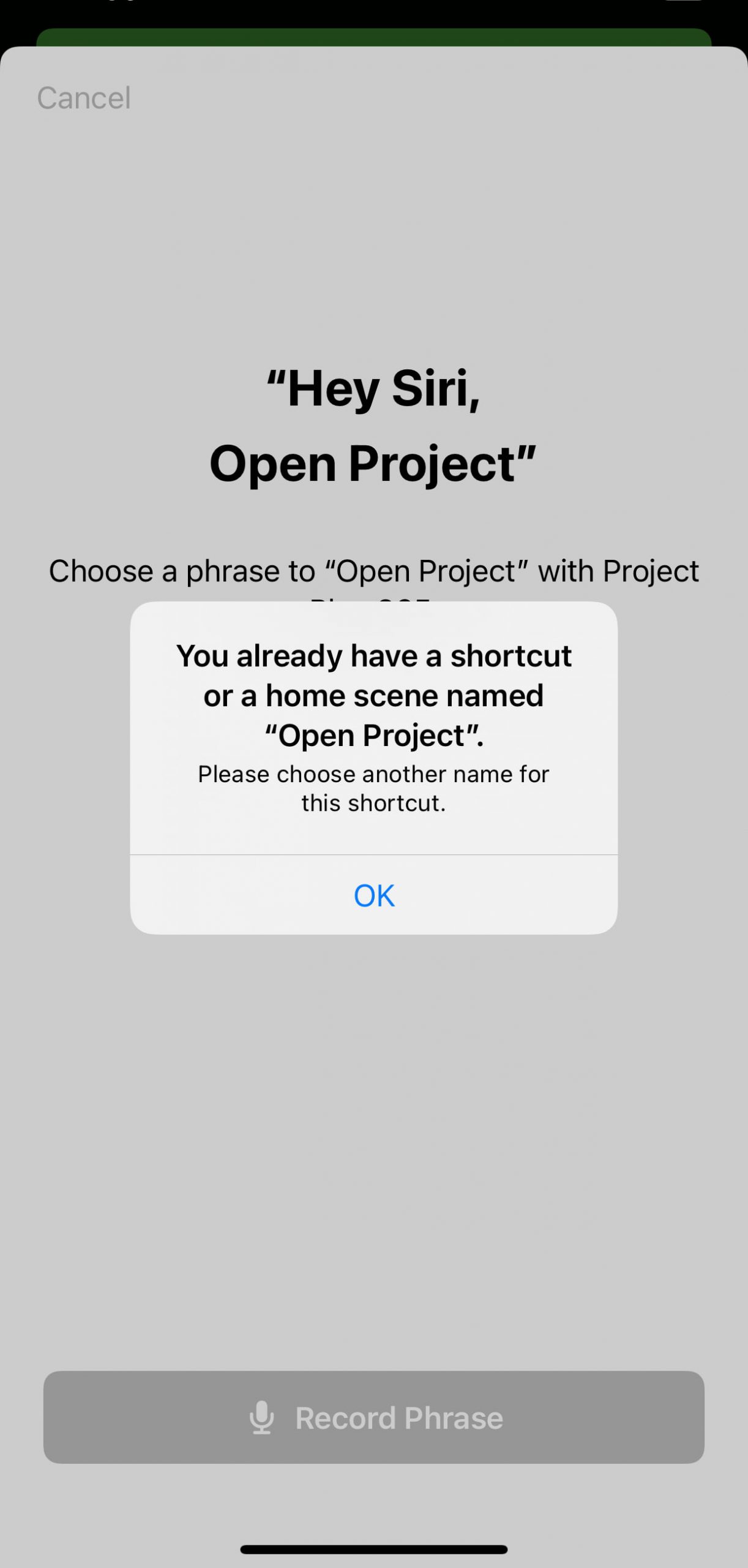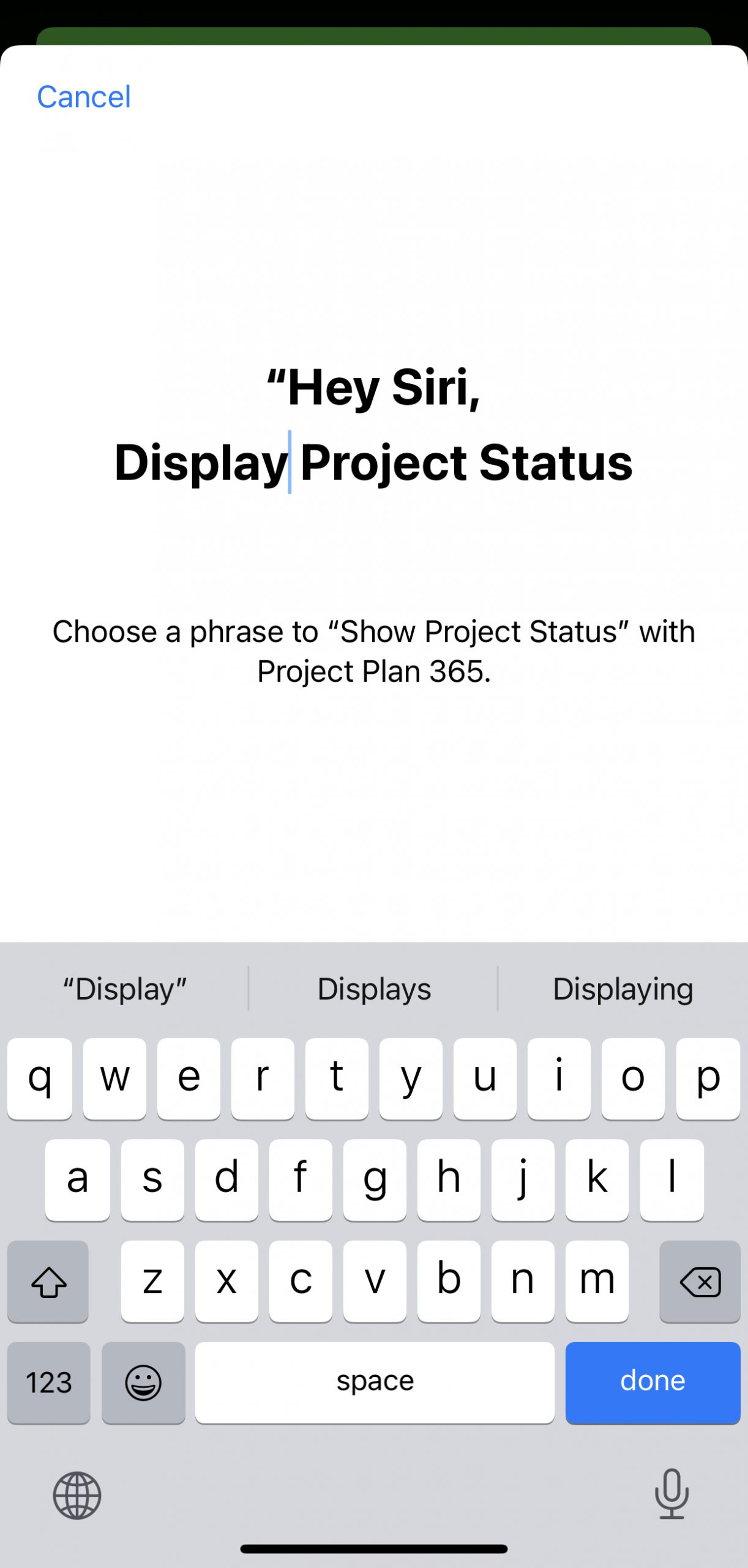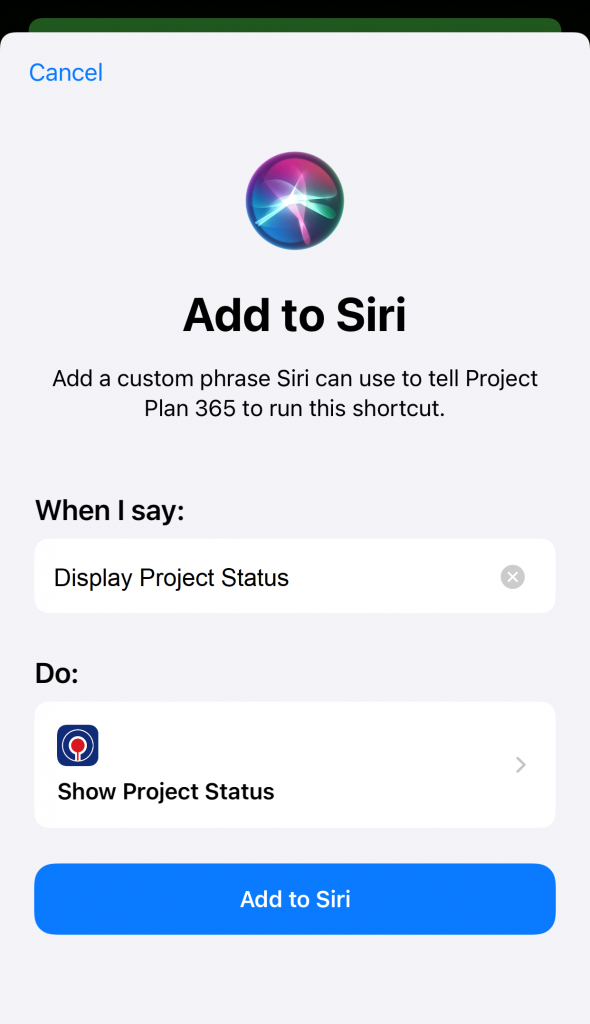Siri Shortcut for iPhone
Online Help > Siri Shortcut for iPhone
Overview, FAQs and Step-by-step Instructions
Overview
A Siri Shortcut is a time-saver that allows you to get things done faster using your voice to control the apps on your device. After creating these shortcuts, you can ask Siri to perform common tasks without ever touching your device. In short, shortcuts are created and saved within Apple’s Shortcuts app using the Project Plan 365 interface. For a complete summary of how shortcuts work in general, see this Apple support page. To find out how shortcuts work within Project Plan 365, please see the FAQs below, or follow our Step-by-step Instructions.
For project managers, using Siri Shortcuts can be a time-saving (or project-saving feature). Imagine you are on the road, or otherwise away from your workstation and you get an urgent call from the boss, asking for the precise status of the project. Just ask Siri! Or, perhaps you are just enjoying the Siri lifestyle and you want to speak more with Siri to get things done fast, then these shortcuts are just for you.
FAQs
Does Project Plan 365 for iPhone support Siri Shortcuts?
Yes! You can find the Siri Shortcuts menu within Project Plan 365 by going to Menus – Siri. You can also access the Siri menu by going to Menus – Open and tapping on Add to Siri.
Note: as of version 21.36.1131 of Project Plan 365, only iPhones are supported; iPads are not yet supported.
How do I create a Siri Shortcut for opening a project on iPhone?
In the Project Plan 365 app, go to Menus – Siri and tap on Open Project. In the Add to Siri tab, tap Done if you want to save the shortcut, or tap Remove Shortcut if you want to delete it. You can also access the Siri menu by going to Menus – Open and tapping Add to Siri.
Note: You can customize the Open Project shortcut by tapping Edit in Shortcut from the Add to Siri tab. This opens the Apple Shortcuts app, where further you can further customize the shortcut to suit.
How do I create a Siri Shortcut for showing Project Status on iPhone?
In the Project Plan 365 app, go to Menus – Siri and tap on Show Project Status. In the Add to Siri tab that appears, tap on Done if you want to save the shortcut or tap Remove Shortcut if you want to delete it.
Note: You can customize the Show Project Status Shortcut by tapping Edit in Shortcuts from the Add to Siri tab. This opens the Apple Shortcuts app, where further customizations can be made.
How do I open a project using a Siri Shortcut on iPhone?
Activate Siri by saying Hey Siri (or by tapping a shortcut for Siri), followed by the phrase Open Project. If you set a specific project to be opened when using this shortcut, the project will open in Project Plan 365 app. Saying the name of the project (a name from the displayed list) will open the project in the Project Plan 365 app.
Tip: If you select the Ask Each Time setting within the Apple Shortcuts app, Siri will ask what project to open each time.
Note: If there are no projects in the Recent list, Siri will ask you to either open an existing project, or if you want to open the Sample Project (provided by our app).
Can I show Project Status using Siri Shortcuts on iPhone?
Yes! Activate Siri by saying Hey Siri (or by tapping a shortcut for Siri), followed by the phrase Show Project Status. Siri will first respond with a small status about the project depending on its stage and will ask you if you want to know more about the project. Say Yes (or tap on the Yes button) and Siri will read your project status, as well as display the status on your device (per your settings).
Note: You must have an open project in the app for this Shortcut to work. If the app is not running, or there is no open project, Siri will ask if you want to display the status of a specific project, or the status of the Sample Project.
However, if you set a Siri Shortcut to show status of a specific project, Siri will show the Project Status of that project, even when the app is not running or there are no open projects.
Can I simply open a project using Siri and the Open Project Shortcut on iPhone?
Yes! You just need to customize a shortcut to do just that. When creating an Open Project Shortcut, you can select what specific project will be opened, or if Siri should ask each time which project needs opening. In the Add to Siri tab, tap on Edit in Shortcuts and you will be redirected to the Apple Shortcuts app.
Expand the Open Project menu and in the Project Name field, either enter the name of the desired project to be opened, or select the Ask Each Time option if you want Siri to ask each time which project to open. Tap on Done and then X to save your changes.
Note: In iOS 14, the customization behavior has some differences, see the Step-by-step Instructions on this page for more information.
What settings can I customize for the Show Project Status Shortcut on iPhone?
When creating a Show Project Status shortcut, you can select which project information is shown. In the Add to Siri tab, tap on Edit in Shortcuts and you will be redirected to the Apple Shortcuts app. Expand the Show Project Status menu there. By default, all options are checked. Uncheck the ones you don’t want shown in the Project Status. If you want Siri to show the status of a specific project, even when the app is not running or there is no open project, you can type the name of the project in the Project Name field. Tap X to save the changes.
Note: In iOS 14, the customization behavior has some differences, see the Step-by-step Instructions on this page for more information.
How to delete a Siri Shortcut for Project Plan 365 on iPhone?
To delete a Siri Shortcut, open the Apple Shortcuts app. Go to the My Shortcuts menu, tap Select and then check the shortcut you want to delete. Tap Delete Shortcut to confirm.
Can I add more than one Siri Shortcut to Project Plan 365 on iPhone?
Yes! You can add more than one Siri Shortcut for Project Plan 365 of the same category (Open Project or Show Project Status), with the condition that the new shortcut has a unique name.
How can I add another Siri Shortcut to Project Plan 365 on iPhone?
To add another Siri Shortcut of the same category, go to Menus – Siri. If there is already a Siri shortcut created with the default name, a message will tell you to choose another shortcut name. Tap OK and then Record Phrase to change the name of the shortcut.
Either say the new name, or type a new name for the new shortcut. Tap OK to add the new shortcut to Siri Shortcuts and Tap Done to save the shortcut. Alternatively, you can tap Remove Shortcut to delete it.
Note: in iOS 14, the customization behavior has some differences, see our Step-by-step Instructions for more information.
What version of iOS supports Siri Shortcuts with Project Plan 365 on iPhone?
Project Plan 365 supports Siri Shortcuts in all iOS versions 14 and above, with some differences in iOS 14 vs. iOS 15 and above. For users of iOS 14, see our Step-by-step Instructions for more information. If there is any confusion, just ask our Support Team – we are always here to help!
Where should my projects be located to use Siri Shortcuts on iPhone?
For Siri Shortcuts to work with Project Plan 365, all your projects should appear in the Recently Opened Projects list from the Recent tab. If this list is empty, Siri will ask you to open a project, or if you want the Sample Project to be opened.
Do I need another app for the Siri Shortcuts to work on iPhone?
For Siri Shortcuts to work, you need to have the Apple Shortcuts app installed from the App Store.
Must the Project Plan 365 app be open to use Siri Shortcuts on iPhone?
No! Only for the Show Project Status Shortcut to work, a project file should be open. Otherwise, Siri will ask you to either open a project, or if you want the status of the Sample Project to be shown. If you set the Siri Shortcut to show status of a specific project, Siri will show the Project Status of that project even when the app is not running.
Do Siri Shortcuts work when my iPhone is locked?
When your device is locked and you tap an Open Project or Show Project Status shortcut, Siri will ask you to unlock the phone before assisting you.
Why doesn’t Siri answer in text form when using a Siri Shortcut for Project Plan 365 on iPhone?
To have Siri answer in text form when using a Siri Shortcut for Project Plan 365, you have to enable that feature in your device settings. Go to Settings – Siri & Search – Siri Responses and check the Always Show Siri Captions option.
Do Siri Shortcuts on iPhone work with project files stored elsewhere, such as in the cloud?
Yes! Siri Shortcuts work with any project file opened from your device, or from any available cloud storage location - with the condition these projects are listed in the Recent Projects list under the Recent tab. In other words, you can only open a project using the shortcut if the project has been opened once before in the Project Plan 365 app.
How do I clear the Recent Projects list on iPhone?
To clear the history of recently opened projects, go to Menu – Recent and tap Clear History. Then tap Yes to confirm.
Step-by-step Instructions
Follow these Step-by-step instructions to create and use Siri Shortcuts…
To create an Open Project Shortcut:
1. In the Project Plan 365 app, go to the Menus – Siri tab and tap Open Project. Tap Done to save the shortcut, or Remove Shortcut to remove the shortcut and start over. You can also record a custom Siri phrase, instead of “Open Project” (optional).
Note: In iOS 14, tap Add to Siri to create the shortcut, or Cancel to close the dialog.
2. The Open Project Shortcut is automatically added to the Apple Shortcuts app. No further action is required, unless you would like to customize the shortcut in the Apple Shortcuts app.
Tip: Tapping Edit in Shortcuts will open the Apple Shortcuts app so you can make changes.
3. Within the Apple Shortcuts app, tap Open Project to display the customizable fields, and then tap Project Name to type the name of the project you want to be opened with this shortcut, or tap Ask Each Time if you want Siri to ask for the name of the project every time this shortcut is used. Once satisfied with your changes, tap Done then X.
Note: In iOS 14, you can customize a shortcut directly from the Add to Siri dialog by clicking on the Do: field.
To open a project using your Siri Shortcut:
1. Activate Siri by saying Hey Siri followed by the phrase Open Project (or any custom phrase that you recorded).
2. If you had selected a specific project to be opened in your shortcut, Siri will open that project. If you selected the Ask Each Time option, Siri will ask which project to open.
3. Select the project from the list, or say the name of the project and Siri will open this project in the Project Plan 365 app.
Note: If the list under Menus – Recent Projects is empty, Siri will ask you if you want to open the Sample Project instead (provided by the Project Plan 365 app).
To create a Show Project Status Shortcut:
1. In the Project Plan 365 app, go to the Menu – Siri tab and tap Show Project Status.
2. The Show Project Status Shortcut is automatically added to Siri Shortcuts. Tap Done to save the shortcut, or tap Remove Shortcut to start over. (You can also optionally change the phrase “Show Project Status” to whatever you desire by tapping Change Voice Phrase.)
Note: In iOS 14, tap Add to Siri to create the shortcut, or Cancel to close the dialog.
Tip: tapping Edit in Shortcuts will open the Apple Shortcuts app so you can make changes.
3. Within the Apple Shortcuts app, you can expand the Show Project Status menu. By default, all status display fields are checked. Uncheck the fields you don’t want reported in the Project Status.
4. If you want Siri to show the status of a specific project, even when the app is not running or there are no other open projects, you can type the name of the project in the Project Name field.
5. When you are satisfied with the changes, tap X.
Note: In iOS 14, you can customize this shortcut directly from the Add to Siri dialog by clicking on the Do: field.
To use the Project Status Shortcut:
1. Activate Siri by saying Hey Siri followed by the phrase Show Project Status (or any custom phrase that you recorded).
2. If you have a project open in the app, Siri will will first respond with a small status about the project depending on its stage and will ask you if you want to know more about the project. Say Yes (or tap on the Yes button) and Siri will show (and tell you) the Project Status (as defined when you created the shortcut).
Note: If the application is not running, or there is no open project, Siri will ask you which project to open and report on (from your list of recently opened projects), or if you would like the status of the Sample Project.
To delete a Siri Shortcut from the Project Plan 365 app:
1. Open the Apple Shortcuts app.
2. Long press the shortcut that you want to delete.
3. Tap Delete and then Delete Shortcut.
To add another Siri Shortcut to Project Plan 365:
1. In the Project Plan 365 app, go to Menu – Siri and tap one of the options (for example, Open Project or Show Project Status).
2. If there is already a Siri Shortcut created of the same type (for example, Open Project or Show Project Status), then a message is displayed, saying that you already have a shortcut with this name, and you need to choose another.
3. Tap OK on the message and then tap on the name to be changed (note: all shortcut names need to be unique, so either tap Record Phrase to change the shortcut’s phrase (or optionally, you can tap the “Keyboard” icon to enter the new phrase).
4. Tap Done and the shortcut is added to the Apple Shortcuts app. Tap Remove Shortcut if you want to start over and try again.
Note: In iOS 14, you can edit the new name for the screenshot directly from the Add to Siri dialog in the When I say: field. Tap Add to Siri to create the shortcut or Cancel to close the dialog.
| Related | Install Project Plan 365 for iPhone | IOS Gesture | Working with Files App on iOS | Print for iOS | |
| Platform | Windows | Mac | iOS | Web | Android |
| ✔ | |||||
| Product | Project Plan 365 | ||||
| Article ID | 378 | ||||
| Date | 11/15/2021 |