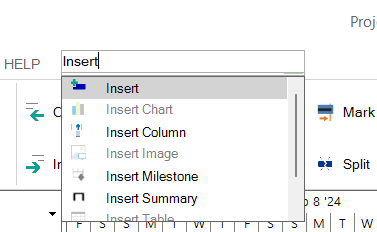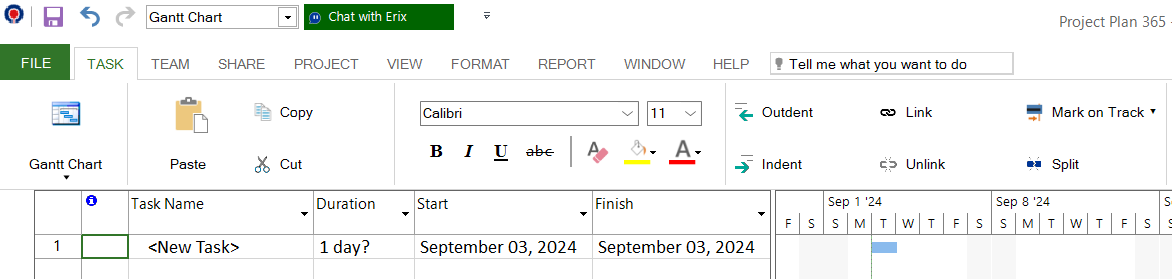Tell Me What You Want to Do Control
Online Help > Tell Me What You Want to Do Control
What does the "Tell Me What You Want to Do" control do?
The "Tell Me What You Want to Do" control is a dynamic search box located in the top bar of Project Plan 365. By typing in words or phrases related to your desired action, you can instantly access features and commands without navigating through the software's menus.
Where can I find the "Tell Me What You Want to Do" control?
You can find the "Tell Me What You Want to Do" control on the top bar of Project Plan 365, right above the ribbon. It’s designed to be easily accessible no matter where you are within the application.
How does the "Tell Me What You Want to Do" feature work?
To use this feature, simply click inside the "Tell Me What You Want to Do" box and begin typing a keyword that describes the action you want to perform. A dropdown menu will appear with a list of related options, allowing you to select and execute the command instantly.
What kind of actions can I perform with this feature?
The "Tell Me What You Want to Do" feature can help you quickly access a variety of actions, such as:
- Inserting tasks, milestones, or summaries
- Assigning resources
- Changing project settings
- Managing dependencies between tasks, etc.
Essentially, it can locate any feature available within Project Plan 365.
Can I open dialogs using the "Tell Me What You Want to Do" feature?
Yes! You can quickly open important dialogs by typing in relevant keywords. For example:
- Type "Task Information" to open the Task Information dialog, where you can edit task details.
- Type "Resource Sheet" to quickly access the Resource Sheet view and manage resources.
- Type "Project Information" to open the Project Information dialog, where you can set start dates, calendars, and other critical project parameters.
How do I edit my project using the "Tell Me What You Want to Do" feature?
You can edit various aspects of your project by selecting options from the dropdown list. For instance:
- Type "Indent” to indent the tasks in your project.
- Type "Change Working Time" to modify working and non-working days for your project.
- Type "Link" to create dependencies between tasks.
Is the "Tell Me What You Want to Do" feature available on both Windows and Mac?
Yes, the "Tell Me What You Want to Do" feature is available on Windows, Mac and iPad versions of Project Plan 365.
Step-by-Step on how to Use the "Tell Me What You Want to Do" Feature
1. Open Project Plan 365.
2. At the top of your screen locate the "Tell Me What You Want to Do" Search Box.
3. Click inside the box and type your desired action. For instance: "insert".
4. Scroll through the list and select your desired action from the dropdown.
5. Once you've selected the command, Project Plan 365 will immediately take you to the corresponding feature or execute the action.
Examples of How to Use "Tell Me What You Want to Do"
- Insert a Task: Start typing "Insert task," and select the "Insert Task" option from the dropdown to add a new task to your project.
- Change Calendar Settings: Type "Change Working Time," and select "Change Working Time" to adjust the project calendar.
- Edit Task Information: Type "task information" to open the Task Information dialog and edit details such as duration, dates, and assigned resources.
- Open Project Information: Type "project information" and select the command to access the Project Information dialog, where you can modify start dates and other key project parameters.
- Create Task Dependencies: Type "link" to quickly link tasks with predecessor-successor relationships, streamlining your project planning.
- Switch to Different Views: Type the name of a view like “Calendar view” and the view will immediately be changed to the selected one.
| Related | View Bar | Quick Access Toolbar | Compatibility of Project Plan 365 with Microsoft Project | ||
| Platform | Windows | Mac | iOS | Web | Android |
| ✔ | ✔ | ✔ | |||
| Product | Project Plan 365 | ||||
| Date | 11/12/2024 |