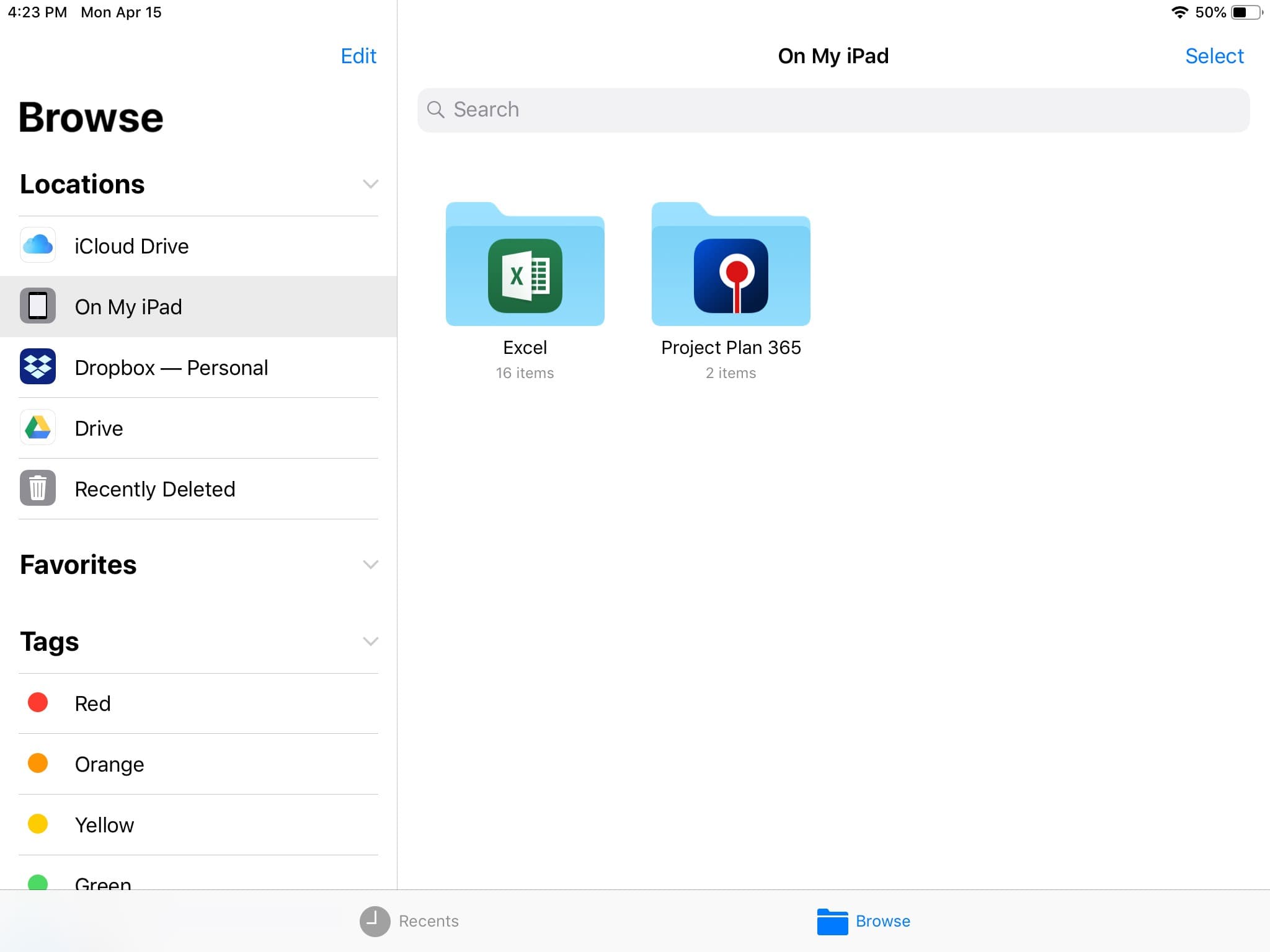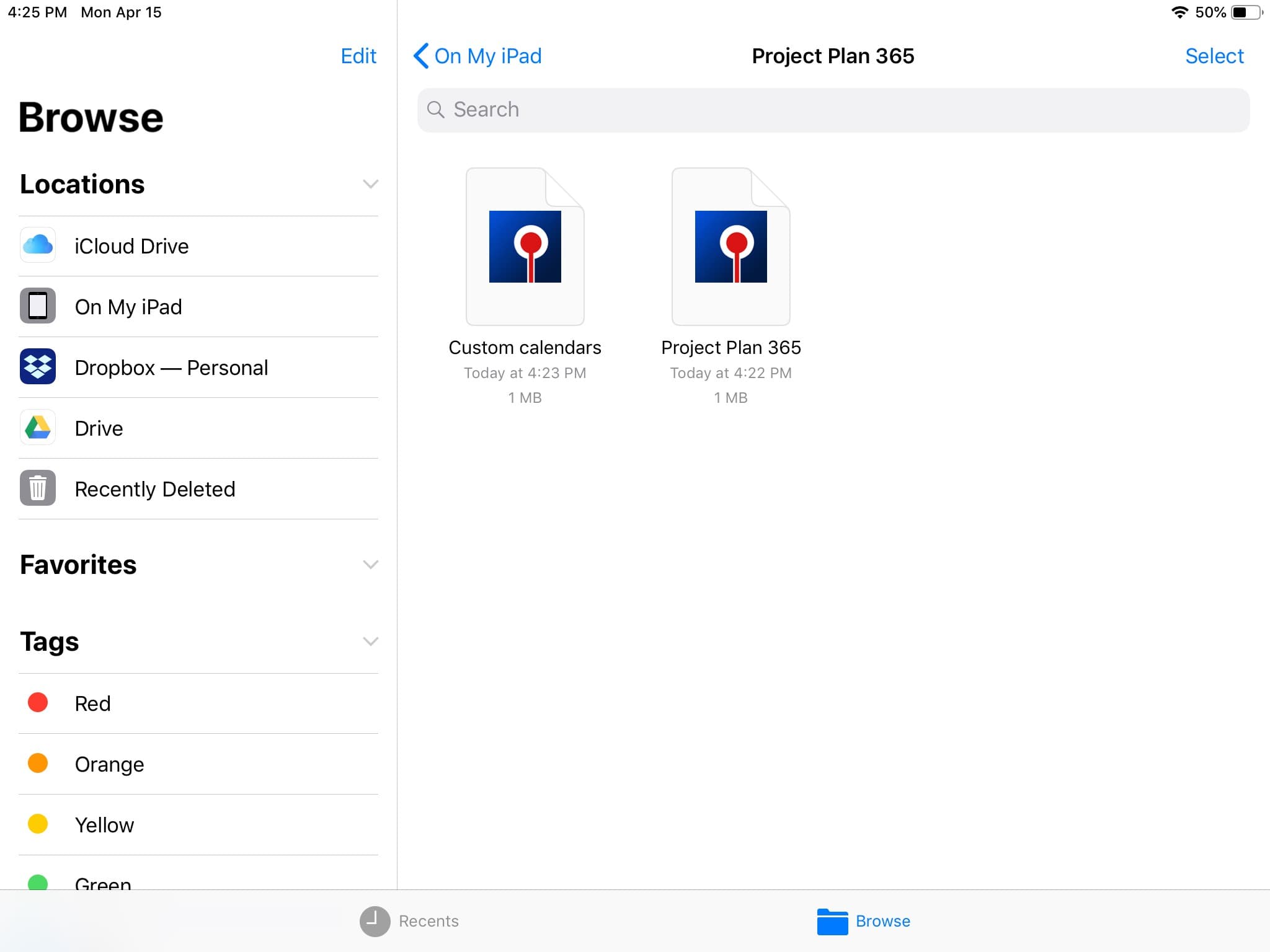Working with Files App on iOS
Online Help > Working with Files App on iOS
What does the “Working with Files App on iOS” functionality do?
The ”Working with Files App on iOS” functionality allows you to work with files you have stored on your device or in other cloud locations through the iOS Files app.
What files can I open on iOS device?
On iOS device you can open .mpp, Excel or CSV files directly into Project Plan 365 and view the files saved in our app directly into Files app.
What does the Files App on iOS device do?
The Files App brings all of your files together in iOS 11. You can easily browse, search, and organize all your files in one place. Not just the ones on the device you're using, but also those in apps, on your other iOS devices, in iCloud Drive, and across other cloud services. The Files app lets you add your third-party cloud services—like Box, Dropbox, OneDrive, Google Drive, and more-so that you can access all of your files on all of your devices.
Where are the files saved on iOS device?
The files you saved on your iOS device in multiple applications should appear in “On my [device]” section of the Files app. This is also the case for Project Plan 365. All the files saved in our app, in the “Device” location, will appear in this section.
I cannot see the Project Plan 365 folder on my iOS device.
If you don't see Project Plan 365 folder in “On my [device]” section (or you don’t see “On my [device]” at all in Files app) it means that you have no projects saved in Project Plan 365. Use these steps to view projects created with Project Plan 356 in Files app:
- Open Project Plan 365.
- Create a new file or open an existing one from a cloud location.
- Make the desired changes to the project, if needed.
- Go to File - Save as - Device, enter a name for your file and press Save.
- Open Files app. Now, in “On my [device]” section you should see a folder called “Project Plan 365” and inside this folder the file you just saved.
Can I copy/move files on iOS device?
Once you have files in the “Project Plan 365” folder, you can copy/move them to other locations, share them through emails or open them in other applications.
How to open a file from iOS device from Files App?
In order to open a mpp, Excel or CSV file in Project Plan 365 directly from Files app you first need to navigate to the desired file. After this, you can either tap on the file (if Project Plan 365 is the default app) or long press on the file, select Share from the popup and then choose “Open in Project Plan 365”. The desired file will then be opened in our app.
For more information about Files app please check: https://support.apple.com/en-us/HT206481
Step by step on how to open a file from iOS device:
1. Open the Project Plan 365 folder from Files App.
2. Tap on the file or long press on the file, select Share from the pop-up and then choose "Open in Project Plan 365".
3. The desired file will be opened in our application.
| Related | Open Recent Files | Open from Local Device | Open Drag and Drop | Open Double Click | |
| Platform | Windows | Mac | iOS | Web | Android |
| ✔ | |||||
| Product | Project Plan 365 | ||||
| Date | 04/15/2019 |