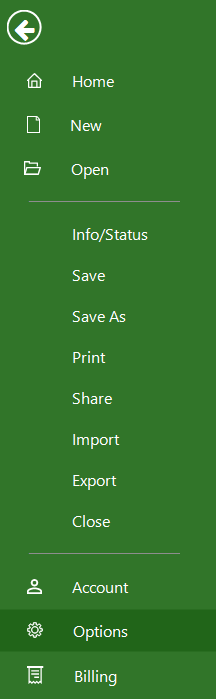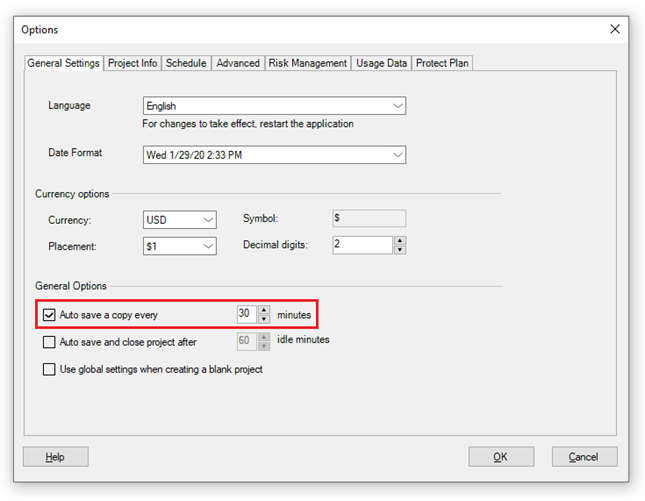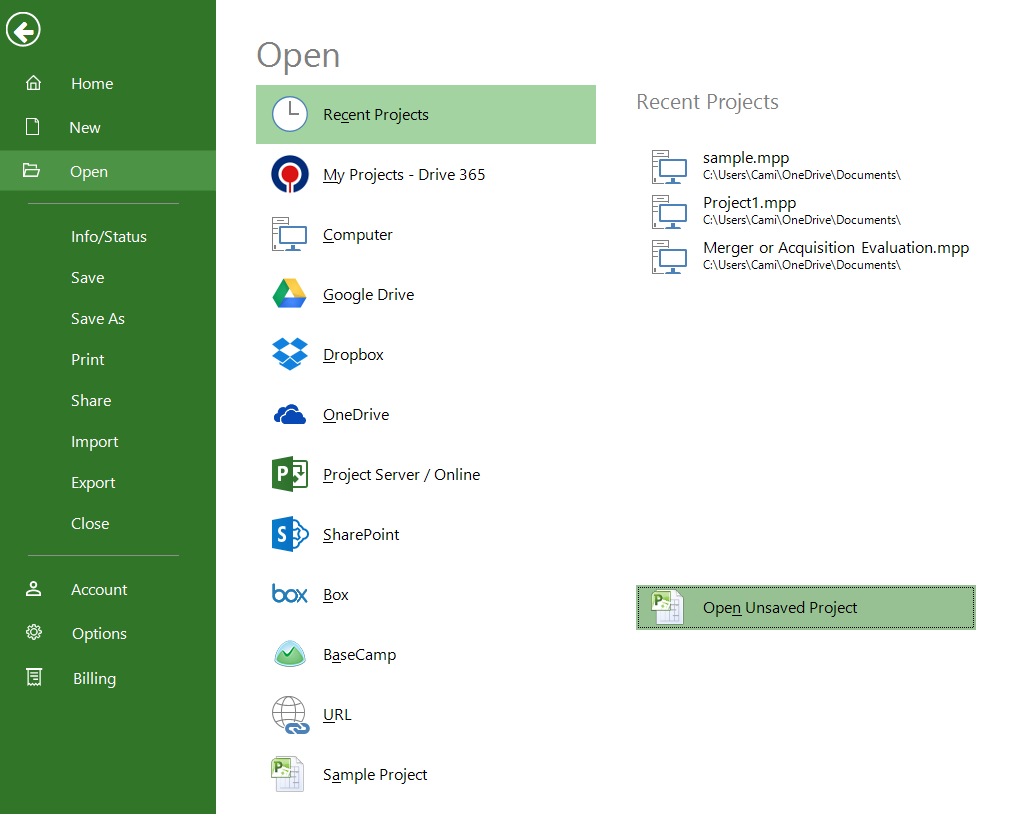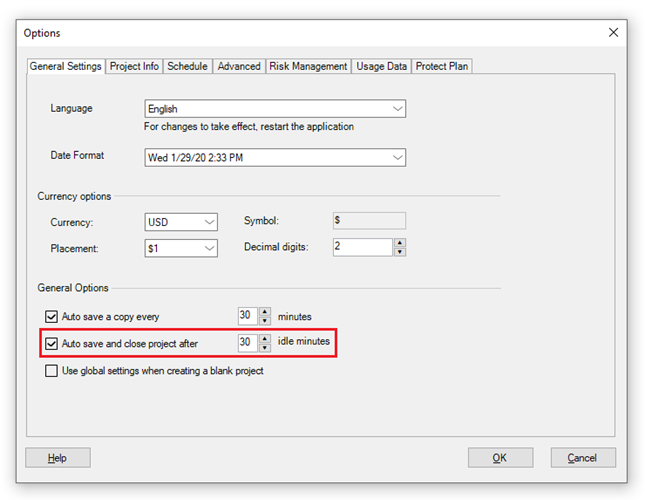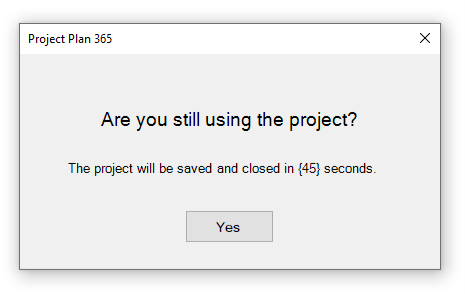Auto Save
Online Help > Auto Save
What does the “Auto Save” functionality do?
The Auto Save functionality saves a copy of your file automatically at a given time.
How do I activate the Auto Save functionality?
To activate the Auto Save functionality, go to File - Options - General Settings tab - General Options section. Make sure the "Autosave a copy every x minutes" box is selected.
How do I set the interval for auto save?
To set the interval for auto save, go to File - Options. In General Settings tab look at General Options section. Make sure the auto save box is selected and change the interval as you please then press OK.
How do I protect my files in case of a crash?
Crashes happen. The power goes out. And sometimes, people accidentally close a file without saving. To avoid losing all your work when stuff like that happens, we turned on Auto Save by default.
How do I recover my file in case of a crash?
If the Auto Save option is turned on, you can automatically save versions of your file while you’re working on it. To recover your file, go to File - Open - Open Unsaved Project.
Do you recommend to auto save files every 15 minutes?
To be extra safe, enter a small number in the minutes box, like 10. That way, you’ll never lose more than 10 minutes of work. On the other hand, if you want to make application faster, try entering a larger number in the minutes box, like 20.
There isn’t a “save button” when you are working in a file. You have to go into Save, correct? If so, is it auto saving so you don’t lose anything just in case a system crash?
You need to manually Save the file. We recommend to save your file every 15 minutes by going to menu File-Save. The Auto Save feature will not overwrite your file, in case of a crash you can recover your file by going to menu File-Open-Open Unsaved Project.
What does the “AutoSave and Close project” functionality do?
The Auto Save and Close functionality automatically saves a copy of your file then closes the project at a given time if no actions are made in the application.
How do I activate the AutoSave and Close project functionality?
To activate the AutoSave and Close project functionality, go to File - Options - General Settings tab - General Options section. Make sure the "AutoSave and Close project after x ide minutes" box is selected.
Note: If you don’t make any actions in the application for the set idle minutes, a warning message will appear saying that the project will be saved and closed in x seconds. If you want to continue editing the file, click Yes in the dialog.
How do I set the interval for autosave and close project?
To set the interval for autosave and close project, go to File - Options. In General Settings tab look at General Options section. Make sure the “AutoSave and Close project after x ide minutes” box is selected and change the interval as you please then press OK.
On what platforms is the AutoSave and Close project functionality available?
The AutoSave and Close project functionality is currently available on Windows and Mac platforms.
Step by step on how to activate the auto save functionality:
1. Go to File - Options.
2. In General Settings tab, look at General Options section.
Important: The Save button is still your best friend. To be sure you don’t lose your latest work, click File - Save often.
Step by step on how to recover a file after a crash:
If you were working on a file and saving regularly when the file was closed unexpectedly, you can restore the last version that was saved.
1. Go to File – Open.
2. Click Open Unsaved Project.
Step by step on how to activate the AutoSave and Close project functionality:
1. Go to File – Options.
2. In General Settings tab - General Options section, check the “Auto save and close project after x idle minutes” checkbox.
3. Set the desired interval and click OK.
Note: If you don’t make any actions in the application for the set idle minutes, a warning message will appear saying that the project will be saved and closed in x seconds. If you want to continue editing the file, click Yes in the dialog.
| Related | Save As | Save | Warning Messages on Save | ||
| Platform | Windows | Mac | iOS | Web | Android |
| ✔ | ✔ | ✔ | ✔ | ✔ | |
| Product | Project Plan 365 | ||||
| Article ID | 179 | ||||
| Date | 6/29/2023 |