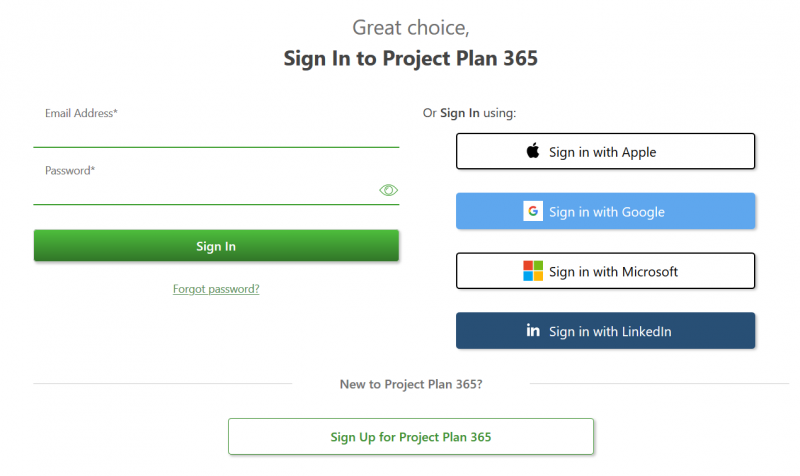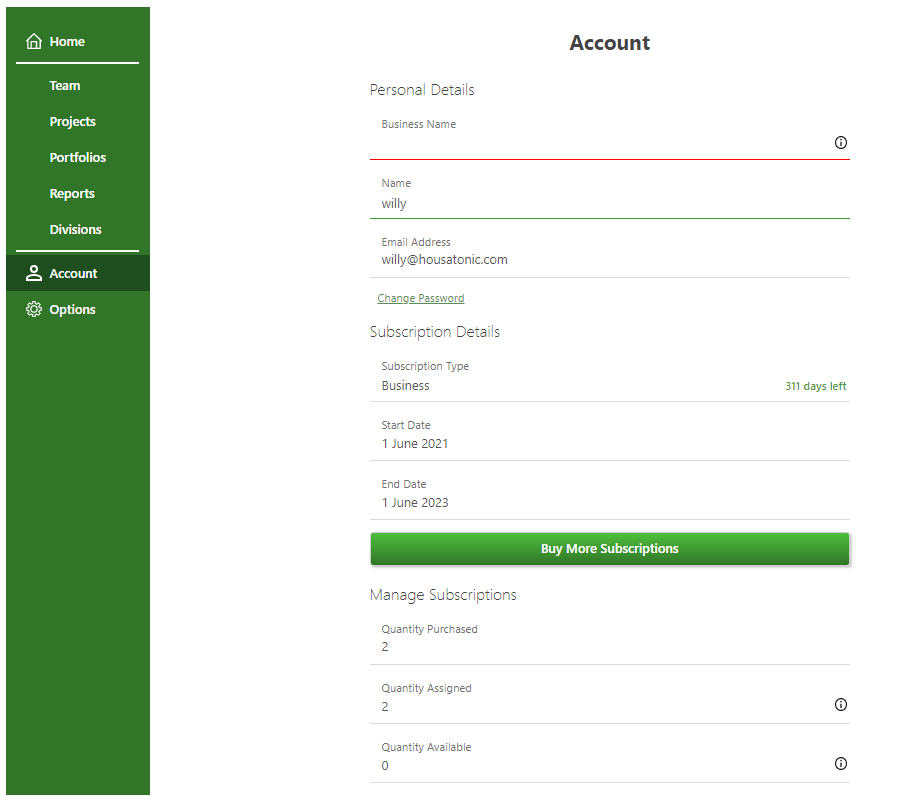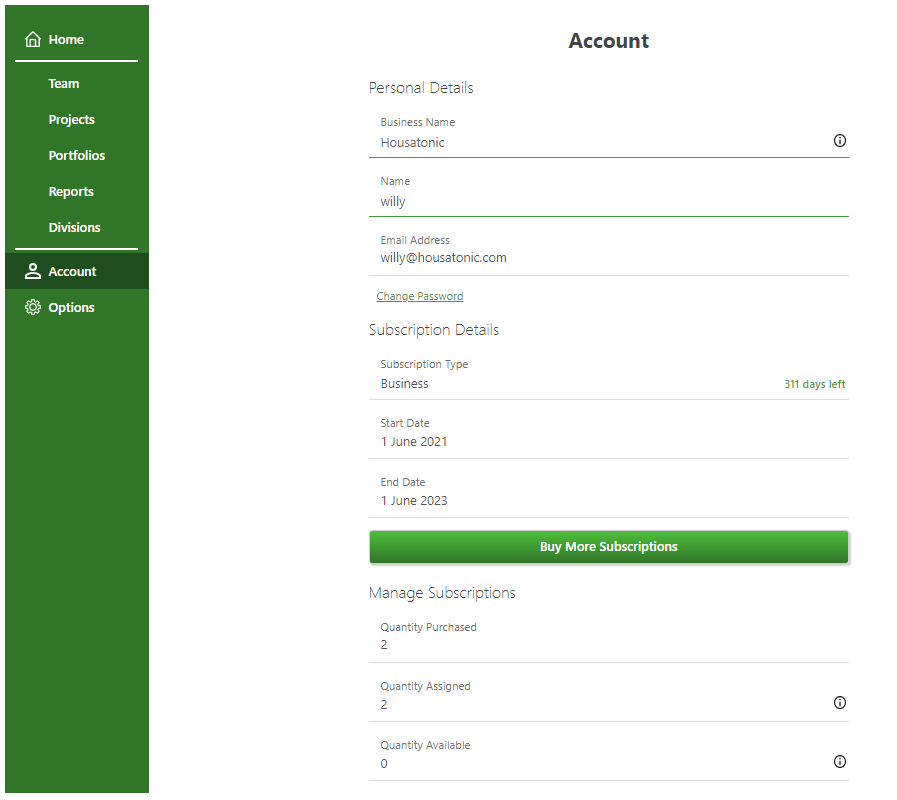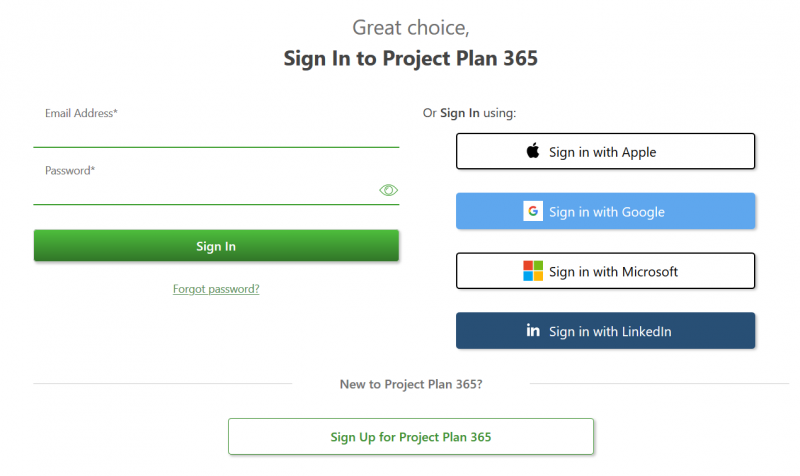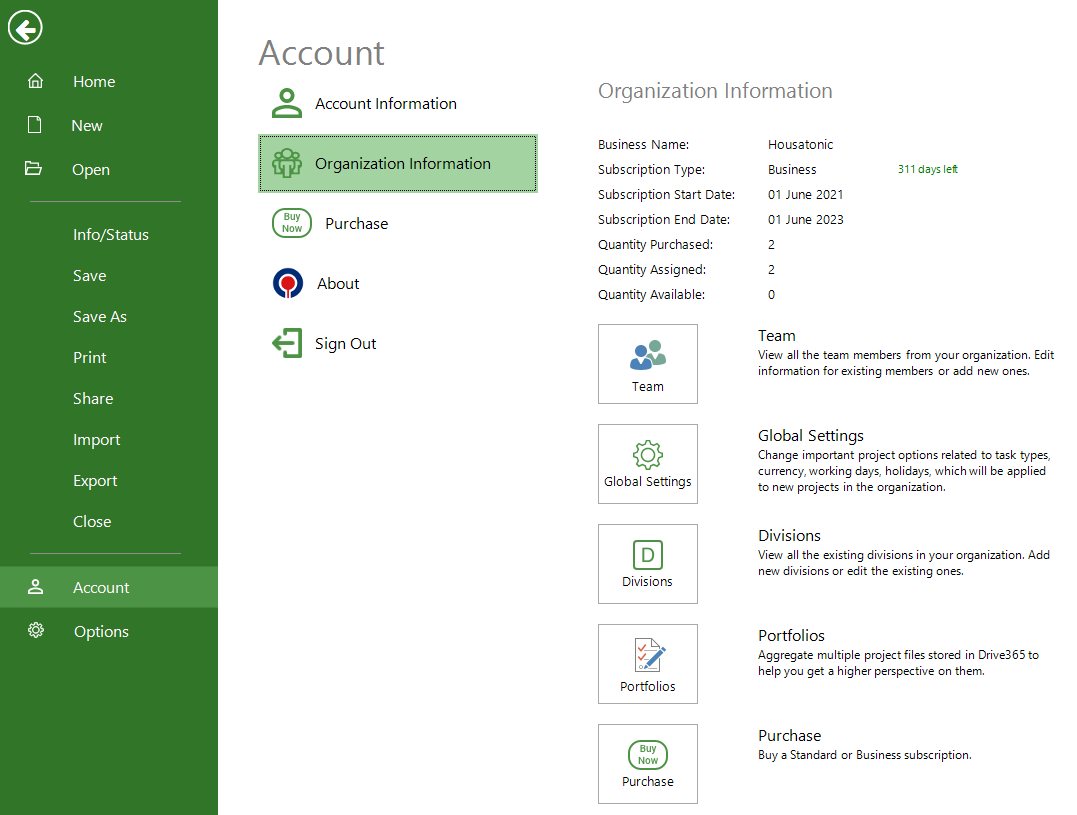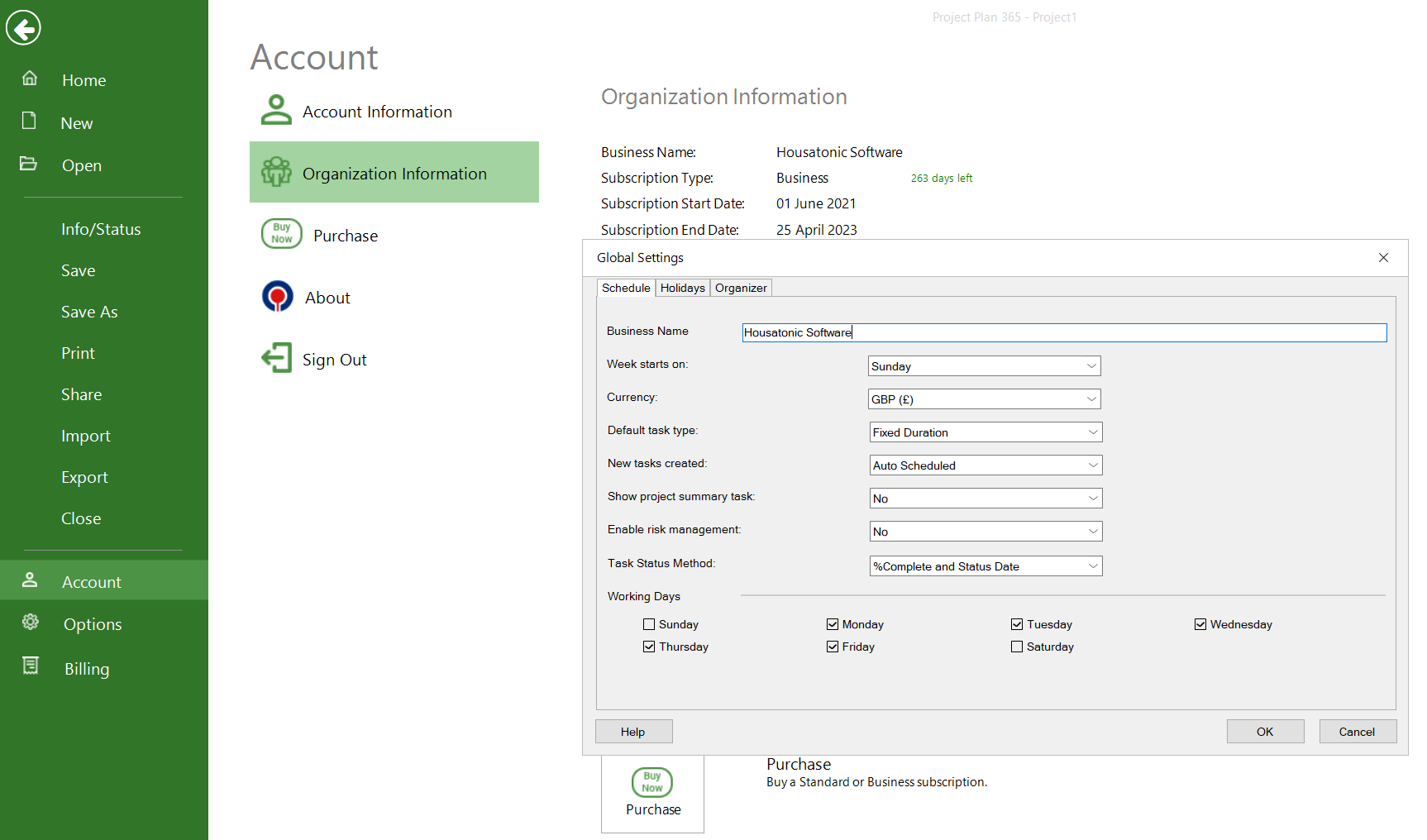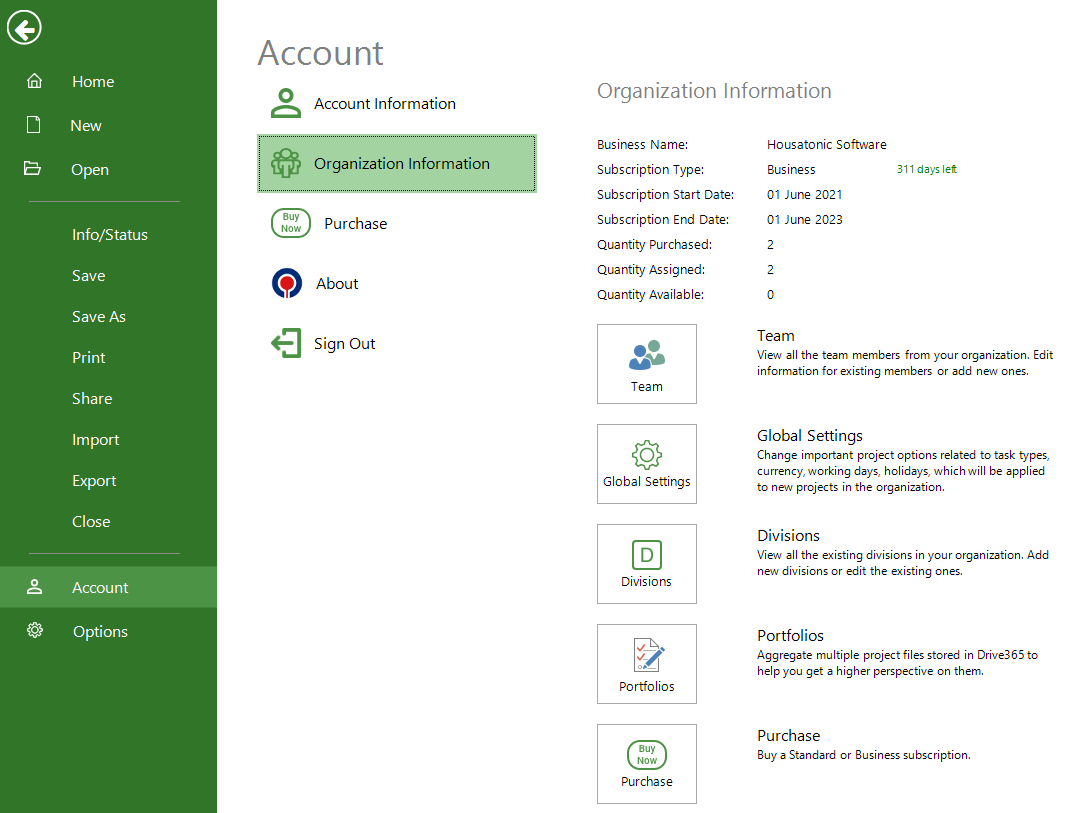Change Business Name
Online Help > Change Business name
What does the “Change Business Name” functionality do?
The “Change Business Name” functionality allows you to change the name of your organization from Online Portal or directly from our app.
Any team member can change the Business Name?
Only the owner of the organization and other Admin users can change the business name.
How do I change the organization name?
In order to change the name of your organization, Sign In with your email and password in Online Portal, then in Account page insert the new name in the Business Name field.
You can also change it directly from our Project Plan 365 app. Go to File menu – Account tab – Organization Information and click the Global Settings button. In Global Settings dialog (click any tab) type the new name in the Business Name field.
How to access Project Plan 365 Portal page?
Please click on the following link to access our Online Portal page: https://www.projectplan365.com/ups/Account/SignIn
Step by step on how to change the Business Name from Portal:
1. Go to Online Portal.
2. Sign In with your Owner email and password.
3. In Account page, edit the Business Name field.
4. The new name is automatically saved when you click outside of the field.
Step by step on how to change the Business Name from our Project Plan 365 app:
- Open Project Plan 365 application.
- Sign In with your email and password.
- Go to File menu – Account – Organization Information and click Global Settings button.
- In Global Settings dialog (click any tab) type the new name in the Business Name field.
- Click OK to save the changes.
| Related | Purchase Standard Subscription | Change Password | Start 30-Day Standard Trial | Start 30-Day Business Trial | Purchase Business Subscription |
| Platform | Windows | Mac | iOS | Web | Android |
| ✔ | ✔ | ✔ | ✔ | ||
| Product | Project Plan 365 | ||||
| Article ID | 270 | ||||
| Date | 8/5/2022 |