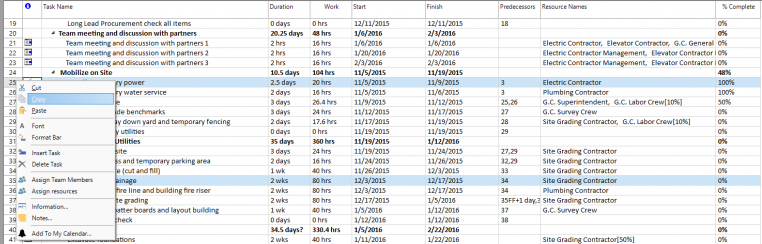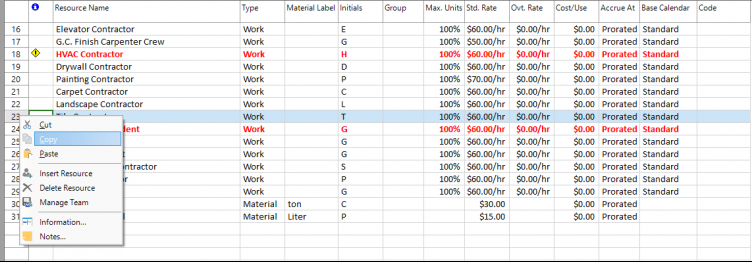Copy
Online Help > Copy
What does the “Copy” functionality do?
The “Copy” functionality copies the selection (i.e. Select All) and places it on the Clipboard. You can copy entire tasks or resources corresponding to a single row in the grid (copy single row) or multiple tasks or resources corresponding to multiple rows in the grid (copy multiple rows).
What is clipboard?
A clipboard is a temporary storage area for data that the user wants to copy from one place to another. In the application, the user might want to copy/cut text from one part of the project and paste it in another part of the project or somewhere else.
Will the “Copy” functionality affect dependencies on tasks?
When you copy or move a task or resource, application does not reestablish task dependencies. Although you can copy or move a task or resource at any time, it's best to do so before you establish task dependencies.
What information will be copied when copying a task?
When you copy a task following information about it will be copied: task name, duration, work, cost, start and finish dates, constraints, task calendar, task mode, task type, assigned resources, %complete, %work complete, notes, actual duration, remaining duration, actual cost, remaining cost, actual work, remaining work, baseline start, baseline finish, baseline work, hyperlink, address and subaddress.
To copy a task click Copy option from Task tab, press CTRL+C / Command+C or select Copy Task from contextual menu after you right click on a task.
In order to paste a task, select the rows where you want to paste the selection and Click Paste.
What information will be copied when copying a resource?
By copying a resource the following information about it will be copied: resource name, type, material label, initials, group, std. rate, cost/use, base calendar and code.
To copy a resource click Copy option from Task tab, press CTRL+C / Command+C or select Copy Resource from contextual menu after you right click on a task.
In order to paste a resource, select the rows where you want to paste the selection and Click Paste.
Is there a quick way to assign the same resources to all instances of a recurring task?
To assign the same resources for all instances of a recurring task, enter the resource for one instance, then copy paste the Resource Name field for each instance. After you have inserted the resources for a couple of instances you can select multiple Resource Names fields and then copy/paste them.
How to copy/paste the entire sheet?
After selecting the entire sheet (Task – Select All), use the copy/paste options under Task menu.
How do I copy a task or resource?
There are more possibilities to copy the row corresponding to a task or resource:
- Use the Copy option under Task menu.
- Use CTRL+C / Command+C combination on your keyboard.
- Select Copy Task or Copy Resource from the contextual menu after you right click on a task/resource ID.
After you copied the entire row, you must use the Paste command to copy the task or resource in another destination location from your project. To perform this, you have several possibilities:
- Use CTRL+V / Command+V combination on your keyboard.
- Click on Paste option from the Task menu.
- Select Paste option from the contextual menu after you right click on a task/resource ID.
Why I can’t see the “Copy” button in ribbon on the Mac platform?
If the “Copy” button is not visible in ribbon, please press "More" button. You should be able to find in the dropdown the button that doesn't fit inside the ribbon because of the small window size.
Step by step on how to copy a task or resource:
1. In the ID field, select the task or resource that you want to copy or move.
To select a group of adjacent rows, in case of multiple selection, hold down SHIFT, and then click the first and last ID numbers of the group.
To select several nonadjacent rows, hold down CTRL, and then click the ID numbers.
2. To copy the task or resource, click Copy option from Task tab. Another possibility of copying a task or resource is to use CTRL+C / Command+C or to select Copy Task or Copy Resource from the contextual menu after you right click on a task/resource ID.
3. In order to paste a task or resource, In the ID field, select the rows where you want to paste the selection.
4. Click Paste .
If there is information in the destination row, the new rows will be inserted above the destination row.
Note: When copying a task within the same project, the task's ID numbers are regenerated. If you want to move a task within a project, drag and drop the task in the task list to maintain the task's unique ID numbers.
When the selection is a summary task, if the summary task is collapsed all of its subtasks are copied/cut, whilst when the summary task is expanded just the summary task row is copied/cut.
| Related | Cut | Paste | Insert Task | Delete Task | Task Notes |
| Platform | Windows | Mac | iOS | Web | Android |
| ✔ | ✔ | ✔ | ✔ | ✔ | |
| Product | Project Plan 365 | ||||
| Article ID | 95 | ||||
| Date | 05/19/2020 |