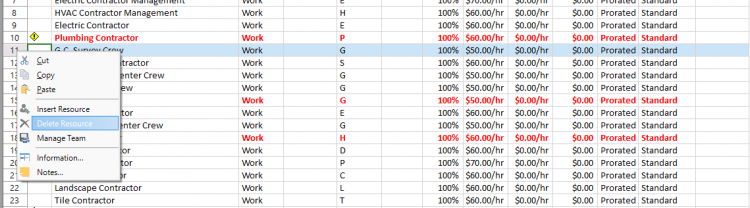Delete Resource
Online Help > Delete Resource
What does the “Delete Resource” functionality do?
The “Delete Resource” functionality, as the name describes it, allows the possibility of erasing a resource from a project.
Does deleting a resource affect the project schedule?
Deleting a resource from your project may affect your schedule and you may run into problems. The resource assignments involving a resource are also removed from the tasks in your project: deleting a resource means any assignments you’ve made are gone as well, such that you run the risk of orphaning tasks without anyone to perform them. Costs could change: when you remove a resource from a task, the application deletes any actual costs associated with the resource.
How do I delete a resource?
To delete a resource, on the View menu click Resource Sheet – select the resource’s name or select the row that corresponds to the resource – press the Delete key or use the Delete option under the Team tab or right click on the resource’s ID and select Delete Resource.
How to delete rows?
To delete a row from your project, select the row, right click on it and then from the contextual menu select "Delete Task/Resource" option. Another way to delete the row is to select it and then from Task/Team menu - click on "Delete" button.
Why I can’t see the “Delete Resource” button in ribbon on the Mac platform?
If the “Delete Resource” button is not visible in ribbon, please press "More" button. You should be able to find in the dropdown the button that doesn't fit inside the ribbon because of the small window size.
Step by step on how to delete a resource:
1. On the View menu, click Resource Sheet.
2. Select the resource’s name, or select the row in the Resource Sheet that corresponds to the resource that you want to delete.
3. Press the Delete key or use the Delete option under Team tab or right click on the resource id and from the contextual menu select Delete Resource option. The IDs of the remaining resources will be automatically renumbered.
Note: You can restore a deleted resource immediately after deleting it by clicking Undo option.
| Related | Insert Resource | Insert Multiple Resources | Resource Information | Resource Pool | Assign Resource |
| Platform | Windows | Mac | iOS | Web | Android |
| ✔ | ✔ | ✔ | ✔ | ✔ | |
| Product | Project Plan 365 | ||||
| Article ID | 99 | ||||
| Date | 9/10/2024 |