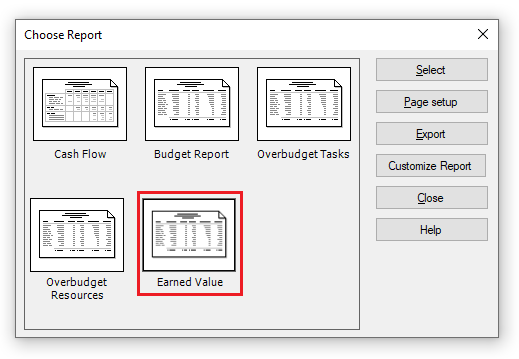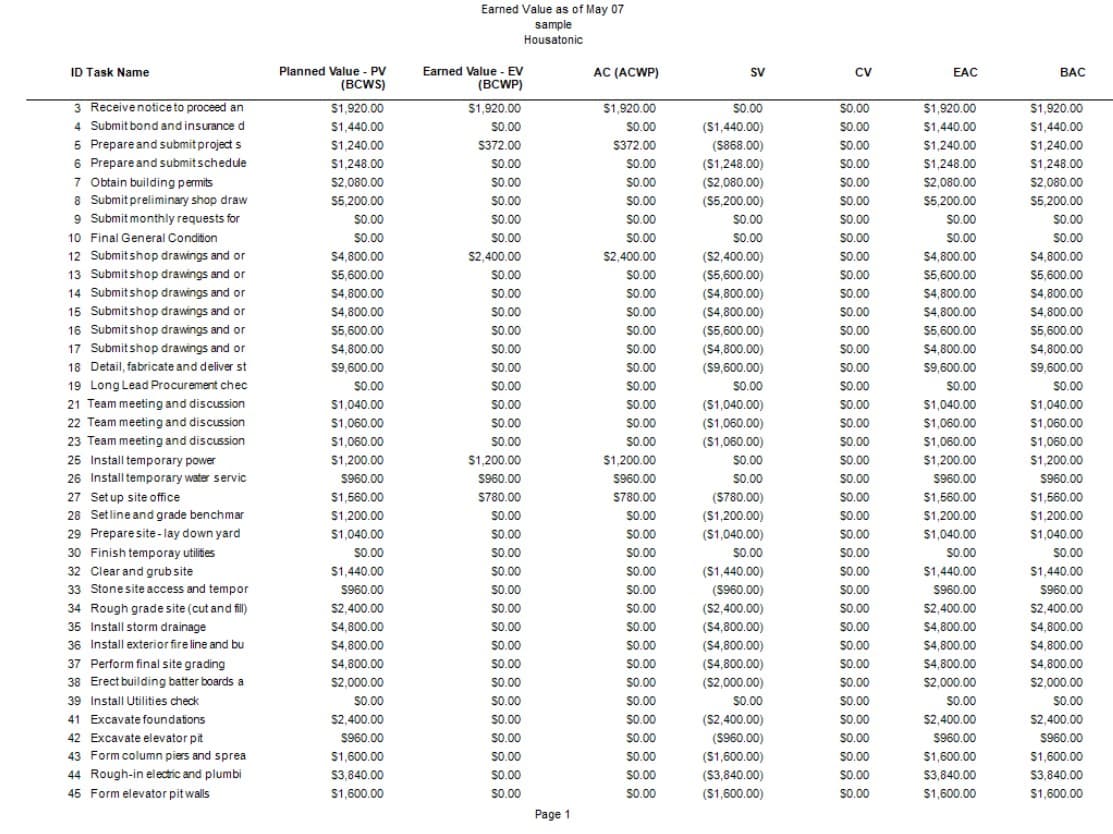Earned Value Report
Online Help > Earned Value Report
What does the “Earned Value” report?
The Earned Value report displays the project earned value.
How do I create the Earned Value report?
In order to create the Earned Value report for your plan, go to menu Reports - Cost - Earned Value.
How do I export the Earned Value report?
To Export the Earned Value report, go to menu Reports - Cost. Select the Earned Value report - click Export - select the exporting format (Excel, Word, XML, PDF or image) and the location where you want to save it and click Save.
What does the “Help” button inside the “Choose Report” dialog do?
The “Help” button inside the “Choose Report” dialog redirects us to the “Custom Report” article in our Online Help page.
Step by step on how to create Earned Value Report:
1. Open the desired project.
2. Click menu Reports - Cost - Earned Value.
3. Earned Value Report is created.
The Earned Value report will contain the information listed below:
ID - field contains the identifier number that Project automatically assigns to each task or resource as you add them to the project.
Task Name - field contains the name of a task
Planned Value- PV(BCWS) - (budgeted cost of work scheduled) field contains the cumulative time phased baseline costs up to the status date or today's date.
Earned Value -EV(BCWP) - (budgeted cost of work performed) field contains the cumulative value of the task's, resource's, or assignment’s percent complete multiplied by the time phased baseline costs.
AC(ACWP) - (actual cost of work performed) field shows costs incurred for work already done on a task, up to the project status date or today's date.
SV - (earned value schedule variance) field shows the difference in cost between the current progress and the baseline plan of a task, all assigned tasks of a resource, or for an assignment up to the status date or today's date.
CV - (earned value cost variance) field shows the difference between the projected cost and the actual cost required to achieve the current level of completion up to the status date or today's date.
EAC - (estimate at completion) field shows the expected total cost of a task based on performance up to the status date.
BAC - fields show the total planned cost for a task, a resource for all assigned tasks, or for work to be performed by a resource on a task. Baseline cost is also referred to as budget at completion (BAC), an earned value field. The time phased versions of these fields show values distributed over time.
VAC - field shows the variance at completion (VAC), which is the difference between the budgeted at completion (BAC) or baseline cost and estimated at completion (EAC) cost for a task, resource, or assignment on a task.
| Related | Dashboard | More Reports | Cash Flow Report | Budget Report | Overbuget Tasks Report |
| Platform | Windows | Mac | iOS | Web | Android |
| ✔ | ✔ | ✔ | ✔ | ||
| Product | Project Plan 365 | ||||
| Date | 4/10/2023 |