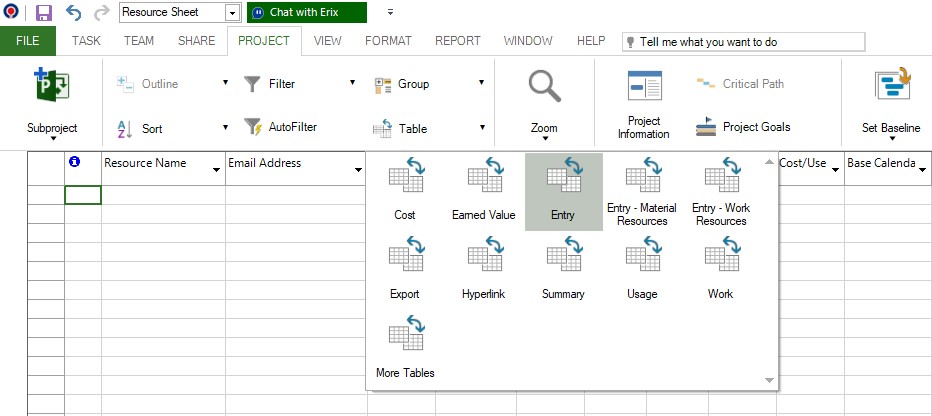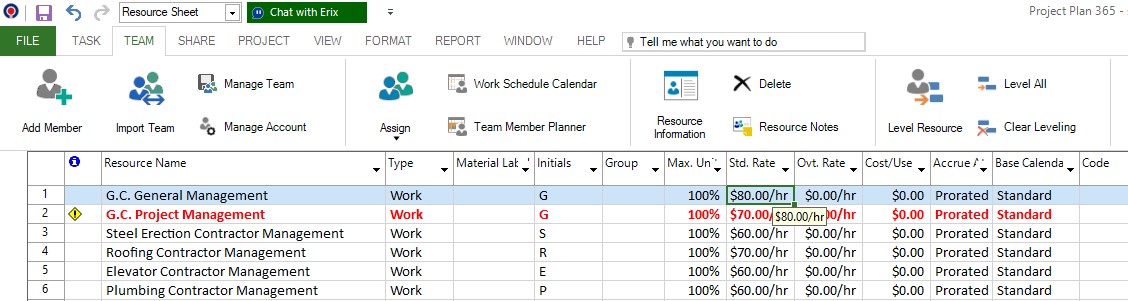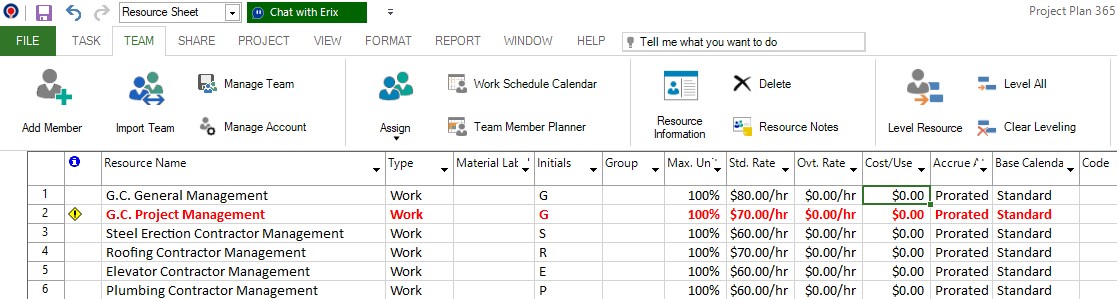Enter Pay Rates for Resources
Online Help > Enter Pay Rates for Resources
What does the “Enter Pay Rates for Resources” functionality do?
The “Enter Pay Rates for Resources” functionality allows the application to calculate the costs for resources as they are based on regular and overtime rates, not including the per-use cost or the one-time assignment cost.
How do I enter or change resource rates?
To change the resource rates on the View menu, click on Resource Sheet. The resource rate should have its column set by default. If the Std Rate column does not appear in the table insert it and modify as desired the rates for resources.
Does the application calculate the total cost if I have per-use resources?
Project Plan 365 calculates cost totals as soon as rate-based resources and resources with per-use costs are assigned to tasks, per-use cost are taken into consideration.
How do I enter a per-use cost?
To enter a per-use cost resource click View - Resource Sheet. In the entry table click on Cost Per Use column and type the cost per use.
Step by step on how to enter or change resource rates:
1. On the View menu, click Resource Sheet.
2. On the Project menu, point to Table, and then click Entry.
3. In the Standard Rate field, type the resource rates.
Note: Application can calculate cost totals as soon as rate-based resources and resources with per-use costs are assigned to tasks.
Changing the resource standard rate also effects the cost of a task which is 100 percent complete and which has the same resource assigned to it.
Step by step on how to enter a per-use cost:
1. On the View menu, click Resource Sheet.
2. On the Project menu, point to Table, and then click Entry.
3. In the Cost Per Use column, type the cost per use.
Note: Application calculates cost totals as soon as rate-based resources and resources with per-use costs are assigned to tasks.
| Related | Insert Resource | Insert Multiple Resources | Resource Information | Resource Pool | Assign Resource |
| Platform | Windows | Mac | iOS | Web | Android |
| ✔ | ✔ | ✔ | ✔ | ||
| Product | Project Plan 365 | ||||
| Article ID | 73 | ||||
| Date | 9/10/2024 |