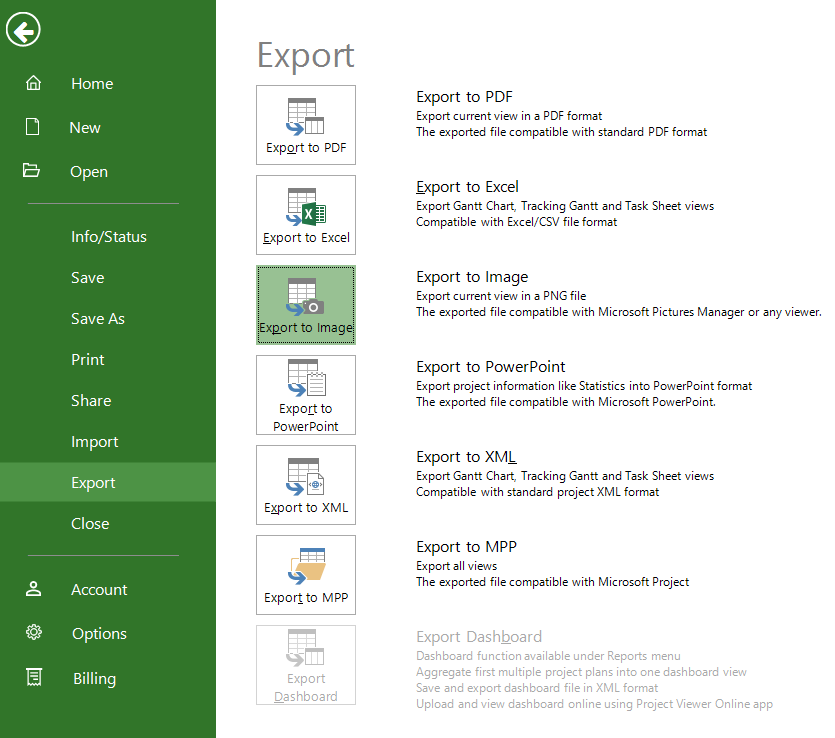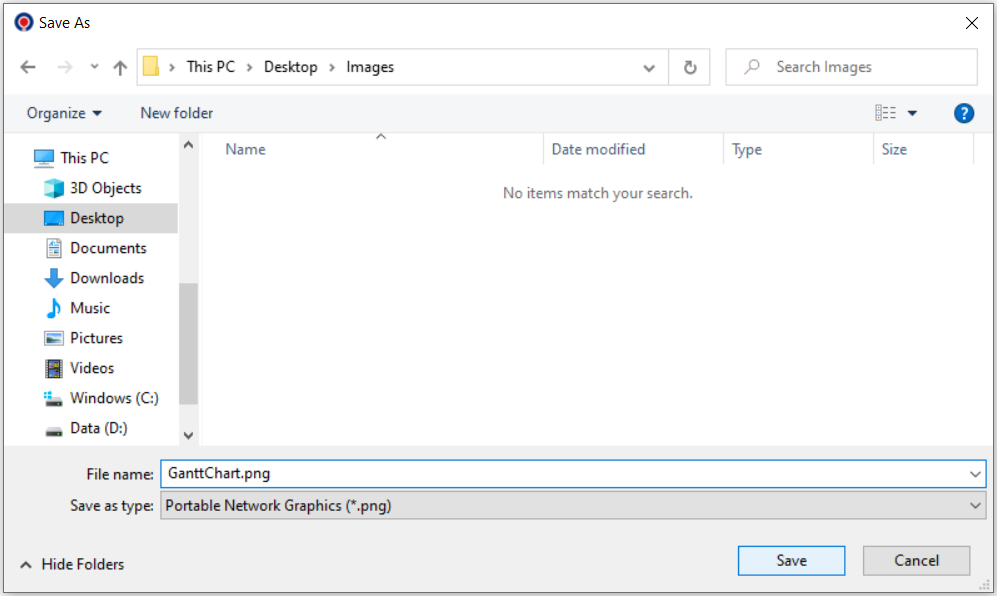Export to Image
Online Help > Export to Image
What does “Export to Image” mean?
The “Export to Image” functionality converts your project from an .MPP format to an .PNG format.
How do I export to image?
To export your project to Image you need to click File - Export - Export to Image.
How to make a copy of the Gantt Chart view?
To make a copy of the Gantt Chart view, you can use the Export to PDF or Export to Image features located under menu File - Export.
How can I export the Network Diagram view to image?
In order to export the Network Diagram view to image, go to the "Share" menu and select "Export to Image" option.
What is Export schedule?
The export schedule is a functionality that converts a schedule from a format to another format than the one it is currently in.
How can I export the .mpp file in a different format?
Our application allows you to export your .MPP files to Excel, PDF, Image, PowerPoint, XML, Dashbord and MPP.
Step by step on how to export to image a project:
1. Click File - Export - Export to Image.
2. Select the desired location, insert the name of the image and press Save.
Exports the information displayed in the current view to a PNG file. The exported file can be opened in and printed in any compatibility application, like Microsoft Pictures Manager or other.
Export to Image is available for all views. You also have the possibility to export reports of your project plan as an image in PNG format.
| Related | Export to XML | Export to MPP | Export to Excel or CSV | Export to PDF | Export to Dashboard |
| Platform | Windows | Mac | iOS | Web | Android |
| ✔ | ✔ | ✔ | ✔ | ✔ | |
| Product | Project Plan 365 | ||||
| Article ID | 41 | ||||
| Date | 08/05/2022 |