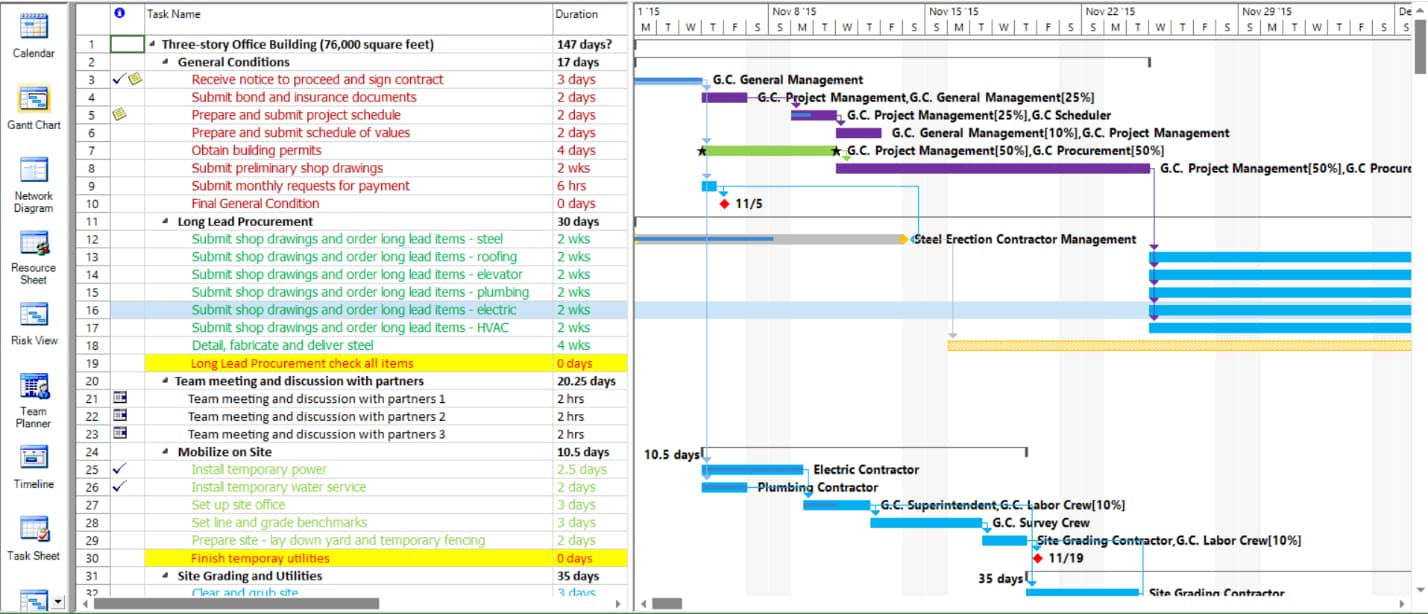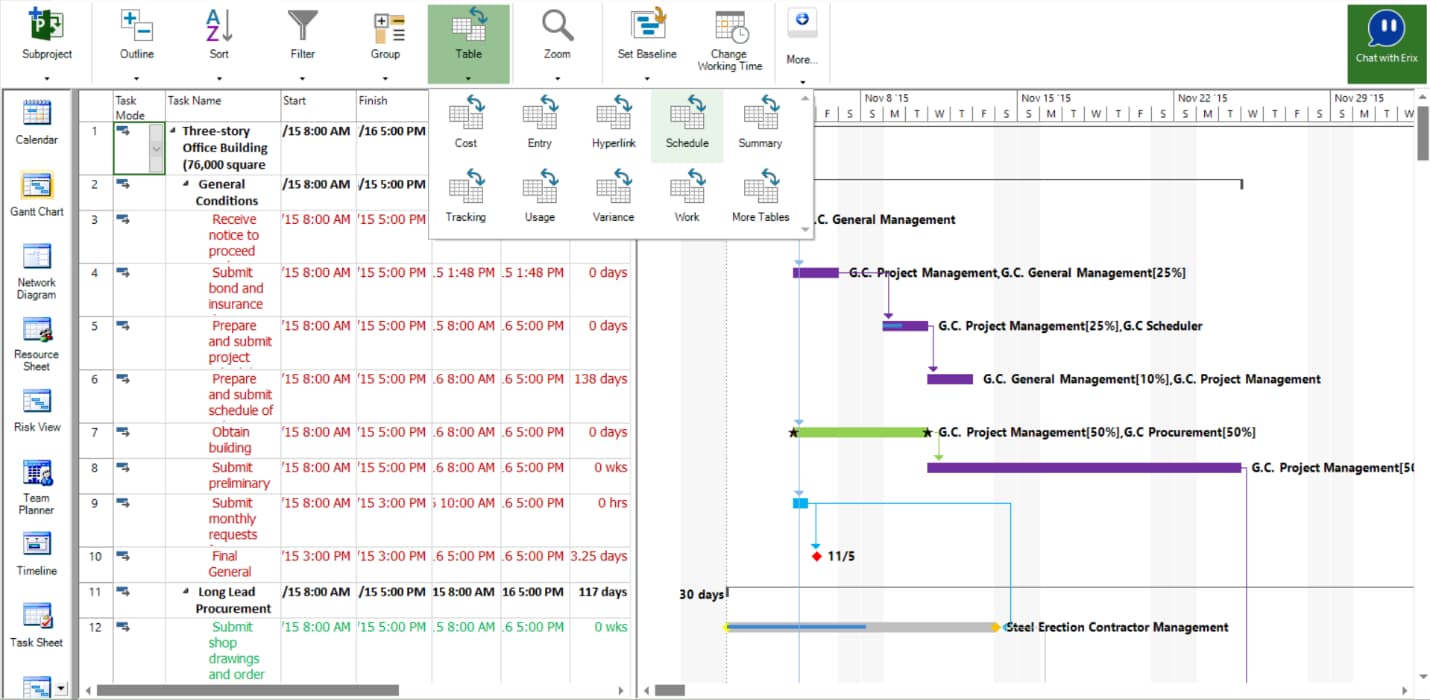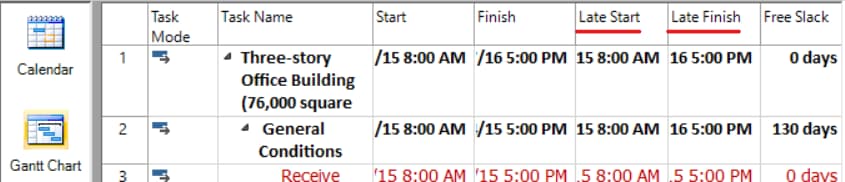How Late Start and Late Finish fields are calculated
Online Help > How Late Start and Late Finish fields are calculated
What does the Late Start field show?
The Late Start field contains the latest date that a task can start without delaying the finish of the project. This date is based on the task's start date, as well as on the late start and late finish dates of predecessor and successor tasks, and other constraints.
How is the Late Start and Late Finish fields calculated?
When you first create a task, its Late Finish date is the same as the project finish date, and its Late Start date is calculated as the project finish date minus the task duration. As you link the task to predecessors and successors and apply any other constraints, application calculates the Late Start date as the last possible date this task could be started if all predecessor and successor tasks also start and finish on their Late Start and Late Finish dates.
What does the Late Finish field show?
The Late Finish field contains the latest date that a task can finish without delaying the finish of the project. This date is based on the task's late start date, as well as on the late start and late finish dates of predecessor and successor tasks, and other constraints.
When should I use the Late Start and Late Finish fields?
Add the Late Start and Late Finish fields to a task view, along with the Early Start and Early Finish fields, to analyze any delay and find any available slack time in your schedule.
How can I see the Late Start for tasks?
To see the Late Start for tasks, select the Gantt View – in the Project menu – click Table – Schedule - Insert the Late Start column if it is not appearing in the grid by going to the Format menu – Insert Column.
How can I see the Late Finish for tasks?
To see the Late Finish for tasks, select the Gantt View – in the Project menu – click Table – Schedule - Insert the Late Finish column if it is not appearing in the grid by going to the Format menu – Insert Column.
Step by step on how to see the Late Start/Finish for tasks:
- Select a Gantt view.
- Go to Project menu – Table and choose Schedule.
- See the Late Start/Finish for tasks.
Note: If the Late Start/Finish column is not appearing in the grid, you can insert it by going to the Format menu – Insert Column.
| Related | Gantt Chart | Project Fields | Project Tracking | Early Start and Early Finish fields calculation | |
| Platform | Windows | Mac | iOS | Web | Android |
| ✔ | ✔ | ✔ | ✔ | ✔ | |
| Product | Project Plan 365 | ||||
| Article ID | 74 | ||||
| Date | 03/12/2020 | ||||