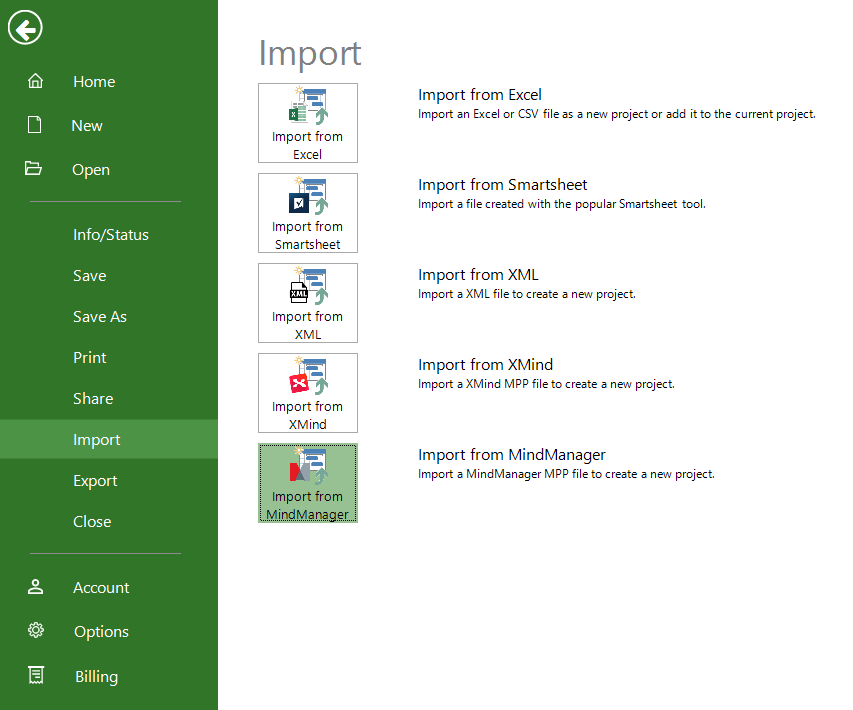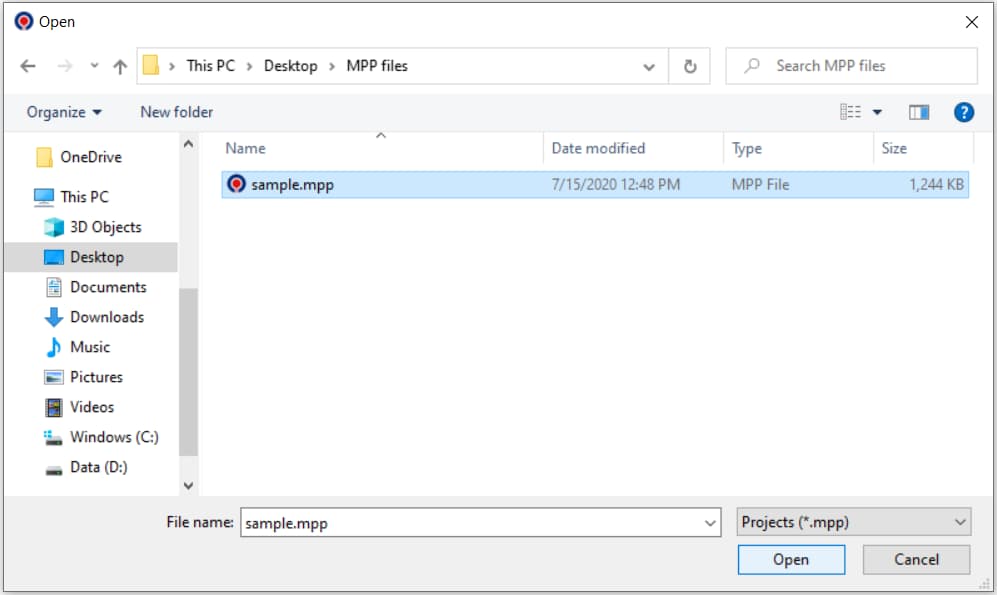Import from MindManager
Online Help > Import from MindManager
If you started your project in MindManager but need to manage more complex schedules, resource sharing, and tracking, you’re probably ready to move your data into Project Plan 365. You can do this by using the Import from MindManager functionality.
What is MindManager?
A software application that can be used to manage projects, organize information and for brainstorming.
How do I import a project from MindManager?
To import a project from MindManager please make sure that you exported your work from MindManager into MPP format. In Project Plan 365 click File - Import – Import from MindManager. In the Open dialog which appears select Projects (.mpp). Select the desired file and press Open.
Step by step on how to import a project from MindManager:
1. Make sure you exported your work from MindManager into MPP format.
2. In Project Plan 365, click File – Import.
3. Select Import from MindManager.
4. In the Open dialog which appears select Projects (.mpp) so that all your MPP files exported from MindManager will be visible in the dialog.
5. After you select the desired file press Open and your MindManager file will be opened in Project Plan 365.
| Related | Export to Excel or CSV | Import from Excel or CSV | Import from Smartsheet | Import from XMind | Export to PDF |
| Platform | Windows | Mac | iOS | Web | Android |
| ✔ | ✔ | ✔ | ✔ | ||
| Product | Project Plan 365 | ||||
| Date | 08/05/2022 |