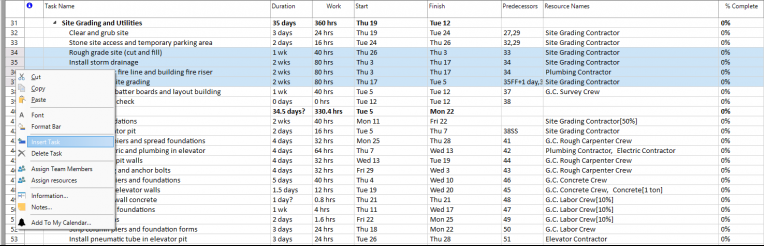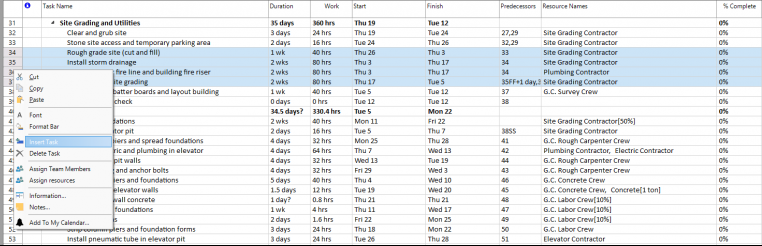Insert Multiple Tasks
Online Help > Insert Multiple Tasks
Besides adding one single task in the tasks list from your project, you also have the possibility of inserting multiple tasks at a time.
What does the “Insert Multiple Tasks” functionality do?
The “Insert Multiple Tasks” functionality allows you to insert multiple tasks at the same time.
How can I insert multiple tasks?
To insert multiple tasks, select multiple consecutive rows using either CTRL or SHIFT keys on your keyboard and then click on Insert option from the Task menu, or press on Insert key or use the Insert Task option from the contextual menu to insert multiple tasks at a time. These tasks will be positioned above the selected rows in the tasks list. The number of newly inserted tasks will be equal to the number of selected rows.
Step by step on how to insert multiple tasks in your project:
1. Select a group of four tasks in the task grid using the SHIFT key for multiple selection. As you can see below, the selected rows are highlighted with blue background.
2. Right click on a task ID belonging to the multiple selection, and from the contextual menu choose Insert Task option.
3. As a result, four new tasks will be inserted at the same time above the task with ID = 27 (Rough grade site (cut and fill)) - in the above print screen, and the below tasks will have their IDs renumbered.
4. The number of newly inserted tasks will be equal to the number of selected rows.
All the Inserted tasks will have "" as name and duration of “1day?”.
| Related | Task Information | Link Unlink Tasks | Insert Task | Delete Task | Delete Multiple Tasks |
| Platform | Windows | Mac | iOS | Web | Android |
| ✔ | ✔ | ✔ | |||
| Product | Project Plan 365 | ||||
| Date | 04/29/2020 |