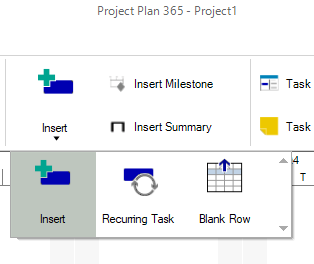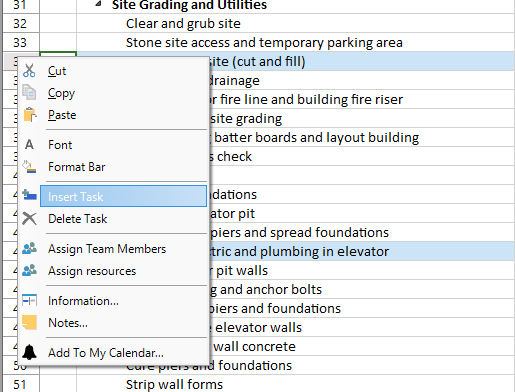Insert Task
Online Help > Insert Task
What does the “Insert Task” functionality do?
The “Insert Task” functionality, as the name describes it, allow the possibility of add a task in project.
Does inserting a task affect the project schedule?
Inserting a task in your project may affect your schedule and you may run into problems. If you insert new task under a summary task, new task inserted will be a subtask. After you insert a task, the application automatically renumbers tasks.
How do I insert a task in my project?
To insert a task in your project, on the View menu click Gantt Chart – select the row below where you want a new task to appear – click on Insert option under Task menu.
The new task will be inserted above the selected task.
Type the task name in the inserted row. The task IDs are automatically renumbered after you insert a task.
Where can I insert a task?
There are three possible positions where you can insert a task in your project:
- at the top of the tasks list in the Gantt grid.
- at the bottom of the tasks list in the Gantt grid.
- in the middle, relative to the selected task position: the task is inserted above the selected row.
In what views is allowed to insert tasks?
Adding a task is allowed only in Gantt Chart, Tracking Gantt and Task Sheet views.
How do I insert a task between existing tasks?
To insert a task between existing tasks, select the row below where you want a new task to appear. Then select Insert button from Task tab.
What is the maximum number of tasks I can add in a project?
We don't have a limit on the number of tasks added to a project.
Why I can’t see the “Insert” button in ribbon on the Mac platform?
If the “Insert” button is not visible in ribbon, please press "More" button. You should be able to find in the dropdown the button that doesn't fit inside the ribbon because of the small window size.
What is Task?
A task is an activity in the project necessary to reach the project specific goals, characterised by duration, clear starts and finish dates. Tasks are the bricks (basic units) used for building a project plan.
How to edit a task name?
In order to edit the name of a task, you can either enter in edit mode in the Task Name cell for the desired task or select the desired task, go to the Task menu and click on Task Information button. In General tab, change the name of the task and press "OK" for the changes to take effect.
Why the "Insert Task" option takes indentation of the line above, not of the selected line?
When adding a new task to your project, it will be inserted above the selected task.
How many tasks can I insert in my project?
The Project Plan 365 application has no limitation on the number of tasks entered in a project.
Step by step on how to insert a task in your project:
1. On the View menu, click Gantt Chart.
2. In an empty Task Name field, type a task name and press ENTER or press the Down arrow key on your keyboard.
3. Another way is to click on Insert option under Task menu.
4. Another way is to press the Insert key on your keyboard or right click on the ID of the task and select Insert Task from the displayed contextual menu.
| Related | Task Information | Link Unlink Tasks | Insert Multiple Tasks | Delete Task | Delete Multiple Tasks |
| Platform | Windows | Mac | iOS | Web | Android |
| ✔ | ✔ | ✔ | ✔ | ✔ | |
| Product | Project Plan 365 | ||||
| Article ID | 110 | ||||
| Date | 9/9/2024 |