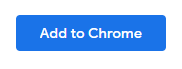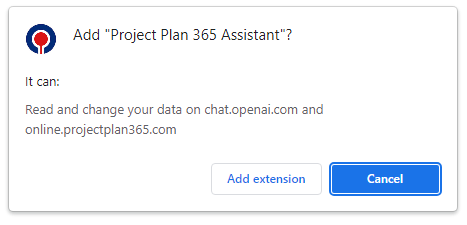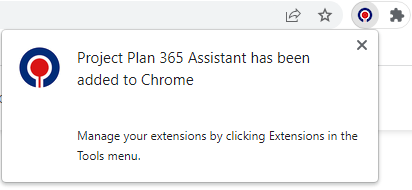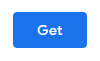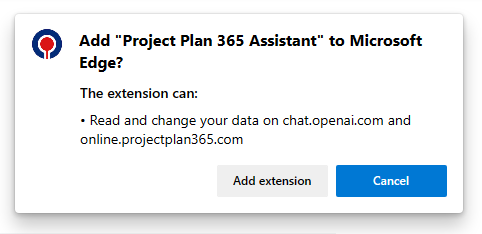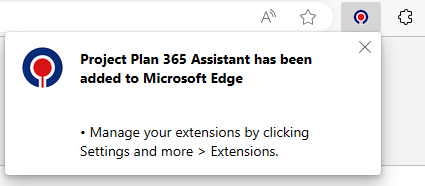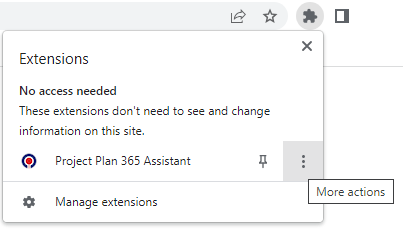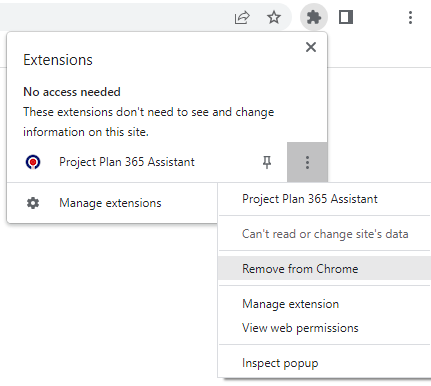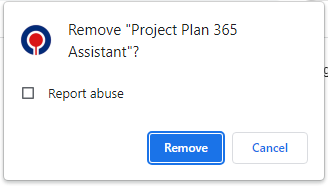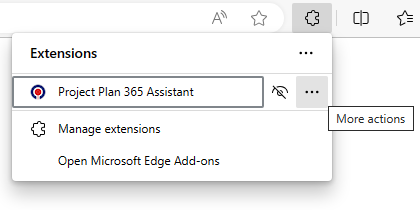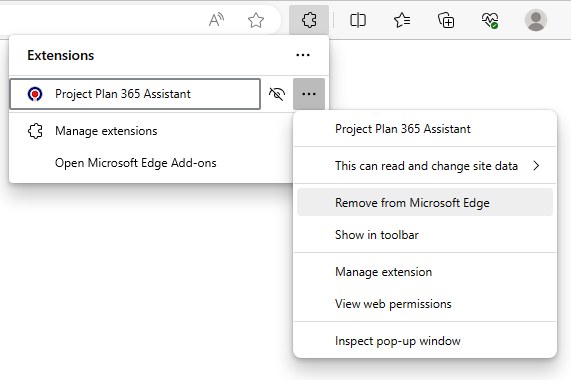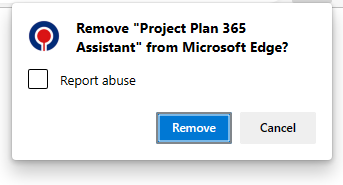Install Project Plan 365 Assistant Browser Extension
Online Help > Install Project Plan 365 Assistant Browser Extension
What is ChatGPT?
ChatGPT is a language model developed by OpenAI. It uses deep learning techniques to generate human-like responses to text-based prompts. It can engage in conversational interactions, answer questions, and provide information on a wide range of topics.
What is the Project Plan 365 Assistant?
Project Plan 365 Assistant is a solution that leverages the capabilities of Chat GPT in creating project plans, then use them in Project Plan 365.
Using this extension, users can quickly create a project plan with ChatGPT and either open it directly in Project Plan 365 online or download it as a .MPP file.
How to install the Project Plan 365 Assistant extension in Google Chrome browser?
To install the Project Plan 365 Assistant extension in Google Chrome browser, follow the steps below:
- Search for “Project Plan 365 Assistant” extension in Chrome Web Store.
- Click on Add to Chrome button.
- Confirm by clicking on Add extension.
How to install the Project Plan 365 Assistant extension in Microsoft Edge browser?
To install the Project Plan 365 Assistant extension in Microsoft Edge browser, follow the steps below:
- Search for the “Project Plan 365 Assistant” extension in Chrome Web Store or Microsoft Edge Add-ons;
- Click on Get button;
- Confirm by clicking on Add extension
How can I remove the Project Plan 365 Assistant extension from Google Chrome browser?
To remove the Project Plan 365 Assistant extension from Google Chrome browser, click on the Extensions icon “” – click on the three dots “
” to open more options – click on Remove from Chrome button – confirm removing the extension by clicking Remove button.
How can I remove the Project Plan 365 Assistant extension from Microsoft Edge browser?
To remove the Project Plan 365 Assistant extension from Microsoft Edge browser, click on the Extensions icon “” – click on the three dots “
” to open more options – click on Remove from Microsoft Edge button – confirm removing the extension by clicking Remove button.
Step by step on how to install the Project Plan 365 Assistant extension in Google Chrome browser:
1. Search for “Project Plan 365 Assistant” extension in Chrome Web Store.
2. Click on Add to Chrome button.
3. Confirm by clicking on Add extension.
4. The Extension will be added to the Chrome Browser.
Step by step on how to install the Project Plan 365 Assistant extension in Microsoft Edge browser:
1. Search for “Project Plan 365 Assistant” extension in Chrome Web Store or Microsoft Edge Add-ons.
2. Click on Get button.
3. Confirm by clicking on Add extension.
4. The Extension will be added to the Edge Browser.
Step by step on how to uninstall the Project Plan 365 Assistant extension from Google Chrome browser:
1. Click on the Extensions icon.
2. Click on the three dots for the “Project Plan 365 Assistant” extension to open more options.
3. Click on the Remove from Chrome button.
4. Confirm removing the extension by clicking Remove button.
Step by step on how to uninstall the Project Plan 365 Assistant extension from Microsoft Edge browser:
1. Click on the Extensions icon.
2. Click on the three dots for the “Project Plan 365 Assistant” extension to open more options.
3. Click on the Remove from Edge button.
4. Confirm removing the extension by clicking Remove button.
| Related | Project Plan 365 Assistant | Erix Chatbot | Microsoft Project Chat GPT | ||
| Platform | Windows | Mac | iOS | Web | Android |
| ✔ | |||||
| Product | Project Plan 365 | ||||
| Article ID | 399 | ||||
| Date | 7/3/2023 |