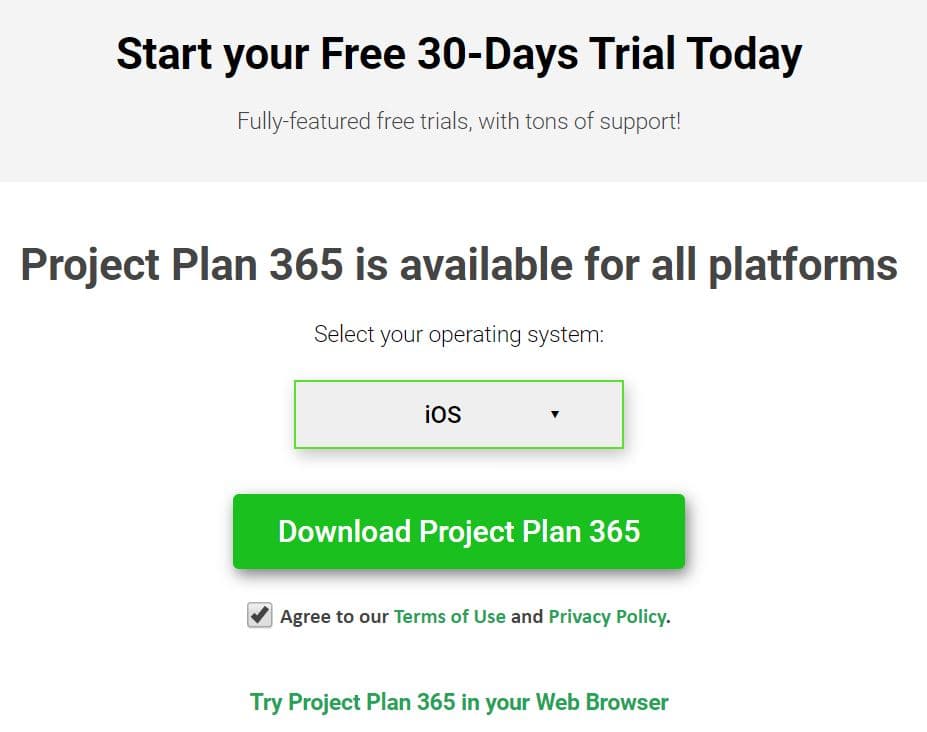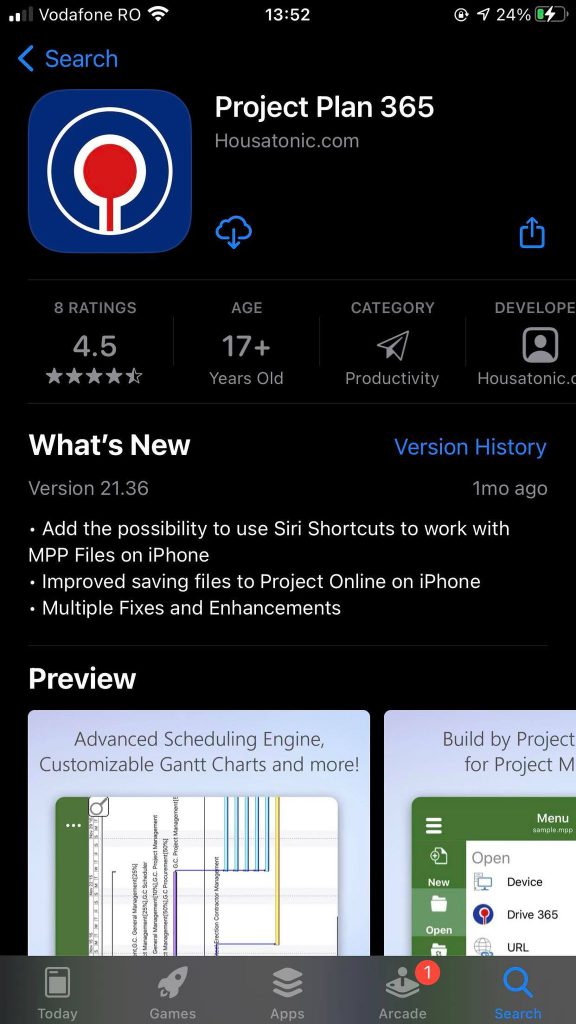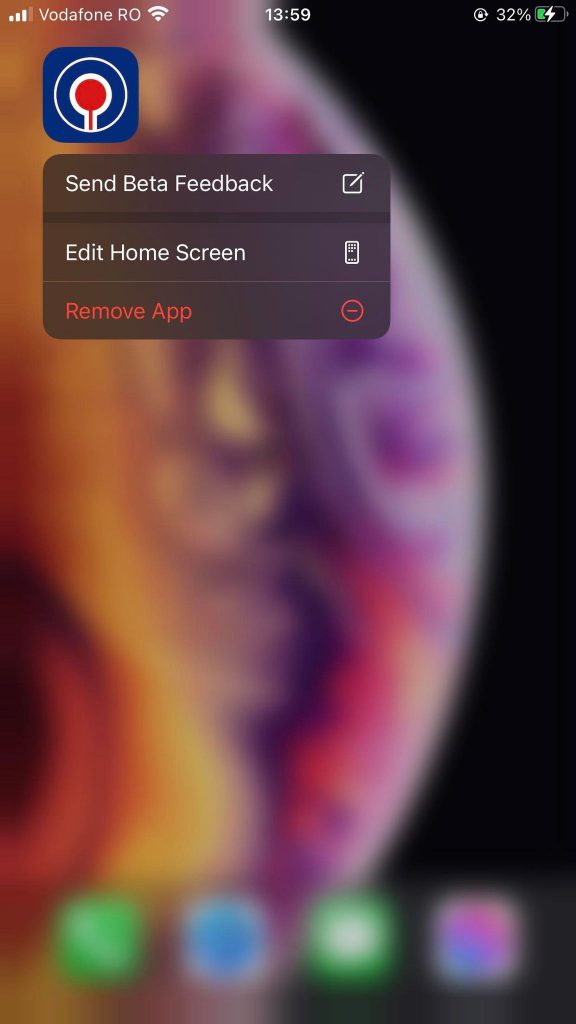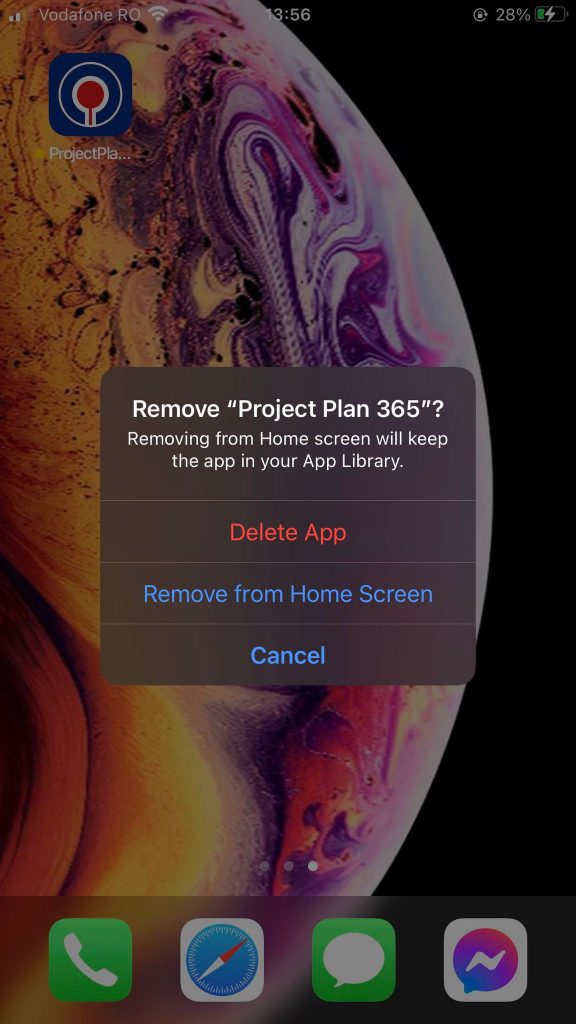Install Project Plan 365 for iPhone
Online Help > Install Project Plan 365 for iPhone
How to Install the Project Plan 365 for iPhone?
In order to install Project Plan 365 for iPhone, follow the steps below:
1. Go to our Download page.
2. Select the iOS platform and click on the Download Project Plan 365 button.
3. Use your Apple ID in App Store to download the Project Plan 365 app to your iPad.
4. If you don't have an Apple ID, you can create one in App Store.
5. After downloading, Project Plan is automatically installed in the Applications folder, and the application icon appear in Launchpad.
How to Uninstall the Project Plan 365 for iPhone?
To uninstall Project Plan 365 from your iPhone, hold down the app’s icon in Launchpad until the Project Plan icon start to jiggle, and then click the app’s delete button (x) to uninstall the app. If you don‘t see a delete button, you can‘t uninstall the app.
How can I install the application on other device or platform?
If you purchased the subscription from our website, please download and install our latest application from this link: Download.
Then, Sign In with your email and password inside the application (look upper right corner for Sign In button).
Where can we get the download for Project Plan 365 app?
Please download and install our latest Project Plan 365 application at the following link: Download Project Plan 365.
How do I transfer my purchased program on to my new computer?
Please download and install our latest version from our Download page. If you have bought a subscription from our website and inside the application it still states you are still in trial please Sign in with your email/password from the Project Plan 365 app (look upper right corner for sign in button).
Can the application be installed on Linux?
The supported platforms are Windows, Mac, iOS and Android.
Step by step on how to install the Project Plan 365 for iPad:
1. Go to our Download page.
2. Select the iOS platform and click on the Download Project Plan 365 button.
3. Use your Apple ID in App Store to download the Project Plan 365 app to your iPhone.
4. If you don't have an Apple ID, you can create one in App Store.
5. After downloading, Project Plan is automatically installed in the Applications folder, and the application icon appear in Launchpad.
Step by step on how to uninstall the Project Plan 365 for iPhone:
1. Long tap on the Project Plan 365 app and click on the "Remove App" button.
2. Click on the Delete App button.
| Related | Install Project Plan 365 for Windows | Silent Install/Uninstall | Install Project Plan 365 for Mac | Install Project Plan 365 for iPad | About |
| Platform | Windows | Mac | iOS | Web | Android |
| ✔ | |||||
| Product | Project Plan 365 | ||||
| Article ID | 206 | ||||
| Date | 12/17/2021 |