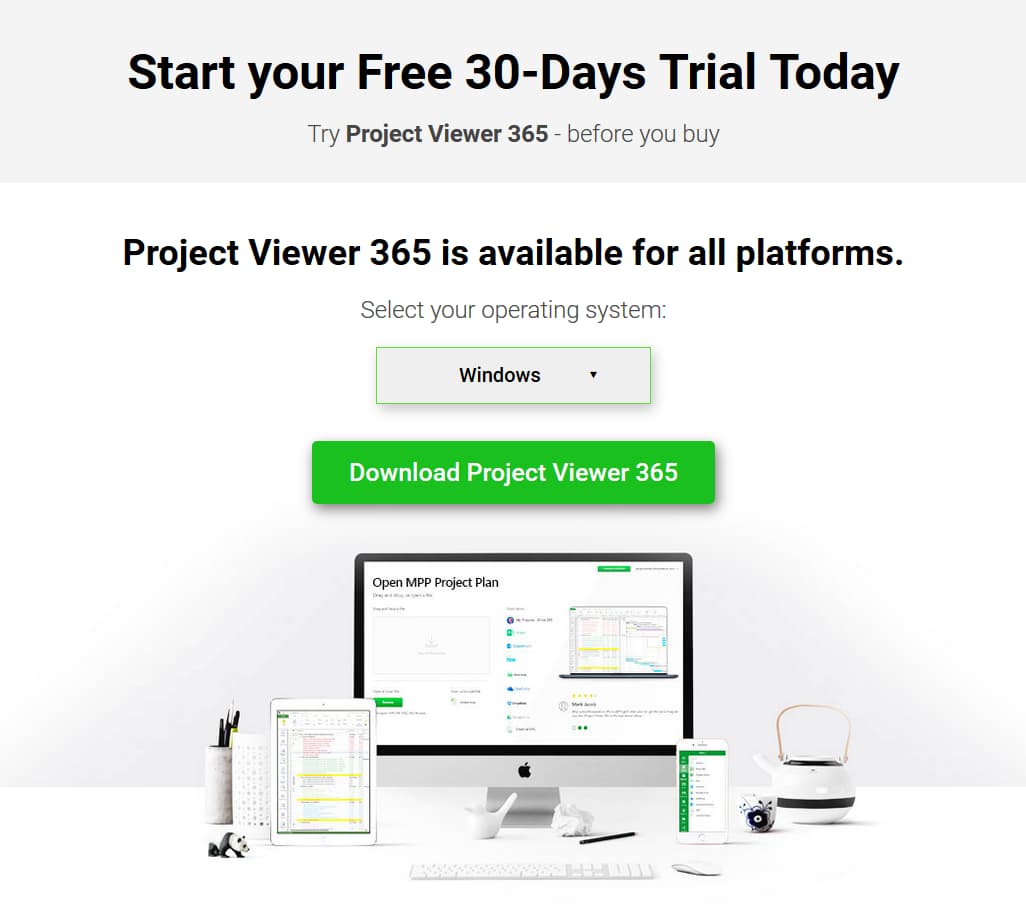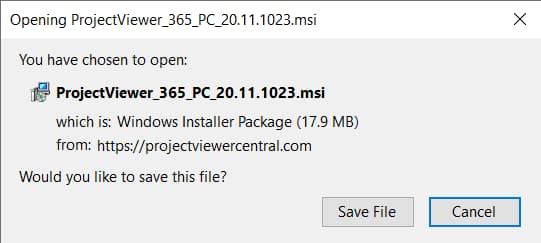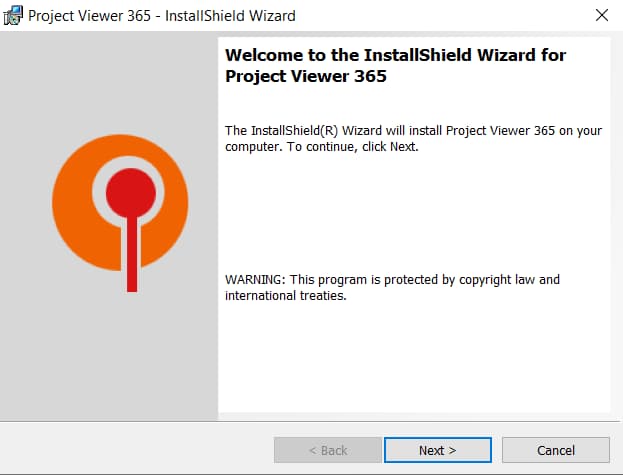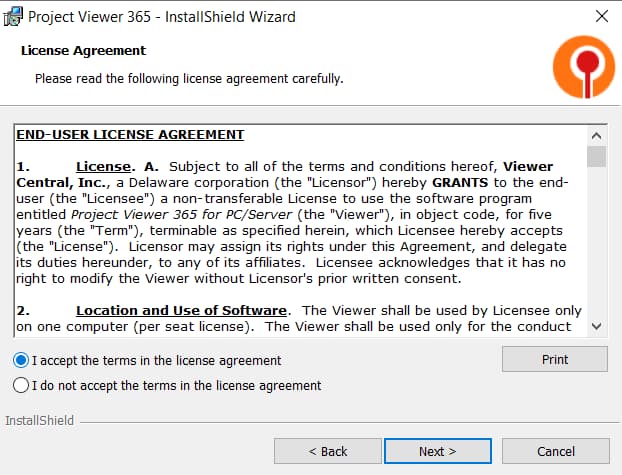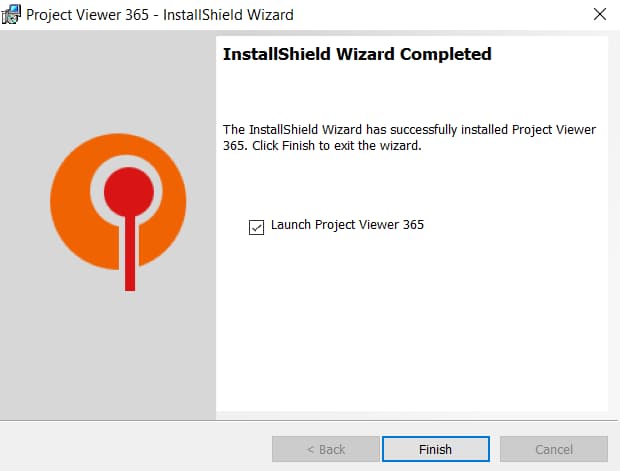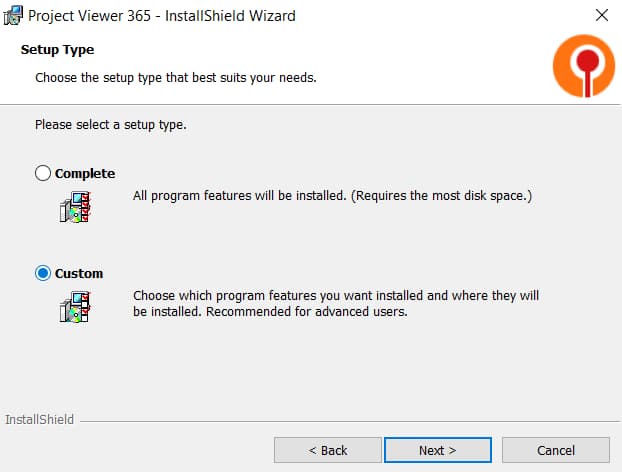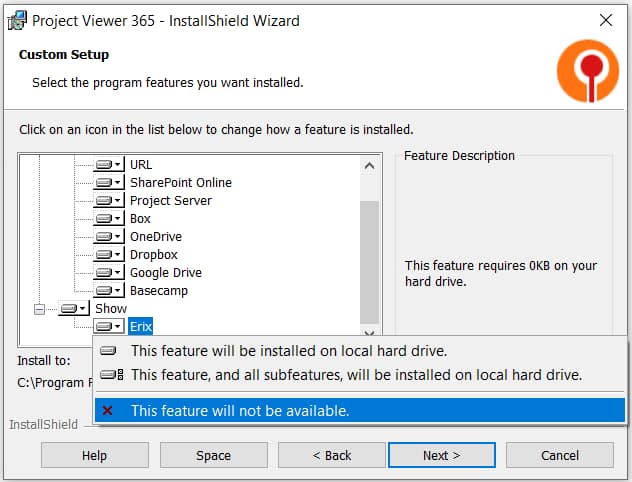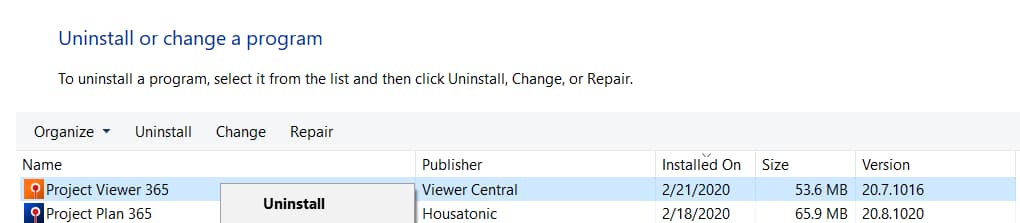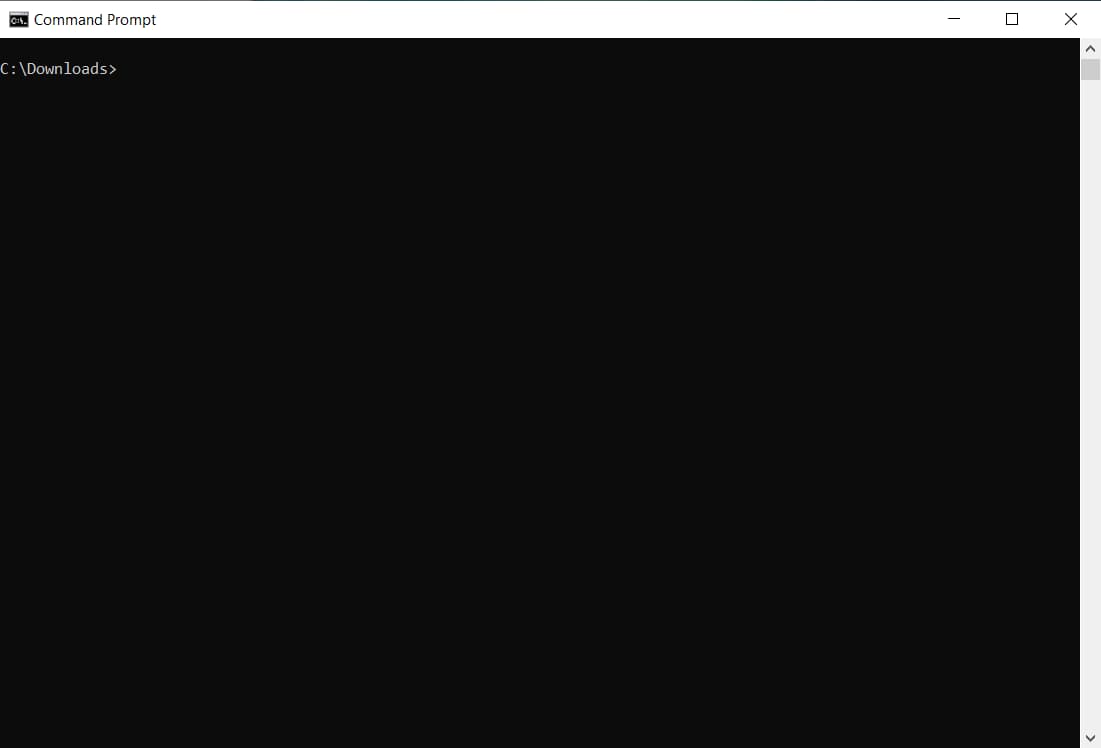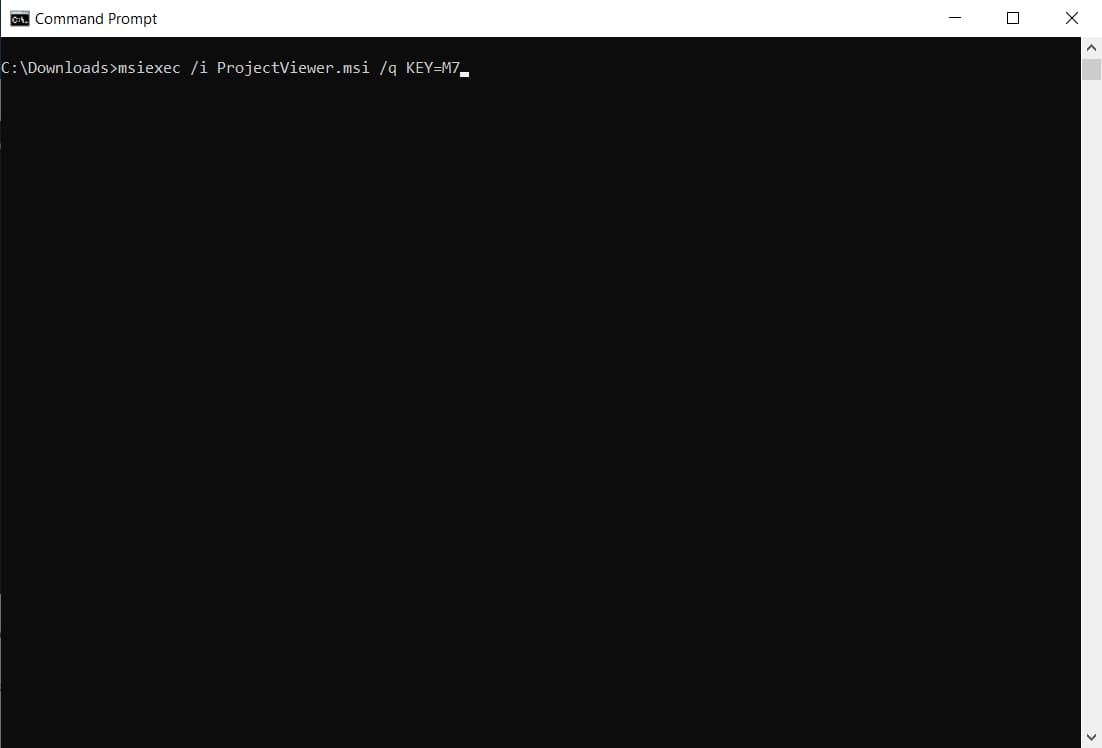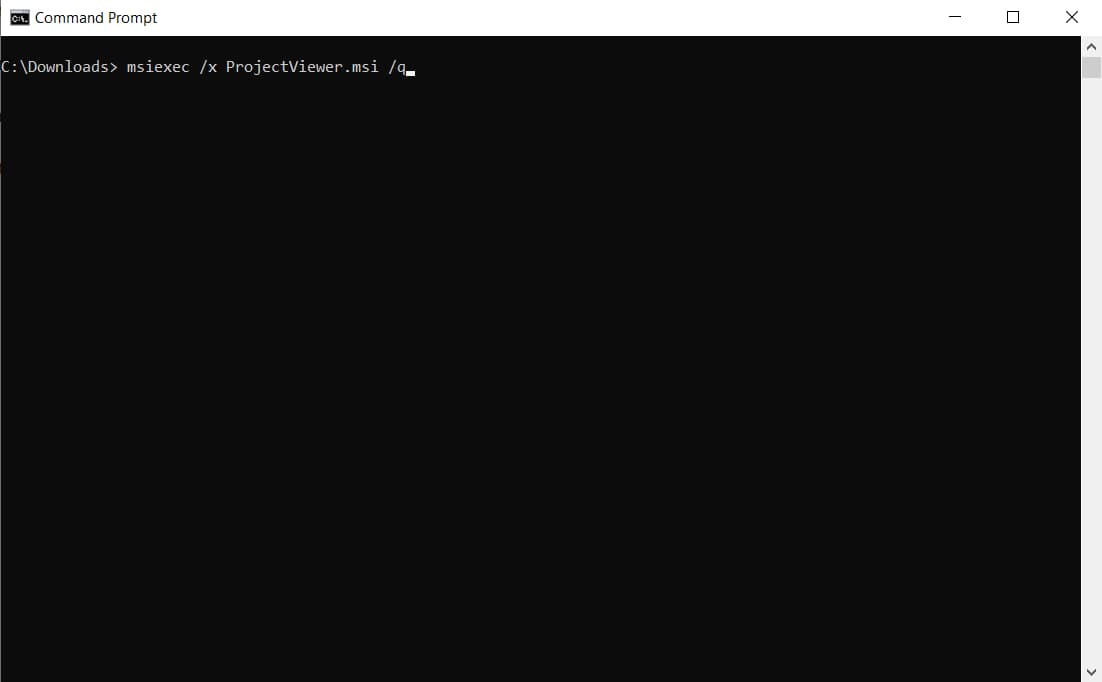Install Project Viewer 365 for Windows
Online Help > Install Project Viewer 365 for Windows
How do I install Project Viewer for Windows?
To install Project Viewer for Windows, follow the steps:
- Download MSI Install Program.
- Log on to your computer.
Note: You must have administrative rights to install Project Viewer 365. You do not need admin rights to run the program.
- In Windows Explorer locate the Housatonic Project Viewer MSI install program.
- Run ProjectViewer_365_PC.msi and follow the onscreen instructions.
- Click Finish to end the installation process.
How do I uninstall Project Viewer for Windows?
To uninstall Project Viewer 365, open Start → Control Panel → Add Remove Programs. Select Project Viewer 365, then Uninstall.
How do I get rid of the Splash Screen "Purchase Additional Functionalities" when starting the Project Viewer 365?
The free viewer from Microsoft Store is only available for Gantt Chart, Task Sheet and Resource Sheet views. Please make sure you are using one of these views.
How do I perform a custom installation for Project Viewer for Windows?
To perform a custom installation for Project Viewer for Windows, follow the steps:
- Log on to your computer.
Note: You must have administrative rights to install Project Viewer 365. You do not need admin rights to run the program.
- In Windows Explorer locate the Housatonic Project Viewer MSI install program.
- Run ProjectViewer_365_PC.msi and follow the onscreen instructions.
- Select Custom on install type dialog, and then choose what clouds features to be installed
- Click Finish to end the installation process.
How do I silently install Project Viewer for Windows?
To silently install Project Viewer for Windows, follow the steps below:
- Locate the Install MSI Program.
- Open the Command Prompt Window.
- Locate the directory where you copied the ProjectViewer.msi file.
- Use the command msiexec /i ProjectViewer.msi /q KEY=license_key
Custom parameters that can be used when installing Project Viewer 365:
- SEARCHMSP=1 - keeps the Microsoft Project file association for .mpp and .mpt files;
- ALLUSERS=1 - installs Housatonic Project Viewer 365 for PC for all users that use the computer;
- KEY=license_key - use entered license key to register Housatonic Project Viewer 365;
How to Install Project Viewer 365 without Erix chatbot?
To install Project Viewer without Erix chatbot integration use the command: msiexec /I ProjectViewer_365_PC.msi /q ADDLOCAL=ProjectViewer
How to Install Project Viewer 365 with Erix chatbot but no clouds?
To install Project Viewer 365 with Erix chatbot but no clouds integration use the command: msiexec /I ProjectViewer_365_PC.msi /q ADDLOCAL=ProjectViewer,Erix
How to Install Project Viewer 365 with Erix chatbot and selected clouds?
To install Project Viewer 365 with Erix chatbot and the selected clouds use the command: msiexec /I ProjectViewer_365_PC.msi /q ADDLOCAL=ProjectViewer,URL,ProjectServer,SharePoint,Box,Dropbox,OneDrive,GoogleDrive,Erix (this command will actually install all the clouds and the Erix chatbot).
I used the Silent Install command with license key but the key wasn’t applied to the application.
If you used the Silent Install with license key command but the key wasn’t applied to the application, please make sure you deleted the data from AppData first. The AppData folder should be located in the Local Disc C:\Users\user\AppData\Local\Housatonic
How do I silently uninstall Project Viewer for Windows?
To silently install Project Viewer for Windows, follow the steps:
- Locate the Install MSI Program.
- Open the Command Prompt
- Locate the directorywhere you copied the msi file.
- Use the command msiexec /x ProjectViewer.msi /q
What is the difference between Complete Editor and Advanced Viewer?
The difference between Complete Editor and Advanced View Only subscriptions is that with the Complete Editor subscription you have access to edit and save your projects and with the Advanced View Only subscription you are allowed to open and view the projects.
How can I cancel my Advanced View Only trial from Microsoft Store?
To cancel the Advanced View Only Trial, please go to “Help” menu – “Subscriptions” tab and click the “Cancel Subscriptions” button. Then, follow the instructions from Microsoft Store. We have no access to your account and cannot reach them on your behalf.
Does Project Viewer 365 work on Windows 11?
Our Project Viewer 365 application works and can be installed on Windows 11.
How to custom install the Project Viewer 365 for Windows without clouds?
To custom install Project Viewer 365 for Windows without clouds, follow the steps below:
- Download MSI Install Program.
- Select the Windows platform and click on the Download Project Viewer 365 button.
- Run ProjectViewer_365_PC.msi and follow the onscreen instructions.
- Select the Setup Type: Custom.
- From the custom installation you can choose from the available clouds to be installed.
- Click Install.
- Click Finish, to end the installation process.
How to custom install the Project Viewer 365 for Windows without Erix chatbot?
To custom install Project Viewer 365 for Windows without Erix chatbot, follow the steps below:
- Download MSI Install Program.
- Select the Windows platform and click on the Download Project Viewer 365 button.
- Run ProjectViewer_365_PC.msi and follow the onscreen instructions.
- Select the Setup Type: Custom.
- From the custom installation you can chose to install the Project Viewer 365 app without Erix chatbot.
- Click Install.
- Click Finish, to end the installation process.
Do you have an early version of Project Viewer 365?
An earlier version of our Project Viewer 365 application can be downloaded at Download Archive.
Step by step on how to install Project Viewer for Windows:
- Download MSI Install Program.
- Log on to your computer.
Note: You must have administrative rights to install Project Viewer 365. You do not need admin rights to run the program.
- Select the Windows platform and click on the Download Project Viewer 365 button.
- Save the msi file to your local device.
- In Windows Explorer locate the Housatonic Project Viewer MSI install program.
- Run ProjectViewer.msi.
- Click Next.
- Read the License Agreement, and accept the terms. Then, click Next.
- Select the location where you want to save the application and click on Next.
- Select the Complete Setup Type.
- Click Intsall.
- Click Finish to end the installation process.
Step by step on how to perform a custom installation:
- Log on to your computer.
Note: You must have administrative rights to install Project Viewer 365. You do not need admin rights to run the program.
- In Windows Explorer locate the Housatonic Project Viewer MSI install program.
- Run ProjectViewer_365_PC.msi and follow the onscreen instructions.
- Select Custom on install type dialog, and then choose what clouds features to be installed.
Note: For the custom installation you can choose from the available clouds to be installed or if you want to install Project Viewer app without Erix chatbot.
- Click Finish to end the installation process.
Note: To uninstall Project Viewer 365, open Start → Control Panel → Add Remove Programs. Select Project Viewer 365, then Uninstall.
Step by step on how to silent install/uninstall Project Viewer 365 for Windows:
Note: For a Silent Installation of Project Viewer 365, use the following generic Silent install command:
msiexec /i ProjectViewer.msi /q [KEY=REGISTRATION_KEY] [SEARCHMSP=1] [ALLUSERS=1] [ADDLOCAL=Feature1,..,FeatureN]
- Locate the Install MSI Program.
- Open the Command Prompt
- Locate the directory where you copied the msi file.
- Use the command msiexec /i ProjectViewer.msi /q KEY=license_key
- Custom parameters that can be used when installing Project Viewer 365:
- SEARCHMSP=1 - keeps the Microsoft Project file association for .mpp and .mpt files
- ALLUSERS=1 - installs Housatonic Project Viewer 365 for PC for all users that use the computer
- KEY=license_key - use entered license key to register Housatonic Project Viewer 365
Note: To install Project Viewer 365 using parameter Product Language, use the command
msiexec /i ProjectViewer_365_Pc.msi ProductLanguage=LanguageID
Parameters description:
Language ID values are:
- Chinese 2052
- Czech 1029
- Dutch 1043
- English 1033
- French 1036
- German 1031
- Italian 1040
- Japanese 1041
- Romanian 1048
- Russian 1049
- Spanish 1034
- Swedish 1053
To install Project Viewer 365 without any cloud integration or Erix Chatbot:
Use the command msiexec /I ProjectViewer_365_PC.msi /q ADDLOCAL=ProjectViewer
To install Project Viewer 365 with selected clouds, list them comma separated (no spaces) in ADDLOCAL parameter
Use the command msiexec /I ProjectViewer_365_PC.msi /q ADDLOCAL=ProjectViewer,URL,ProjectServer,SharePoint,Box,Dropbox,OneDrive,GoogleDrive (this command will actually install all clouds)
To install Project Viewer 365 with Erix chatbot but no clouds integration:
Use the command msiexec /I ProjectViewer_365_PC.msi /q ADDLOCAL=ProjectViewer,Erix
To install Project Viewer 365 with Erix chatbot and the selected clouds:
Use the command msiexec /I ProjectViewer_365_PC.msi /q ADDLOCAL=ProjectViewer,URL,ProjectServer,SharePoint,Box,Dropbox,OneDrive,GoogleDrive,Erix (this command will actually install all the clouds and the Erix chatbot)
Example for installing integrations only to MS services:
msiexec /I ProjectViewer_365_PC.msi /q ADDLOCAL=ProjectViewer,ProjectServer,SharePoint,OneDrive
Please note that ADDLOCAL is the standard msiexec parameter for installing features (so we'll be no confusion for sysadmins).
Note: To uninstall silently, use the command msiexec /x ProjectViewer.msi /q
| Related | Install Project Viewer 365 for Mac | Install Project Viewer 365 for iPhone | Install Project Viewer 365 for Android Phone | Install Project Viewer 365 for iPad | |
| Platform | Windows | Mac | iOS | Web | Android |
| ✔ | |||||
| Product | Project Viewer 365 | ||||
| Article ID | 220 | ||||
| Date | 28/02/2023 |