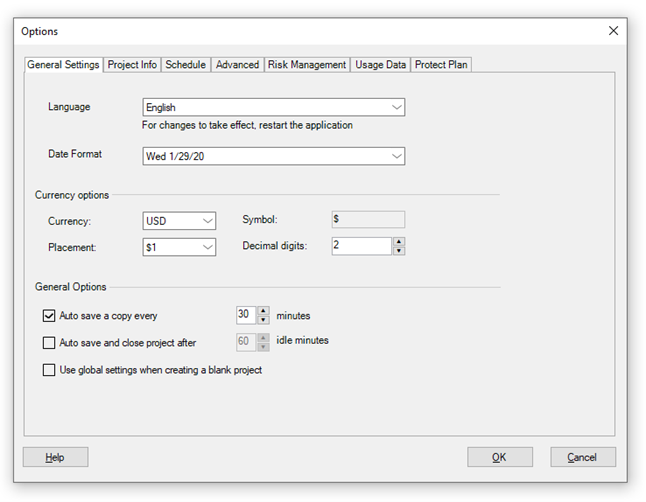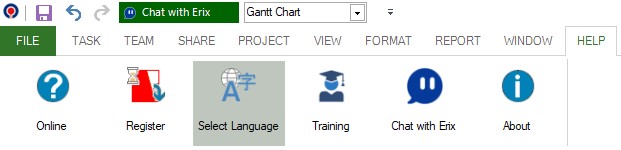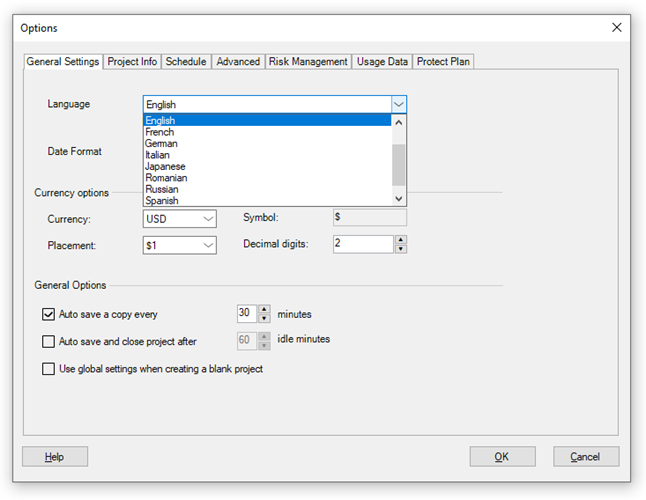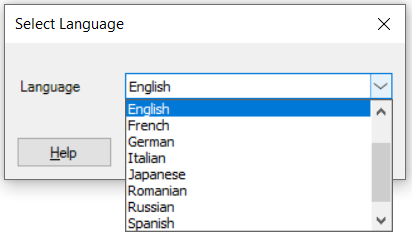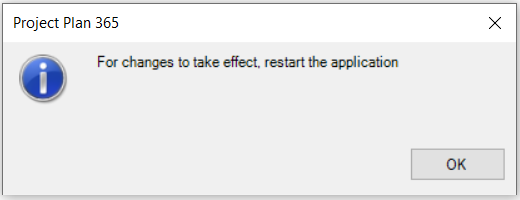Language
Online Help > Language
What does the “Language” functionality do?
The “Language” functionality allows you to change the active language of the application.
How do I change the language in Project Plan 365?
To change the language in Project Plan365, go to File – Options and then click General Settings tab – Language or go to Help – Select Language. For changes to take effect, you must restart the application.
What languages are available in Project Plan 365?
The supported languages are the following: English, French, German, Spanish, Italian, Japanese, Chinese, Czech, Sweden, Dutch, Russian and Romanian.
How do I change the Language from Dutch to English?
To change the language from Dutch to English, please go to OPMAAK – Selecteer Taal –Select the English language and click OK. For changes to take effect, you must restart the application.
How can I change the application to Thai language?
We are sorry but the Thai language isn't available in our application at this point.
Why I can’t see the “Language” button in ribbon on the Mac platform?
If the “Language” button is not visible in ribbon, please press "More" button. You should be able to find in the dropdown the button that doesn't fit inside the ribbon because of the small window size.
What does the “Help” button inside the “Select Language” dialog do?
The “Help” button inside the “Select Language” dialog redirects us to the “Language” article in our Online Help page.
Do you have Online Training tutorials in Chinese?
We are sorry but we don’t have tutorials in Chinese. You can use the application in Chinese by going to menu Format– Language and select Chinese, then restart the application.
Do you have any tutorials in French?
We are sorry but we don’t have tutorials in French. You can use the application in French by going to File menu – General Settings – Language and select French, then restart the application.
Is the Polish language available in the app?
We are sorry but the Polish language isn't available in our application at this point.
Step by step on how to change the language of the application:
1. Go to File – Options and then click General Settings tab – Language.
Or go to Help – Select Language.
2. Select the Language and click OK.
3. Restart the application.
| Related | Font Text Style | Bar | Date Format | Currency | Insert/Hide/Move Column |
| Platform | Windows | Mac | iOS | Web | Android |
| ✔ | ✔ | ✔ | ✔ | ✔ | |
| Product | Project Plan 365 | ||||
| Article ID | 57 | ||||
| Date | 9/16/2024 |