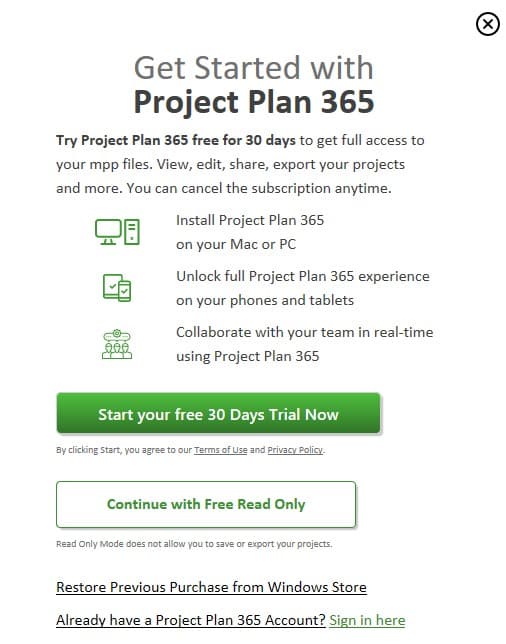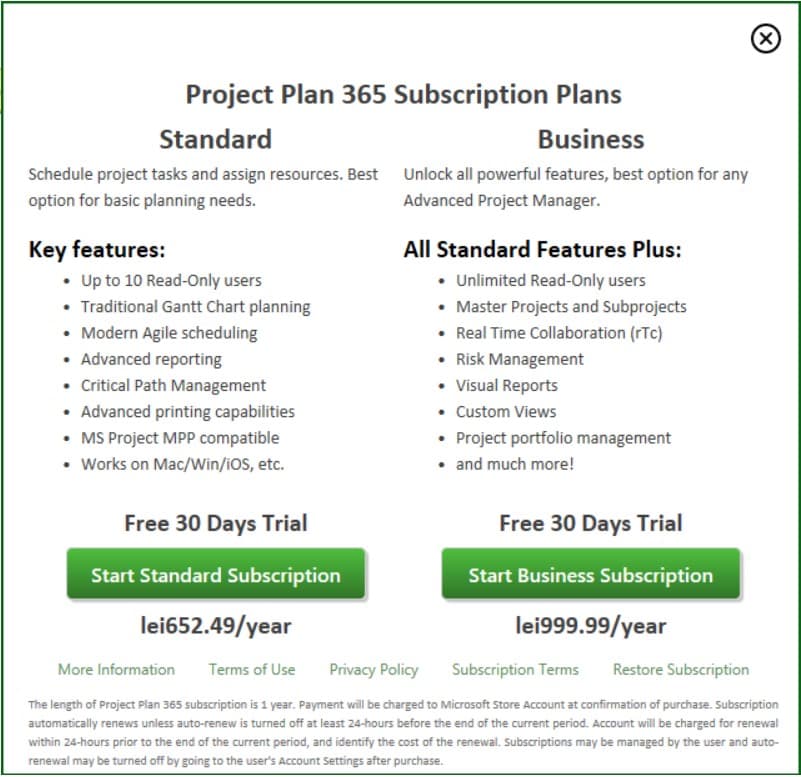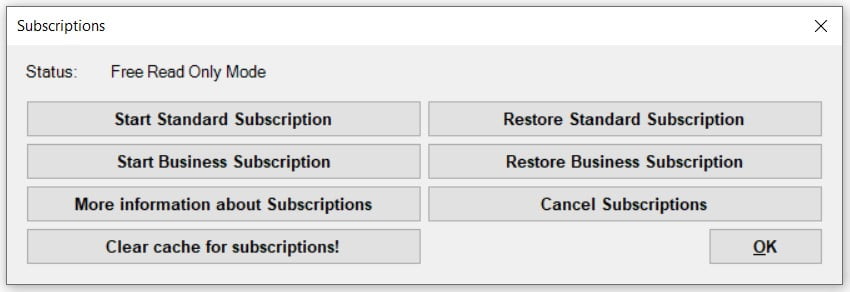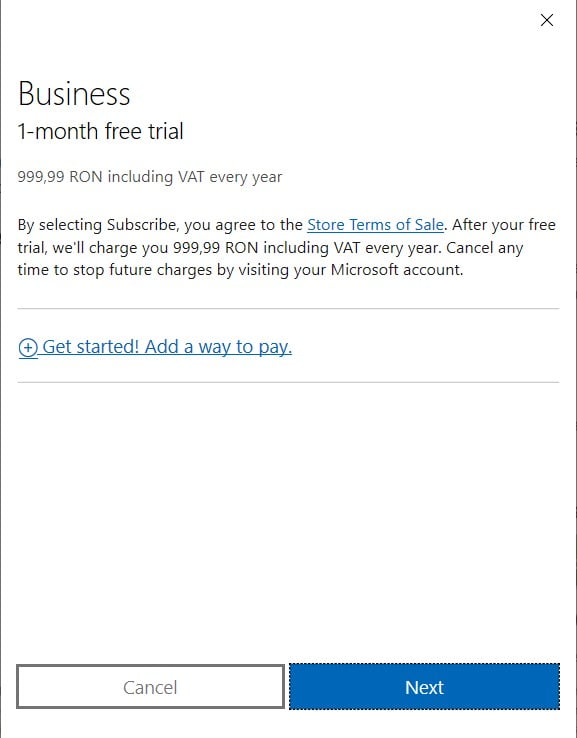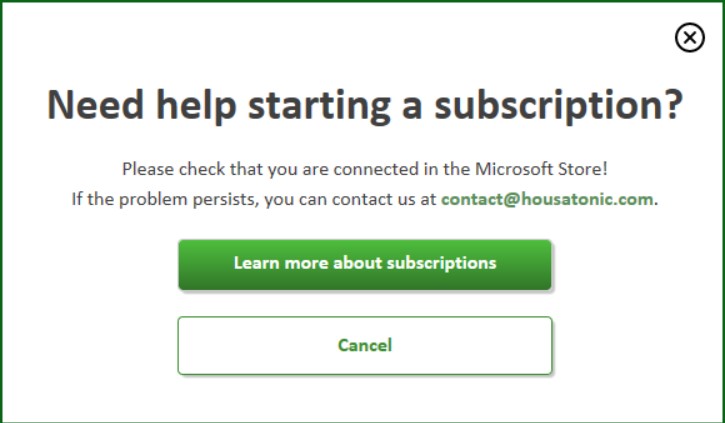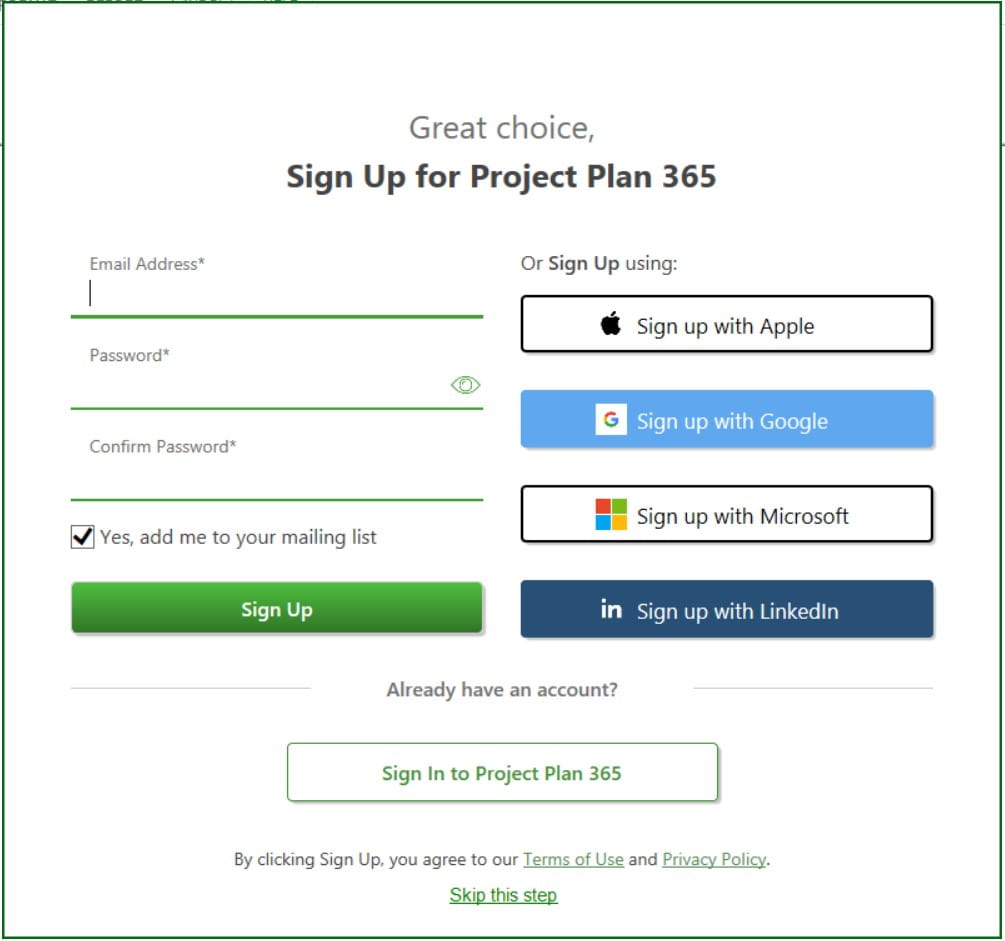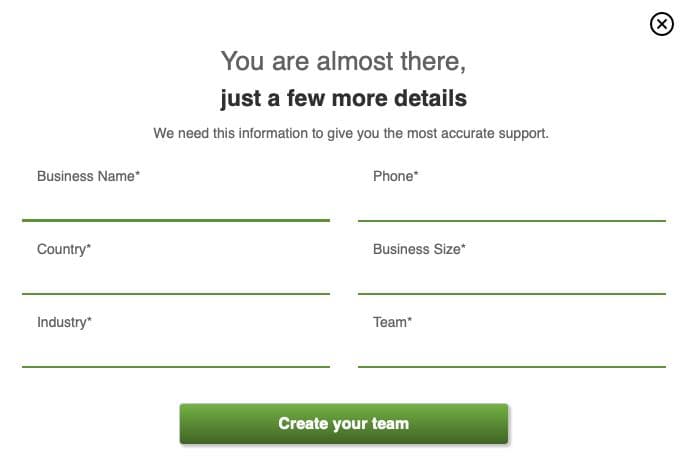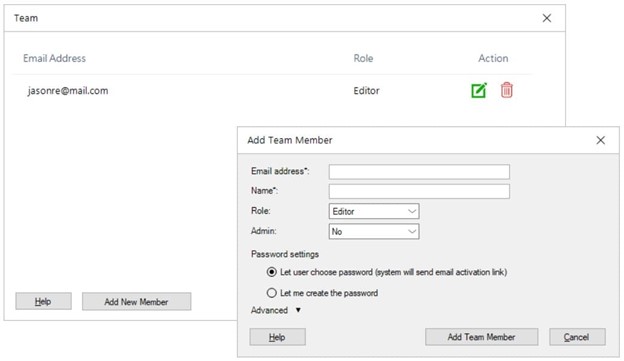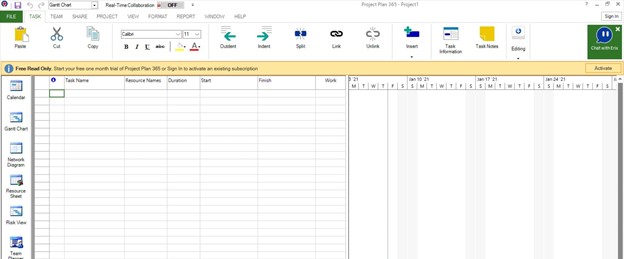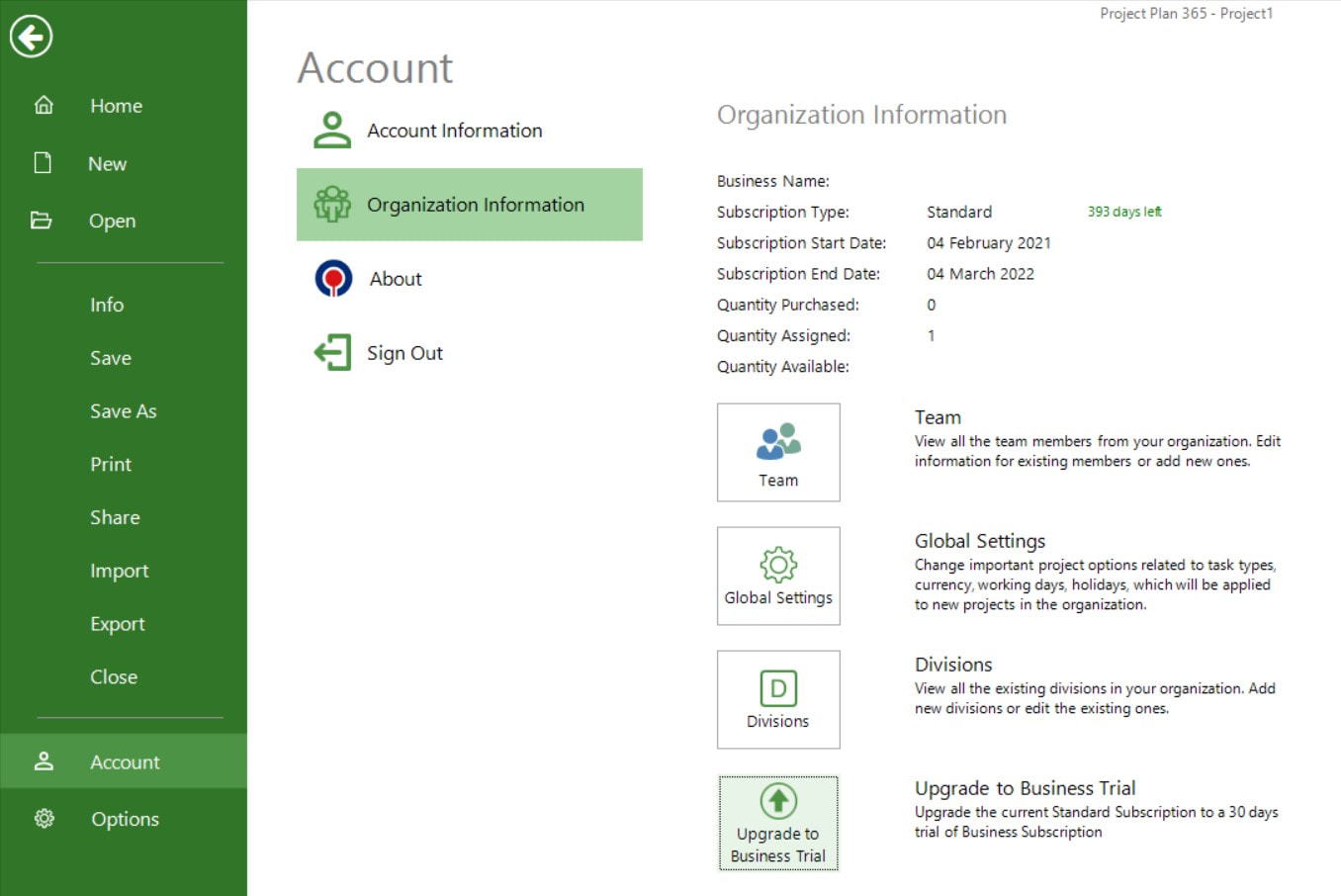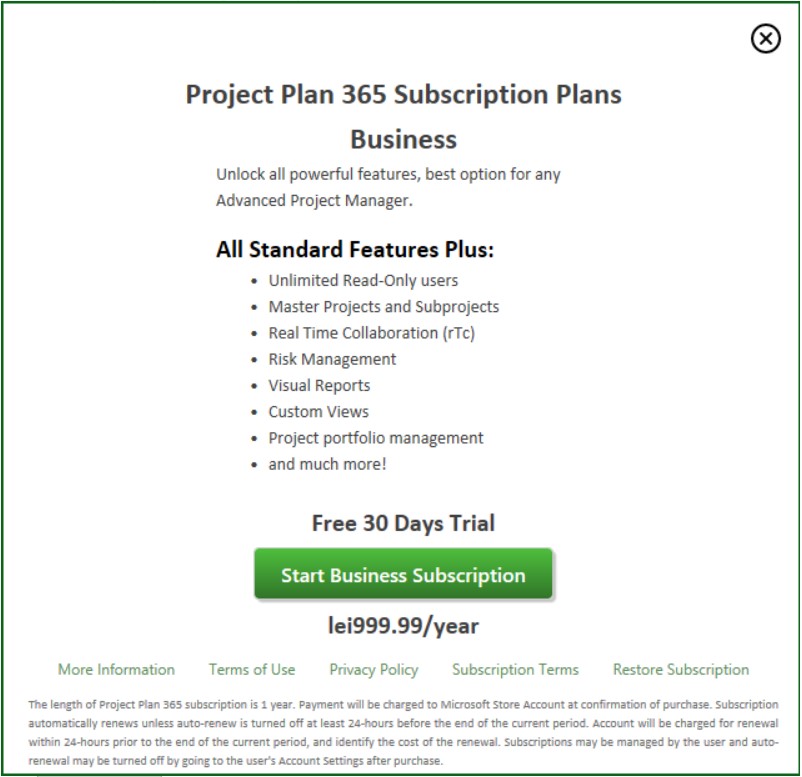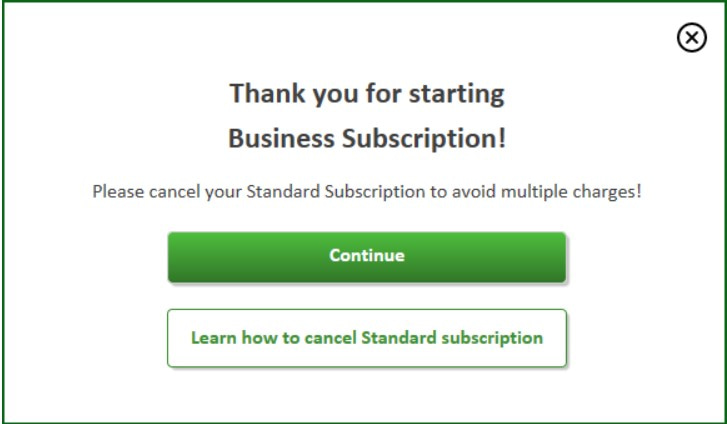Microsoft Store - Start 30-Day Trial and Purchase Business Subscription
Online Help > Microsoft Store - Start 30-Day Trial and Purchase Business Subscription
How do I start trial or purchase the Business Subscription from Microsoft Store?
To purchase the Business Subscription from Microsoft Store, please follow the steps below:
1. Download and install our latest Project Plan 365 application from Microsoft Store.
2. Open the application.
3. Once you open the application a dialog will appear to start a 30 days free trial. Click on the Start your free 30 days Trial Now button.
4. A dialog will be displayed that presents you the Project Plan 365 Subscription Plans.
5. Click the “Start Business Subscription” button.
Note: You can also go to “Help” menu and click the “Subscriptions” button. The click the “Start Business Subscription” button.
- In the following dialog click the “Continue” button.
Note: If Microsoft Store cannot be reached, the following dialog message will be displayed:
- Sign Up to Project Plan 365. Insert your email and password or Sign Up with a third party account.
- Insert the Business Name, Phone Number, and select the Business Size, Country, Team and click on the Create Your Team button.
9. In the next dialog you can invite other team members into your organization.
Note: If you don’t start a 30 days trial, you can use the application in Free Read-Only mode:
Note: If you have already purchased the Standard Subscription and you want to upgrade to Business Subscription, please follow the steps below:
- Go to “File” menu – “Account” tab – “Organization Information” tab;
- Click the “Upgrade to Business Trial” button;
- The following dialog will be displayed presenting you the Business Subscription:
- Click the “Start Business Subscription” button;
Note: You can also go to “Help” menu and click the “Subscriptions” button. The click the “Start Business Subscription” button.
- In the following dialog click the “Continue” button.
Note: If Microsoft Store cannot be reached, the following dialog message will be displayed:
- After upgrading to Business Subscription, you must cancel your Standard Subscription to avoid multiple charge.
How can I cancel my trial on Project Plan 365?
There are three possibilities:
- If you started the trial period from our website and you didn’t cancel your Auto-Renewal, before your Standard/Business Trial expires you will be automatically charged. If you want to cancel the Auto-Renewal, please follow the steps from the Cancel Subscription Online Help Article.
- If you started the trial from App Store, please cancel your subscription to stop the automatic renewal: https://support.apple.com/en-us/HT202039
- To cancel your subscription from Microsoft Store please follow the instruction from Microsoft Store. We have no access to your account and cannot reach them on your behalf.
I didn't receive the invoice after payment. I purchased the app from the store.
If you have purchased the subscription from App Store, Microsoft Store or Google Play Store we cannot generate any invoice for orders because the order was not placed with us and because we have no access to your account. You will need to contact them directly to obtain the invoice. We cannot reach out to them on your behalf.
How to activate the Business subscription from Microsoft Store?
To activate your subscription please follow the steps below:
1. Make sure you are Signed In in store with the same email address and password you used when you purchased the application.
2. Open the Project Plan 365 app.
3. Go to menu "Help" - "Subscriptions".
4. Press on "Start Business Subscription" button.
5. Wait for the confirmation message.
I renew my subscription from Microsoft Store. How can I update my Project 365 account info?
For the data from your account to be updated after you renew your subscription please follow the steps below:
- Make sure you downloaded and installed our latest application from Microsoft Store.
- Open application.
- Go to menu Help – Subscriptions.
- Press on Restore Standard Subscription.
- Wait for the confirmation message.
- Sign In with your Project 365 email and password inside the application in order to transfer the subscription information from Microsoft Store to your Project 365 account.
I purchased the Business subscription from Microsoft Store. How can I use this subscription on another platform or device?
To use the Business subscription purchased from Microsoft Store on other platforms, follow the steps below:
- Download, install and open our latest from Microsoft Store.
- Go to menu Help – Subscriptions.
- Click the Restore Business Subscription button and wait for the confirmation message.
- If you don’t have a Project Plan 365 account, Sign Up here.
- Sign In inside the application in order to copy the subscription information from Microsoft Store to your Project 365 account.
- To use the subscription on other device/platform, Download and install the latest app from our website and then Sign In with your email and password inside the application (look upper right corner for Sign In button).
Why I cannot purchase from Microsoft Store?
If you cannot purchase from Microsoft Store please download and install our latest application from our website https://www.projectplan365.com/download/. Then proceed with the purchase from our website directly: https://www.projectplan365.com/purchase/.
I bought from Microsoft store and want a refund.
We cannot refund your money from Microsoft Store as we have no access to your account and cannot contact them on your behalf. Please reach out to them to cancel your subscription and get refunded: https://support.microsoft.com/en-us/help/4026286/microsoft-store-get-the-status-of-your-return-and-refund.
What is Microsoft?
Microsoft is a leading global vendor of computer software.
| Related | Sign Up to Project Plan 365 | Manage Team Members | Microsoft Store – Activate Subscription | Start 30-Day Business Trial | Purchase Standard Subscription |
| Platform | Windows | Mac | iOS | Web | Android |
| ✔ | |||||
| Artcile ID | 371 | ||||
| Product | Project Plan 365 | ||||
| Date | 10/04/2021 |