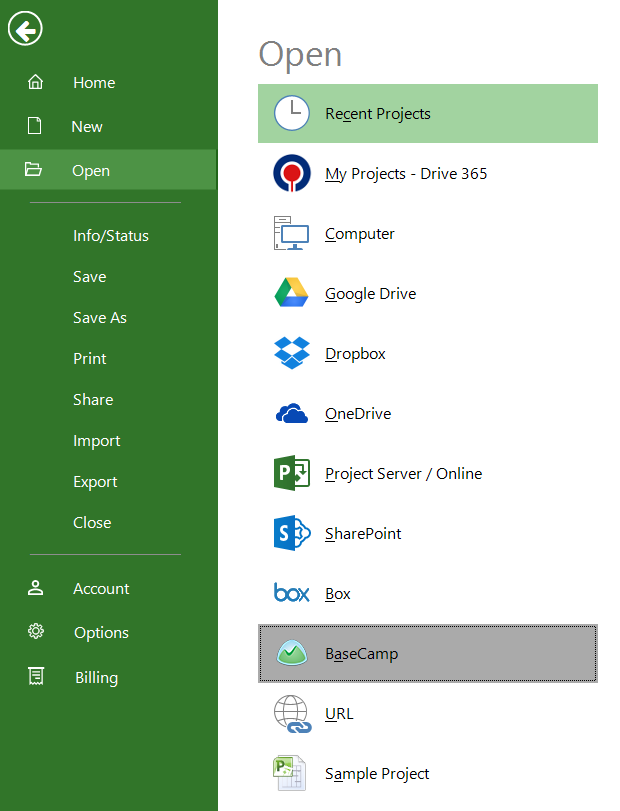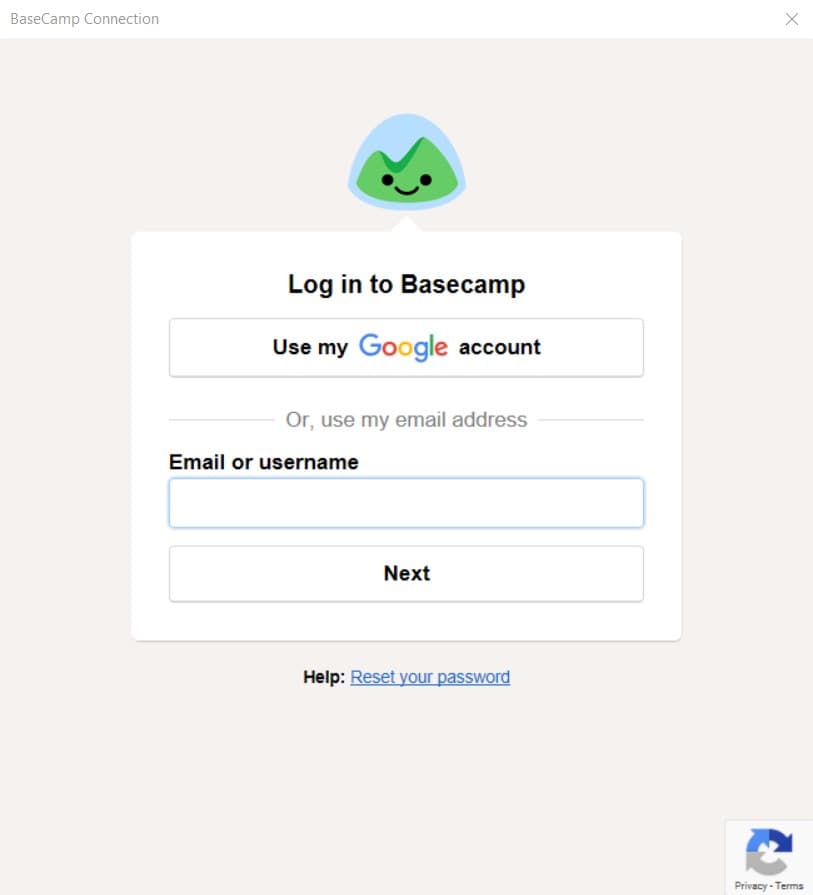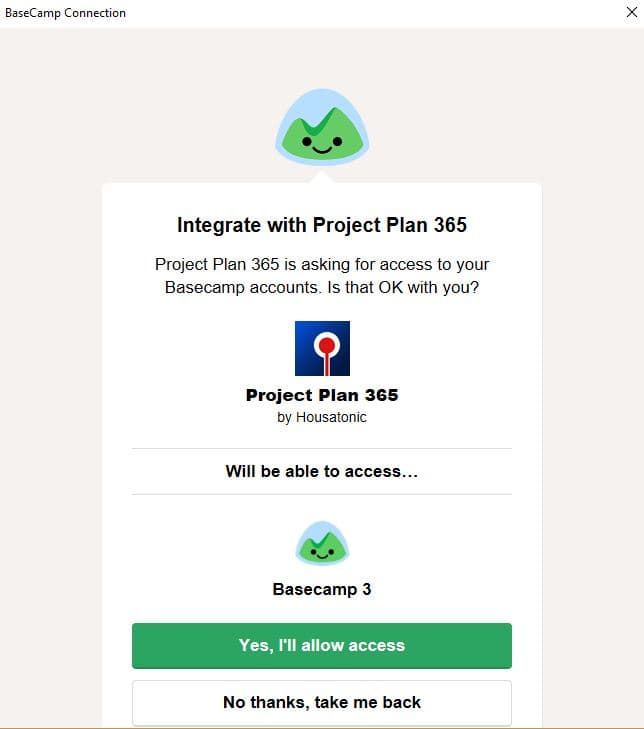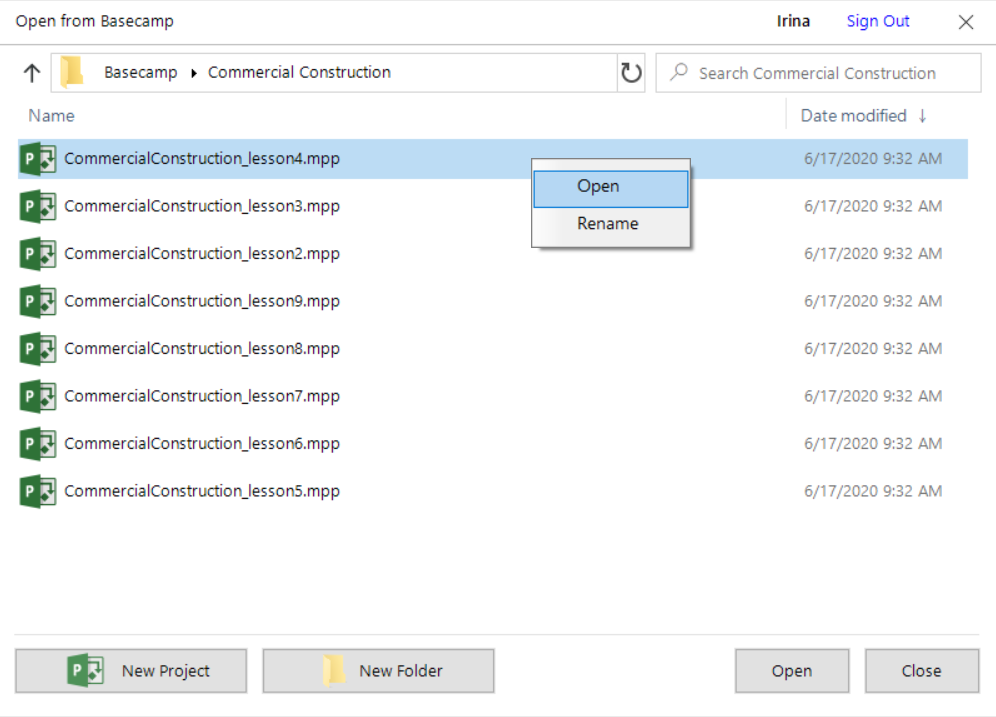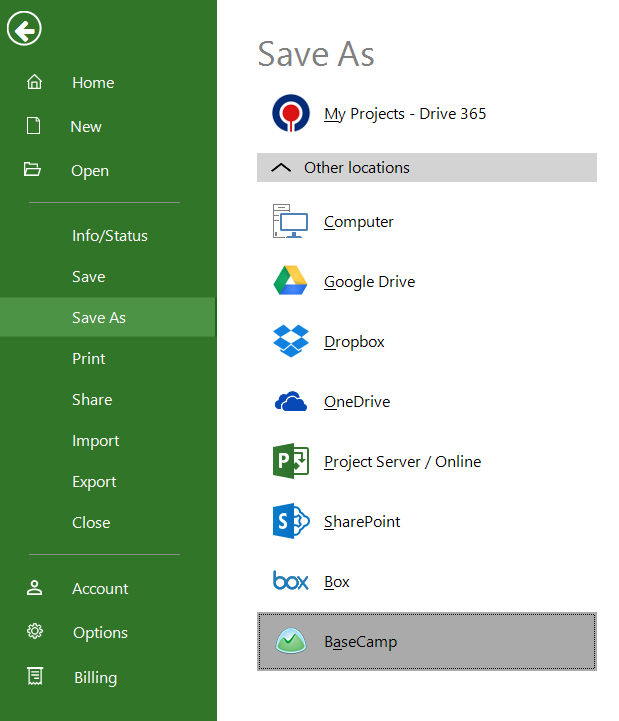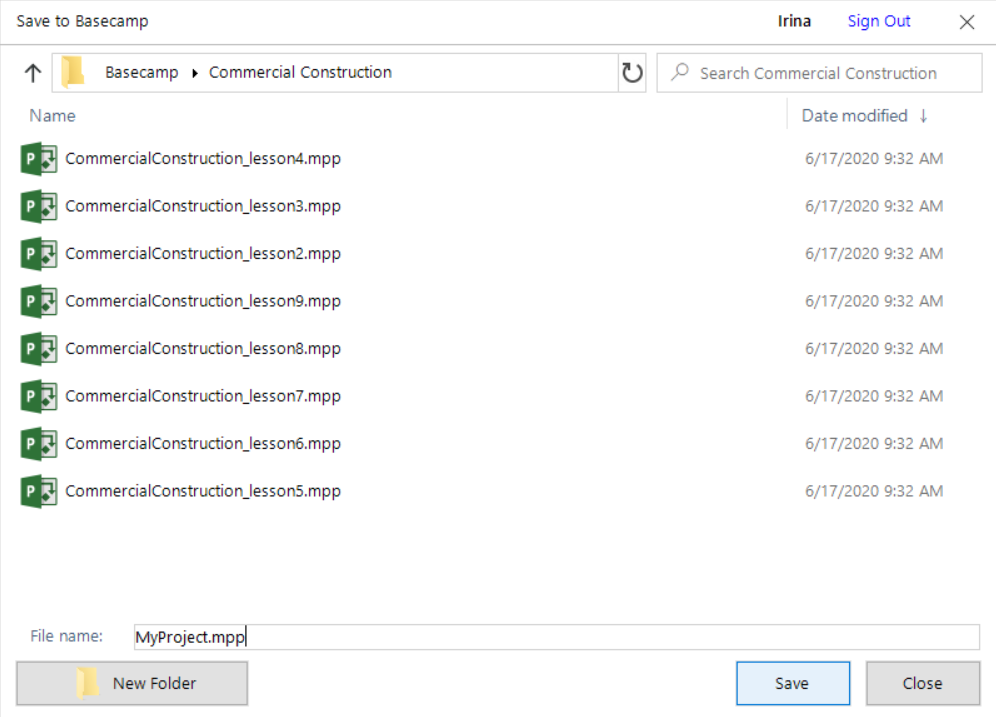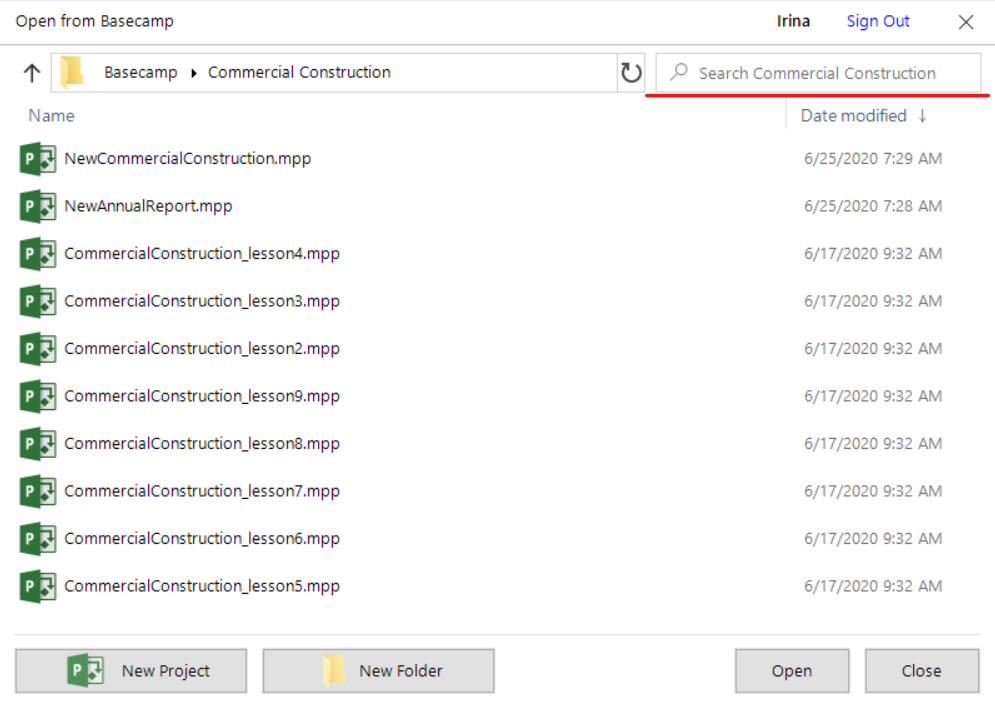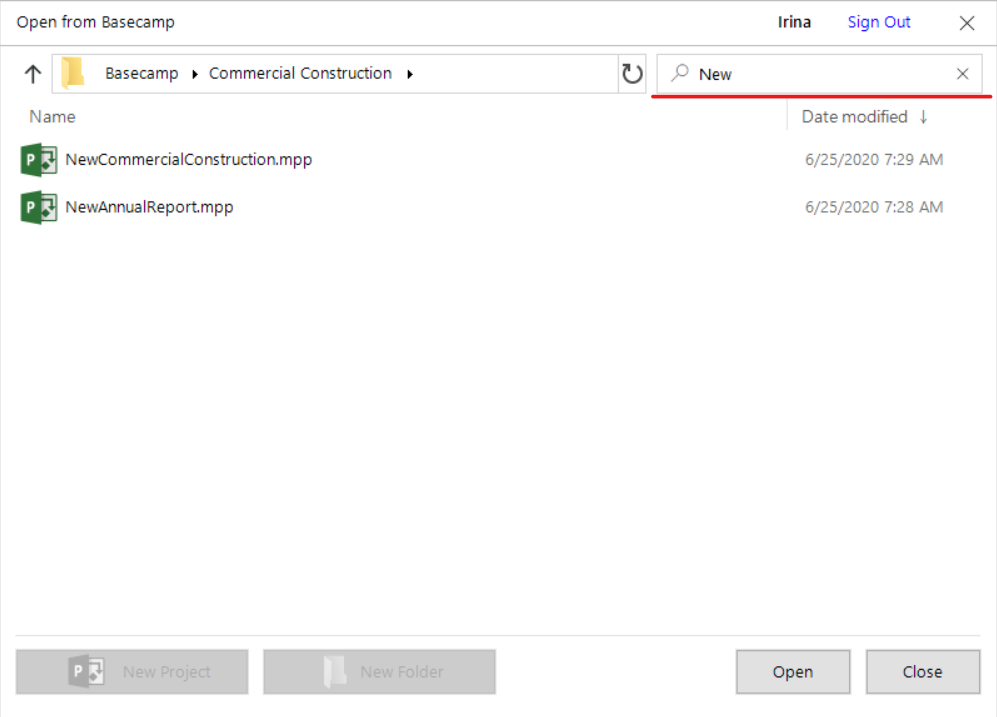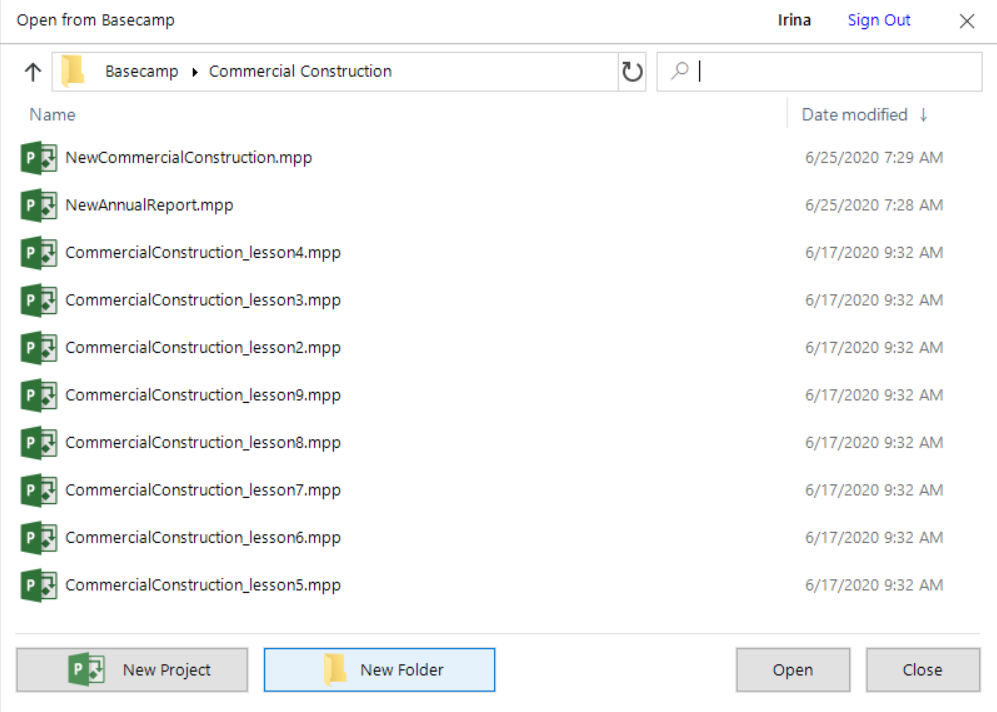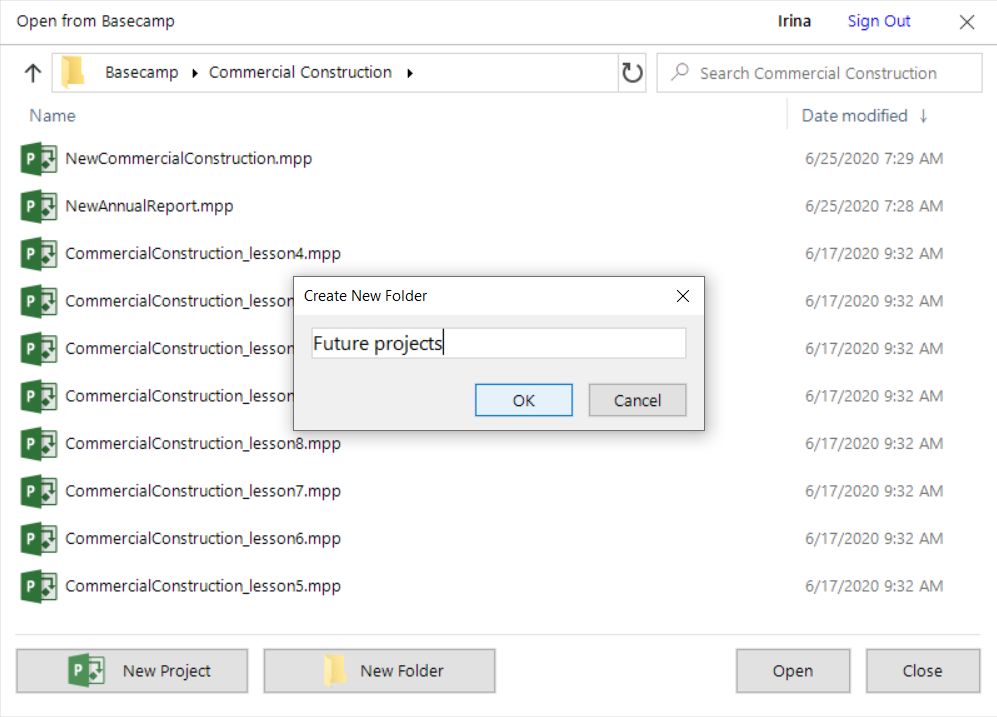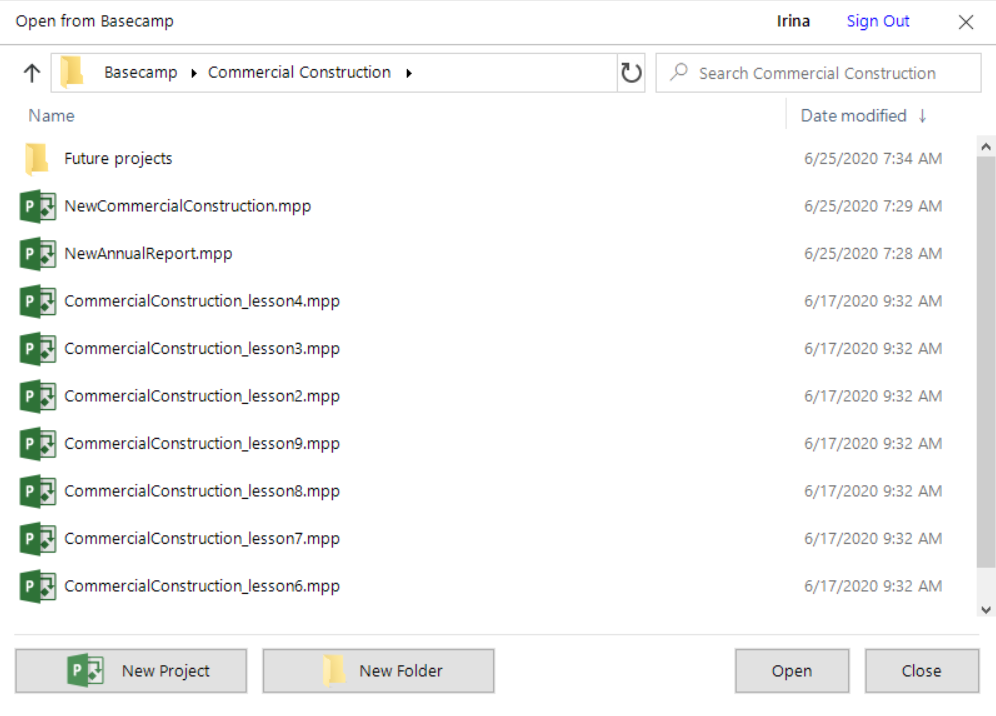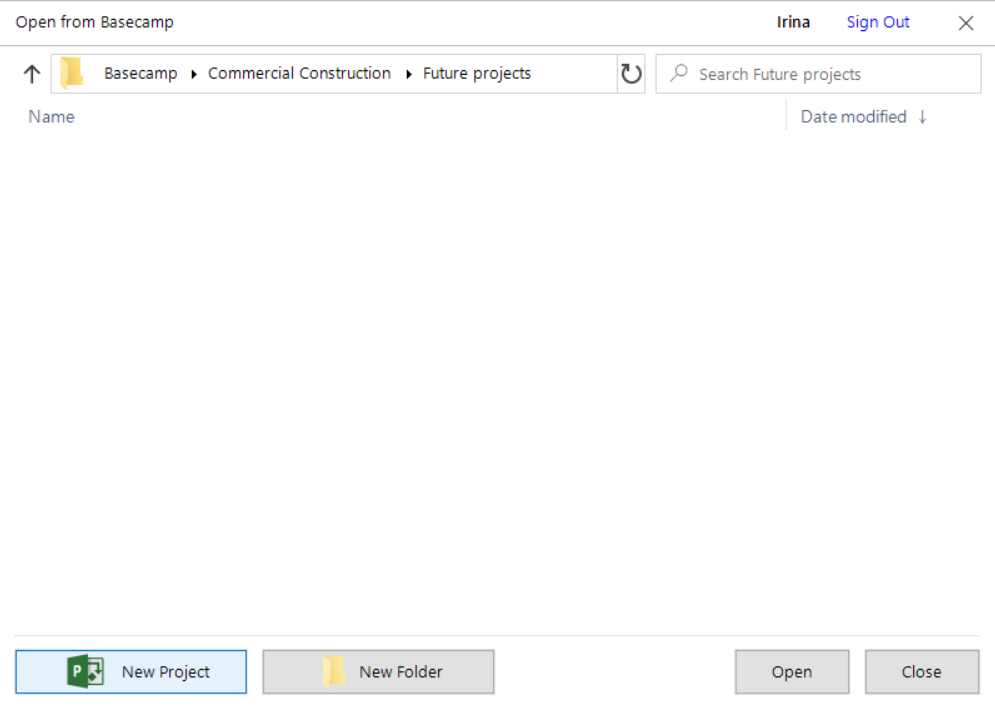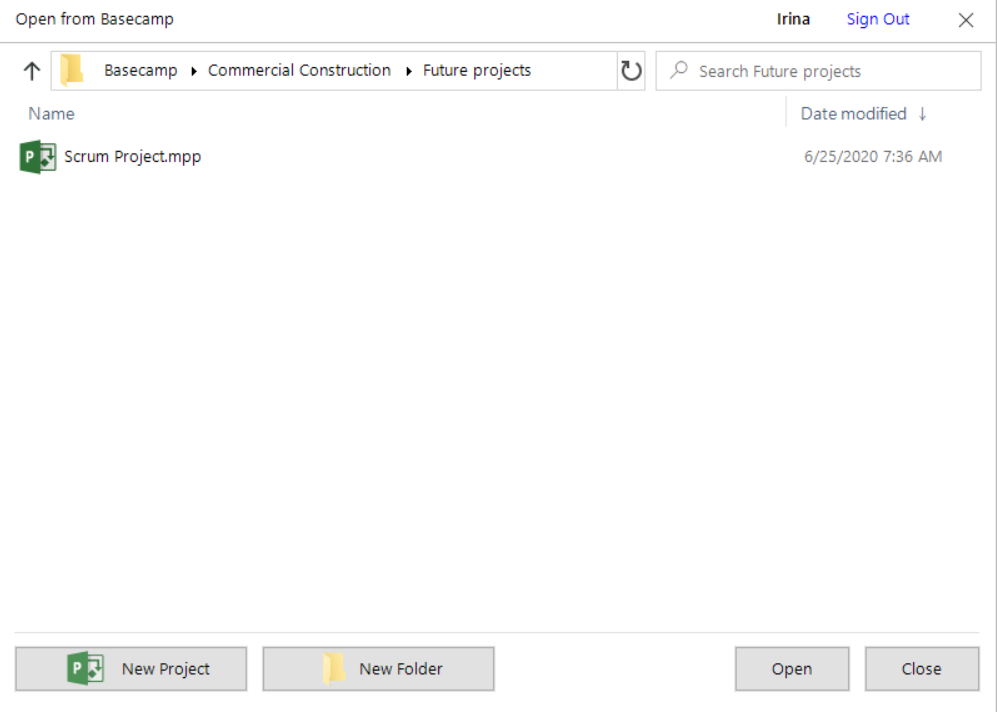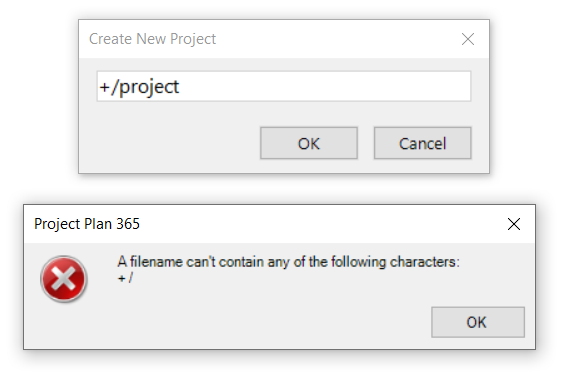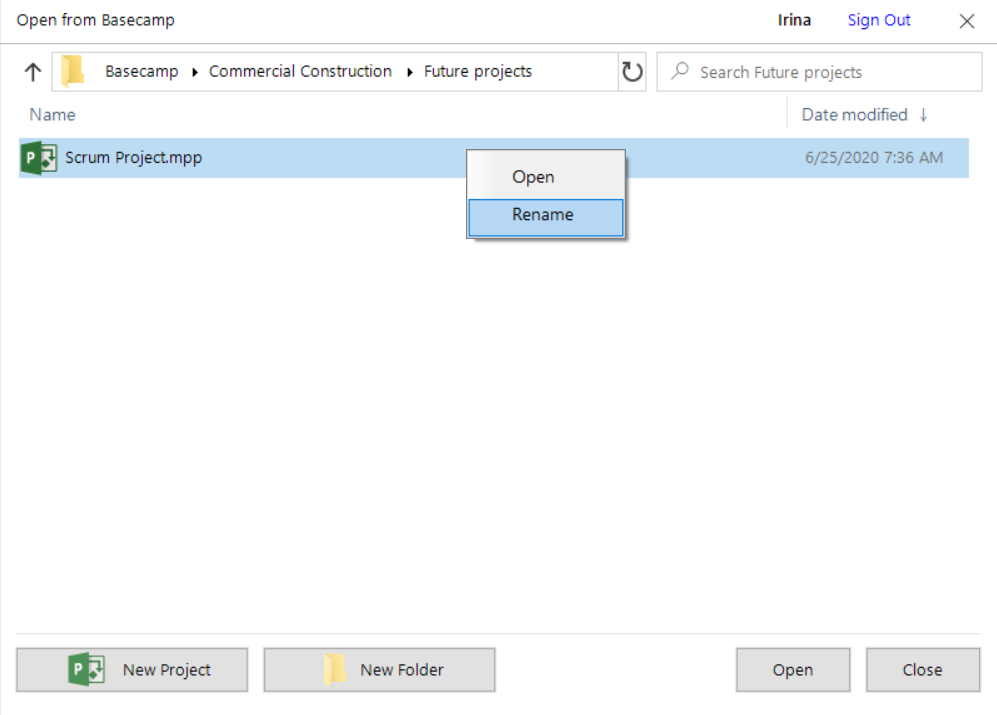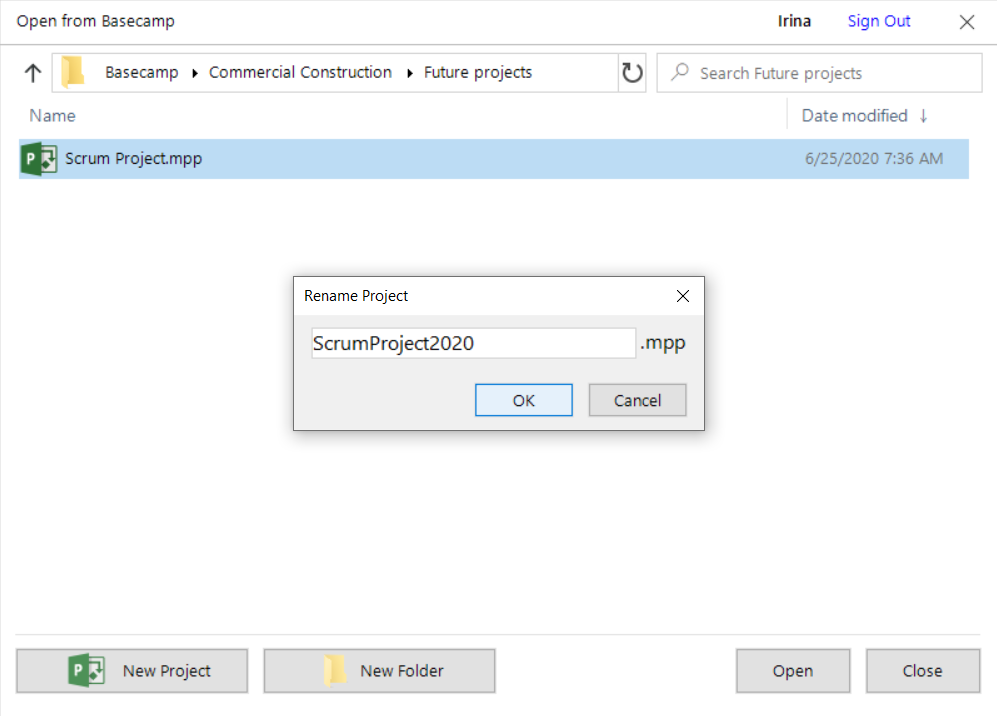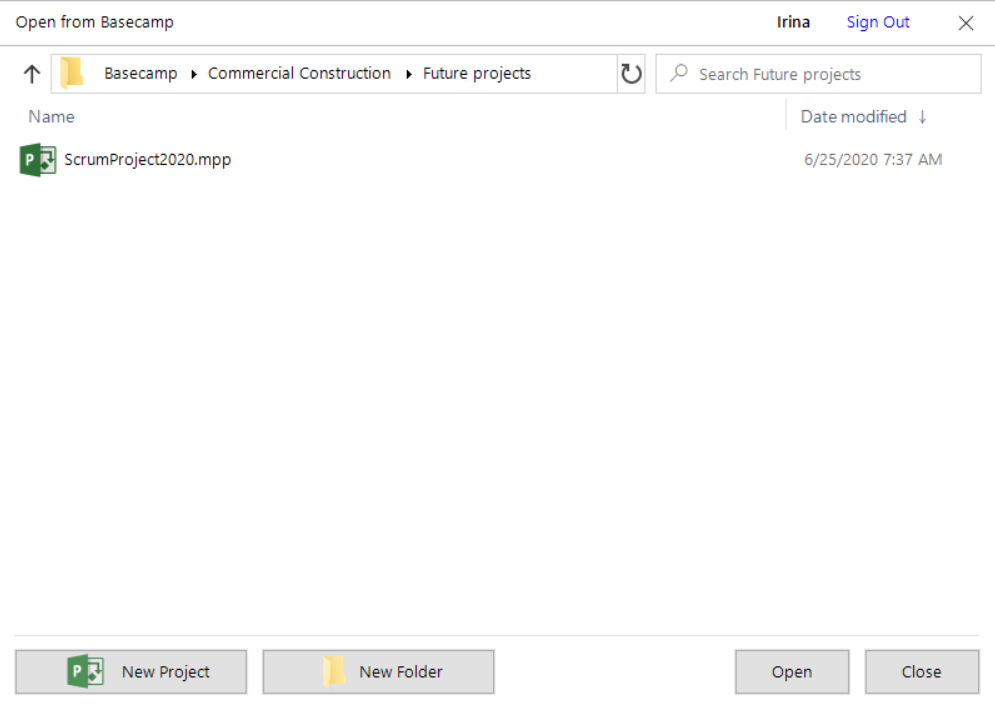Open from Basecamp
Online Help > Open from Basecamp
What is Basecamp?
Basecamp is a management tool that helps managing projects and collaborating with clients.
How do I open a project from Basecamp?
Opening files from BaseCamp is only available for Windows and Web. Go to File - Open and select Basecamp. Connect with your account if you are not already authenticated. There are several ways to open a project from the Basecamp file picker:
- Double click on a project;
- Select a project and click Open button;
- Right-click on a project and select Open in contextual menu;
- Select a project and click Enter key.
How to search for a file in Basecamp?
In order to search for a file in Basecamp cloud file picker, in the search box from the right corner of the file picker start typing part of the file name you want to find. As you type, the results for your search will be shown.
How to create a new folder in Basecamp?
In order to create a new folder in Basecamp cloud, click on New Folder button, enter the name for the folder you want to create in Create New Folder dialog and click OK button or Enter key. The folder will be created in the current directory with the entered name.
How to create a new (empty) project in Basecamp?
In order to create a new project in Basecamp cloud, click on New Project button, enter the name for the project you want to create in Create New Project dialog and click OK button or Enter key. The empty project will be created in the current directory with the entered name.
How to rename an existing project in Basecamp?
In order to rename an existing project from Basecamp cloud, right-click on the project you want to rename and choose Rename option in the contextual menu. In the Rename Project dialog that appeared, enter the new name and click OK button.
How to sort the files and folders Basecamp?
To sort files in a different order, click one of the column headings in the file picker. For example, click Name to sort by file name. Click the column heading again to sort in the reverse order.
Can I sign out from Basecamp?
You can Sign Out from Basecamp. In order to do that, go to the File menu, select Open then select the Basecamp cloud. In the file picker that appears, click Sign Out button from the upper right side of the dialog. If you want to sign in with a different account, first you must sign out and then sign in with the desired account.
How to save a project file to Basecamp?
To save a file to Basecamp, go to the File menu, then click Save As (also click the Other locations dropdown if on Windows) and select Basecamp. Type in a name for your file and press Save.
How to set Basecamp as the default saving location?
In order to set Basecamp as your default saving location, create a new project, save your file (use CTRL+S for Windows), then in the displayed “Save this project” dialog, click the locations dropdown (if you saved your files before in Basecamp, it will appear in the dropdown). After that, click the three dots on the right of the Basecamp folder and click the “Set as default location” option.
Step by step on how to open a project from Basecamp:
1. Click File - Open.
2. Click Basecamp. Connect with your account.
3. Permit to the application to connect to the required services.
4. Open a project. You can do that in several ways:
- Double click on a project;
- Select a project and click Open button;
- Right-click on a project and select Open in contextual menu;
- Select a project and click Enter key.
Step by step on how to save a project file to Basecamp:
1. Go to File - Save As.
2. Click the Other locations dropdown, then the Basecamp button.
3. Follow steps 2-3 from Step by step on how to open a project from Basecamp.
4. Enter the name of the file and click Save.
Step by step on how to search a file in Basecamp:
1. Go to File - Open.
2. Click Basecamp.
3. Locate the search box in the right corner of the file picker.
4. Start typing part of the file name you want to find.
5. As you type, the results for your search will be shown.
Note: You cannot apply sorting while in searching mode.
Step by step on how to create a new folder in Basecamp:
1. Go to File - Open.
2. Click Basecamp.
3. Follow steps 2-3 from Step by step on how to open a project from Basecamp.
4. Click New Folder.
5. Enter a name in Create New Folder dialog and click OK or press the Enter key.
6. The folder is created in the current directory with the entered name.
Step by step on how to create a new (empty) project in Basecamp:
1. Go to File - Open.
2. Click Basecamp.
3. Follow steps 2-3 from Step by step on how to open a project from Basecamp.
4. Click New Project.
5. Enter a name in Create New Project dialog and click OK or press the Enter key.
6. The new empty project is created in the current directory with the entered name.
Note: The file/folder name cannot contain any illegal characters such as / ? < > \ : * | " + ` . An error alert will be displayed if you use any of these special characters in file/folder name.
Step by step on how to rename a folder / project in Basecamp:
1. Go to File - Open.
2. Click Basecamp.
3. Follow steps 2-3 from Step by step on how to open a project from Basecamp.
4. Right-click on the folder / project you want to rename.
5. Choose Rename option from the contextual menu.
6. Enter a new name in Rename Folder / Project dialog and click OK or press the Enter key.
7. The folder / project will be renamed.
| Related | Open from OneDrive | Open from Google Drive | Open from Dropbox | Open from Box | |
| Platform | Windows | Mac | iOS | Web | Android |
| ✔ | ✔ | ||||
| Product | Project Plan 365 | ||||
| Date | 08/05/2022 |