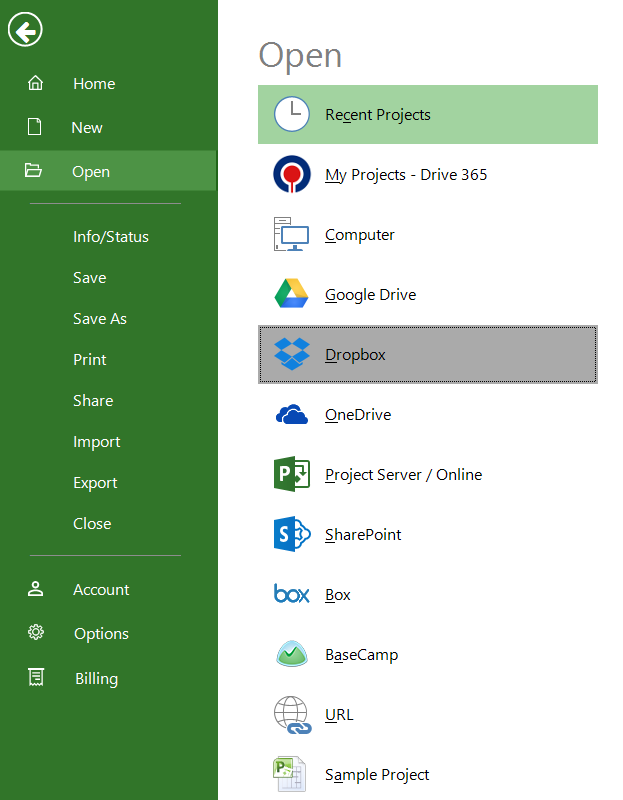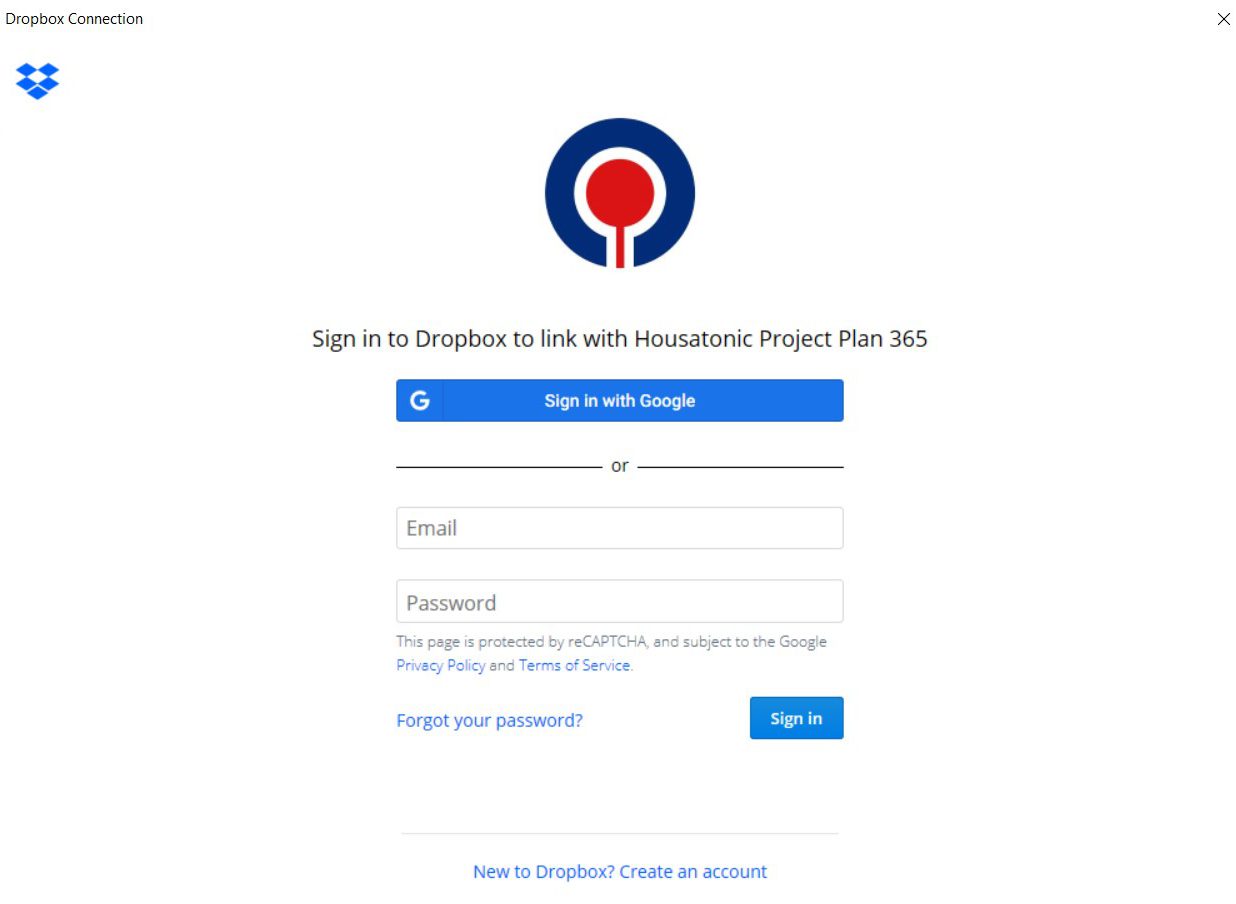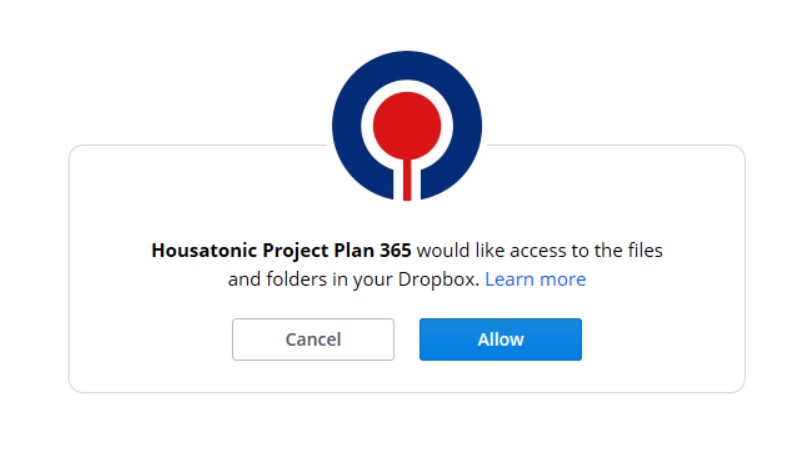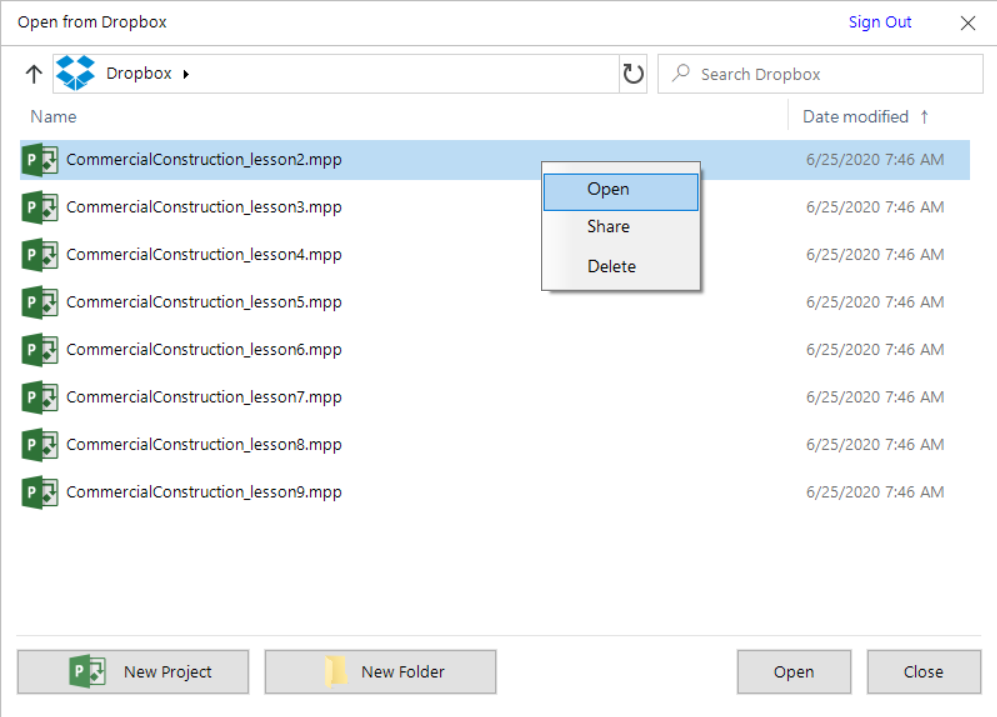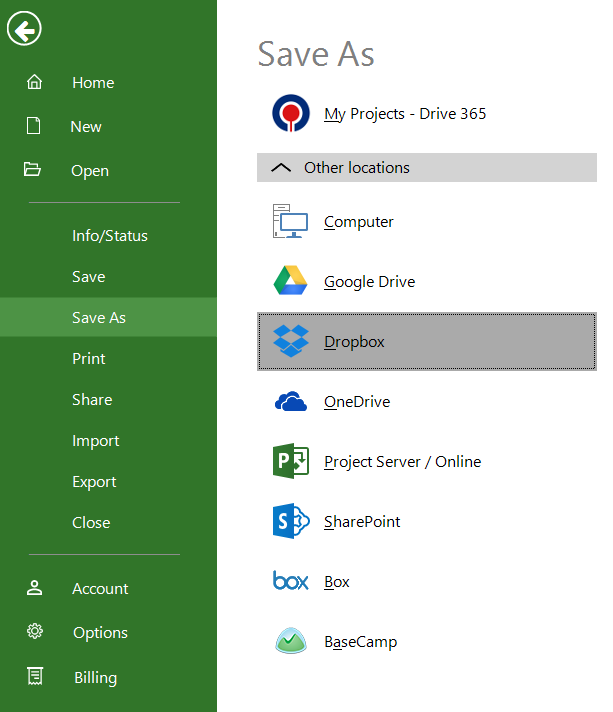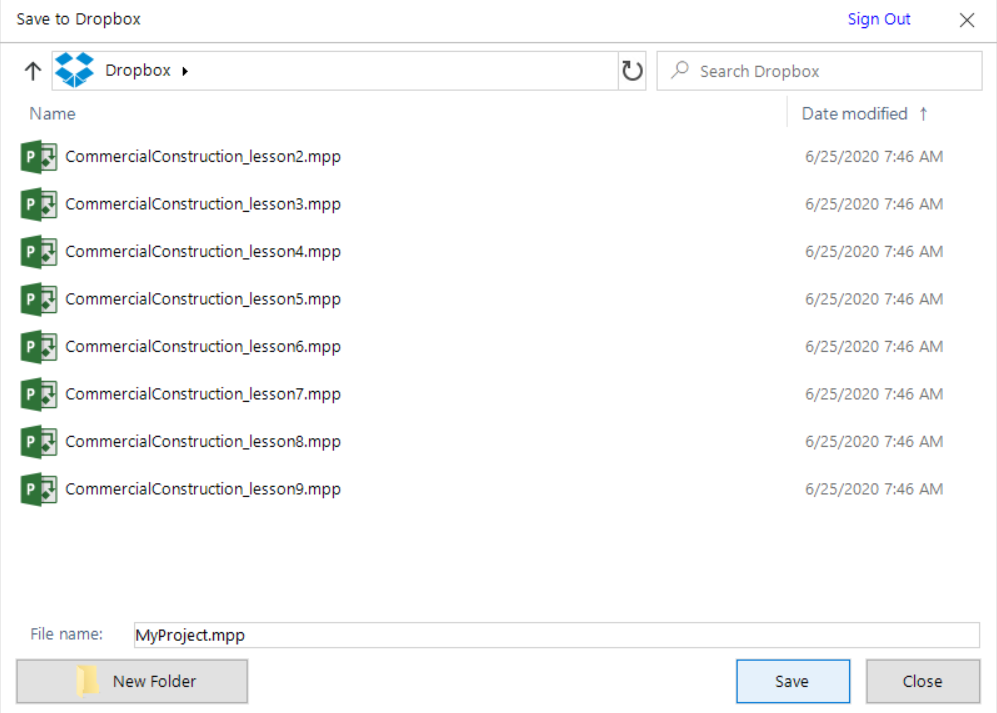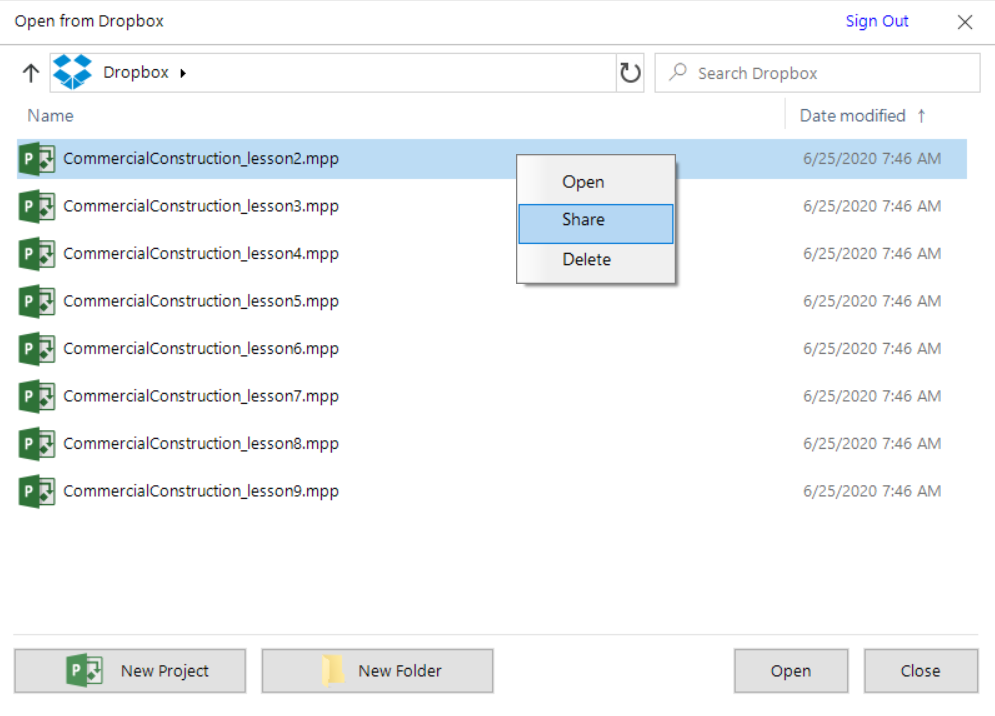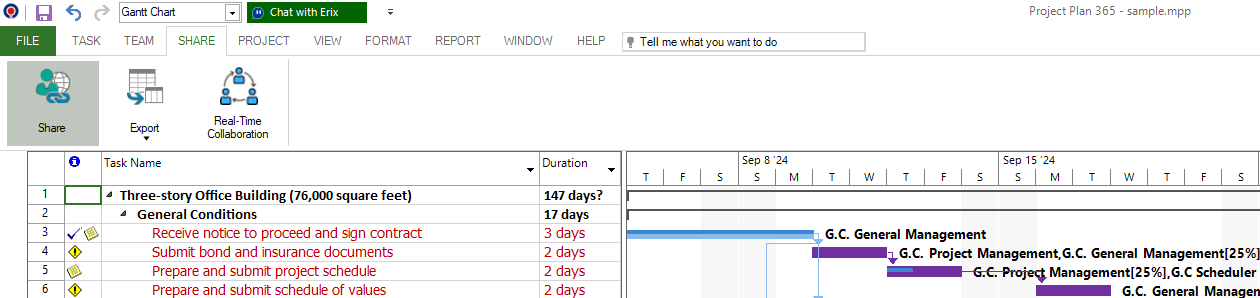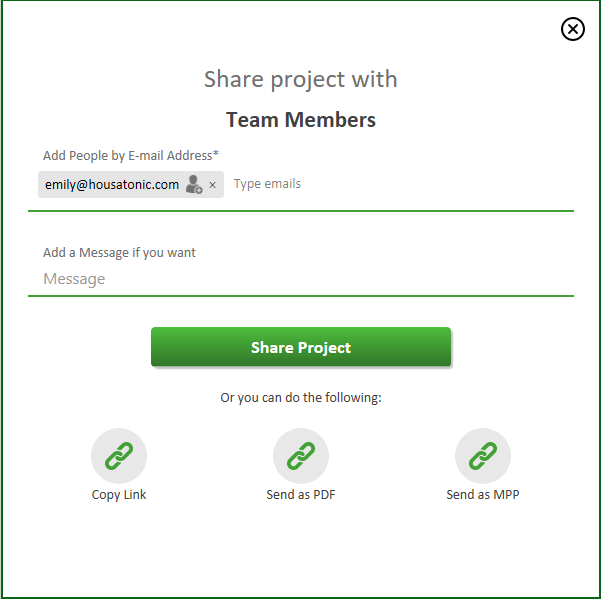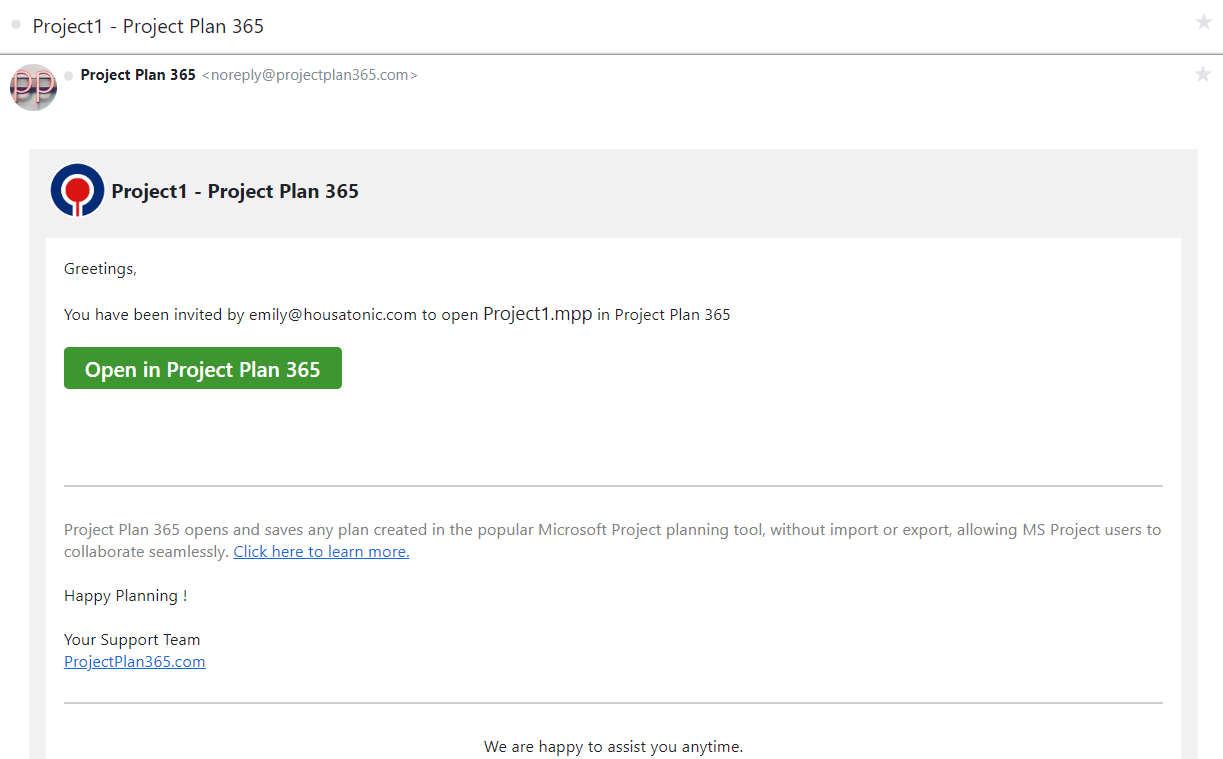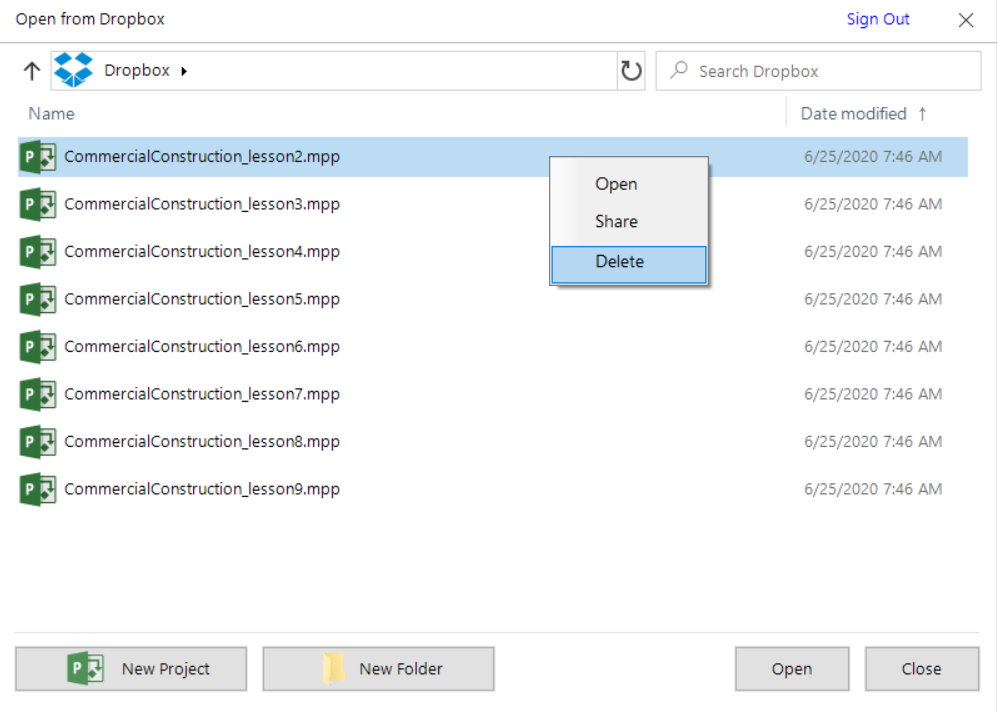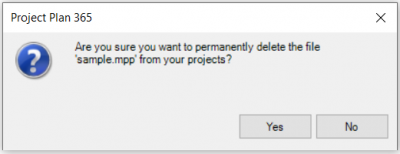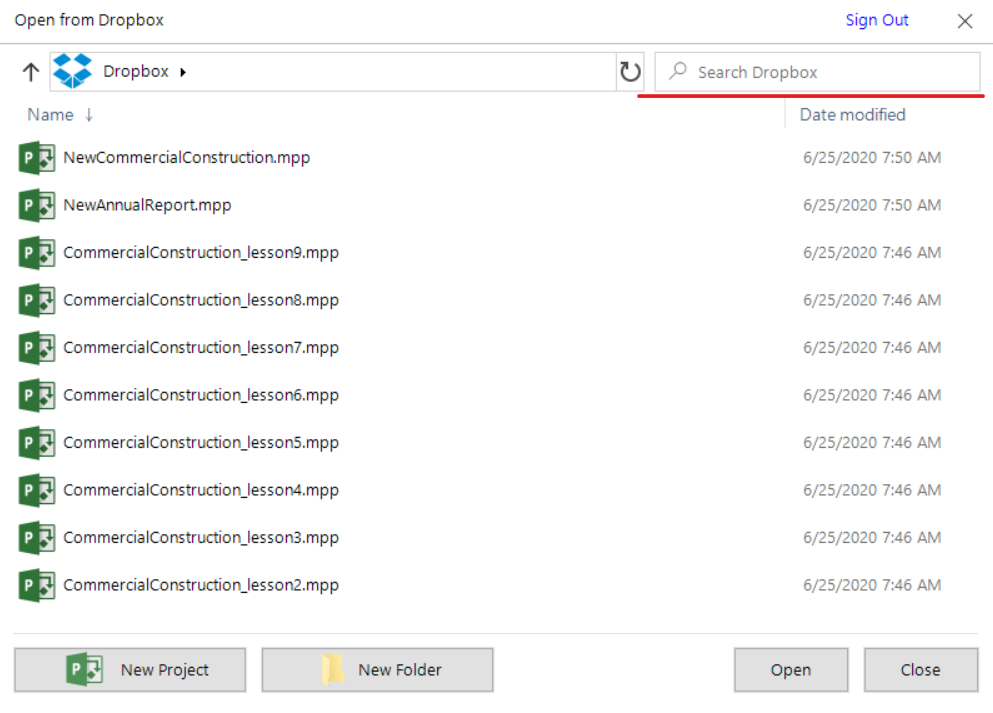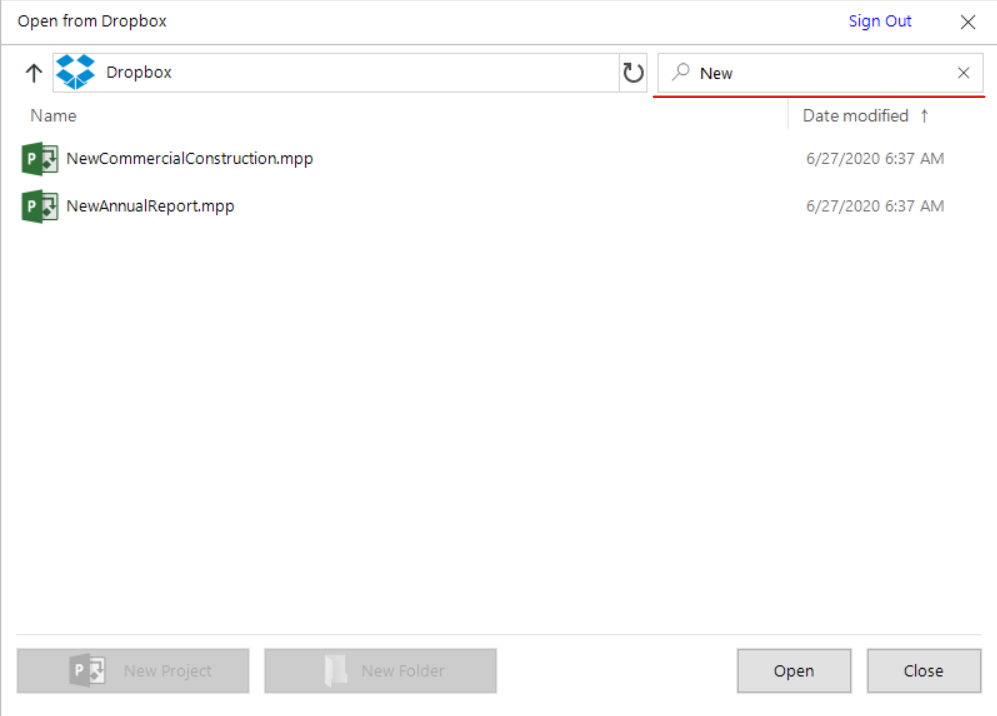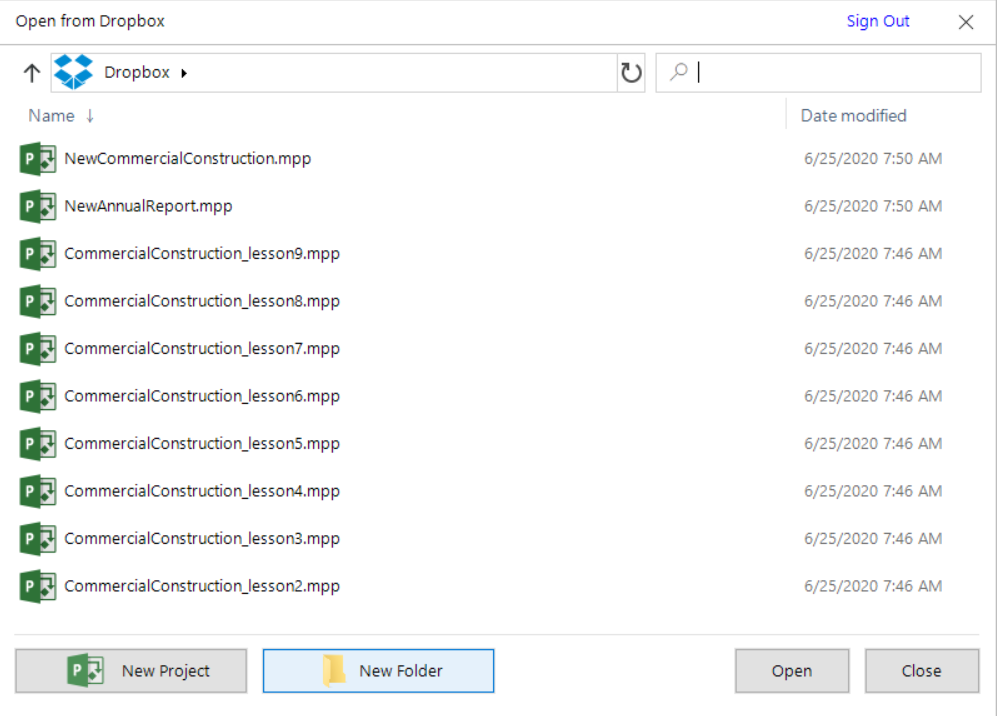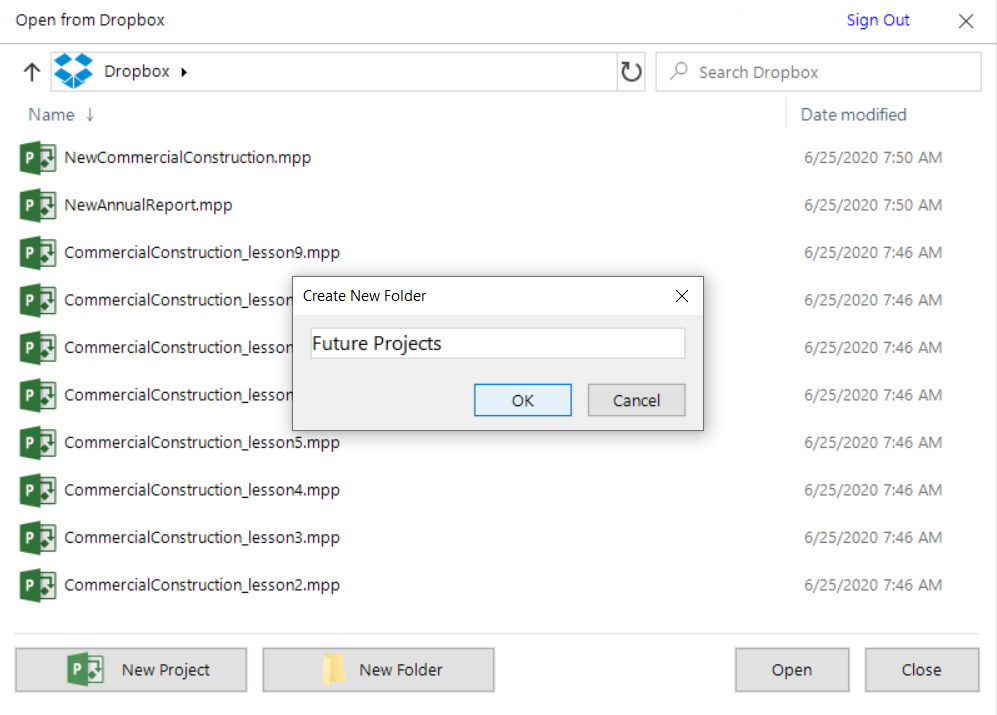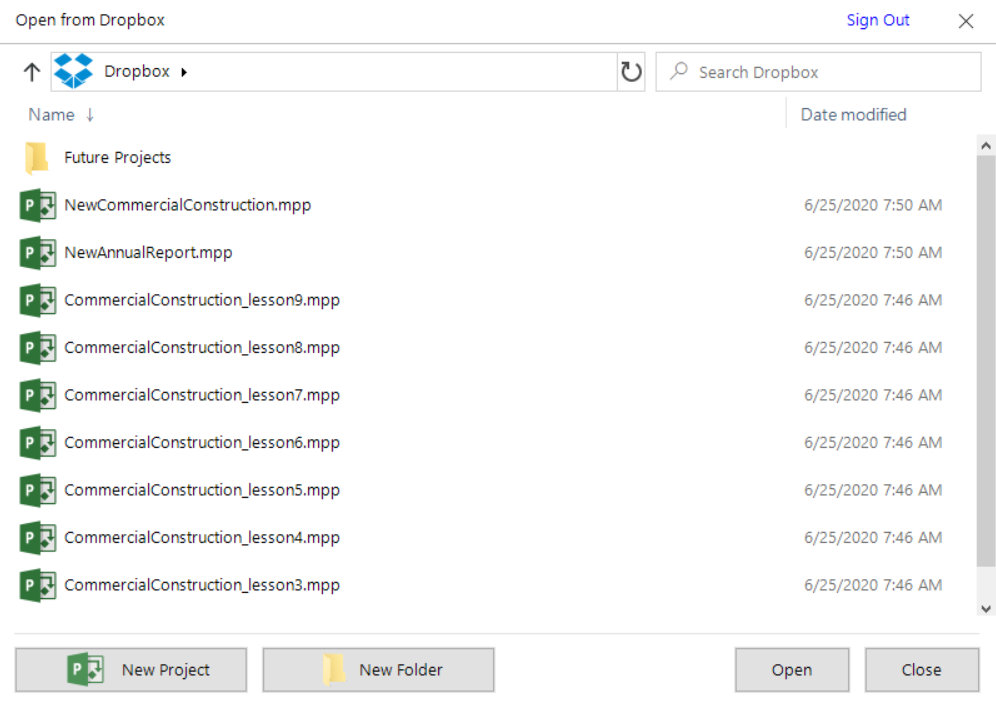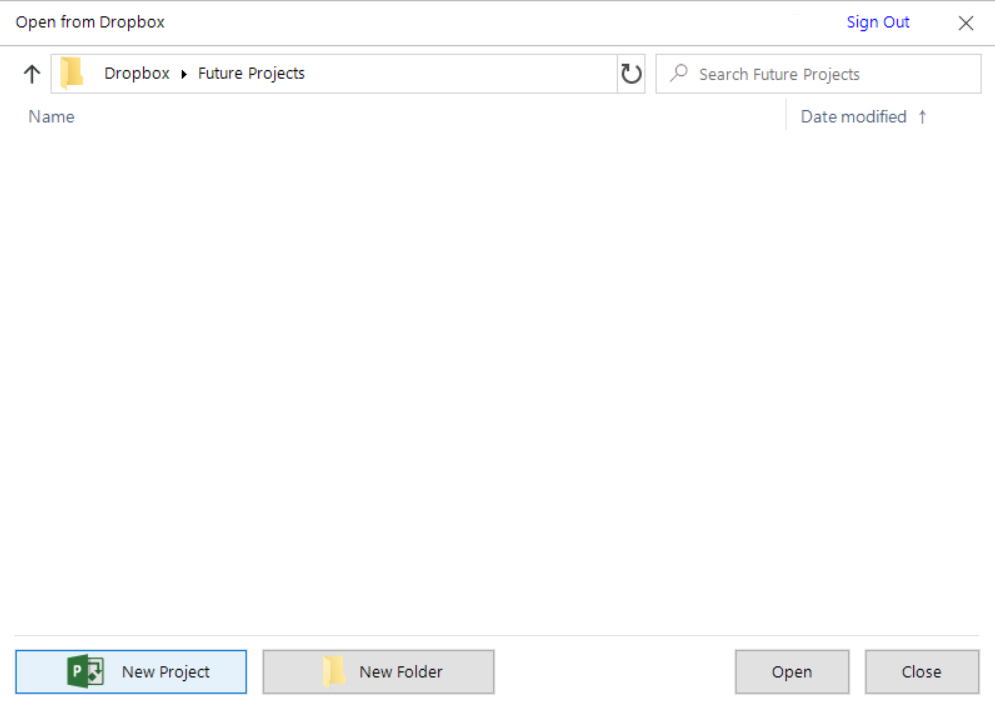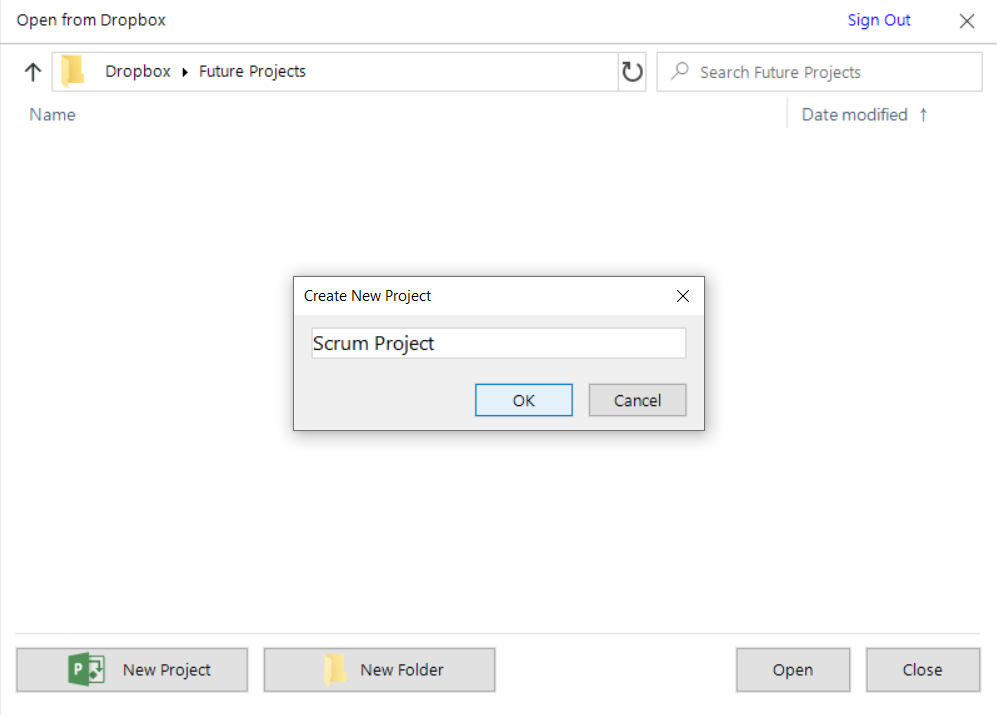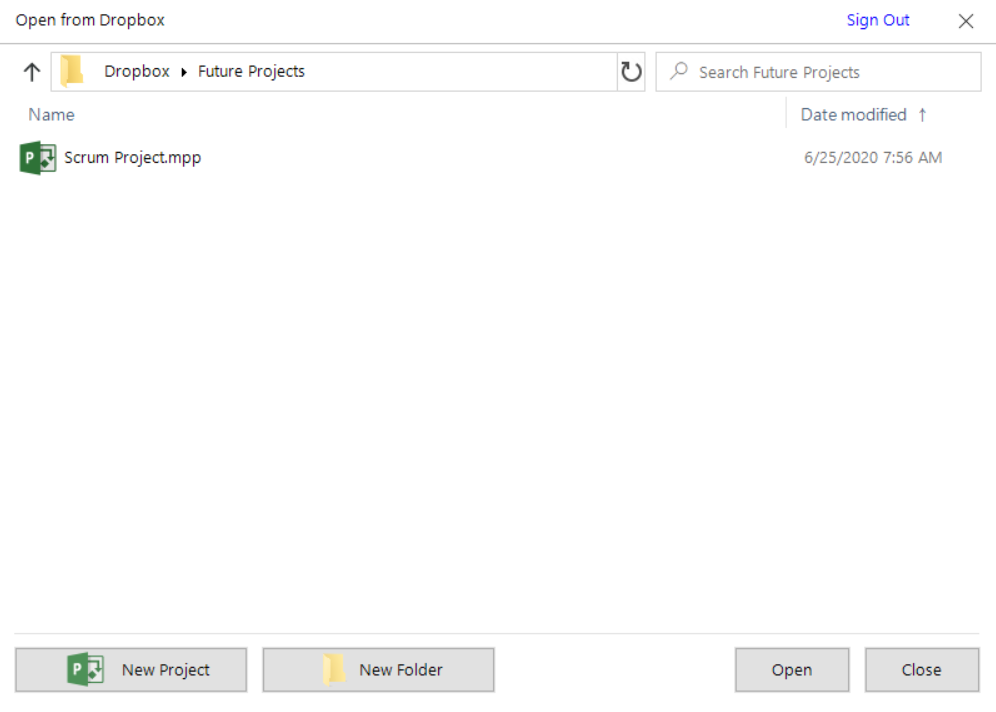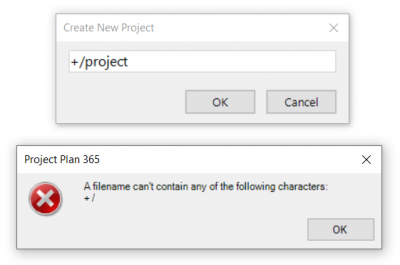Open from Dropbox
Online Help > Open from Dropbox
What is Dropbox?
Dropbox is a cloud storage and sync service available for Mac, Windows, and mobile devices.
How do I open a project from Dropbox?
To access a project plan from Dropbox, click File - Open - Dropbox. Login if you are not authenticated yet. There are several ways to open a project from the Dropbox file picker:
- Double click on a project;
- Select a project and click Open button;
- Right-click on a project and select Open in contextual menu;
- Select a project and click Enter key.
How to delete a project from Dropbox?
In order to delete a project from Dropbox cloud, go to the File menu – Open – Dropbox. From the file picker, right-click on the file you want to remove and select Delete option from the contextual menu. Click Yes in the confirmation dialog.
How to search for a file in Dropbox?
In order to search for a file in Dropbox cloud file picker, in the search box from the right corner of the file picker start typing part of the file name you want to find. As you type, the results for your search will be shown.
How to create a new folder in Dropbox?
In order to create a new folder in Dropbox cloud, click on New Folder button, enter the name for the folder you want to create in Create New Folder dialog and click OK button or Enter key. The folder will be created in the current directory with the entered name.
How to create a new (empty) project in Dropbox?
In order to create a new project in Dropbox cloud, click on New Project button, enter the name for the project you want to create in Create New Project dialog and click OK button or Enter key. The empty project will be created in the current directory with the entered name.
How to sort the files and folders Dropbox?
To sort files in a different order, click one of the column headings in the file picker. For example, click Name to sort by file name. Click the column heading again to sort in the reverse order.
Can I sign out from Dropbox?
You can Sign Out from Dropbox. In order to do that, go to the File menu, select Open then select the Dropbox cloud. In the file picker that appears, click Sign Out button from the upper right side of the dialog. If you want to sign in with a different account, first you must sign out and then sign in with the desired account.
How to save a project file to Dropbox?
To save a file to Dropbox, go to the File menu, then click Save As (also click the Other locations dropdown if on Mac or Windows), then select the Dropbox cloud. Type in a name for your file and press Save.
How to share a project file from Dropbox?
There are three possibilities you can share your project with your team members:
- By using the “Share” option from the “Share” menu;
- By clicking on the Share Project button from the Share bar that appears immediately after opening a file;
- By going to the File menu - Open - Dropbox and in the file picker, right click on the project you want to share and choose “Share” option;
Then, just type the E-mail address and a message and click on one of the three options available in the Share Projects with the Team Members dialog: Copy Link, Send as PDF, Send as MPP. Then, click on the Share Project button from the dialog and the E-mail will be sent to the added e-mail address.
Can I use my Dropbox Business account to access team folders inside the application?
Project Plan 365 allows Dropbox Business users who use the Team Spaces configuration to see all their team’s folders.
How to set Dropbox as the default saving location?
In order to set Dropbox as your default saving location, create a new project, save your file (use CTRL+S for Windows and CMD+S for Mac), then in the displayed “Save this project” dialog, click the locations dropdown (if you saved your files before in Dropbox, it will appear in the dropdown). After that, click the three dots on the right of the Dropbox folder and click the “Set as default location” option.
How to keep being logged in Dropbox?
In order to keep being logged in to Dropbox cloud in Project Plan 365, please make sure you are always logged in Dropbox in your default browser (check the “Remember me” checkbox when Signing In).
Our app will only ask you permission to access the files, but if you are always logged in the default browser, the cloud will automatically open after confirming permission, without requesting credentials.
Step by Step on how to open a project from Dropbox:
1. Click File - Open.
2. Click Dropbox. Connect with your account.
3. Allow access to Project Plan 365 application to access your files.
4. Open a project. You can do that in several ways:
- Double click on a project;
- Select a project and click Open button;
- Right-click on a project and select Open in contextual menu;
- Select a project and click Enter key.
Step by step on how to save a project file to Dropbox:
1. Go to File - Save As.
2. Click the Other locations dropdown, then the Box button. Skip this step if not on Mac or Windows.
3. Follow steps 2-3 from Step by step on how to open a project from Dropbox.
4. Enter the name of the file and click Save.
Step by step on how to share a project file from Dropbox:
1. Go to File - Open.
2. Click Dropbox.
3. Follow steps 2-3 from Step by step on how to open a project from Dropbox.
4. Select a file from the file picker.
5. Right-click on the selected file and choose Share in contextual menu.
6. You can also click on Share Project button from Share bar or go to the Share menu and click on Share option.
7. Type e-mail addresses in “Add People by E-mail Adress” and a message if you want.
8. Click on the Share Project
9. The user will receive an email like the one below:
For more information about how to share and open the Shared project, you can check the “Share” funk article.
Step by step on how to remove a file from Dropbox:
1. Go to File - Open.
2. Click Dropbox.
3. Follow steps 2-3 from Step by step on how to open a project from Dropbox.
4. Select a file from the file picker.
5. Right-click on the selected file and choose Delete in contextual menu.
A pop-up confirmation dialog will appear.
6. Click Yes to permanently delete the file.
Note: If you use Dropbox Business with Team Spaces, you may not be allowed to delete a file. The operations you make on the file depend on the set team-wide permissions.
Step by step on how to search a file in Dropbox:
1. Go to File - Open.
2. Click Dropbox.
3. Locate the search box in the right corner of the file picker.
4. Start typing part of the file name you want to find.
5. As you type, the results for your search will be shown.
Note: You cannot apply sorting while in searching mode.
Step by step on how to create a new folder in Dropbox:
1. Go to File - Open.
2. Click Dropbox.
3. Follow steps 2-3 from Step by step on how to open a project from Dropbox.
4. Click New Folder.
5. Enter a name in Create New Folder dialog and click OK or press the Enter key.
6. The folder is created in the current directory with the entered name.
Step by step on how to create a new (empty) project in Dropbox:
1. Go to File - Open.
2. Click Dropbox.
3. Follow steps 2-3 from Step by step on how to open a project from Dropbox.
4. Click New Project.
5. Enter a name in Create New Project dialog and click OK or press the Enter key.
6. The new empty project is created in the current directory with the entered name.
Note: The file/folder name cannot contain any illegal characters such as / ? < > \ : * | " + ` . An error alert will be displayed if you use any of these special characters in file/folder name.
| Related | Open from OneDrive | Open from Google Drive | Open from Box | Open from BaseCamp | |
| Platform | Windows | Mac | iOS | Web | Android |
| ✔ | ✔ | ✔ | ✔ | ✔ | |
| Product | Project Plan 365 | ||||
| Date | 9/6/2024 |