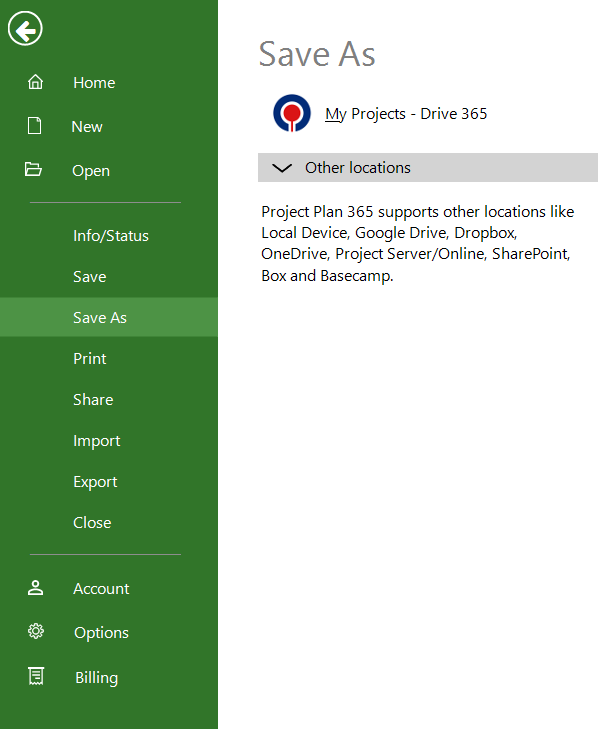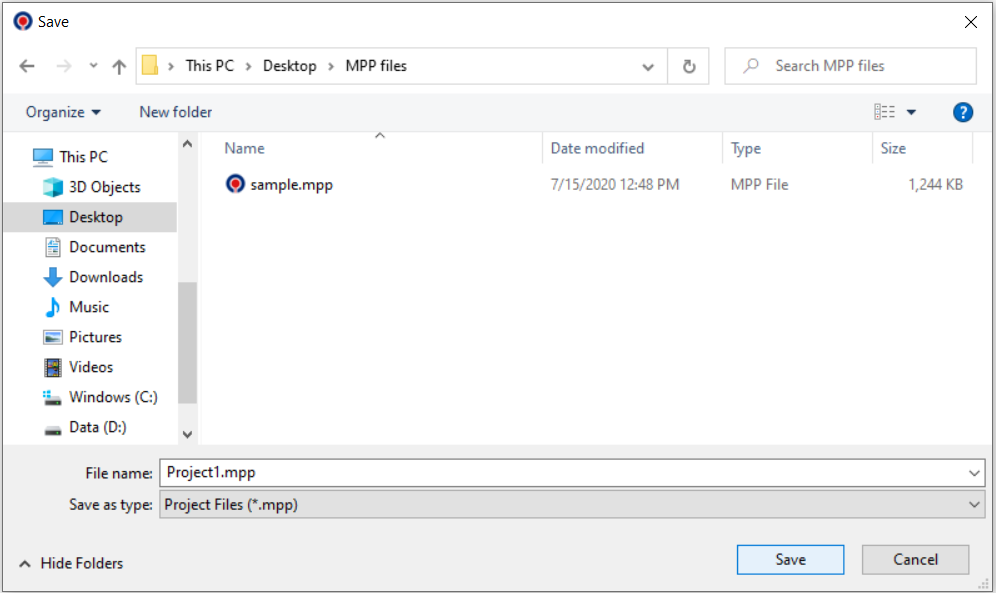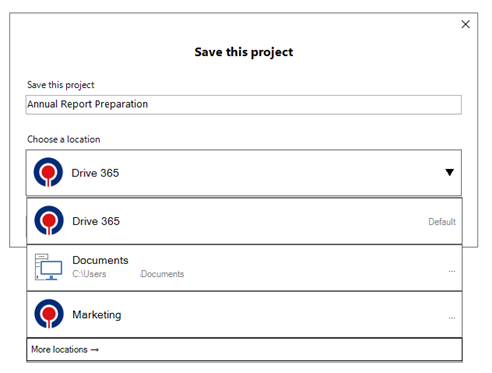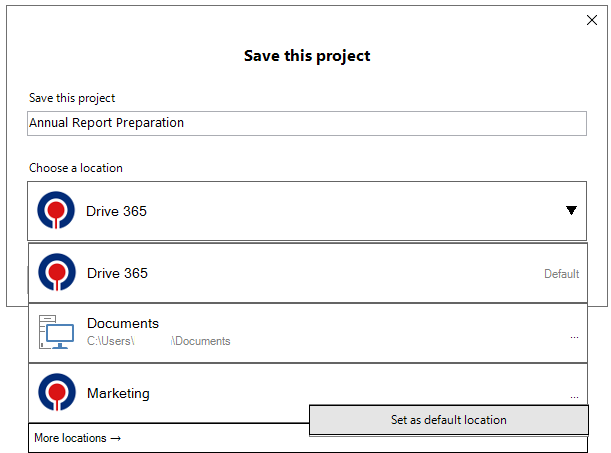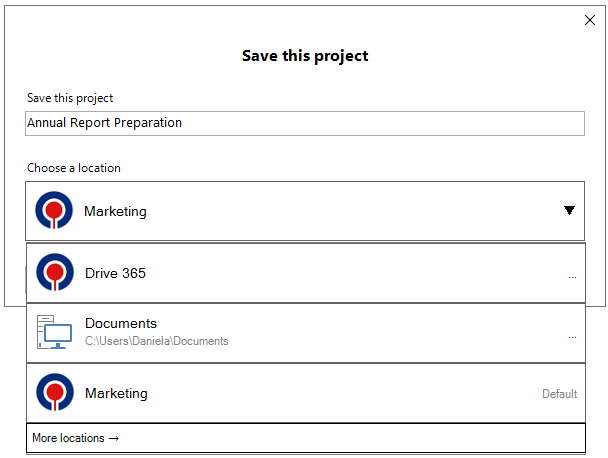Save As
Online Help > Save As
What does “Save As” do?
The “Save As” functionality allows you to save your file without overwriting the previous version by choosing a new name and optionally a new location.
How do I save a file to my local device?
Saving a project file to your computer is similar to saving a file in any other program. Go to “File” – “Save As” ( also click the “Other locations” dropdown if on Mac or Windows), then click the “Computer” / “Local device” button. It saves the current file, in the current format.
How do I save a file to a cloud service?
To save a file to a cloud service go to File - Save As and expand the “Other locations” dropdown then select the desired cloud service.
How do I add a new project name, before adding a task?
Just save the plan with the project name you want using the Save As option.
How do I save as MS Project 2007 format?
We are sorry, but the MPP files saved with Project Plan 365 are compatible with Microsoft Project 2010 and newer versions.
How can I convert this file to MS Project 2013?
The MPP files saved with Project Plan 365 are compatible with Microsoft Project 2010 and newer versions.
I'm having trouble saving my file.
Please make sure you have installed, on your device, our latest application from the store or from our website: Download Project Plan 365.
If your issue is not solved, please contact us at Contact Support.
What is the difference between export to MPP and save as MPP?
There's no difference between export to mpp and save as mpp.
How can I save files to iCloud Drive?
The Save to iCloud Drive option is available only on Mac platform. In order to save files to iCloud Drive, go to the “File” – “Save As” – click the “Other locations” dropdown and select iCloud Drive. Type the name of the file and press "Save".
Is it possible to keep the same presentation (same columns) when we close the file, and then, we re-open later?
In order to preserve the columns in the file, the file must be saved before closing it.
Why does the project name changes?
If the project name or the task 0 name is not manually changed, it will be set to the file name when using the Save As option.
I have just started trial. When I request a save, it does not give me option of placing the file in a specific directory.
If your file is already saved in a location, when you click on File- Save the file is overwritten with the new changes.
If your file is not saved yet, please go to menu File-Save As in order to select the location. Also, if your file is not saved yet on another location and you go to menu File-Save you will need to select the location where to save the file.
How can I save my files to SharePoint Site?
In order to save your files to SharePoint, go to the File menu - Save As (also click the Other Locations dropdown if on Mac or Windows) - SharePoint, choose SharePoint Site, enter the URL address of the SharePoint site, authenticate with your Microsoft account if not authenticated, type the name of the file and press "Save".
What is Save a project plan?
Save a project plan is a functionality that permanently stores a project plan to a desired location.
Can I save Project Plans 365 files in MS Project format for use by others?
You can save the project as .mpp file that is compatible with Microsoft Project.
How can I bring back an older version of the project?
We are sorry but at the moment we don’t support accessing older versions of the files.
You need to save the file with another name. That means you need to use the Save As option and save each project under different names
How can I archive files?
At the moment, we do not support archiving files in the My Projects - Drive 365 cloud. Please save your project to the local device by going to menu File - Save - Save As - Computer.
Step by step on how to save a file to your local device:
1. In Project Plan 365, go to “File” menu – “Save As” tab.
2. Click the “Other locations” dropdown. Skip this step if not on Mac or Windows.
3. Click the “Computer” tab and then click the folder where you want to save it.
4. Type a name in the File name box, and the click the "Save" button.
Of course, you’re not limited to saving just to your computer, but to other locations also: My Projects - Drive 365, Project Online, Project Server, SharePoint Online, Box, OneDrive, OneDrive for business, Dropbox, Google Drive and BaseCamp.
How can I have all the documents saved in one place and after that use them for my projects?
You can save them in one of the clouds available in our application, Google Drive, One Drive, Dropbox, etc. and then you add a hyperlink with the desired document to the tasks in your project. You can read more information about hyperlinks from our Hyperlink online help article.
Step by step on how save a project for the first time:
1. Create a new project.
2. Save your file (use the Cmd+S for Mac and Ctrl+S for Windows).
3. In the displayed “Save this project” dialog, click the locations dropdown.
4. Choose the location where you want to save your project.
5. Click the “Save” button.
Step by step on how to set a default location when saving project for the first time:
1. Create a new project.
2. Use the Cmd+S keyboard shortcut to save your file.
3. In the displayed “Save this project” dialog, click the locations dropdown.
4. Click the three dots on the right of the folder that you want to set as default.
5. Click the “Set as default location” option.
6. The folder will be set as default.
| Related | Save | Auto Save | Warning Messages on Save | ||
| Platform | Windows | Mac | iOS | Web | Android |
| ✔ | ✔ | ✔ | ✔ | ✔ | |
| Product | Project Plan 365 | ||||
| Article ID | 32 | ||||
| Date | 08/05/2022 |