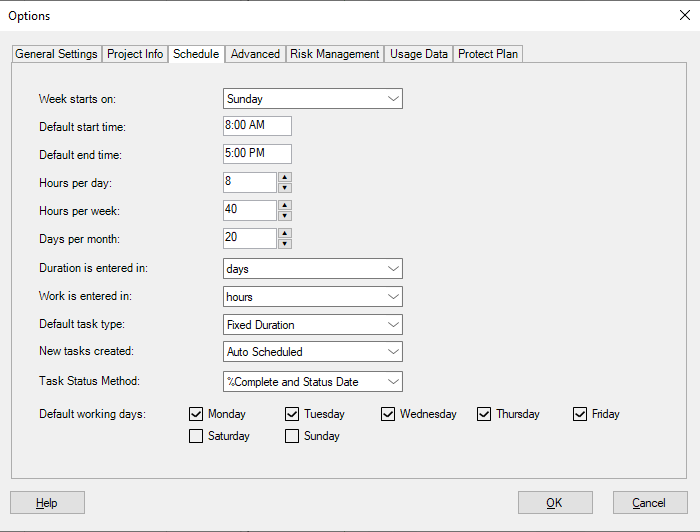Schedule Calendar
Online Help > Schedule Calendar
What does the “Schedule Calendar” functionality do?
The Schedule Tab from File – Options specifies different calendar options for the project. The Schedule Tab preferences are local settings saved with the current project.
What can I set in Schedule tab from Options dialog?
In Schedule tab from Options dialog you can set: Week starts on, Default start time, Default end time, Hours per day, Hours per week, Days per month, Duration is entered in, Work is entered in, Default task type, New tasks created and Default working days.
How do I change the default duration units?
To change the default duration units, click File – Options – Schedule – select the desired units from the Duration is entered in box – click OK.
How can I make all tasks manually in my new project?
To make tasks scheduled manually click on File - Options - Schedule - New tasks created - Manually scheduled.
How do I change the schedule mode?
To change the schedule mode click on File - Options - Schedule - New tasks created and select Manually scheduled or Automatically scheduled.
How to change the working days for my project?
In order to change the working days for your project, access Options from the File menu. In the Options dialog, go to the Schedule tab and check the desired working days from the Default working days group. Another way to change the working days is to select a non-working day from the date-picker pop-up in the Start/Finish column and then, in the Alert message select the Adjust the default working days option from which you have to check the desired working days based on your needs.
How do I change task scheduling options defaults for days, weeks, and months?
To change task scheduling options defaults for days, weeks, and months click File – Options – Schedule tab – select the desired settings from the Hours per day, Hours per week, and Days per month boxes – click OK.
Step by step on what settings can be modified for the Schedule Calendar:
1. Go to menu File - Options.
2. Select the Schedule tab.
Week Starts On: Display the day on which weeks begin. Timescales, calendars, and the Calendar view use the day specified to begin each week.
Default Start Time: Start time that is assigned by default to created tasks.
Default End Time: Finish time that is assigned by default to tasks.
Hours Per Day: Number of hours assigned to a task when enter a duration of a day. For example, by default duration of 1 day is equal to 8 hours.
Hours Per Week: Number of hours assigned to a task when duration equal 1 week. For example, by default duration of 1 week to equal 40 hours.
Days Per Month: Specifies the total working days per month
Duration is entered in: Specifies the default unit for duration
To change the duration unit, expand the “Duration is entered in” dropdown and select the desired unit. The following units are available: minutes, hours, days, weeks, months.
Work is entered in: Specifies the default unit for work
To change the work unit, expand the “Work is entered in” dropdown and select the desired unit. The following units are available: minutes, hours, days, weeks, months.
Default Task Type: The values for default task type are: Fixed Duration, Fixed Units and Fixed Work.
New Tasks Created: Specifies the default task mode for your new created tasks: Manually Scheduled or Auto Scheduled.
Default Working Days: Specifies the default working days
| Related | Options Dialog | Change Working Days | Project Calendars | Base Calendars | Set Resource Calendar |
| Platform | Windows | Mac | iOS | Web | Android |
| ✔ | ✔ | ✔ | ✔ | ✔ | |
| Product | Project Plan 365 | ||||
| Article ID | 54 | ||||
| Date | 08/05/2022 |