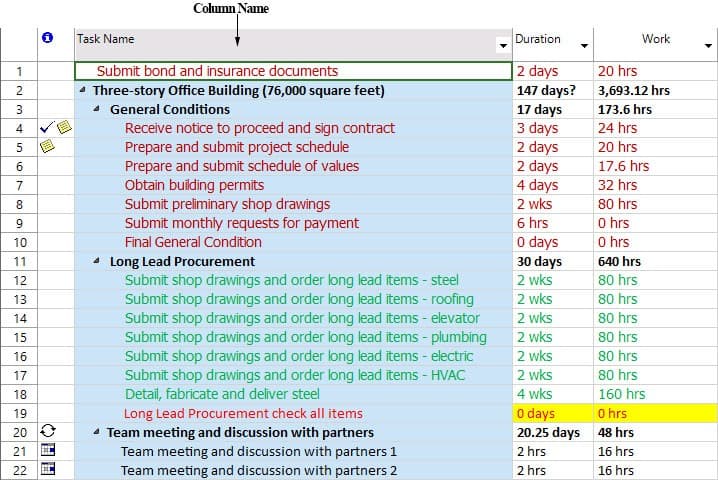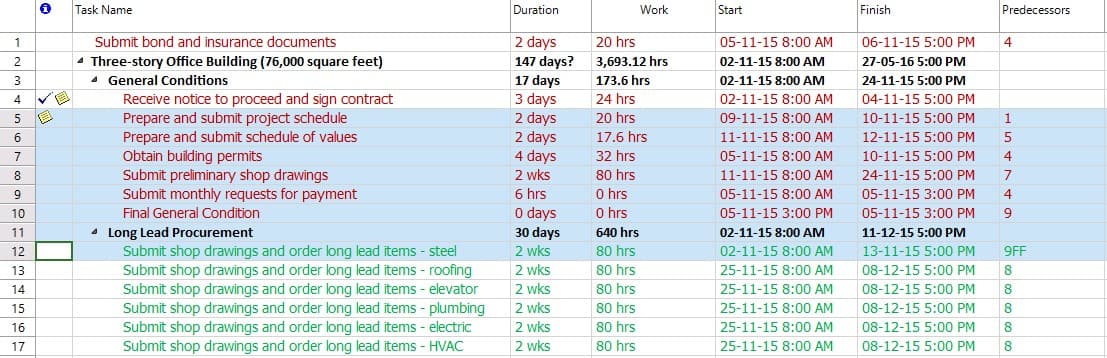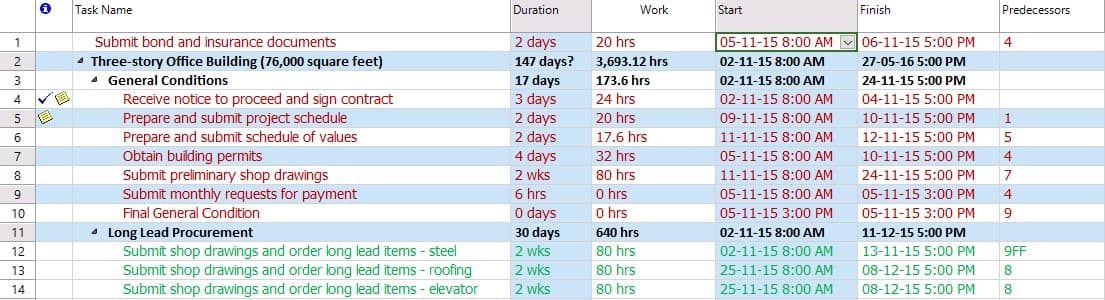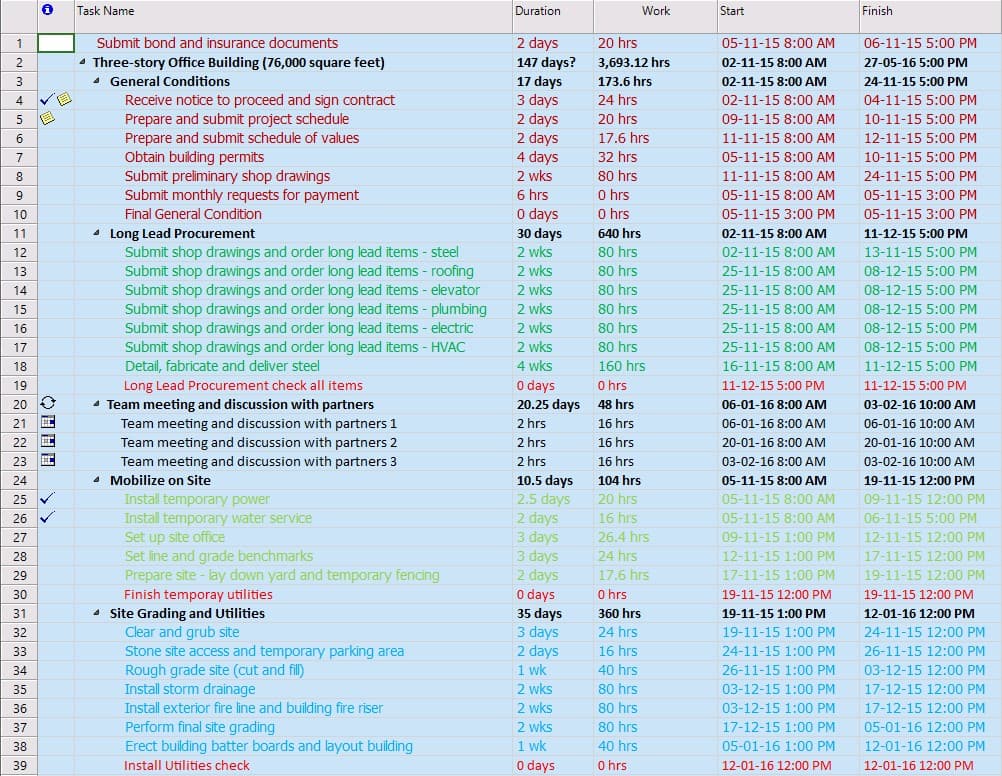Select
Online Help > Select
What does the “Select” functionality do?
The “Select” functionality allows you to select all tasks, one row corresponding to a task or resource in your project or one column.
How do I select a row?
To select a row, place the cursor on the cell ID and click.
How do I select a column?
To select a column, click on the name of the column.
How to select all the rows and columns in a sheet?
To Select all the rows and columns go to menu Task – Select All.
How to copy/paste the entire sheet?
After selecting the entire sheet (Task – Select All), use the copy/paste options under Task menu.
Is the multiple selection feature available on all platforms?
The multiple selection feature is available only on Windows, Mac and Web.
How to select multiple rows in a contiguous range?
To select multiple rows in a contiguous range, select the first row, then keep the SHIFT key held down and select the last row.
Why I can’t see the “Select All” button in ribbon on the Mac platform?
If the “Select All” button is not visible in ribbon, please press "More" button. You should be able to find in the dropdown the button that doesn't fit inside the ribbon because of the small window size.
How to select multiple rows/columns in a non-contiguous range?
To select multiple rows in a non-contiguous range, keep the CTRL key held down and click on the cell ID/column name for all the rows/columns you want to select.
How to select multiple rows or cells in iOS?
We are sorry but it is not possible to select multiple rows or cells in our iOS applications.
Step by step on how to select the entire table:
1. Go to menu Task - Select All.
2. The entire table will be selected.
3. You can copy the entire table using the keyboard shortcut CTRL+V / Command + V or going to menu Task - Copy.
| Related | Copy | Cut | Insert Task | Delete Task | Paste |
| Platform | Windows | Mac | iOS | Web | Android |
| ✔ | ✔ | ✔ | ✔ | ✔ | |
| Product | Project Plan 365 | ||||
| Date | 9/9/2024 |