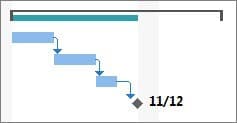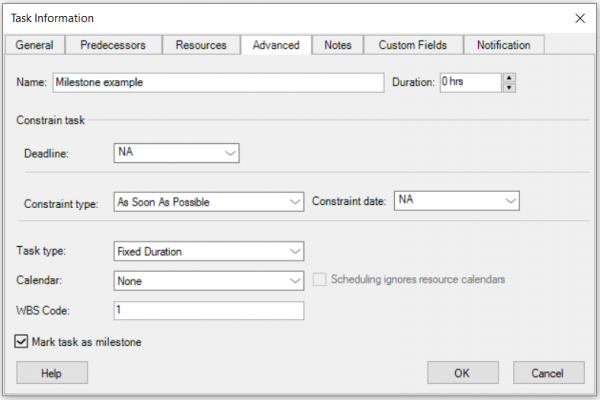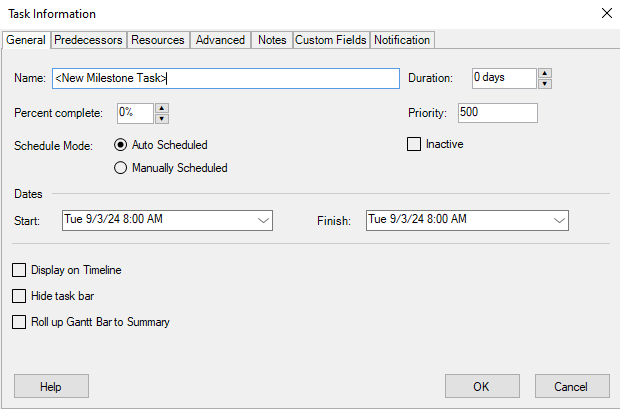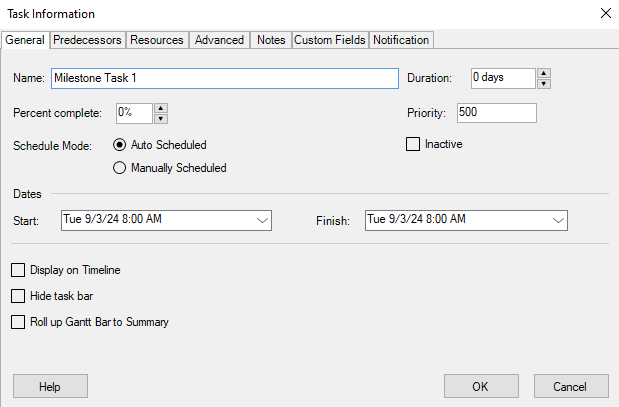Set Milestones
Online Help > Set Milestones
What is a Milestone?
A Milestone is a timestamp in the project marking the end of a major project goal or phase.
How do I set a Milestone?
To set a task as a Milestone select the desired task - click on Task tab - Task Information - Advanced- check "Mark task as milestone" - click OK.
How can I make a manual task a milestone?
To make a manual task a milestone, double-click on the task. In the Task information - Advanced tab, check "Mark task as milestone" - click OK.
How to create deliverables?
The best way to create deliverables is to create summary tasks with subtasks and mark the due dates with milestones.
What is Milestone field?
The Milestone field indicates whether a task is a milestone.
How do I remove a milestone?
In order to remove a milestone, select the desired milestone task, go to the Task menu – Task Information dialog, click “Advanced” tab, uncheck “Mark as Milestone” checkbox and click “OK” in the dialog.
How do I insert a new milestone in my project?
To add a new milestone to your project, navigate to the Task menu and select the "Insert Milestone" button. This will open the "Task Information" dialog, where you can enter the task name and set the Duration to "0". Once done, click "OK" to apply the changes.
Step by step on how to set a Milestone:
1. Select the Gantt Chart View by clicking the View tab – Gantt Chart.
2. Select the task you want to turn into a milestone or create it by typing the milestone name in the first empty row.
3. If you do not need to allocate time for your Milestone set the tasks Duration to 0.
Project Plan 365 will recognize the task as a Milestone and no other steps are required.
The Milestone symbol will appear for your task in Gantt Chart.
4. If you need to allocate time for your Milestone, click on the desired task – Task – Task Information.
5. Click the Advanced tab, enter the amount of time in the Duration box, check the “Mark task as milestone” box and click OK.
On the Gantt Chart, the milestone symbol appears on the last day of the task. It doesn't appear as a bar, even though it has duration.
Step by step on how to insert a new milestone in your project:
- Go to the Task menu located in the top navigation bar.
- Click on the Insert Milestone button.
- The Task Information dialog will appear.
- In the dialog, fill in the necessary details for your milestone, such as the task name and any additional information.
- Set the Duration field to "0" (zero) days. This will ensure that the task is marked as a milestone.
- Click OK to save and insert the milestone into your project plan.
The milestone will now be visible in your project timeline as a significant point that marks the completion of a key task or event.
| Related | Task Information | Link Unlink Tasks | Insert Task | Task Notes | Manual Tasks |
| Platform | Windows | Mac | iOS | Web | Android |
| ✔ | ✔ | ✔ | ✔ | ✔ | |
| Product | Project Plan 365 | ||||
| Article ID | 80 | ||||
| Date | 2/6/2023 |