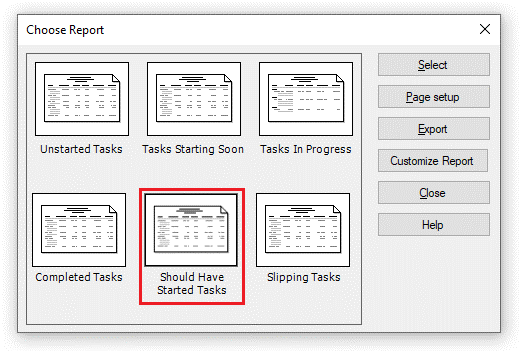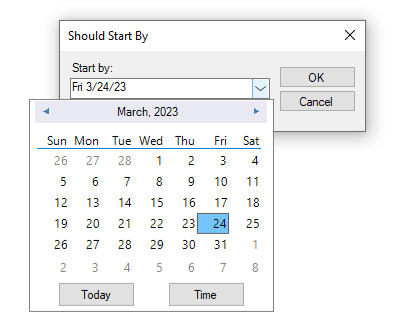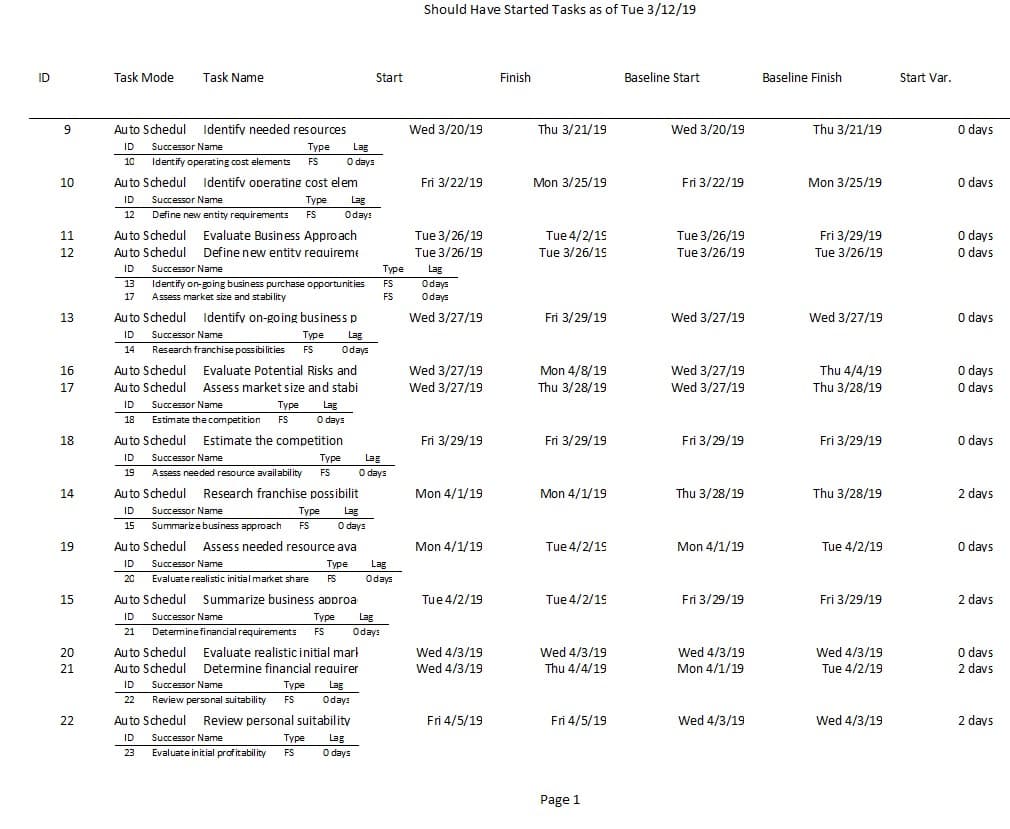Should Have Started Tasks Report
Online Help > Should Have Started Tasks Report
What does the “Should Have Started Tasks” report?
The "Should Have Started Tasks" report displays the tasks that should have started by a specified date.
How do I create Should Have Started Tasks report?
In order to create the Should Have Started Tasks report for your plan, go to menu Report – Current Activities - Should Have Started Tasks.
How do I export the Should Have Started Tasks report?
To Export the Should Have Started Tasks report, go to menu Report – Current Activities – select the Should Have Started Tasks report – click Export – select the exporting format (Excel, Word, XML, PDF or image) and the location where you want to save it and click Save.
What does the “Help” button inside the “Choose Report” dialog do?
The “Help” button inside the “Choose Report” dialog redirects us to the “Custom Reports” article in our Online Help page.
Step by step on how to create Should Have Started Tasks report:
1. Open the desired MPP file.
2. Go to menu Report - Current Activities.
3. Select Should Have Started Tasks and click on the Select button.
4. In date picker select the desired date.
5. The Should Have Started Tasks report is created.
Fields
Task Mode - field indicates whether a task is scheduled manually or automatically, which gives you the option of deciding how much control you want over task scheduling in a project. By default, tasks are set as manually scheduled, with a start date, finish date, and duration that you define.
Task Name - field contains the name of a task.
Duration - field shows the total span of active working time for a task.
Start - field shows the date when an assigned resource is scheduled to begin working on a task.
Finish - field shows the date when a task is scheduled to be completed.
Baseline start - field shows the planned start date for a task or assignment at the time that you saved a baseline.
Baseline Finish - field shows the planned completion date for a task or assignment at the time that you saved a baseline.
Start Variance - field contains the time that represents the difference between a baseline start date of a task or assignment and its currently scheduled start date.
Successor name – field lists the task name for the successor tasks to a task.
| Related | More Reports | Unstarted Tasks Report | Tasks Starting Soon Report | Tasks in Progress Report | Completed Tasks Report |
| Platform | Windows | Mac | iOS | Web | Android |
| ✔ | ✔ | ✔ | ✔ | ||
| Product | Project Plan 365 | ||||
| Date | 4/10/2023 |