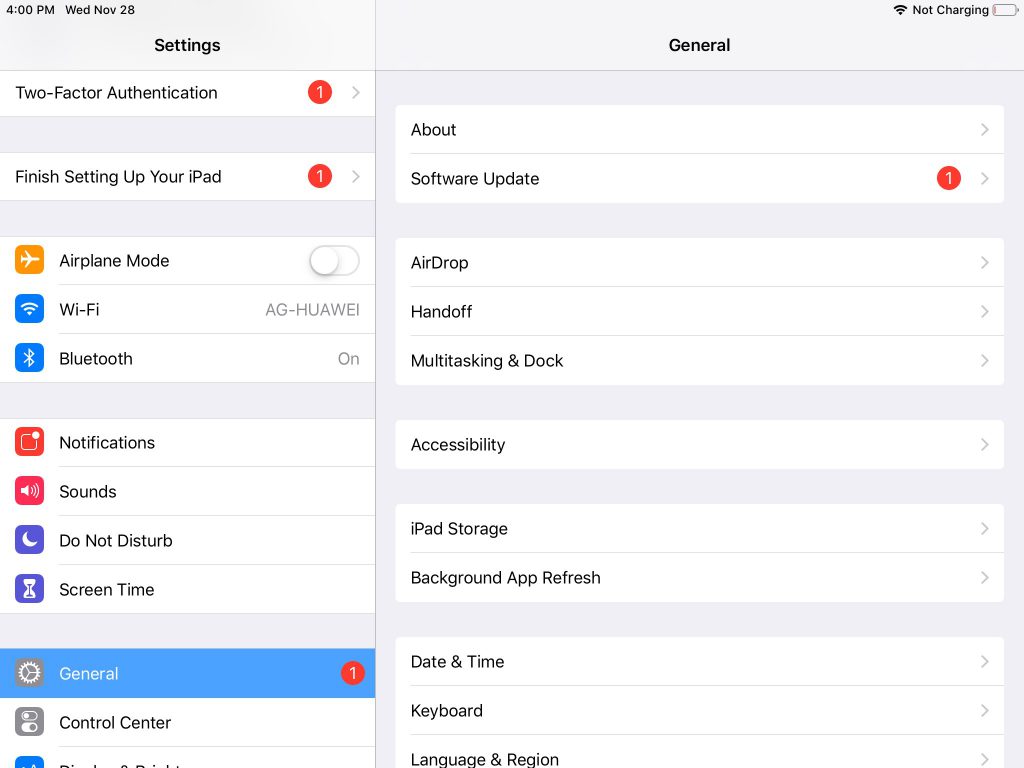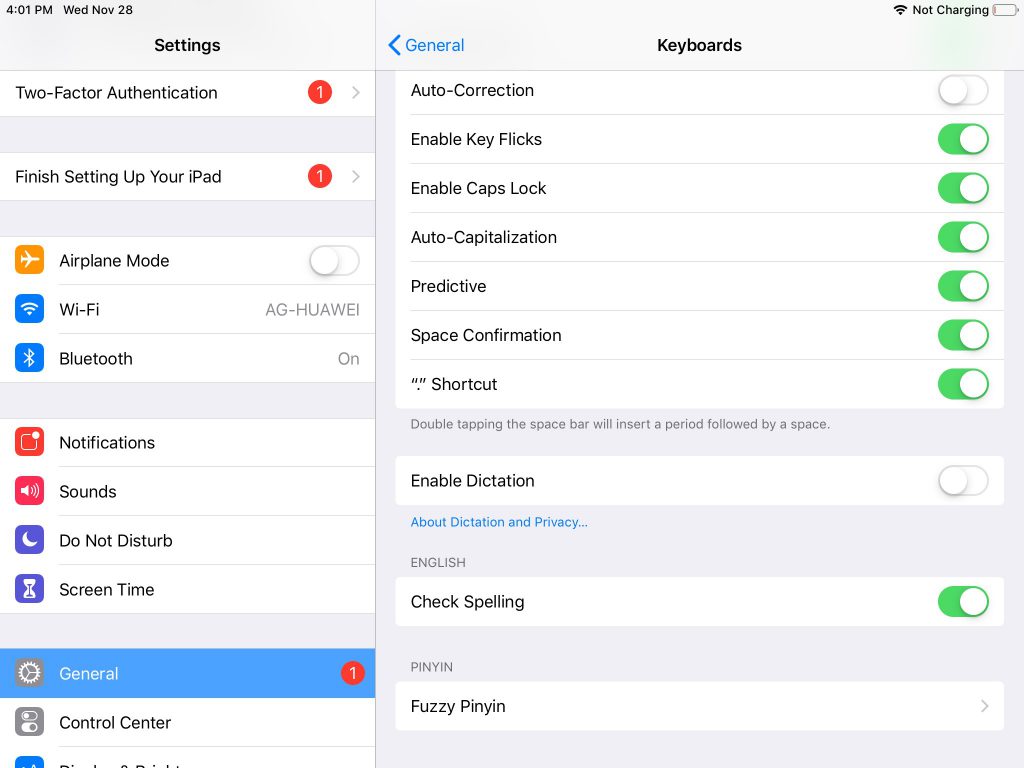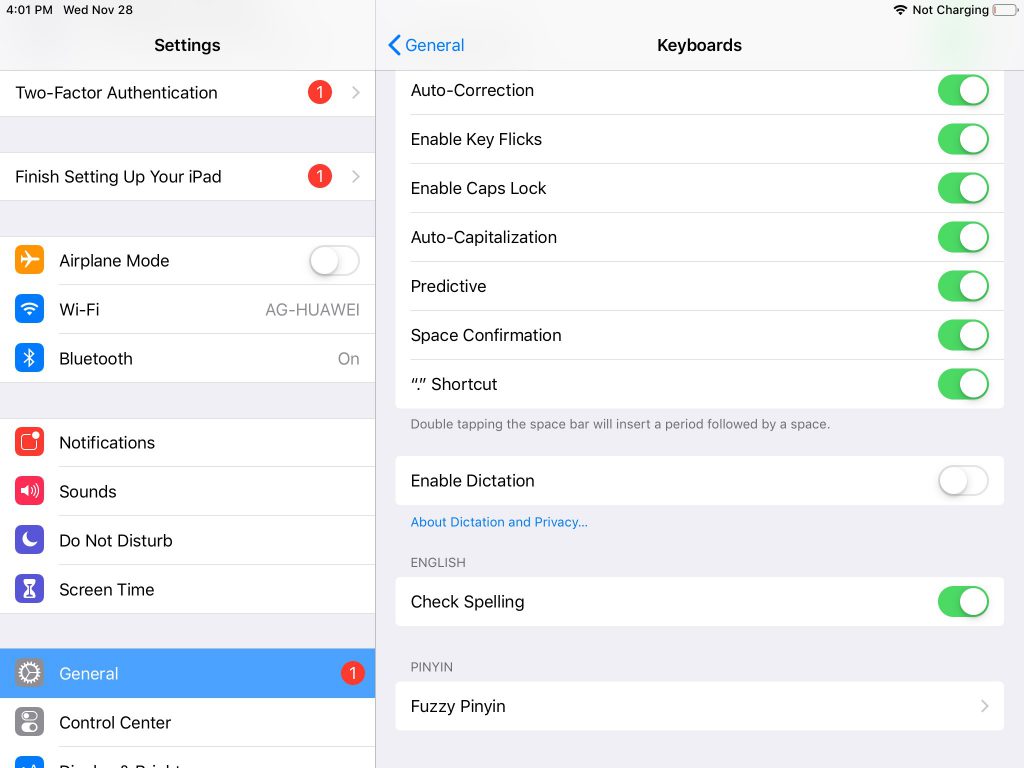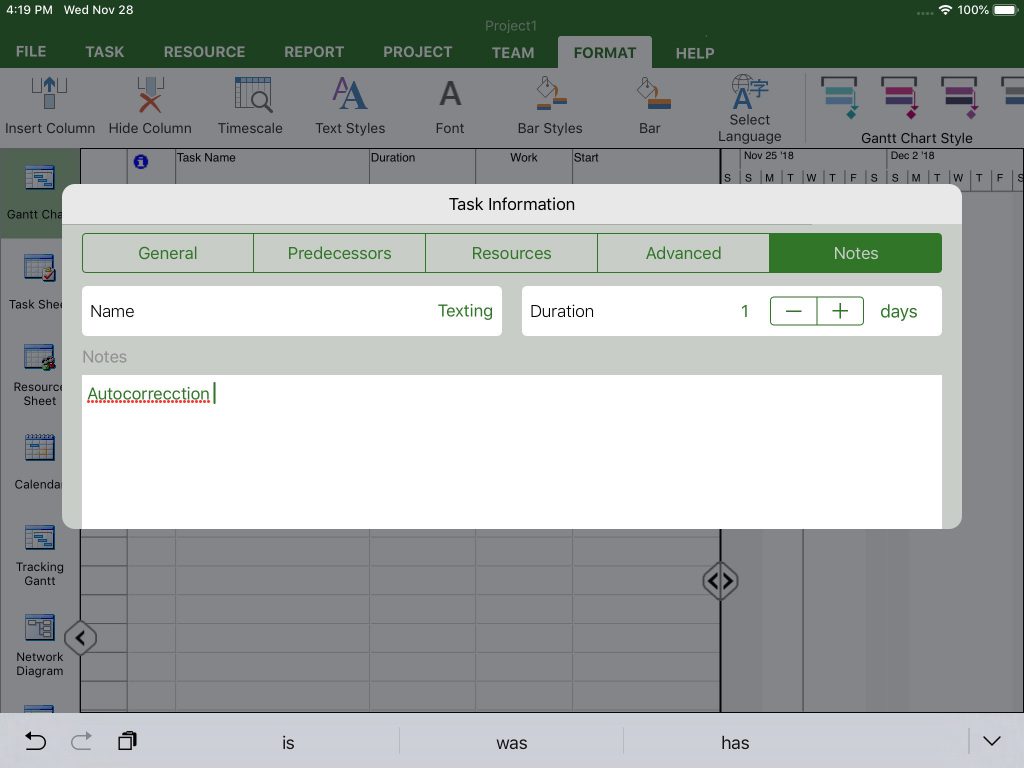Spell Check iOS
Online Help > Spell Check iOS
What does the "Spell Check" functionality do?
The Spell Check, as the name describes it, recognizes misspelled words typed in Task Name or Task Notes fields.
How to enable the spell check feature on iOS?
In order to enable the spell check feature on iOS, from your Home Screen go to Settings - General, then scroll down and go to Keyboard and scroll down and find the Spell Checking switch. Tap the Spell Checking switch and the Auto-Correction switch to enable them. After these changes, you can open your Project Plan app and the misspelled words will be underlined.
How do I change the spell check language on iOS?
In order to change the spell check language, from your Home Screen go to Settings - General, then go to Language & Region and from iPhone Language select the desired language and click Done.
What is the default language for spell check?
The default language for spell check is the same language with keyboard language used on device.
How to spell check the full project at the same time?
We are sorry, but you cannot spell-check the full project at the same time. You can use the spell-check feature for each task.
Step by step how to use spell check on iOS:
1. From your Home Screen, go to “Settings”.
2. Then go to “General”.
3. Scroll down and go to “Keyboard”.
4. Scroll down and find the “Check Spelling” switch.
5. Tap the “Check Spelling” switch and the “Auto-Correction” switch. If these two switches are green, spell check and auto-correction are on. If they are white, spell check and auto-correction are off.
6. After these changes, you can open your Project Plan app and the misspelled words will be highlighted.
| Related | Spell Check Windows | Spell Check Mac | |||
| Platform | Windows | Mac | iOS | Web | Android |
| ✔ | |||||
| Product | Project Plan 365 | ||||
| Article ID | 286 | ||||
| Date | 05/13/2019 |