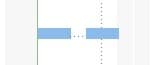Split Task
Online Help >Split Task
What does the “Split Task” functionality do?
The “Split Tasks” functionality, as the name describes it, allows the possibility to interrupt work on a task, due to cases such as an unplanned event or even a task reprioritization, you can split the task so that part of it starts later in the schedule.
When should I use the "Split Task" functionality?
Use the “Split Task” functionality in the situation where the work for a task in your project needs to start, then stop somewhere in the middle of the task, and then resume at a later date.
In this way, Project Plan 365 gives you the possibility to account for interrupted work, when an issue arises that causes a non-work period delay in the schedule. This allows for the individual task duration to remain the same, while potentially extending the duration of the project.
How to change the duration of a split task?
To change the duration of the entire split task (including all of its sections), type a new duration in the Duration field, also the duration can be adjust using drag and drop action on bar.
How can bar styles be changed for split tasks?
By default, split tasks are represented in the Gantt Chart view with dotted lines connecting each split portion. You can change the appearance of the split by modifying the split bar style using Bar Style dialog.
How to move a split task?
To move the whole task: Hover over the first part of the split task.
The cursor changes to a four-way arrow .
Drag the bar left to start earlier or drag it right to start later.
How to remove split task section?
To remove a split in a task (join), drag a section of the task until it touches another section.
How do I split a task?
To split a task, go to menu Task - Split then drag and drop from a Gantt Bar in order to create a split in the middle of the bar.
Why I can’t see the “Split” button in ribbon on the Mac platform?
If the “Split” button is not visible in ribbon, please press "More" button. You should be able to find in the dropdown the button that doesn't fit inside the ribbon because of the small window size.
How can I delay a task?
In order to delay a task, you can use the Split Task functionality. In order to do that, go to the Task menu – Split option and then click the task bar on the date where you want the split to occur, and drag the second part of the bar to the date that you want work to begin again.
Step by step on how to split a task:
1. On the View menu, click Gantt Chart.
2. Select from Task menu Split option.
3. On the task's Gantt bar, click the bar on the date where you want the split to occur, and drag the second part of the bar to the date that you want work to begin again.
| Related | Task Information | Link Unlink Tasks | Insert Multiple Tasks | Delete Task | Delete Multiple Tasks |
| Platform | Windows | Mac | iOS | Web | Android |
| ✔ | ✔ | ✔ | ✔ | ||
| Product | Project Plan 365 | ||||
| Article ID | 140 | ||||
| Date | 9/9/2024 |