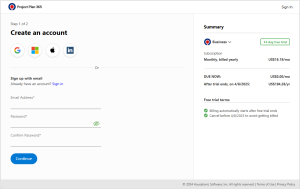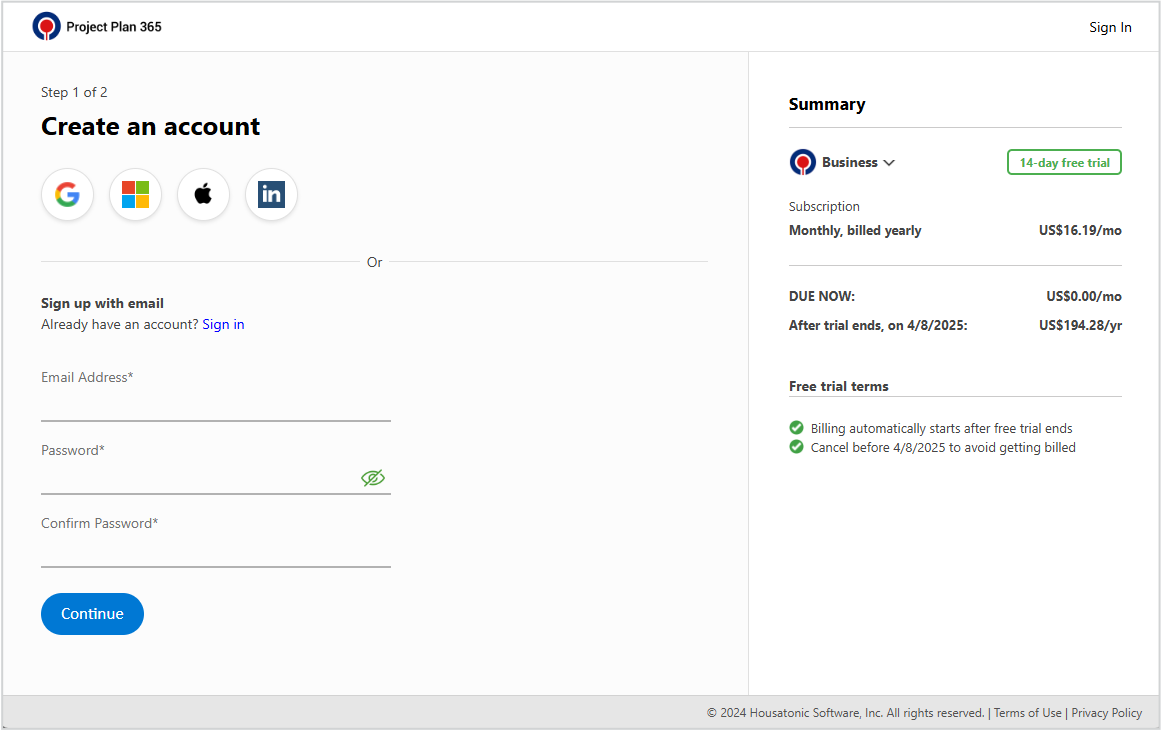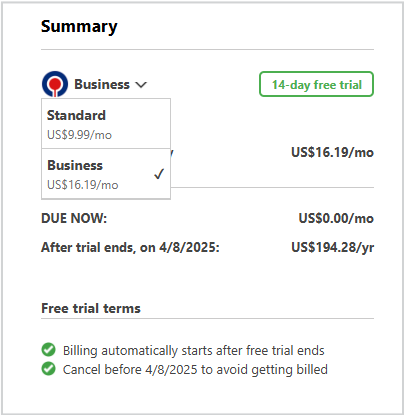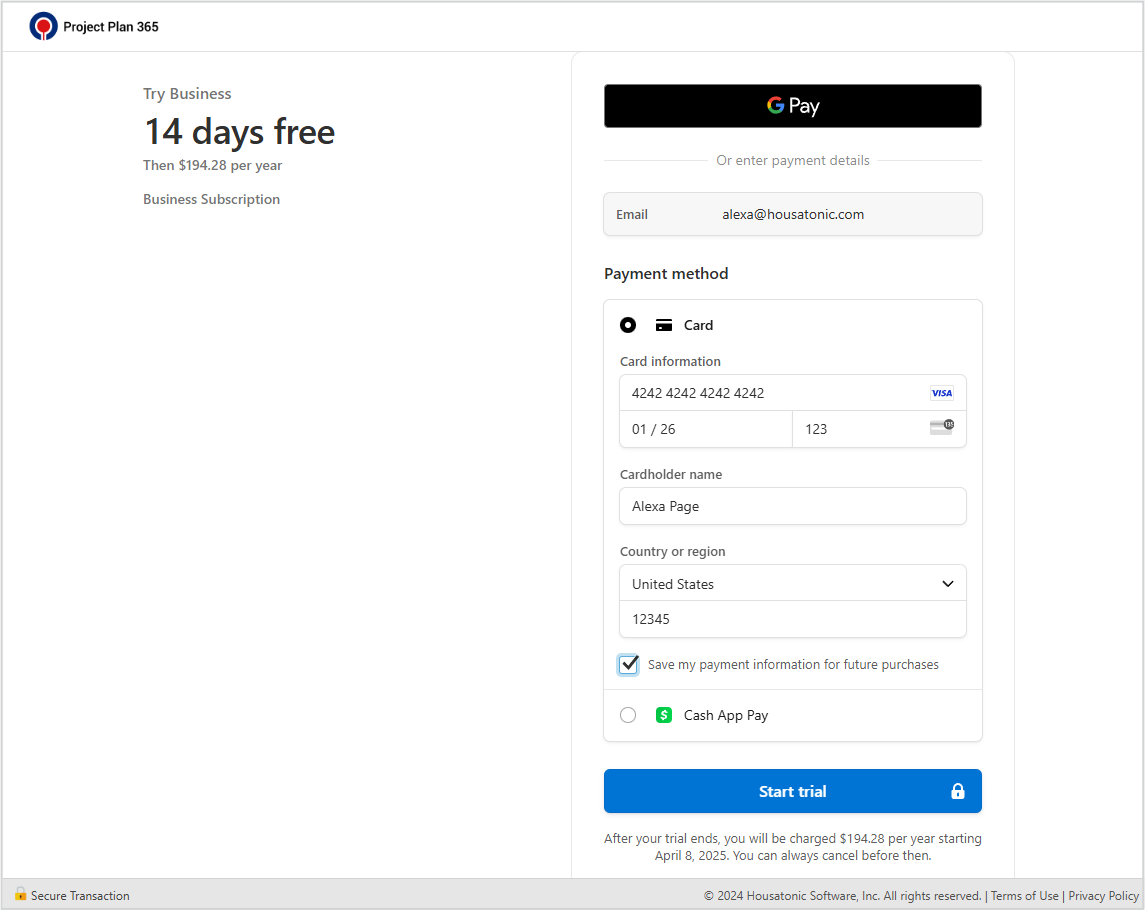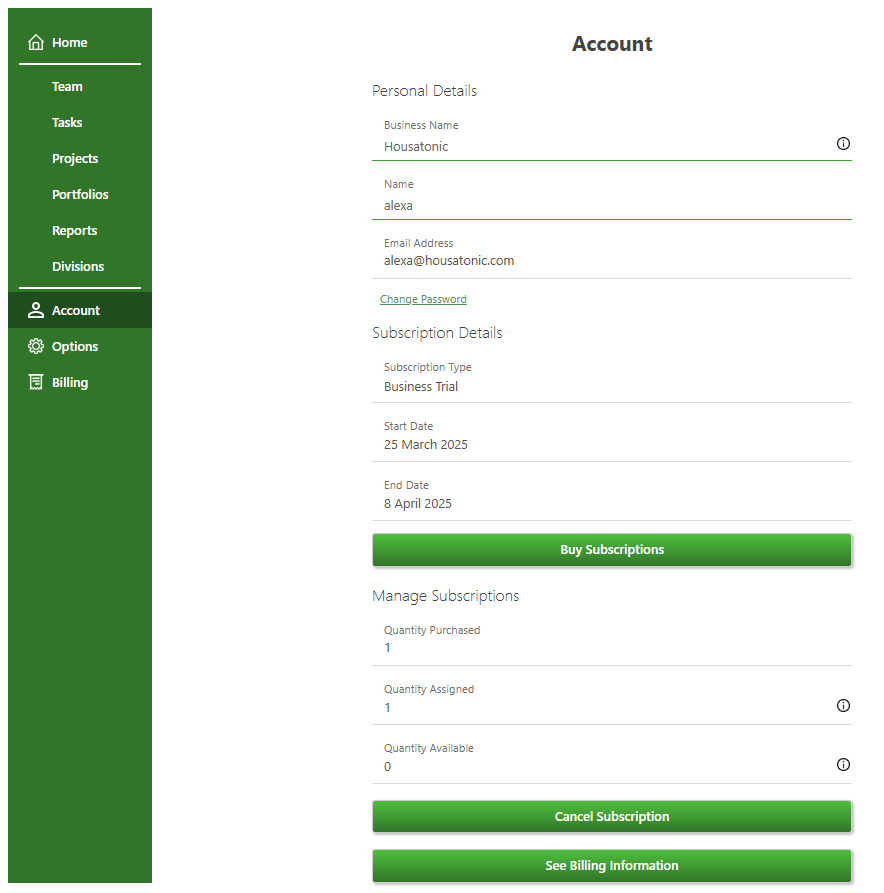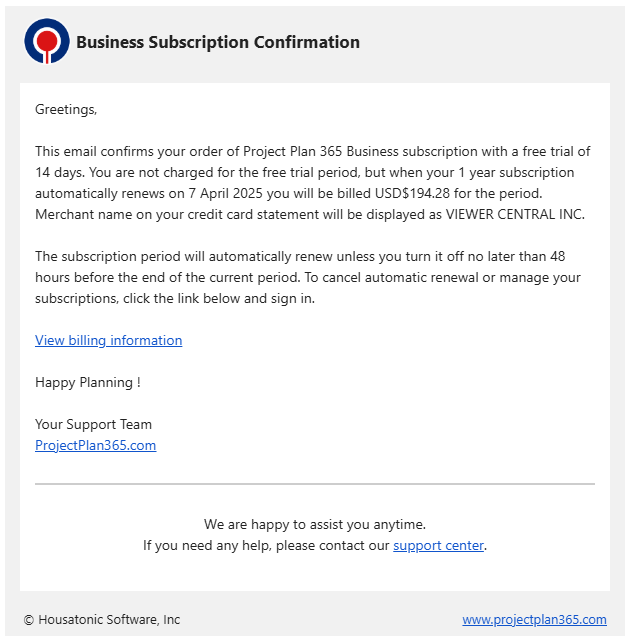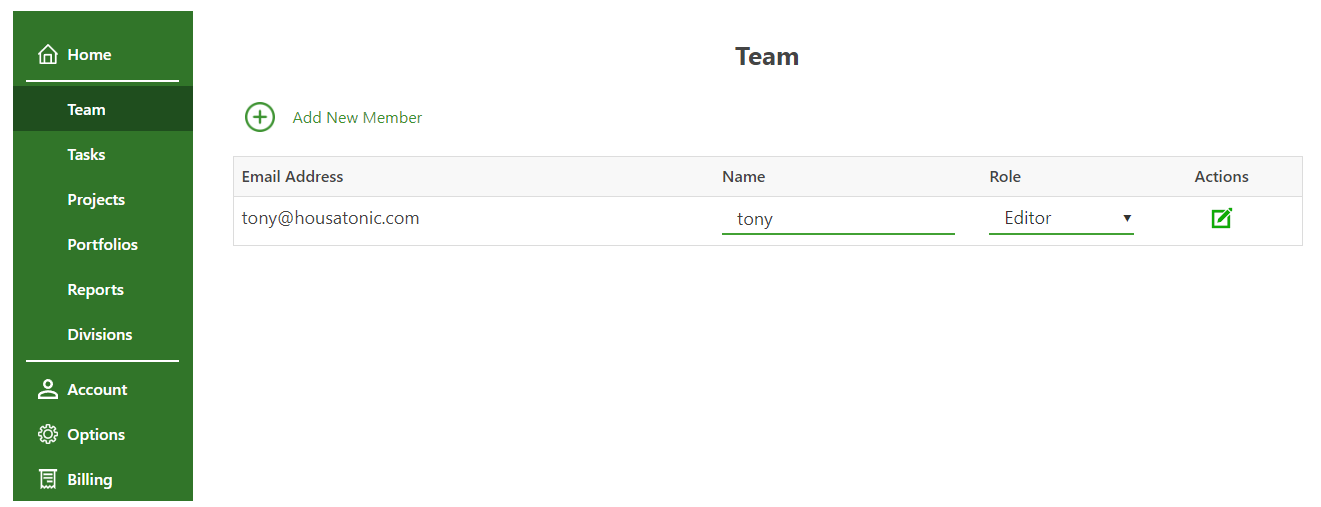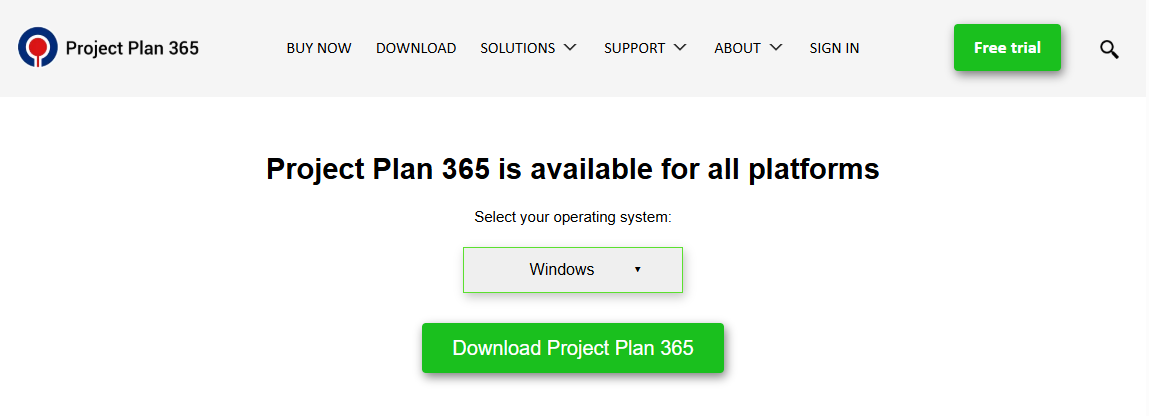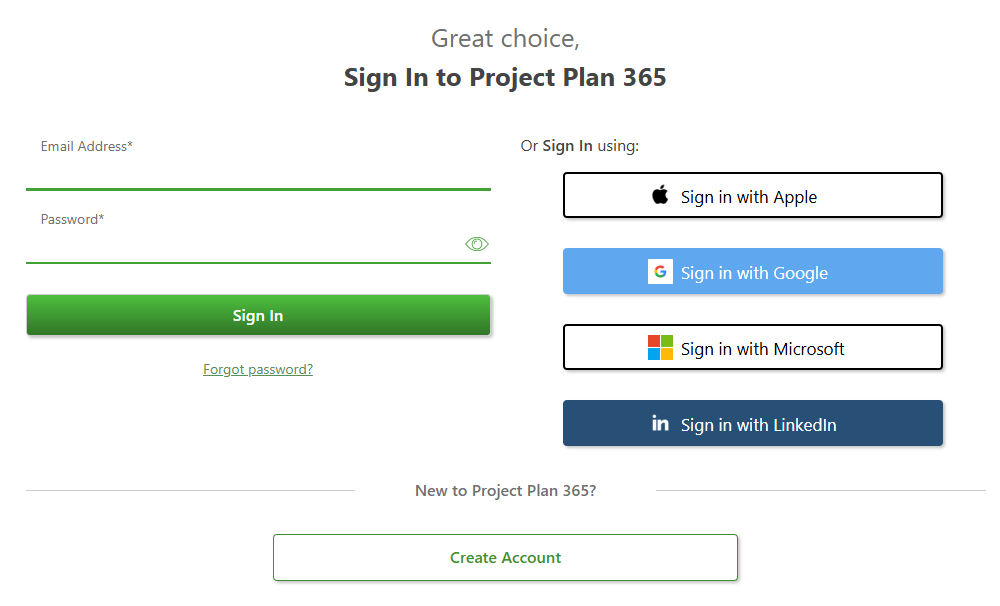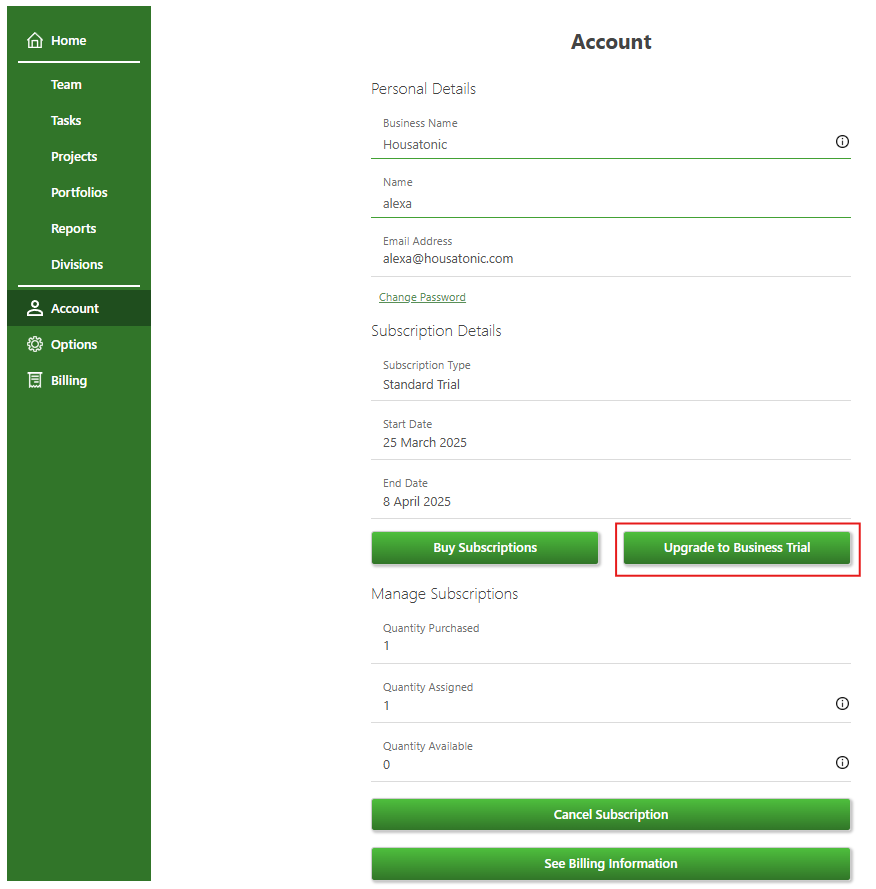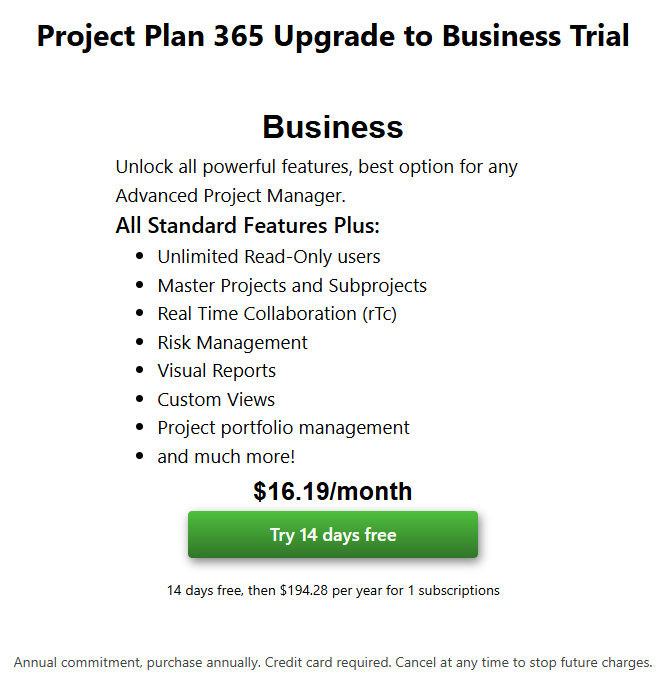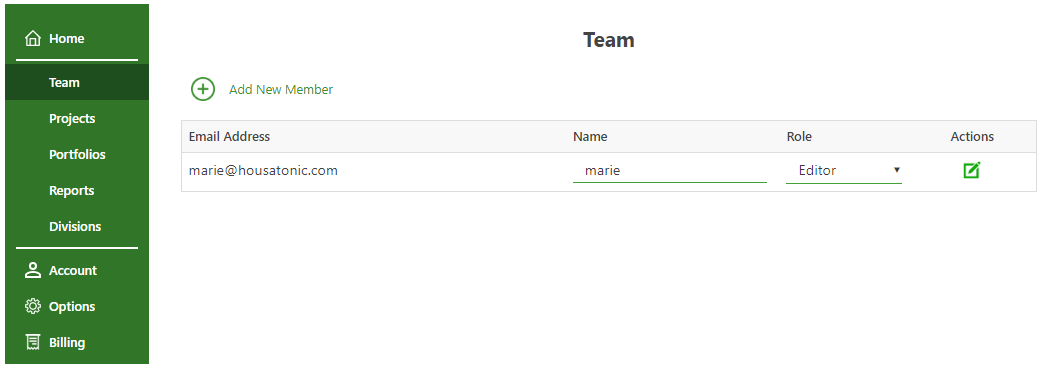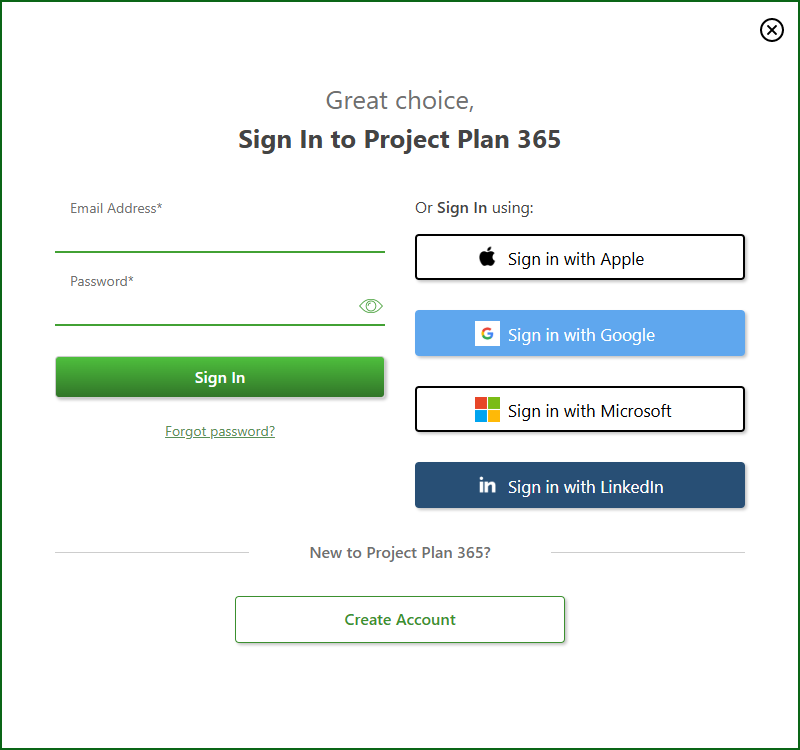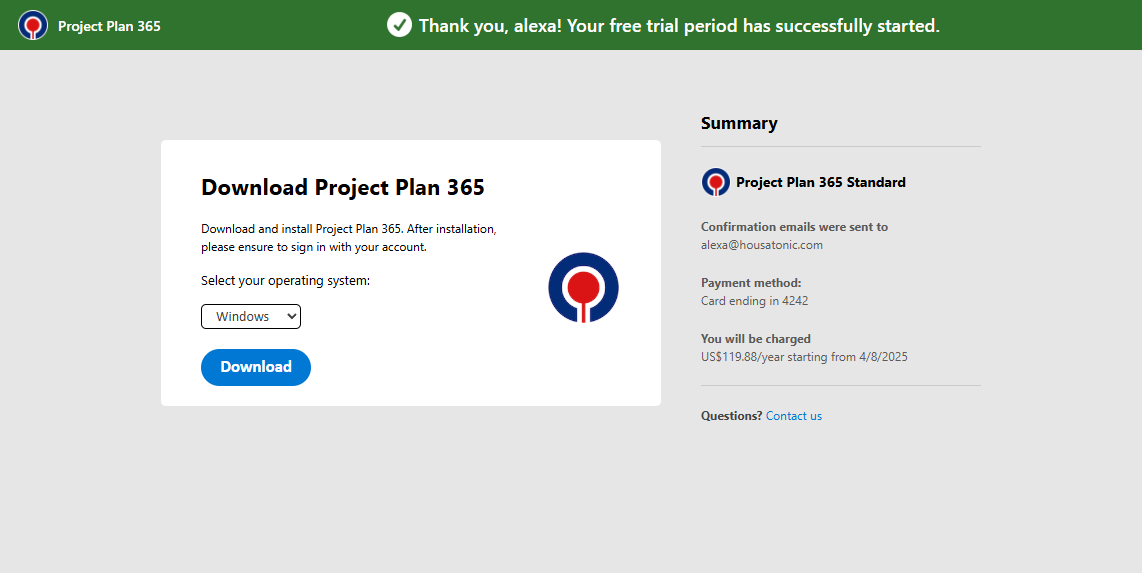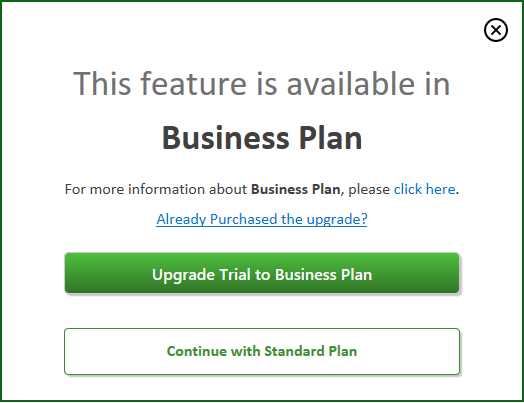Start 14-Day Business Trial
Online Help > Start 14-Day Business Trial
What does the “Start 14-Day Business Trial” functionality do?
The “Start 14-Day Business Trial” functionality allows you to evaluate for free our application for 14 days. The 14 days free trial include the fully functional product.
How do I start a 14-Day Business Trial?
To start the Business Trial, please go to our Project Plan 365 Free Trial page and click on the “Start free trial” button. Type your email address and a password, select the Business Subscription option from the Summary panel, then click on the “Continue” button. Once you created your account, fill in all the required information and a valid credit card number then click on the “Start trial” button or click on Google Pay/Apple Pay option and confirm the payment for your 14-day Standard Trial to start. In Account and Billing pages you will see the details about the Business Trial. After this, you can invite other Team Members to join your organization in Team Members page.
In order to use the Business Trial features, download and install our latest application from our website https://www.projectplan365.com/download/. Then, each team member needs to Sign In with his email and password inside Project Plan 365 app.
Note: Please know that you won’t be charged during the 14-day free trial. Your card will be automatically debited for the number of assigned subscriptions only if you don’t cancel Auto-Renewal before your trial expires.
The subscription period will automatically renew unless you turn it off no later than 48 hours before the end of the current period. To cancel automatic renewal or manage your subscriptions, read the Cancel Subscription online help article.
How can I download the latest version?
To download the latest version of Project Plan 365 please go to the Download page - select the Platform and click on the Download Project Plan 365 button. You will be redirected to the “Thank you for Downloading the Project Plan 365” page and the download will begin. If the download doesn’t begin, click on “Click here to try again” link. After that, follow the “Download Instructions” from the “Thank you for downloading Project Plan 365” page in order to locate the installer.
Why has my account reverted to the trial version?
If you have a paid Standard Subscription and you have started the Business Trial by mistake please follow these steps:
- Go to Online Portal.
- Sign In with your email and password.
- Then, in Account page, click on Cancel Subscription button.
- Sign Out and back Sign In inside application with your email and password or close and reopen the application.
You can also cancel the subscription directly from the application by clicking the Cancel Subscription button from the File menu - Account tab.
How to cancel the Business Trial Subscription and revert to Standard Subscription?
To revert to Standard Subscription after you started the Business trial please follow these steps:
1. Go to Online Portal.
2. Sign In with your email and password.
4. In My Account page, click on Cancel Subscription button.
5. Sign Out and back Sign In inside application with your email and password.
If my trial expired and I bought the subscription afterwards, will I lose data?
If your trial expires you won't lose your saved data. You will have access to your files after you purchase a Standard or a Business Subscription from our website.
Could you extend my trial?
Please submit an online ticket with your request at our Support.
How long is the trial period?
The trial period is 14 days.
The trial offers the same functionalities like the purchased application?
The trial offers the same functionalities like the purchased application.
Do you have the edit functionality?
You can edit mpp files using our editor tool https://www.projectplan365.com/download/.
What is the total cost after the trial expires?
You can find the cost for Standard/Business Subscription in our Purchase page.
Can I experience collaborative mode during the trial period?
In order to evaluate the real-time collaboration feature, please start a 14 days Business Trial on our Project Plan 365 Free Trial page by clicking on the “Start free trial” button. Then, Sign In with your email and password inside the Project Plan 365 app and open a file previously saved in My Projects - Drive 365 cloud service. Then, enable the Collaboration by going to menu Share – Real-Time Collaboration.
I upgraded to Business Trial and I would like to cancel the Standard Trial before it kicked in at the end of the 14 days trial.
On our website, once you upgraded to Business Trial Subscription, you won't be separately charged after your Standard Trial Subscription expires. Your Standard Trial is automatically connected to the Business Trial.
How can I cancel my trial on Project Plan 365?
There are three possibilities:
- If you started the trial period from our website and you didn’t cancel your Auto-Renewal, before your Standard/Business Trial expires you will be automatically charged. If you want to cancel the Auto-Renewal, please follow the steps from the Cancel Subscription Online Help Article.
- If you started the trial from App Store, please cancel your subscription to stop the automatic renewal: https://support.apple.com/en-us/HT202039
- To cancel your subscription from Microsoft Store please follow the instruction from Microsoft Store. We have no access to your account and cannot reach them on your behalf.
Why after I canceled the Business Trial, I cannot revert to Business Trial?
If you canceled the Business Trial, you cannot revert to Business Trial.
How do I start 14 days Business Trial if I purchased the Standard Subscription?
If you purchased the Standard subscription, to start 14 days Business Trial, please Sign In with your email and password in Project Plan 365 Portal and in Account page click on the Start 14 days Business Trial button.
After this, you can invite other Team Members to join your organization in Team page and you can insert the Business Name in Account page.
In order to use the Business Trial features, download and install our latest application from our Download page. Then, each team member needs to Sign In with his email and password inside Project Plan 365 app.
How many users can I add in my team while in Business Trial Subscription?
If you previously purchased the Standard Subscription and started a Business Trial Subscription, you can assign the same amount of Editors in your team as the quantity of purchased subscriptions. You can assign up to 10 Read-Only users per Editor subscription. If you didn’t purchased any subscription yet, you can assign as many team members as you need in your team.
Note: Please know that you won’t be charged during the 14-day free trial. Your card will be automatically debited for the number of assigned subscriptions only if you don’t cancel Auto-Renewal before your trial expires.
Why is the Business Subscription not supporting the mobile platforms?
The Business Subscription is available for iOS devices. On Android devices, you can Sign In with your email and password, but the real-time collaboration and the master project and subprojects features are not available at this point.
Will I be able to use the application after the trial expires?
After the trial expires, you cannot use the application without an active Standard or Business Subscription. To only open and view the project files, you can use our Web application.
Will I be charged after the trial subscription expires?
There are three possibilities:
- If you started the trial period from our website and you didn’t cancel your Auto-Renewal, before your Standard/Business Trial expires you will be automatically charged. If you want to cancel the Auto-Renewal, please follow the steps from the Cancel Subscription Online Help Article.
- If you started the trial from App Store, please cancel your subscription to stop the automatic renewal: https://support.apple.com/en-us/HT202039
- To cancel your subscription from Microsoft Store please follow the instruction from Microsoft Store. We have no access to your account and cannot reach them on your behalf.
What is Trial 14 days?
Trial 14 days represents a period of time in which the user has full access of the product.
What is Free trial?
Free trial represents a period of time in which the user has full access of the product with no hidden cost.
How do I upgrade to Business trial?
In order to Upgrade to Business trial, please Sign In with your email and password in our Portal page and in Account menu click on “Upgrade to Business Trial” button.
Can I start a trial without adding my card information?
Please know that the credit card is required when starting a trial.
If you have any other questions about starting a trial without a credit card, please submit an online ticket with your request at our Support.
Is my trial canceled if I stop auto-renewal?
If you decide to cancel the Auto-Renewal so you won’t be automatically charged at the end of your 14-day free trial, your account will become inactive and you won’t be charged for anything. To continue using the app features, please place an order from our Purchase page.
What happens if I don’t add card information when starting a trial?
If you skip adding card information when Signing Up to Project Plan 365 your account cannot be used inside the application. In order to be able to use the Standard or Business trial features please add the required information to start a trial. Click here to learn more about how to start a Standard Trial or a Business Trial. You can always cancel Auto-Renewal so you wouldn’t be charged when the trial period expires.
Why was I charged 1$ when I started a free trial?
You may see a $1 pending charge on your bank statement when you start a Standard or Business Trial for Project Plan 365 as part of our card authorization process. This is a temporary authorization charge and it will disappear from your statement.
Our payment processor may send a request to the issuing bank a $1 authorization to verify that the card is valid and the bank will allow it to be authorized.
How many days is available the trial?
The trial period is 14 days.
I just started a Business trial. Can I use the trial period on a Windows Server?
Yes, you can use the Business trial on Windows Server by signing in with your email and password inside the Project Plan 365 application.
How to start a Business Trial using a standard credit card?
To start the Business Trial using a credit card, please go to our Project Plan 365 Free Trial page and click on the “Start free trial” button. Type your email address and a password, select the Business Subscription option from the Summary panel, then click on the “Continue” button. Once you created your account, fill in all the required information and a valid credit card number then click on the “Start trial” button for your 14-day Standard Trial to start.
Note: Please know that you won’t be charged during the 14-day free trial. Your card will be automatically debited for the number of assigned subscriptions only if you don’t cancel Auto-Renewal before your trial expires.
The subscription period will automatically renew unless you turn it off no later than 48 hours before the end of the current period. To cancel automatic renewal or manage your subscriptions, read the Cancel Subscription online help article.
How to start a Business Trial using Google Pay?
To start the Business Trial using Google Pay, please go to our Project Plan 365 Free Trial page and click on the “Start free trial” button. Type your email address and a password, select the Business Subscription option from the Summary panel, then click on the “Continue” button. Once you created your account, click on the Google Pay option, confirm the payment by clicking on the Pay button for your 14-day Standard Trial to start.
Note: Please know that you won’t be charged during the 14-day free trial. Your card will be automatically debited for the number of assigned subscriptions only if you don’t cancel Auto-Renewal before your trial expires.
The subscription period will automatically renew unless you turn it off no later than 48 hours before the end of the current period. To cancel automatic renewal or manage your subscriptions, read the Cancel Subscription online help article.
How to start a Business Trial using Apple Pay?
To start the Business Trial using Apple Pay, please go to our Project Plan 365 Free Trial page and click on the “Start free trial” button. Type your email address and a password, select the Business Subscription option from the Summary panel, then click on the “Continue” button. Once you created your account, click on the Apple Pay option, confirm the payment by clicking on the Pay button for your 14-day Standard Trial to start.
Note: Please know that you won’t be charged during the 14-day free trial. Your card will be automatically debited for the number of assigned subscriptions only if you don’t cancel Auto-Renewal before your trial expires.
The subscription period will automatically renew unless you turn it off no later than 48 hours before the end of the current period. To cancel automatic renewal or manage your subscriptions, read the Cancel Subscription online help article.
Step by step on how to start a 14 days Business Trial Subscription from Project Plan 365 Portal:
1. In our Project Plan 365 Free Trial page and click on the “Start free trial” button.
2. Type in your email address and a password.
3. From the Summary section, select the Business option.
4. Click on the Continue button.
5. In the Payment Information page either fill in all the required information and a valid credit card number then click on the Start Trial or click on the Google Pay/Apple Pay button and confirm the payment.
Note: You can choose if you want to save the payment information by checking the “Save my payment information for future purchases” checkbox.
Note: Please know that you won’t be charged during the 14-day free trial. Your card will be automatically debited for the number of assigned subscriptions only if you don’t cancel Auto-Renewal before your trial expires.
6. In Account and Billing pages you will see the details about your Business Trial Subscription.
7. You will receive an email from us with details about your Business Trial.
8. Go back to the Portal Page and invite your team members inside organization on Team page. For more information about how to manage your Team Members, please read the following article: Manage Team Members.
Note: To add Editor team members you will have to change the quantity of your Trial Subscriptions. Click here to learn more about how to Change Quantity.
9. Download and install our latest Project Plan 365 app from Download page.
10. Sign In with your email and password inside Project Plan 365 app.
If you already have a Standard Trial started you just have to Upgrade to the Business Trial:
1. Sign In on Project Plan 365 Portal.
2. In Account page click on the Upgrade to Business Trial.
3. Click on the Try 14-days free button.
4. Invite your team members inside organization on Team page. For more information about how to manage your Team Members, please read the following article: Manage Team Members.
5. Download and install our latest Project Plan 365 app from Download page.
6. Sign In with your email and password inside Project Plan 365 app.
Step by step on how to start a 14 days Business Trial Subscription from inside the application:
1. Download and install our latest Project Plan 365 app from Download page.
2. Open the Project Plan 365 app.
3. Click on the Create Account button.
4. You will be redirected to your default browser.
5. Type in your email address and a password.
6. From the Summary section, select the Business option.
7. Click on the Continue button.
8. In the Payment Information page either fill in all the required information and a valid credit card number then click on the Start Trial or click on the Google Pay/Apple Pay button and confirm the payment.
Note: You can choose if you want to save the payment information by checking the “Save my payment information for future purchases” checkbox.
Note: Please know that you won’t be charged during the 14-day free trial. Your card will be automatically debited for the number of assigned subscriptions only if you don’t cancel Auto-Renewal before your trial expires.
The subscription period will automatically renew unless you turn it off no later than 48 hours before the end of the current period. To cancel automatic renewal or manage your subscriptions, read the Cancel Subscription online help article.
10. You will be redirected to the Thank You Page from where you can download the latest version of the app.
11. Return to the app.
12. An app survey will be prompted. Either complete the survey by selecting an option from each question or click on the Skip button to close the survey.

After that, select to Create or Open and existing project.
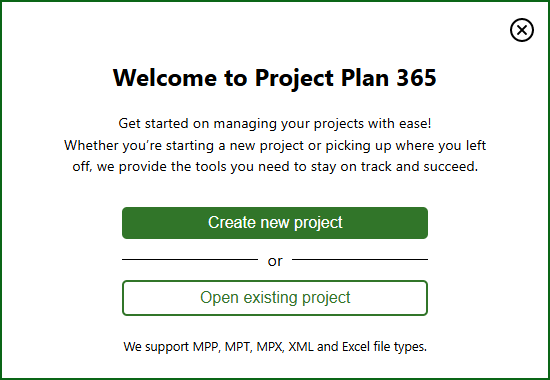
For more information on how to invite your team members inside organization, please read the following article: Manage Team Members
If you already have a Standard Trial started you just have to Upgrade to the Business Trial:
1. When you click on a Business feature, the following dialog appears.
2. Click on the Upgrade Trial to Business Plan button
3. Click on the Try 14-days free button.
4. If you are the owner of the organization and you are in Standard Trial Subscription, once you click on Upgrade Trial to Business Plan, you will start a 14 days Business Trial.
Note: If you are the owner of the organization and you already purchased the Standard Subscription, you will be redirected to Account page in order to Start a 14 Days Business Trial or to Upgrade to Business Subscription.
| Related | Start 14-Day Standard Trial | Purchase Standard Subscription | Change Password | Sign Up to Project Plan 365 | Purchase Business Subscription |
| Platform | Windows | Mac | iOS | Web | Android |
| ✔ | ✔ | ✔ | ✔ | ||
| Product | Project Plan 365 | ||||
| Article ID | 251 | ||||
| Date | 3/25/2025 |