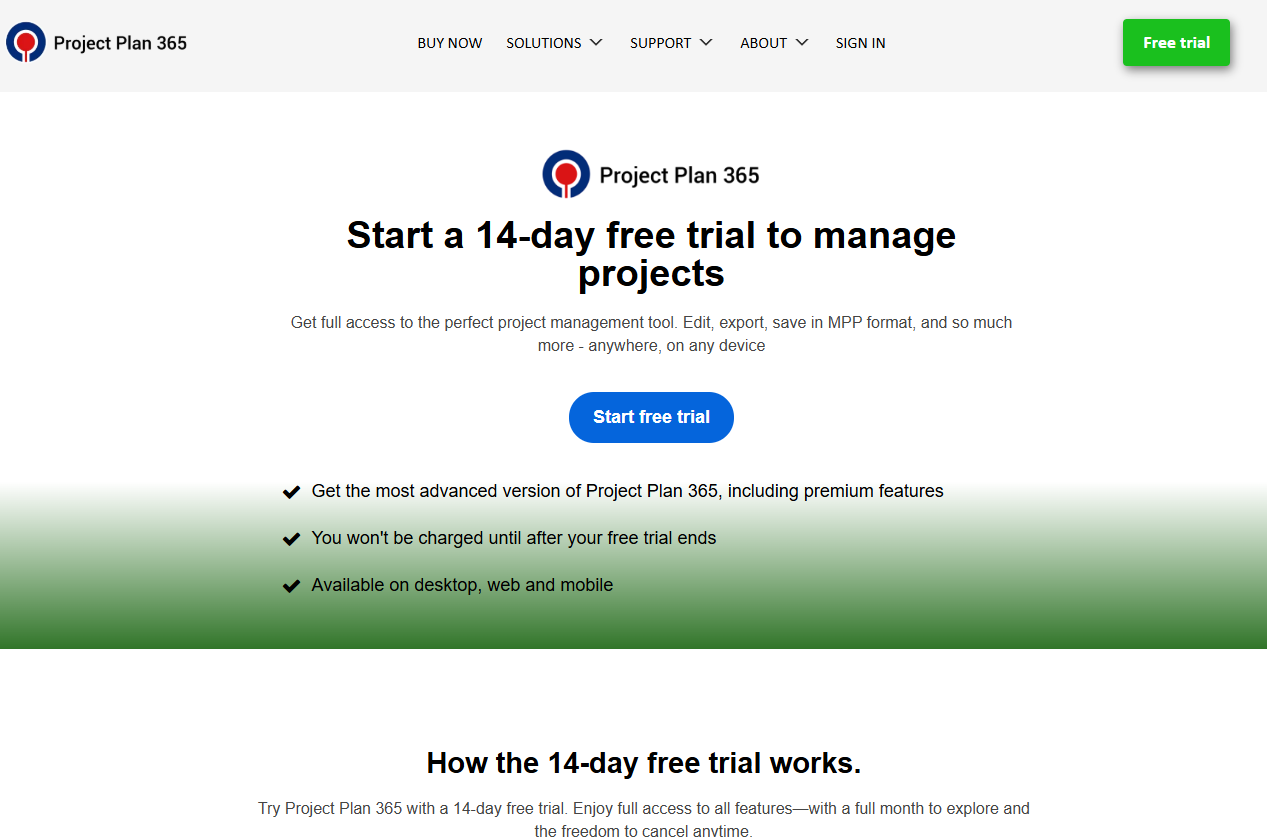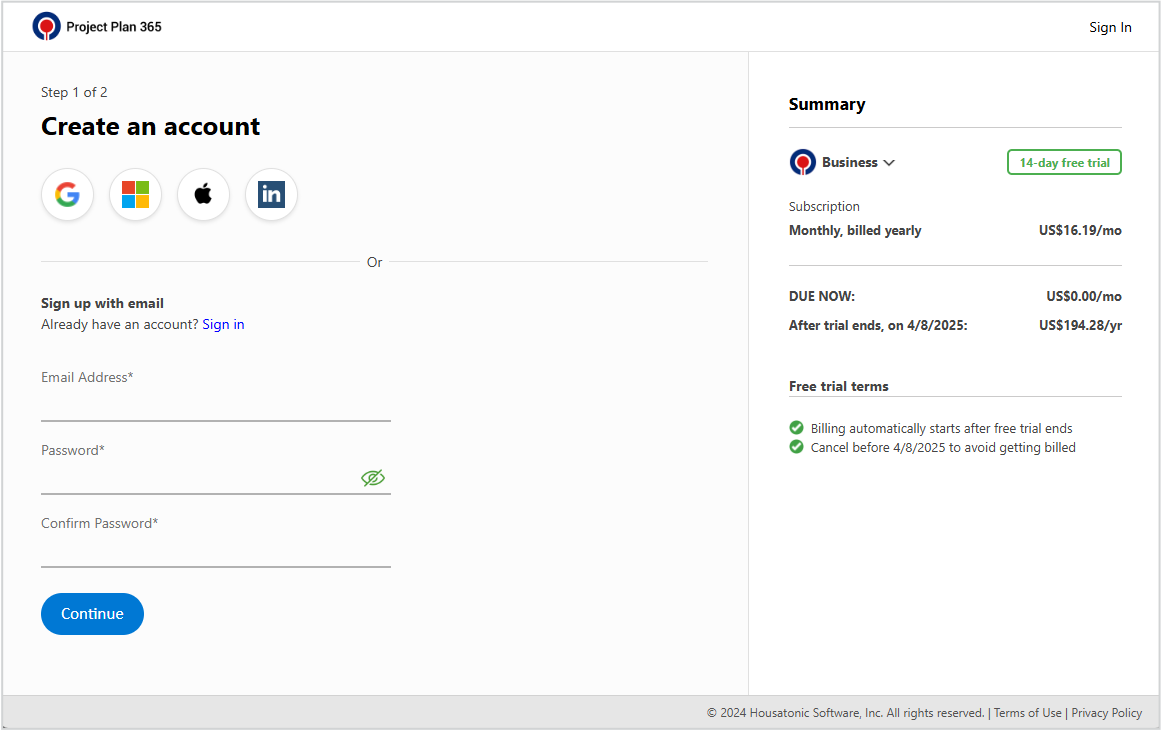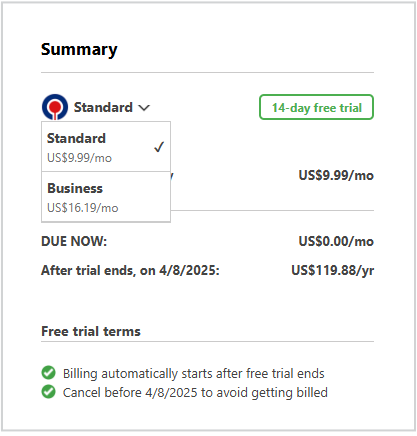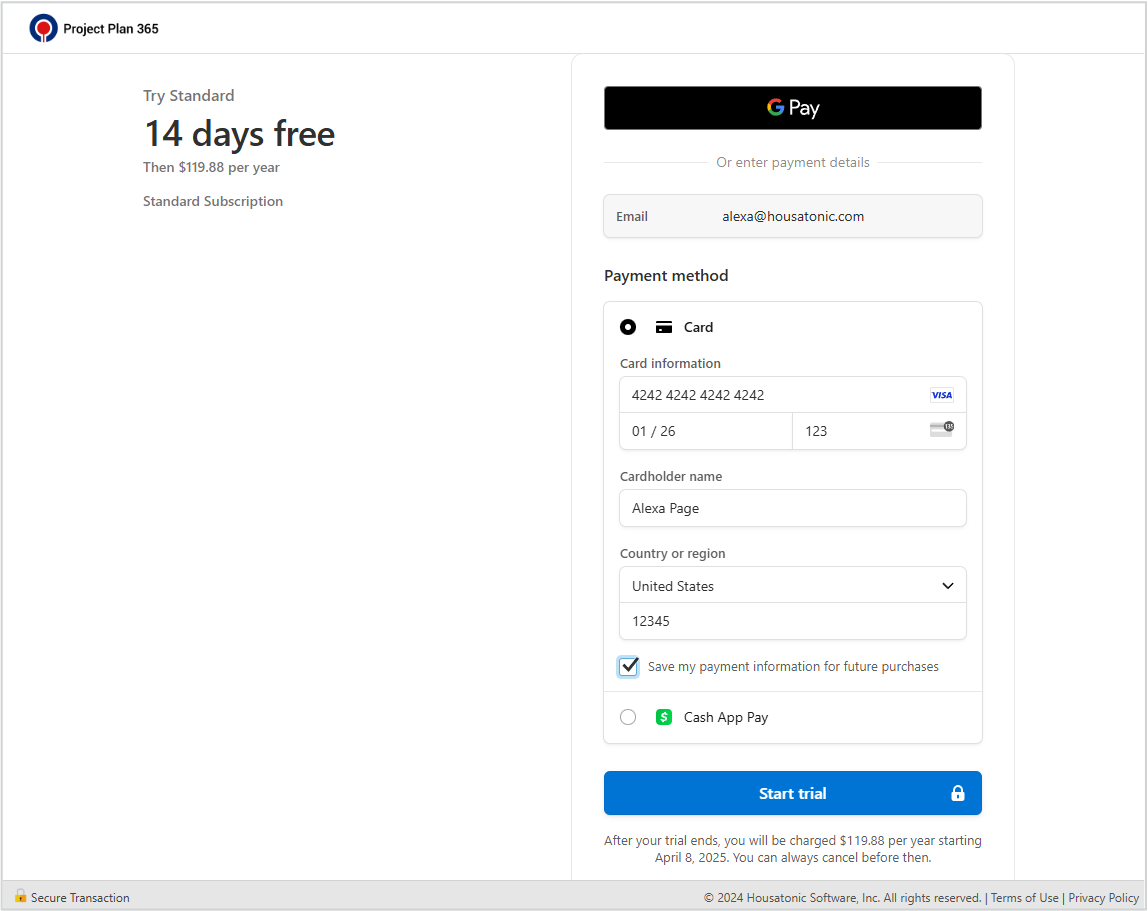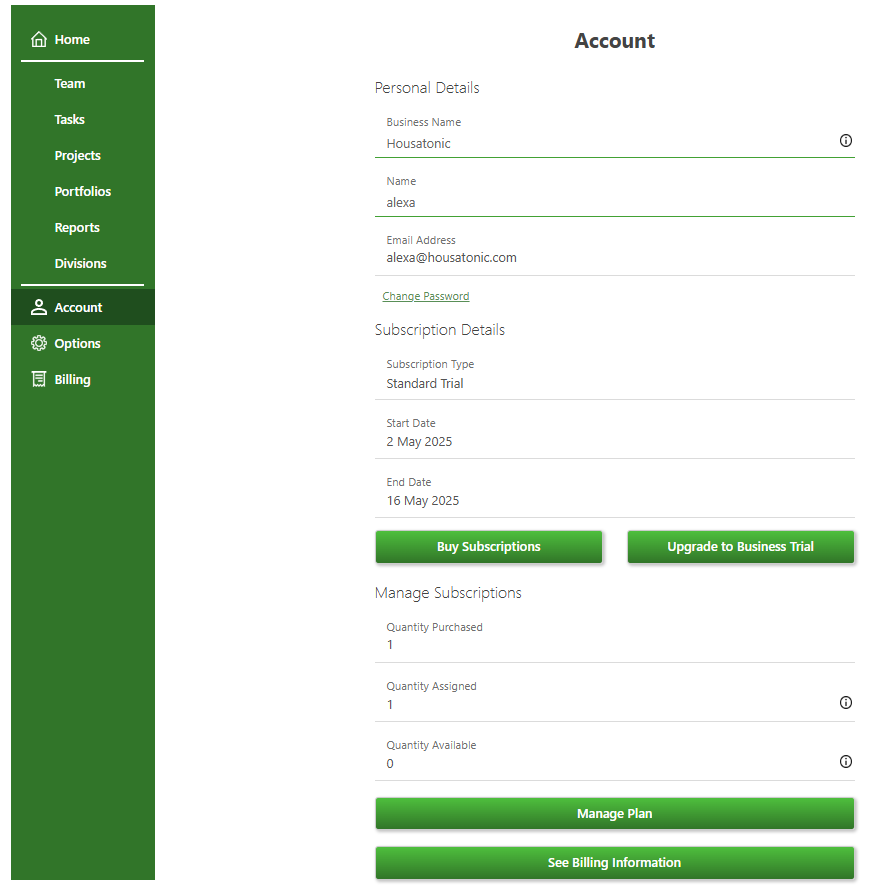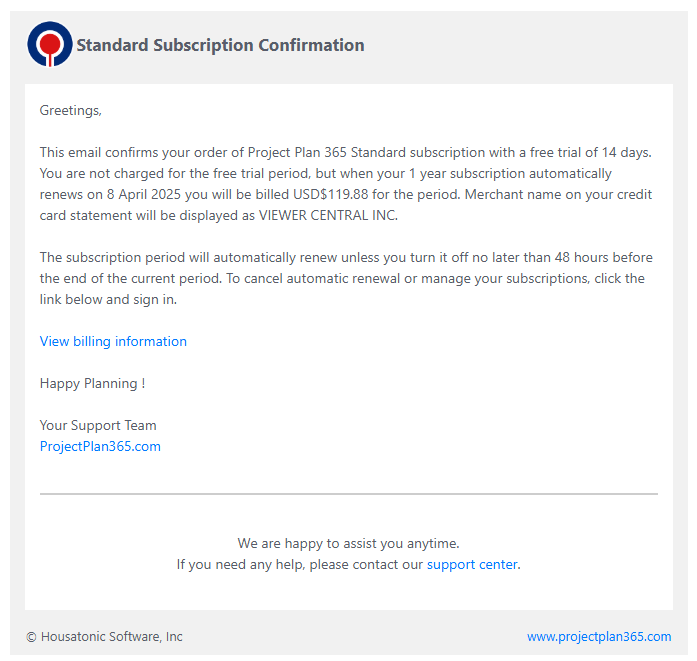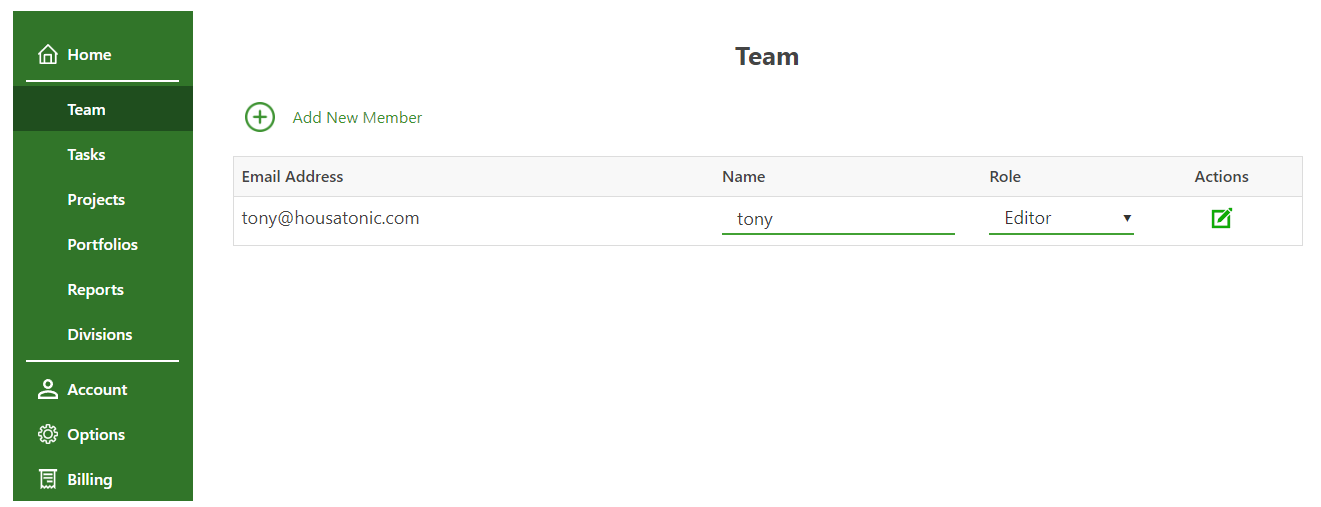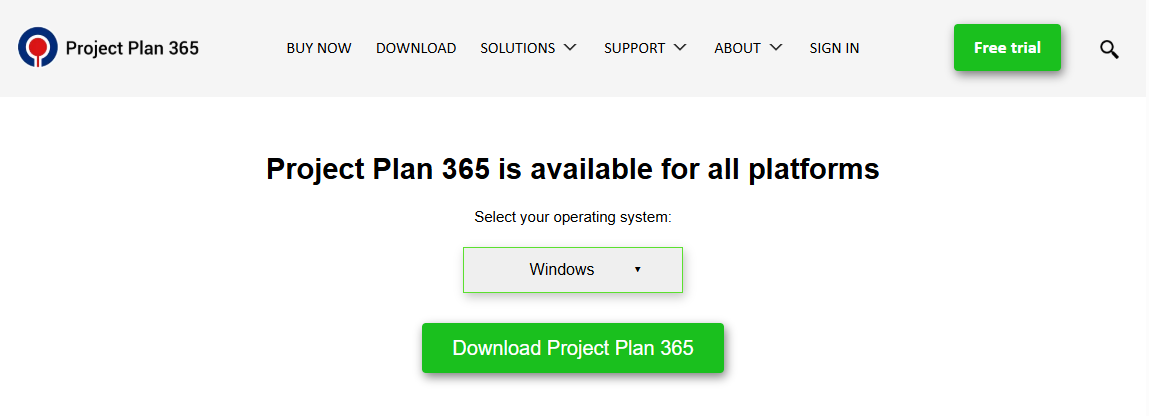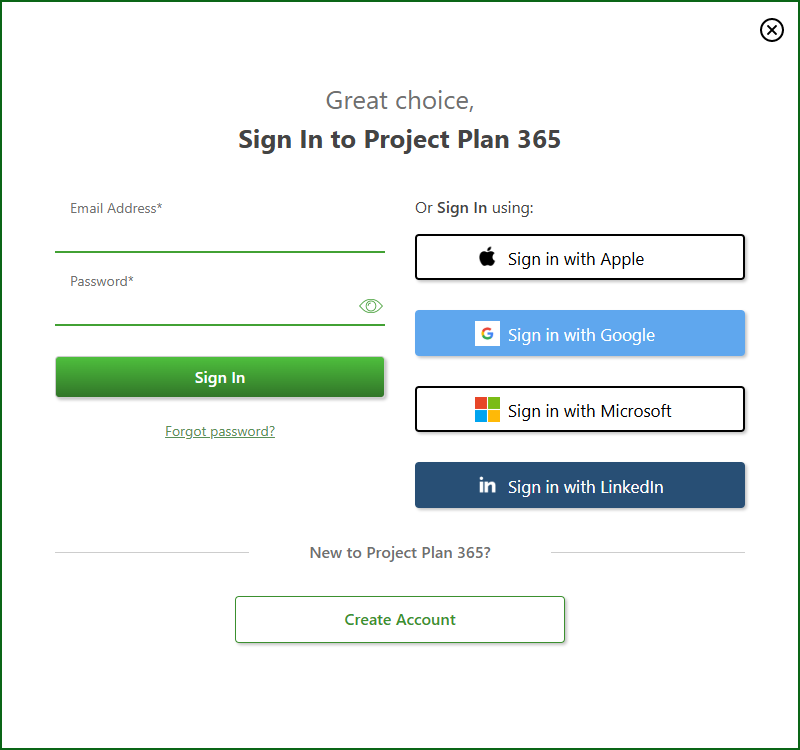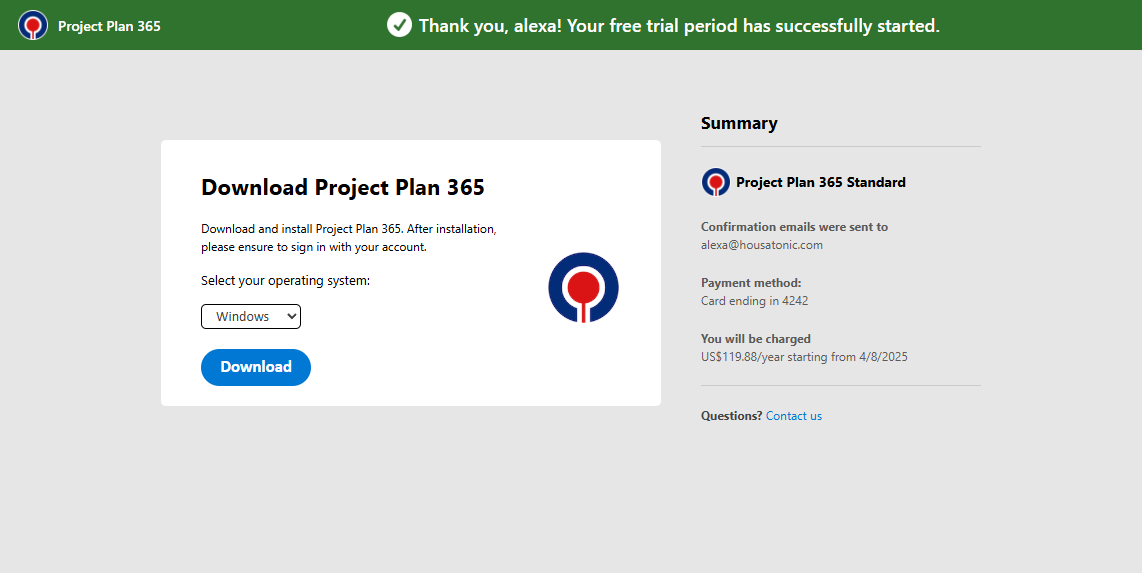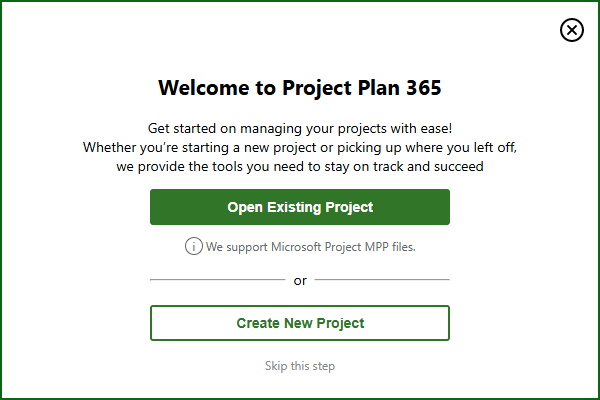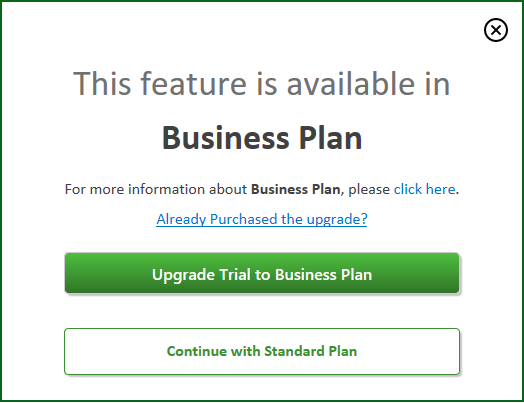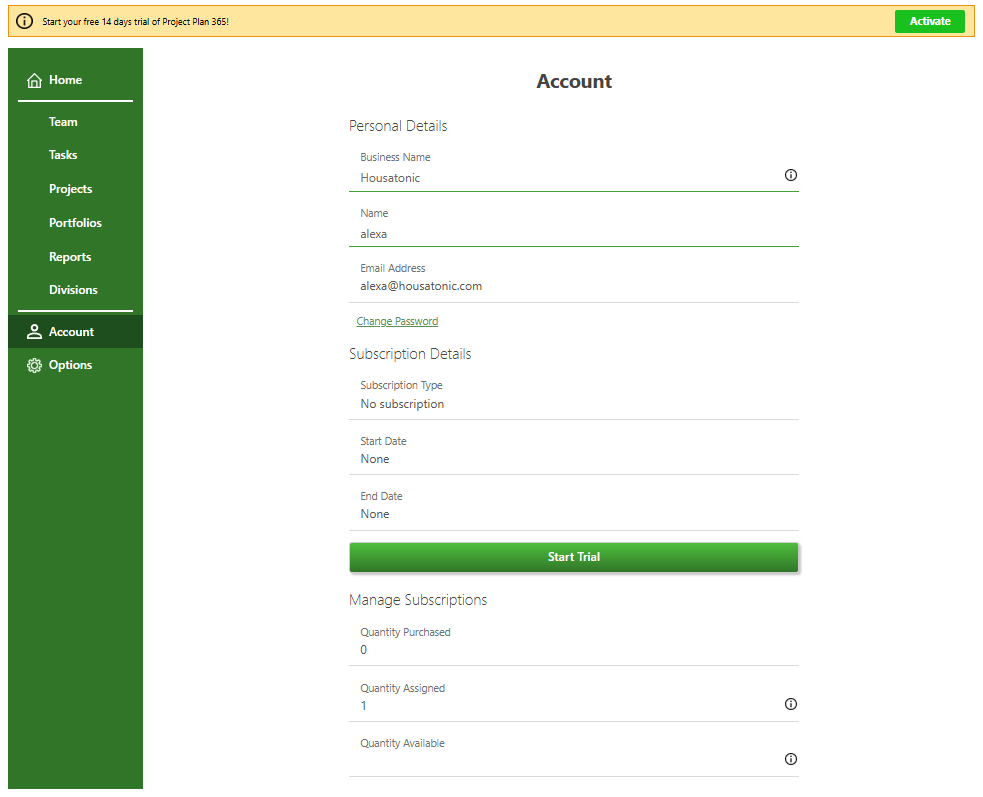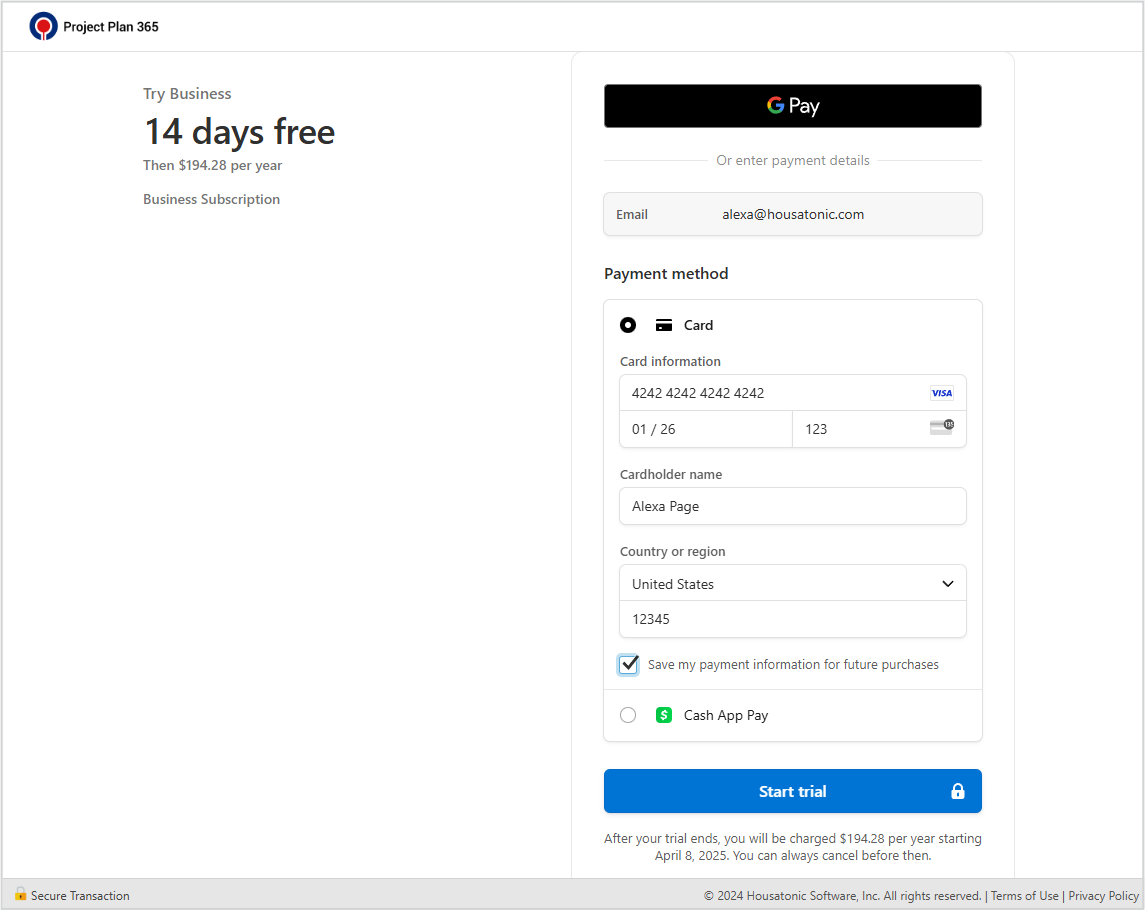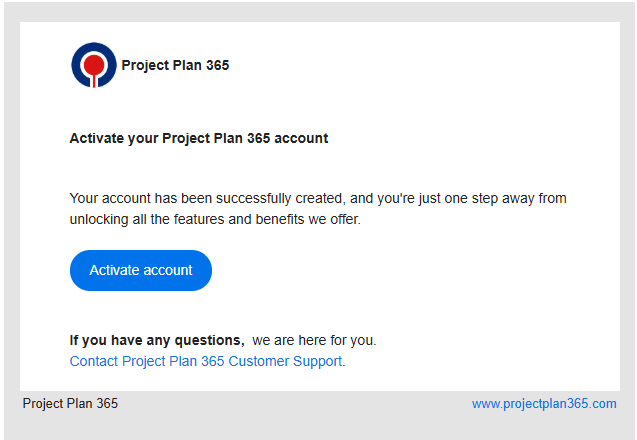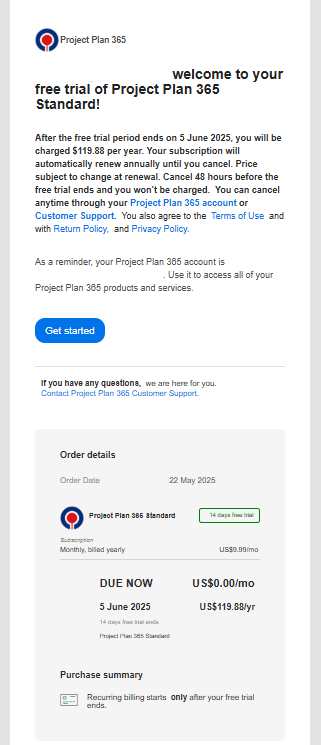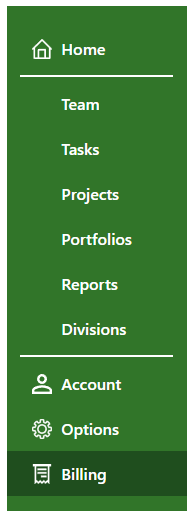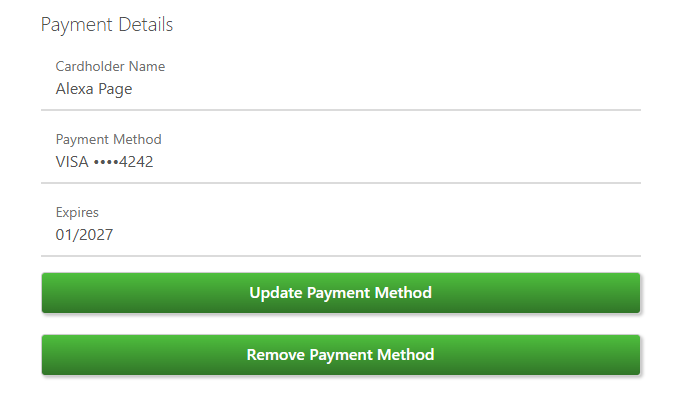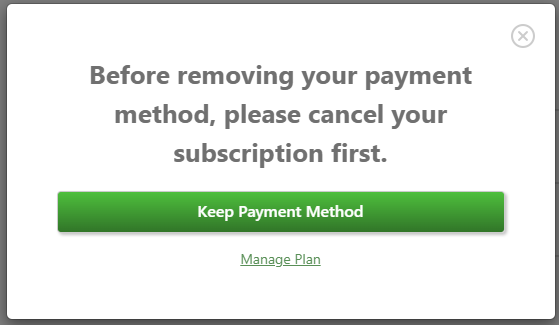Start 14-Day Standard Trial
Online Help > Start 14-Day Standard Trial
What does the “Start 14-Day Standard Trial” functionality do?
The “Start 14-Day Standard Trial” functionality allows you to evaluate for free our application for 14 days.
How do I start a 14-Day Standard Trial?
To start the Standard Trial, please go to our Project Plan 365 Free Trial page and click on the “Start free trial” button. Type your email address and a password, select the Standard Subscription option from the Summary panel, then click on the “Continue” button. Once you created your account, fill in all the required information and add a valid credit card number then click on the “Start trial” button or click on Google Pay/Apple Pay option and confirm the payment for your 14-day Standard Trial to start. In Account and Billing pages you will see the details about the Standard Trial. After this, you can invite other Team Members to join your organization in Team Members page.
In order to use the Standard Trial features, download and install our latest application from our Download page. Then, each team member needs to Sign In with his email and password inside Project Plan 365 app.
Note: Please know that you won’t be charged during the 14-day free trial. Your card will be automatically debited for the number of assigned subscriptions only if you don’t cancel Auto-Renewal before your trial expires.
The subscription period will automatically renew unless you turn it off no later than 48 hours before the end of the current period. To cancel automatic renewal or manage your subscriptions, read the Cancel Subscription online help article.
How do I unlock the features on the web application?
To unlock the features, you need to start a 14-Day Standard or a Business trial.
How can I download the latest version?
To download the latest version of Project Plan 365 please go to the Download page - select the Platform and click on the Download Project Plan 365 button. You will be redirected to the “Thank you for Downloading the Project Plan 365” page and the download will begin. If the download doesn’t begin, click on “Click here to try again” link. After that, follow the “Download Instructions” from the “Thank you for downloading Project Plan 365” page in order to locate the installer.
Could you extend my trial?
Please submit an online ticket with your request at our Support.
How long is the trial period?
The trial period is 14 days.
The trial offers the same functionalities like the purchased application?
The trial offers the same functionalities like the purchased application.
Do you have the edit functionality?
You can edit mpp files using our editor tool https://www.projectplan365.com/download/.
How can I save or export the project?
In order to use the full editor features, please download and install our Project Plan 365 app. Sign Up in our Portal by going to Project Plan 365 Free Trial page and clicking on the “Start free trial” button in order to start a 14 days Standard Trial Subscription. Then, Sign in with your email and password inside Project Plan 365 app (look upper right corner for Sign In button).
If my trial expired and I bought the subscription afterwards, will I lose data?
If your trial expires you won't lose your saved data. You will have access to your files after you purchase a Standard or a Business Subscription from our website.
I upgraded to Business Trial and I would like to cancel the Standard Trial before it kicked in at the end of the 14 days trial.
On our website, once you upgraded to Business Trial Subscription, you won't be separately charged after your Standard Trial Subscription expires. Your Standard Trial is automatically connected to the Business Trial.
What is the total cost after the trial expires?
You can find the cost for Standard/Business Subscription in our Purchase page.
How can I cancel my trial on Project Plan 365?
There are three possibilities:
- If you started the trial period from our website and you didn’t cancel your Auto-Renewal, before your Standard/Business Trial expires you will be automatically charged. If you want to cancel the Auto-Renewal, please follow the steps from the Cancel Subscription Online Help Article.
- If you started the trial from App Store, please cancel your subscription to stop the automatic renewal: https://support.apple.com/en-us/HT202039
- To cancel your subscription from Microsoft Store please follow the instruction from Microsoft Store. We have no access to your account and cannot reach them on your behalf.
Will I be able to use the application after the trial expires?
After the trial expires, you cannot use the application without an active Standard or Business Subscription. To only open and view the project files, you can use our Web application.
What is Trial 14 days?
Trial 14 days represents a period of time in which the user has full access of the product.
What is Free trial?
Free trial represents a period of time in which the user has full access of the product with no hidden cost.
Can I use Project Plan 365 without paying anything?
Project Plan 365 can only be used with an active Trial or Subscription. You can start a 14-Days free Trial in order to have access to the fully functional product.
To start the Standard Trial, please go to our Project Plan 365 Free Trial page and click on the “Start free trial” button. Type your email address and a password, select the Standard Subscription option from the Summary panel, then click on the “Continue” button. Once you created your account, fill in all the required information and add a valid credit card number then click on the “Start trial” button or click on Google Pay/Apple Pay option and confirm the payment for your 14-day Standard Trial to start. In Account and Billing pages you will see the details about the Standard Trial. After this, you can invite other Team Members to join your organization in Team Members page.
Note: Please know that you won’t be charged during the 14-day free trial. Your card will be automatically debited for the number of assigned subscriptions only if you don’t cancel Auto-Renewal before your trial expires. The subscription period will automatically renew unless you turn it off no later than 48 hours before the end of the current period. To cancel automatic renewal or manage your subscriptions, read the Cancel Subscription online help article.
Can I remove my credit card after starting a trial?
To remove your payment method, please go Project Plan 365 Portal - “Billing” tab and in the Payment Details section click the “Remove Payment Method” button. Your credit card will be removed instantly.
Note: In order to remove the credit card payment you need to first cancel the trial. You will be asked to first cancel it or keep the payment method. To cancel the trial, click on Manage Plan button then follow the cancellation process.
Can I start a trial without adding my card information?
Please know that the credit card is required when starting a trial.
If you have any other questions about starting a trial without a credit card, please submit an online ticket with your request at our Support.
Will I be charged after the trial subscription expires?
There are three possibilities:
- If you started the trial period from our website and you didn’t cancel your Auto-Renewal, before your Standard/Business Trial expires you will be automatically charged. If you want to cancel the Auto-Renewal, please follow the steps from the Cancel Subscription Online Help Article.
- If you started the trial from App Store, please cancel your subscription to stop the automatic renewal: https://support.apple.com/en-us/HT202039
- To cancel your subscription from Microsoft Store please follow the instruction from Microsoft Store. We have no access to your account and cannot reach them on your behalf.
Is my trial canceled if I stop auto-renewal?
If you decide to cancel the Auto-Renewal so you won’t be automatically charged at the end of your 14-day free trial, your account will become inactive and you won’t be charged for anything. To continue using the app features, please place an order from our Purchase page.
What happens if I don’t add card information when starting a trial?
If you skip adding card information when Signing Up to Project Plan 365 your account cannot be used inside the application. In order to be able to use the Standard or Business trial features please add the required information to start a trial. Click here to learn more about how to start a Standard Trial or a Business Trial. You can always cancel Auto-Renewal anytime during the trial period expires.
Why was I charged 1$ when I started a free trial?
You may see a $1 pending charge on your bank statement when you start a Standard or Business Trial for Project Plan 365 as part of our card authorization process. This is a temporary authorization charge and it will disappear from your statement.
Our payment processor may send a request to the issuing bank a $1 authorization to verify that the card is valid and the bank will allow it to be authorized.
How many days is available the trial?
The trial period is 14 days.
I just started a Standard trial. Can I use the trial period on a Windows Server?
Yes, you can use the Standard trial on Windows Server by signing in with your email and password inside the Project Plan 365 application.
How to start a Standard Trial using a standard credit card?
To start the Standard Trial using a credit card, please go to our Project Plan 365 Free Trial page and click on the “Start free trial” button. Type your email address and a password, select the Standard Subscription option from the Summary panel, then click on the “Continue” button. Once you created your account, fill in all the required information and a valid credit card number then click on the “Start trial” button for your 14-day Standard Trial to start.
Note: Please know that you won’t be charged during the 14-day free trial. Your card will be automatically debited for the number of assigned subscriptions only if you don’t cancel Auto-Renewal before your trial expires.
The subscription period will automatically renew unless you turn it off no later than 48 hours before the end of the current period. To cancel automatic renewal or manage your subscriptions, read the Cancel Subscription online help article.
How to start a Standard Trial using Google Pay?
To start the Standard Trial using Google Pay, please go to our Project Plan 365 Free Trial page and click on the “Start free trial” button. Type your email address and a password, select the Standard Subscription option from the Summary panel, then click on the “Continue” button. Once you created your account, click on the Google Pay option, confirm the payment by clicking on the Pay button for your 14-day Standard Trial to start.
Note: Please know that you won’t be charged during the 14-day free trial. Your card will be automatically debited for the number of assigned subscriptions only if you don’t cancel Auto-Renewal before your trial expires.
The subscription period will automatically renew unless you turn it off no later than 48 hours before the end of the current period. To cancel automatic renewal or manage your subscriptions, read the Cancel Subscription online help article.
How to start a Standard Trial using Apple Pay?
To start the Standard Trial using Apple Pay, please go to our Project Plan 365 Free Trial page and click on the “Start free trial” button. Type your email address and a password, select the Standard Subscription option from the Summary panel, then click on the “Continue” button. Once you created your account, click on the Apple Pay option, confirm the payment by clicking on the Pay button for your 14-day Standard Trial to start.
Note: Please know that you won’t be charged during the 14-day free trial. Your card will be automatically debited for the number of assigned subscriptions only if you don’t cancel Auto-Renewal before your trial expires.
The subscription period will automatically renew unless you turn it off no later than 48 hours before the end of the current period. To cancel automatic renewal or manage your subscriptions, read the Cancel Subscription online help article.
Does Project Plan 365 for Mac run on Apple Silicone?
Project Plan 365 runs natively on Apple Silicon (M1, M2, M3).
What happens if I create an account but don't start a trial?
If you create an account but don't start a trial, your account will be inactive. In order to use the application, you need to start a Standard Trial or a Business Trial.
Note: If you do not start a trial after signing up, you will receive an email reminder from us to activate your account. Simply click on the Activate Account button from the email, select the desired payment method and click the Start Trial button.
Step by step on how to start a 14 days Standard Trial Subscription from Project Plan 365 Portal:
1. In our Project Plan 365 Free Trial page and click on the “Start free trial” button.
2. Type in your email address and a password.
3. From the Summary section, select the Standard option.
4. Click on the Continue button.
5. In the Payment Information page either fill in all the required information and a valid credit card number then click on the Start Trial or click on the Google Pay/Apple Pay button and confirm the payment.
Note: You can choose if you want to save the payment information by checking the “Save my payment information for future purchases” checkbox.
Note: Please know that you won’t be charged during the 14-day free trial. Your card will be automatically debited for the number of assigned subscriptions only if you don’t cancel Auto-Renewal before your trial expires.
6. In Account and Billing pages you will see the details about your Standard Trial Subscription.
7. You will receive an email from us with details about your Standard Trial.
8. Go back to the Portal Page and invite your team members inside organization on Team page. For more information about how to manage your Team Members, please read the following article: Manage Team Members.
Note: To add Editor team members you will have to change the quantity of your Trial Subscriptions. Click here to learn more about how to Change Quantity.
8. Download and install our latest Project Plan 365 app from Download page.
9. Sign In with your email and password inside Project Plan 365 app.
Step by step on how to start a 14 days Standard Trial Subscription from inside the application:
1. Download and install our latest Project Plan 365 app from Download page.
2. Open the Project Plan 365 app.
3. Click on the Create Account button.
4. You will be redirected to your default browser.
5. Type in your email address and a password.
6. From the Summary section open the Subscription Option drop-down list and select Standard and click on the Continue button.
7. In the Payment Information page either fill in all the required information and a valid credit card number then click on the Start Trial or click on the Google Pay/Apple Pay button and confirm the payment.
Note: Please know that you won’t be charged during the 14-day free trial. Your card will be automatically debited for the number of assigned subscriptions only if you don’t cancel Auto-Renewal before your trial expires.
The subscription period will automatically renew unless you turn it off no later than 48 hours before the end of the current period. To cancel automatic renewal or manage your subscriptions, read the Cancel Subscription online help article.
- You will be redirected to the Thank You Page from where you can download the latest version of the app.
9. Return to the app.
10. An app survey will be prompted. Either complete the survey by selecting an option from each question or click on the Skip button to close the survey.
After that, select to Create or Open and existing project.
For more information on how to invite your team members inside organization, please read the following article: Manage Team Members.
Note: By clicking on the Create New Project button, you have the possibility to create your first project using Erix.AI, a template, or from blank project.
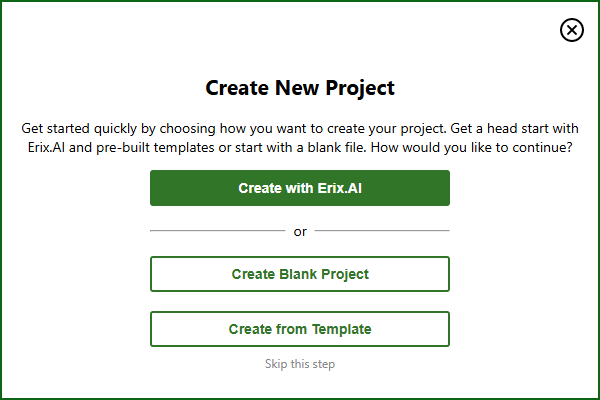
11. When you click on a Business feature, the following dialog appears.
Step by step on how to activate account after Signing Up and abandoning starting a trial:
1. After Signing Up and then abandoning the Start Trial flow your account will be in inactive mode:
2. Click on the Activate or Start Trial button and you will be redirected to the to the Billing page.
3. Fill in all the required information and add a valid credit card number then click on the “Start trial” or click on Google Pay/Apple Pay option and confirm the payment for your 14-day Standard Trial to start.
4. You will also be reminded via email to activate your account. Just click on Activate account button.
5. After selecting the billing information and clicking Start Trial, you will receive a confirmation email.
Step by step on how to remove payment method after starting a trial or after trial expired:
1. Go to our Online Portal and Sing In with your trial account.
2. Go to the Billing page.
3. In the Payment Information section click on the "Remove Payment Method" button. If the trial is expired, the card will be removed immediately.
Note: If the trial is still active, you will be asked to first cancel it or keep the payment method. To cancel the trial, click on Manage Plan button then follow the cancellation process then repeat the steps above.
| Related | Start 14-Day Business Trial | Purchase Standard Subscription | Change Password | Sign Up to Project Plan 365 | Purchase Business Subscription |
| Platform | Windows | Mac | iOS | Web | Android |
| ✔ | ✔ | ✔ | ✔ | ||
| Product | Project Plan 365 | ||||
| Article ID | 349 | ||||
| Date | 11/13/2025 |