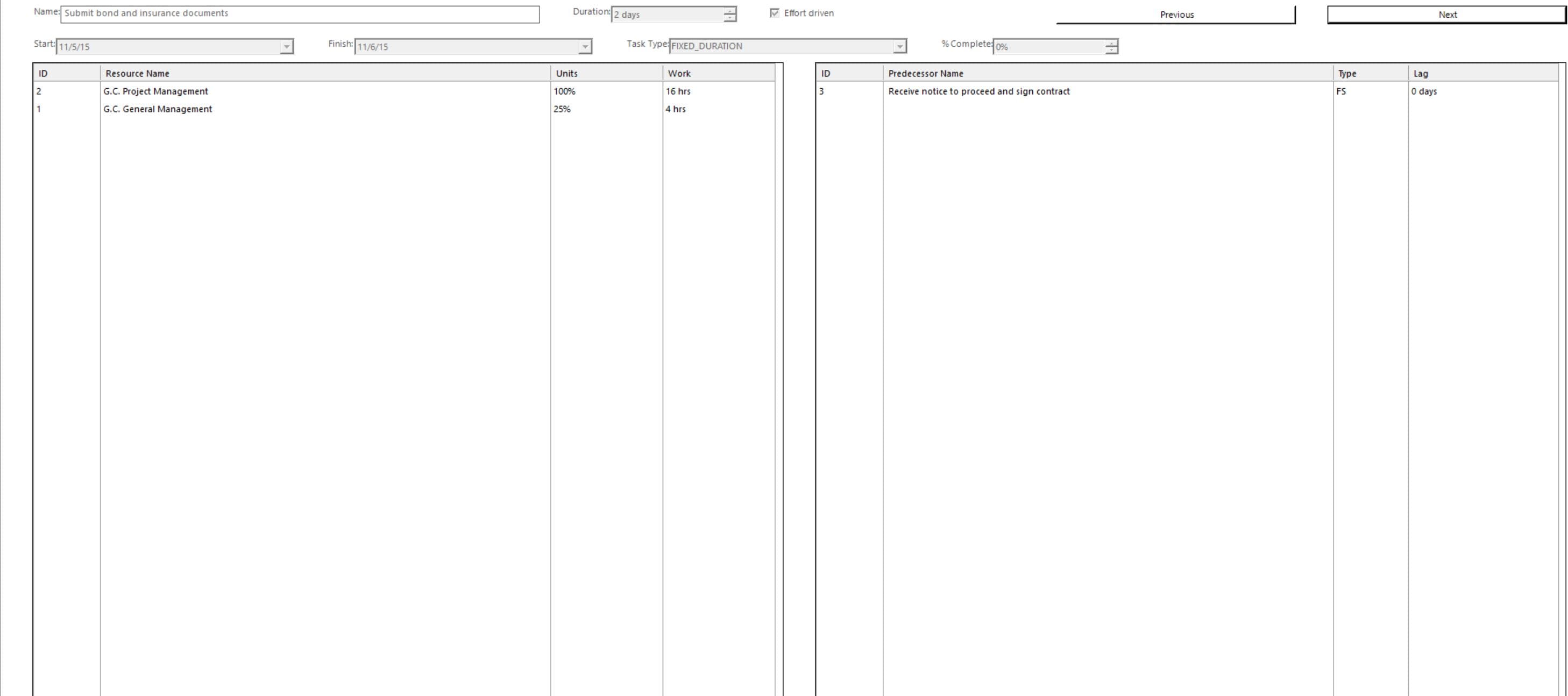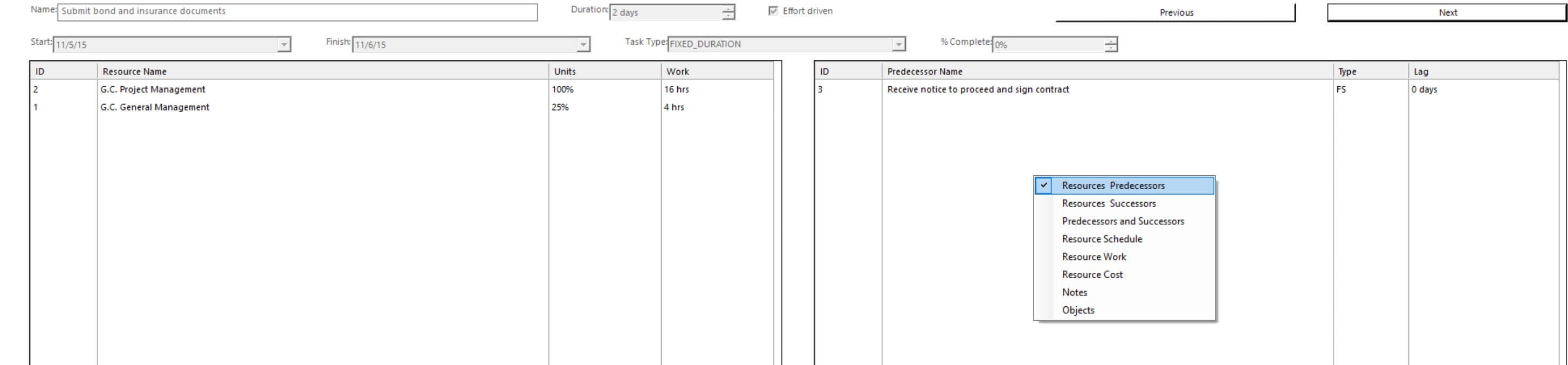Task Form
Online Help > Task Form
What does “Task Form” functionality do?
The Task Form functionality allows you to iterate through all the tasks one by one and see details about them. You can right click anywhere on the view to select other information to be displayed.
How do I apply Task Form view?
To apply Task Form view, go to View Bar – Task Form.
What task information can be displayed in Task Form view?
In Task Form view you can display Resource Predecessors or Resource Successors, both Predecessors and Successors, Resource Schedule details, Resource Work details, Resource Cost details, Notes and Objects.
Is there any way to set a default view?
To set a view by default, the Editor needs to save the file with that specific view being opened.
Can I assign resources to a task via the Task Form or it is viewing mode only?
The Task Form view is read-only at this point.
Can’t find the Task Form view in the Mac application.
We are sorry but the Task Form view isn’t available in our Mac application at this moment.
Why is the Task Form view read-only?
We are sorry but at this moment, the Task Form view isn’t editable in our application.
Step by step on how to use the Task Form view:
1. In the View Bar, select Task Form.
2. You will notice that the view changes. It displays Resource Predecessors.
3. To iterate through all the tasks, use Previous and Next buttons.
4. Right click anywhere on the view to select other information to be displayed, such as Resource Predecessors or Resource Successors, both Predecessors and Successors, Resource Schedule details, Resource Work details, Resource Cost details, Notes and Objects.
| Related | Gantt Chart | Task Sheet | Resource Sheet | Resource Graph | Team Planner |
| Platform | Windows | Mac | iOS | Web | Android |
| ✔ | ✔ | ||||
| Product | Project Plan 365 | ||||
| Article ID | 261 | ||||
| Date | 12/21/2021 |