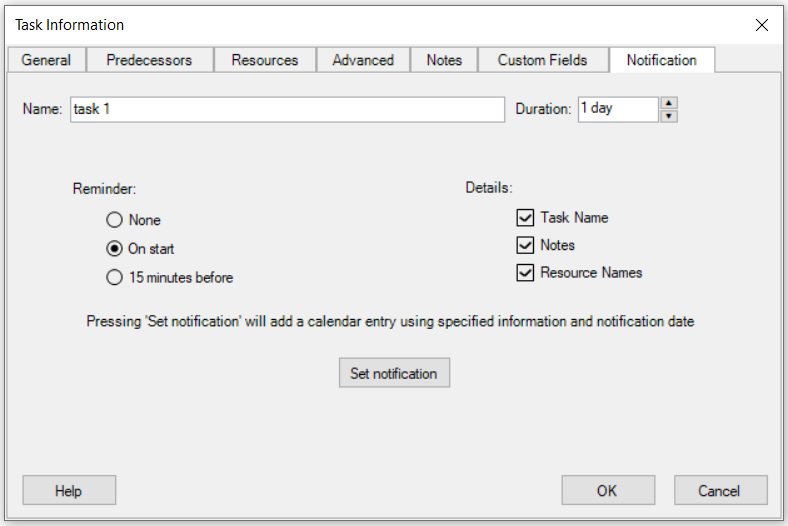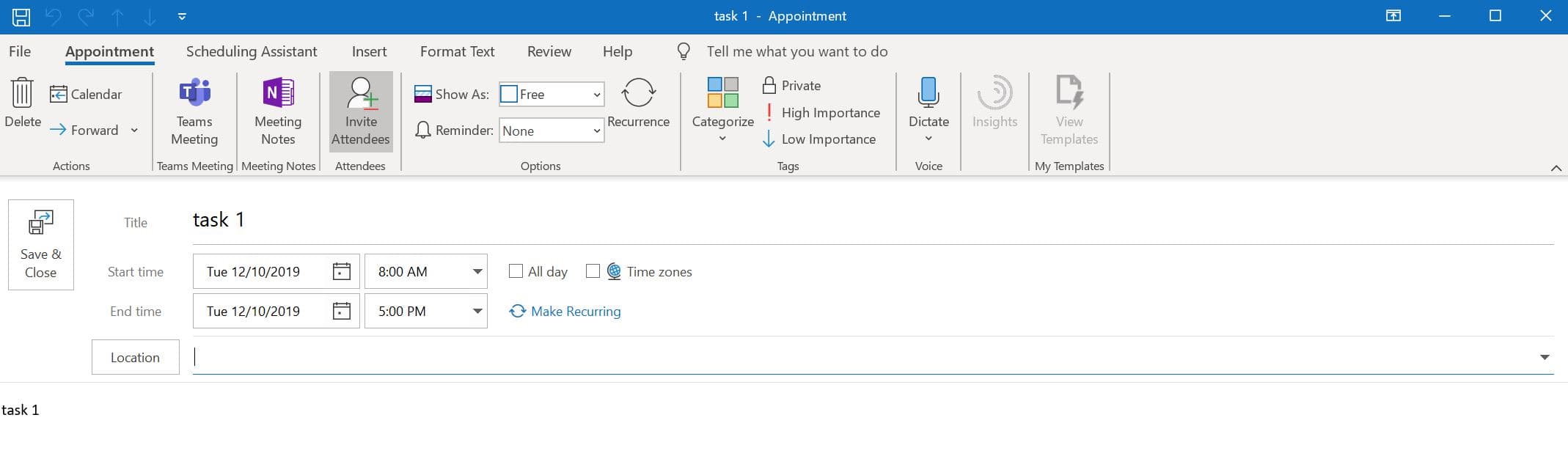Task Notification
Online Help > Task Notification
What does the "Task Notification" functionality do?
The "Task Notification" functionality allows you to export a specific task to your personal calendar and set a reminder for it.
Does the Task Notification feature is available for Standard Subscription?
The Task Notification feature is available only for the Business Subscription.
How do I set a reminder for a task?
To set a notification for a specific task, select the task and go to the menu Task – Task Information. On the Notification tab, set the Reminder and the Details you want to export then click on the Set notification button. Another way to open the Notification tab is to right-click on that specific task and select the Export to My Calendar option from the contextual menu.
Does this application sync with Outlook?
The Project Plan 365 application syncs with Outlook only for exporting the tasks from your current project to your personal calendar.
What does the “Help” button inside the “Task Notification tab – Task Information dialog” do?
The ‘Help” button inside the “Task Notification tab – Task Information dialog” redirects us to the “Task Notification” article in our Online Help page.
Step by step on how to set notification/alert for a specific task:
1. Select the desired task and go to menu Task – Task Information.
2. On Notification tab select the desired options.
Reminder – when should a reminder be set for each task
Details – what details are included in event body
Note: Another way to open the Notification tab is to right click on the desired task and select the Export to My Calendar option from contextual menu.
3. Press on the Set notification button to open the Add appointment window.
4. Click on the Save & Close button.
| Related | Export to My Calendar | Task Information | Export to MPP | Export to PDF | Export to Excel or CSV |
| Platform | Windows | Mac | iOS | Web | Android |
| ✔ | ✔ | ✔ | ✔ | ||
| Product | Project Plan 365 | ||||
| Article ID | 355 | ||||
| Date | 9/9/2024 |