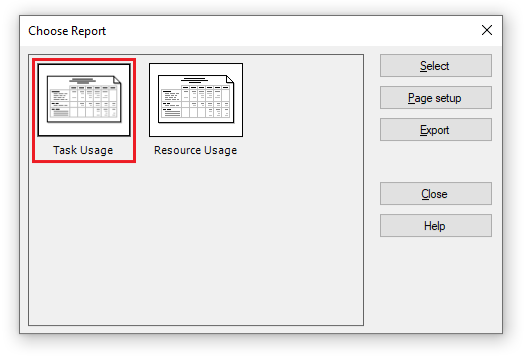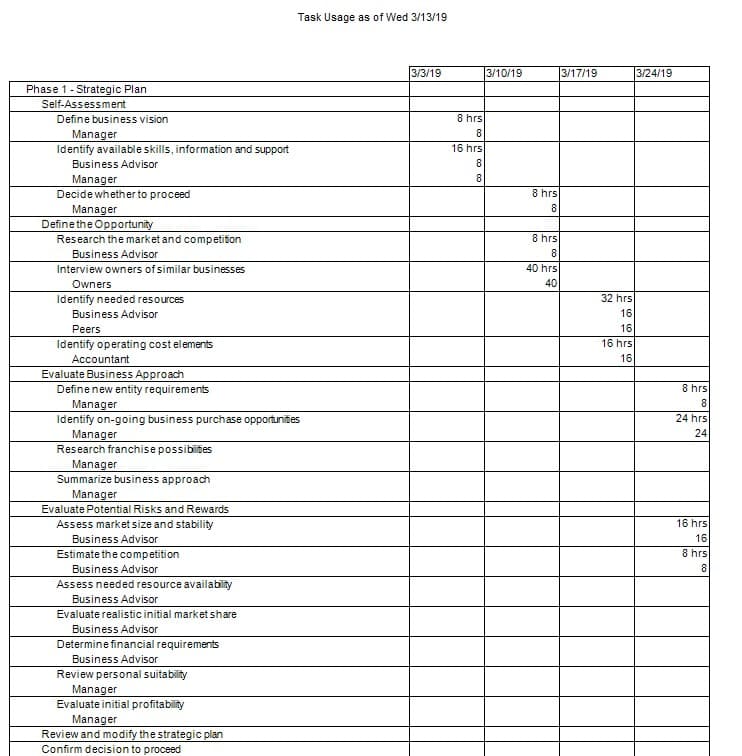Task Usage Report
Online Help > Task Usage Report
What does the “Task Usage” report do?
The "Task Usage" report displays the tasks with their assigned resources and scheduled work on a weekly basis.
How do I create Task Usage report?
In order to create the Task Usage report for your plan, go to menu Report - Workload - Task Usage.
How do I export the Task Usage report?
To export the Task Usage report, go to menu Report - Workload - select the Task Usage report - click Export - select the exporting format (Excel, Word, XML, PDF or image) and the location where you want to save it and click Save.
What does the “Help” button inside the “Choose Report” dialog do?
The “Help” button inside the “Choose Report” dialog redirects us to the “Custom Reports” article in our Online Help page.
Step by step on how to create Task Usage report:
1. Open the desired MPP file.
2. Go to menu Report - Workload.
3. Select Task Usage and click on the Select button.
4. The Task Usage report is created.
| Related | More Reports | Dashboard | Compare | Resource Usage Report | Burndown Report |
| Platform | Windows | Mac | iOS | Web | Android |
| ✔ | ✔ | ✔ | ✔ | ||
| Product | Project Plan 365 | ||||
| Article ID | 316 | ||||
| Date | 4/10/2023 |