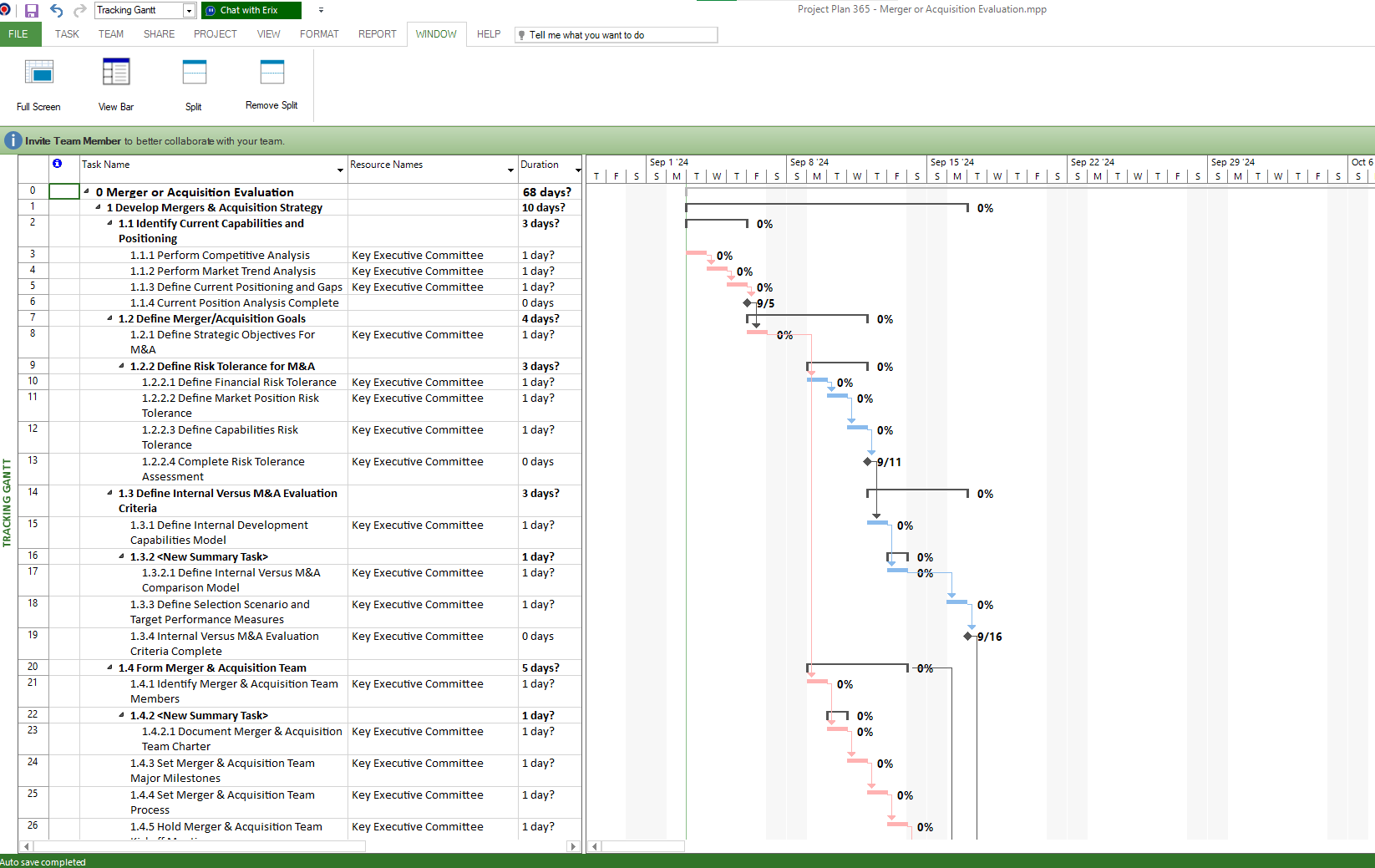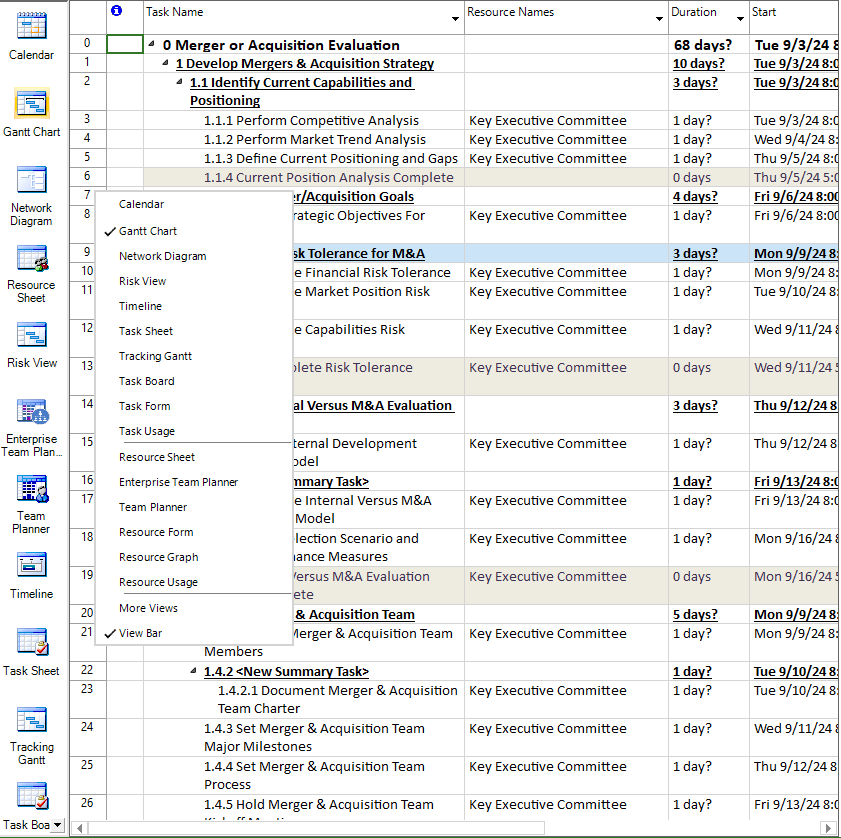View Bar
Online Help > View Bar
What does the “View Bar” functionality do?
The “View Bar” functionality displays icons of the most used views (Gantt Chart, Resource Sheet, and so on). The View Bar provides a convenient means of changing views by just clicking the icons that appear on the View Bar.
What is a “View Bar”?
A view bar is a screen element of application that appears along the left edge of the window.
What is a View?
A View is the combination of one or more views and if applicable, a table and a filter. Use views to work with information in a variety of formats.
How many types of views are?
There are three types of views: Charts or graphs, Sheets, and Forms.
How to show/hide the View Bar?
To show or hide the View Bar, go to the Window menu and select View Bar, or right-click on the View Bar and uncheck the "View Bar" option from the list.
How to change the view from the view bar list?
To change the view from the View Bar list, simply right-click on the View Bar and select your desired view by clicking on it from the list that appears.
Step by step on how to show or hide the View Bar:
1. Go to Window menu and click View Bar.
2. By clicking it, the view bar can be hidden or displayed according to your needs.
Note: Some of the custom views that were saved with the Project Plan can appear in the View Bar.
Or you can right click on the View bar and uncheck the “View Bar” option from the list:
Steps by step on how to change the view directly from the View Bar list:
- Right click on the View Bar in the left side of the application.
- A list displaying all the views will appear.
- Click on a view name from the list to change the view as desired.
| Related | Font Text Style | Currency | Date Format | Language | Insert/Hide/Move Column |
| Platform | Windows | Mac | iOS | Web | Android |
| ✔ | ✔ | ✔ | ✔ | ✔ | |
| Product | Project Plan 365 | ||||
| Article ID | 123 | ||||
| Date | 9/4/2024 |