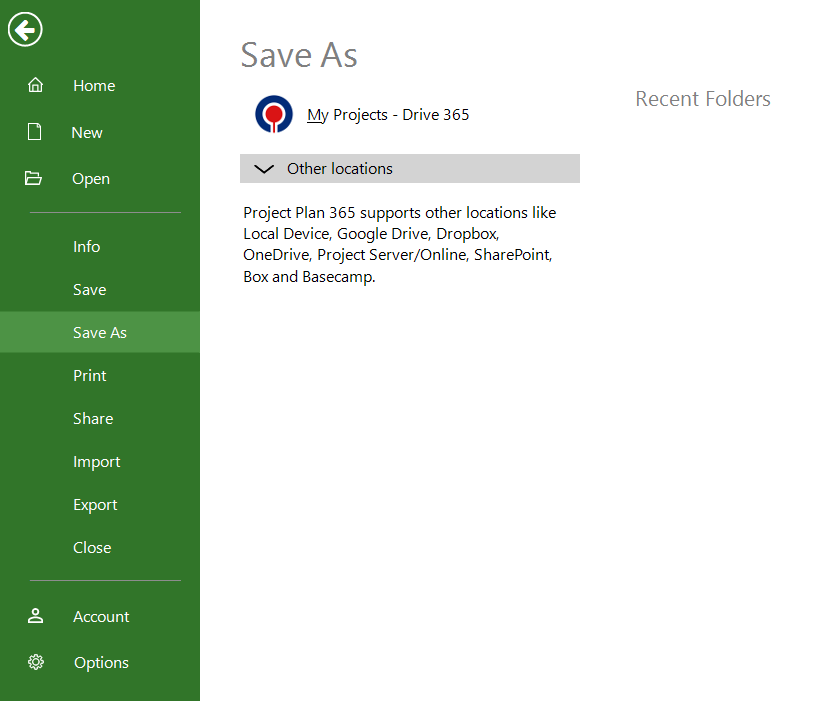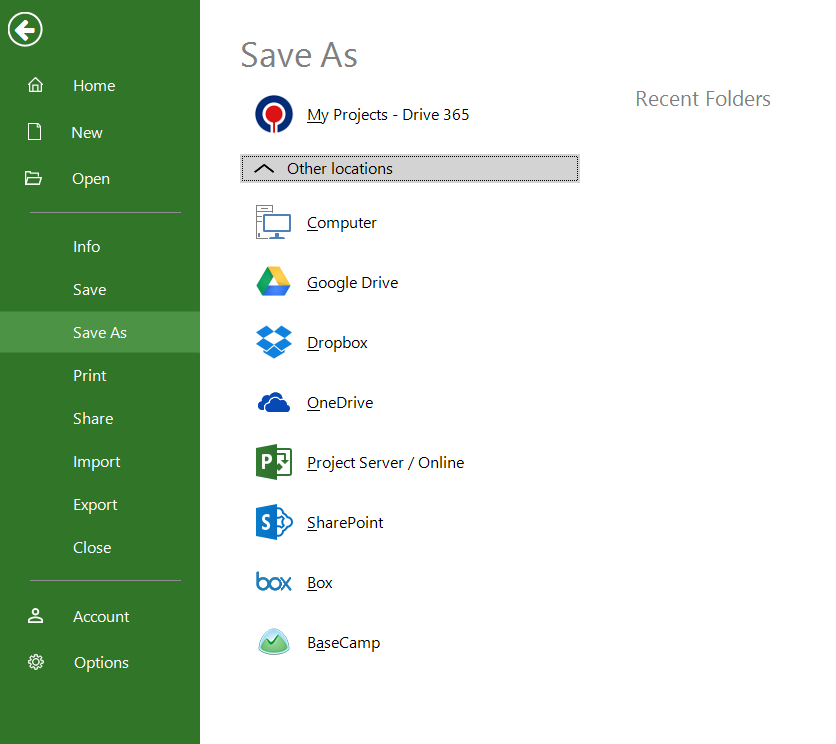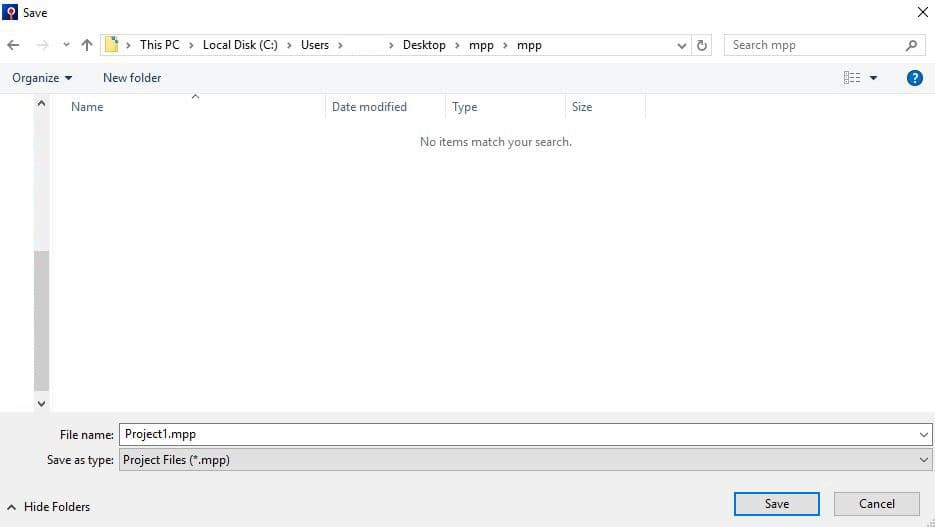Lesson 2: Save
HOME <<PREVIOUS NEXT>>
Saving a project file to your computer is similar to saving a file in any other program. We recommend to manually save your file every 15 minutes.
In Project Plan 365 app you can save the project on your local device or in a cloud service.
Note: The “Save As” functionality allows you to save your file without overwriting the previous version by choosing a new name and optionally a new location.
Step by step on how to save a file to your local device:
1. In Project Plan 365, go to “File” menu – “Save As” tab.
2. Click the “Other locations” dropdown. Skip this step if not on Mac or Windows.
3. Click the “Computer” and then click the folder where you want to save it.
4. Type a name in the File name box, and then click the "Save" button.
Of course, you’re not limited to saving just to your computer, but to other locations also: My Projects - Drive 365, Project Online, Project Server, SharePoint Online, Box, OneDrive, OneDrive for business, Dropbox, Google Drive and BaseCamp.
 Video
Video
If you prefer to see things in action, rather than reading text, watch out this video, which covers some of the topics from this section.
HOME <<PREVIOUS NEXT>>