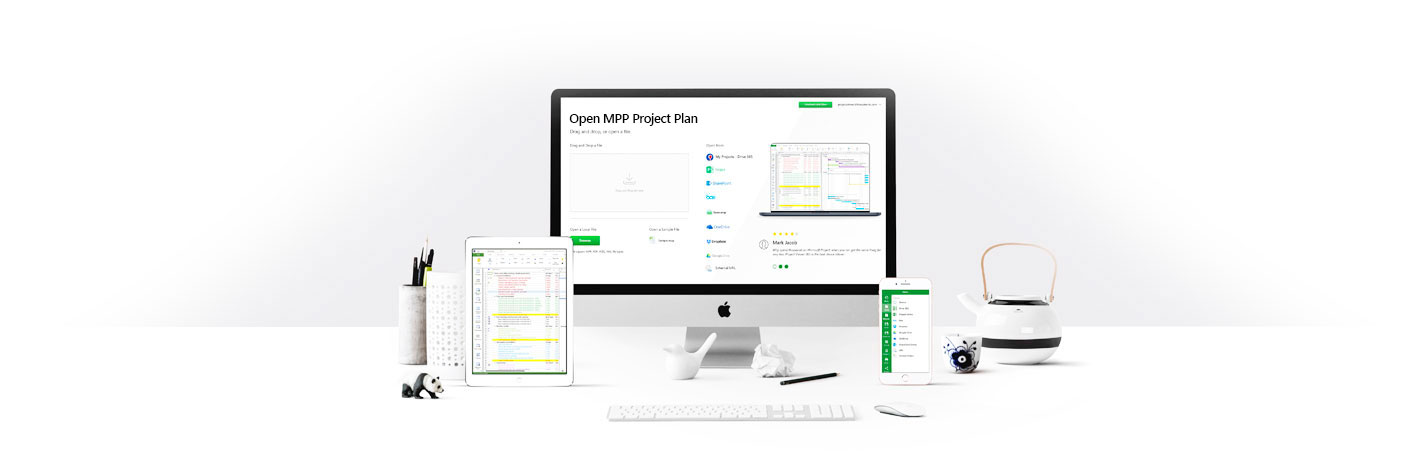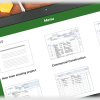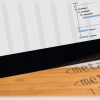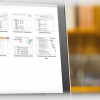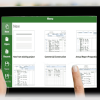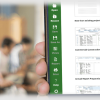Manage your Tasks & Projects
Manage your Tasks & Projects in MS Project MPP compatible formats or modify existing project schedules in the same intuitive way as Microsoft Project.
Project Plan 365 works seamlessly on your Windows, Mac, iOS or Android devices.
Fully-featured free 14-days trials, with tons of support!
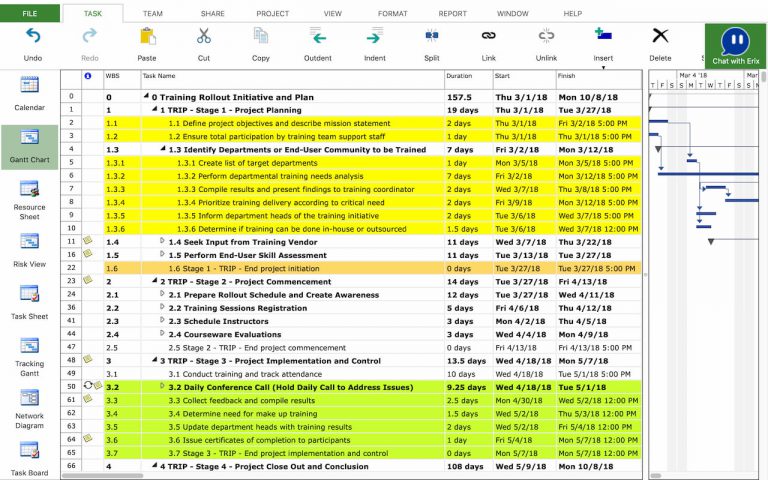
Once you decided on the work needed to accomplish your project and the necessary stages to achieve intermediate goals of your project, you are ready to create the task list from your project. The task list is an important aspect of your project, an incomplete or badly designed task list can seriously affect your project's progress. Introducing milestones in your project and defining summary tasks helps you to better structure your project and to better evaluate the progress of your project.
The first step in project planning is to create the Work Breakdown Structure (WBS). A typical project consists of a series of related tasks, the building blocks of your schedule. Therefore the work required in a project is usually divided into several activities. This approach allows for better estimating the duration and the costs of the project and for better tracking its execution.
Therefore a first step in project planning is entering the task list that will be part of your project and they are required in order to reach to the desired goals in a specified period of time. So you will have to define the project tasks, such that the project can be seen as a set of tasks, where each task reflects a piece of work that must be done in order to contribute to the project completion.
How many activities should a project have? In a first step a few general phases are delimited, each one having a corresponding working package and some deliverables. i.e., for building a machine, the following phases are necessary: developing the product specs, designing, developing and testing. To estimate the work/duration of each phase it is necessary to subdivide each phase in several smaller tasks. Successive subdivisions may be necessary until the components obtained are manageable in terms of duration, and responsibility. These activities can be conducted in parallel or may depend on one another.
In Project Plan 365 you introduce a new task by simply entering a task name on an empty row. Select the task row where you want to insert a new task and in the Task Name column, type a task name. Press Enter key or press arrow down.
By default, each new task you create will have as start date the Project Start Date and a duration of one day. You can change the duration as you add each task or after you finish entering all of them. You can assign durations to tasks using minutes (mins), hours (hrs), days, weeks (wks) or months (mons) as duration unit. In the Duration column you should be able to specify the time taken for the task to complete. So, for instance enter the number of days followed by "days" unit or in case of shorter tasks enter the number of hours followed by "hrs" duration unit.
After task creation, you may change the Start Date of the task, its name, its duration, assign resources, and impose some time constraints depending on the start/finish time of other tasks in the project by creating links between tasks.
To insert a new task between two existing tasks, you need to select the second task, go to TASK menu, click on the top part of the Insert option and type the name of the new task. Another possibility is to press the Insert key on your keyboard or to right click on a task id in the grid and select New Task from the contextual menu that appears.
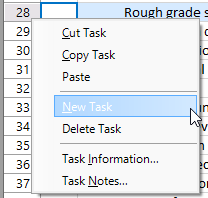
You can insert multiple tasks at a time by selecting multiple consecutive rows using either CTRL or SHIFT keys on your keyboard and then clicking on Insert option from the Task menu, or pressing on Insert key or using the New Task option from the contextual menu. These tasks will be positioned above the selected rows in the tasks list. The number of newly inserted tasks will be equal to the number of selected rows.
While entering task durations, you may use the up-down arrows to increase, respectively decrease task duration by 1 unit.
More Integrations
Project Plan 365 is cloud-enabled for work with all the popular cloud services, such as Dropbox, Google Drive, Box, OneDrive and more.
Project Plan 365 also connects to SharePoint, Microsoft Project Server and BaseCamp.You can even use Project Plan 365 via the web, making sure that wherever you are, you have your project with you.
In addition, Project Plan 365 works on your PC, your Mac, and your Apple or Android phone or tablet.
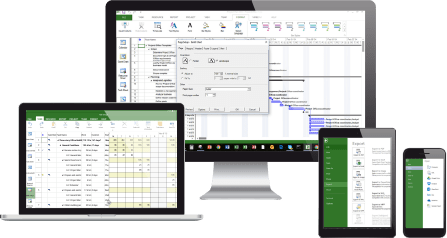
No matter where you are, you can always edit or view your Project Plan!
Unlimited Shareability
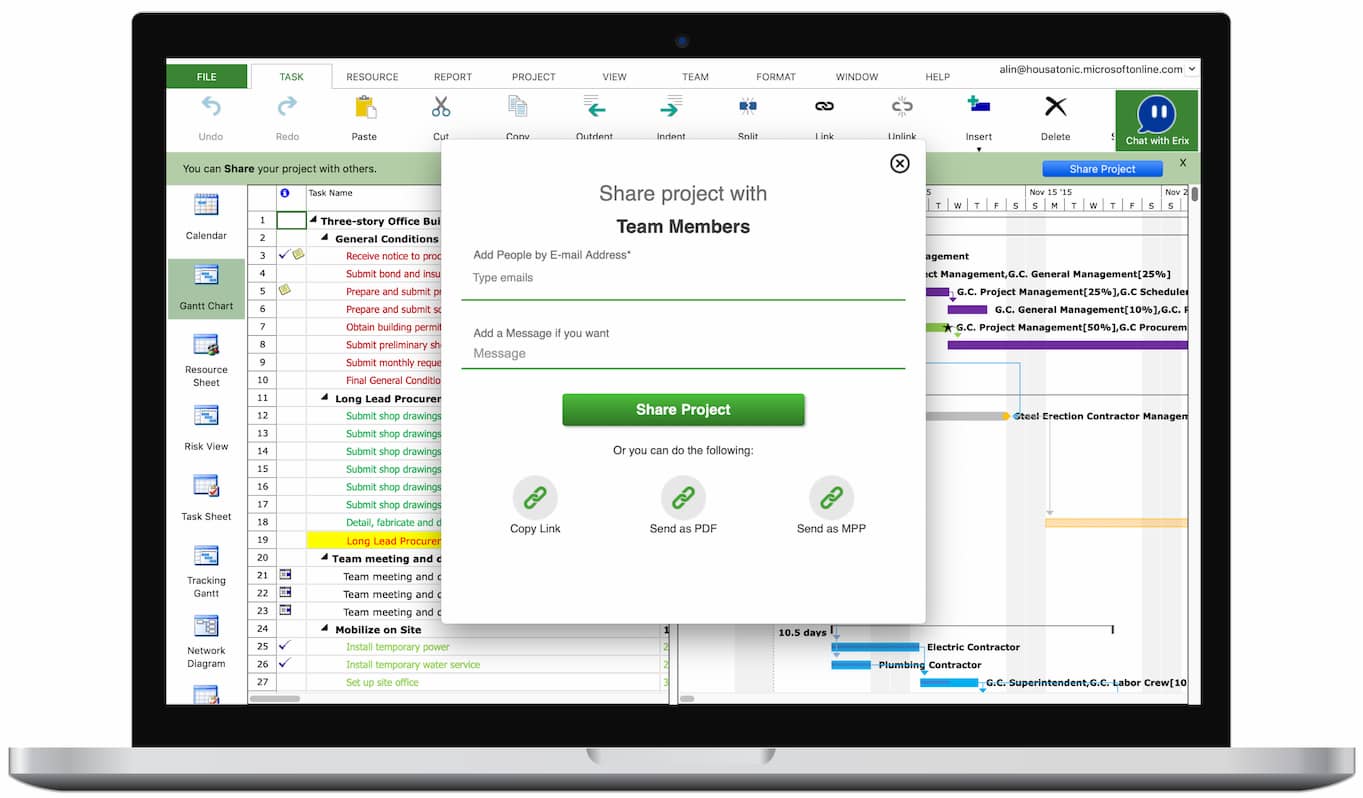
Since collaboration is key to any project success, Project Plan 365 allows you to share unlimited your projects across the board:
• to team members;
• to stakeholders;
• to the public.
Affordable Pricing
Project Plan 365 is less expensive than MS project and works on your PC, your Mac, and your Apple or Android phone or tablet.
Powerful, yet simple
Project Plan 365 opens and saves any plan created in the popular Microsoft Project planning tool, without import or export,
allowing MS Project users to collaborate with you seamlessly.