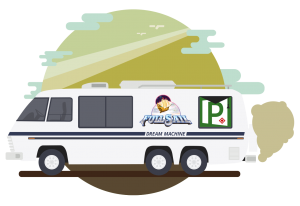Full Sail Students, Faculty and Staff

Online & Campus Classes
Follow all of the instructions below along with the 2.2 Work Breakdown Structure instructions in FSO
Never login or sign in after downloading the App!
1. First-download Project Plan 365 (PP365) for your Mac or PC via the tab above.
2. Install. Then, open the Project Plan 365 application.
3. Click on the Continue with Free Read-Only button in the "Get Started with Project Plan 365" dialog.
4. Follow prompts. Go to the File (upper left) - Account - About Project Plan 365.
5. Click on "Enter Product Key" button.
6. Copy the Registration License Key that’s located in the Word document instructions.
7. Paste Key. Click Register. Then close the Register pop up window.
- Note-make sure that there isn’t a space before or after the Key’s last character.
8. Now, click and download this Assignment Template: 4_WBS_Gantt-Chart_Assignment-3o-Template_2024
9. Click on the downloaded template file to open it. Click on File > Save As > Computer.
10. Rename the file with the following naming convention:
YourLastName_CourseCode_AssignmentName_MonthYear
11. For example: Frederick_PTM_WBS_092020
12. That’s the same WBS template that you’ll fill out for your assignment to submit in FSO.
13. Follow the remaining instructions via FSO's 2.2 Work Breakdown Structure Assignment
Campus Class only
- After downloading Project Plan 365 (PP365) from above and completing all of the instructions on the left-Download this Template: WBS_Gantt-Chart_Class2_PTMP_Date12_2024
- Click on File > Save As > Computer.
- Rename the file by adding the word Practice: e.g. WBS_Gantt Chart_Class_PTMP_Date_Practice
- This is the WBS Practice template for campus class only