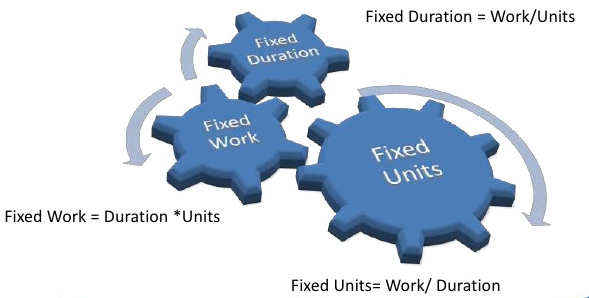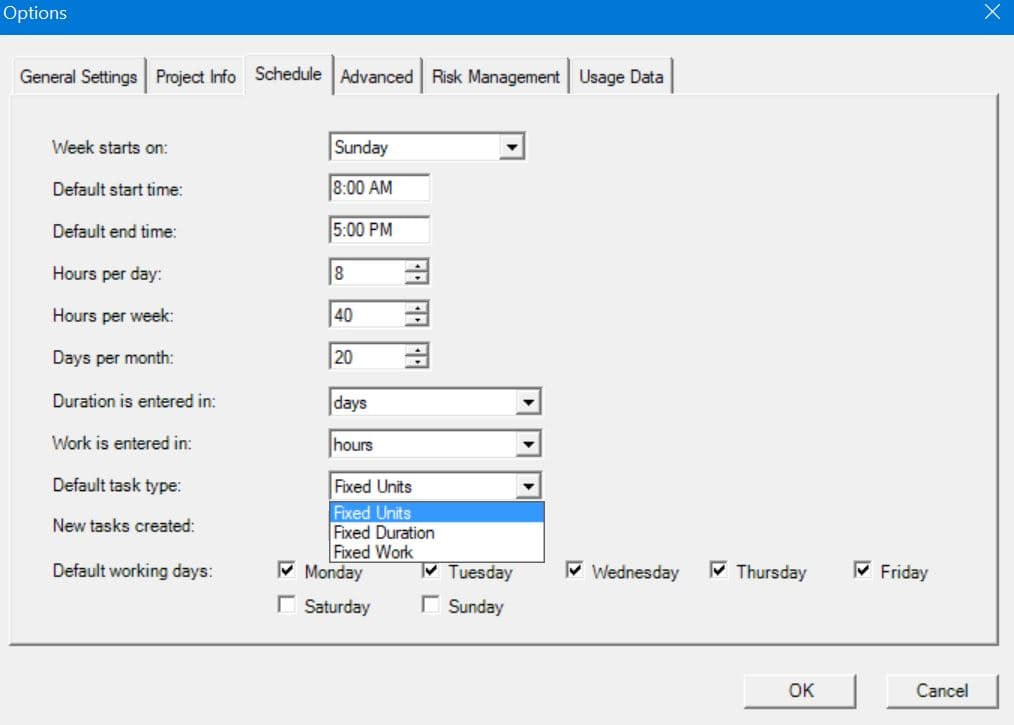Lesson 2: Setting the scheduling behavior appropriate for your project type
HOME <<PREVIOUS NEXT>>
While resource assignment is required at a later stage in project planning, it is recommended to set up the impact of resource allocation on task duration beforehand.
There are two types of scheduling generally met in project management:
1. Fixed deadline and unlimited resources - it is the case when adhering to a strict deadline is mandatory, and the project manager must do whatever it takes to meet the deadline.
2. Limited resources - when the resources are limited but the deadline is flexible; in this situation the PM is not allowed to hire new persons or to overallocate existing resources (to pay for extra-working hours), and this degenerates in a more flexible deadline.
In the first scenario, the Project Manager (PM) estimates the maximum duration for each task such that the whole project will meet the deadline. Then, it assigns all the resources necessary to accomplish the activity in the given period. If you are in this situation while planning, then you should tell Project Plan 365 to use the "Fixed Duration" policy. This is in fact the default policy in Project Plan 365 when entering a new task in a project created from scratch. Fixed duration task type is used for tasks that have a set amount of time, such as warranty periods.
In the second scenario, instead of estimating the duration of the task, you should estimate the total amount of work required to accomplish the task (that is the number of hours required by a single person to do the task). After setting the work field, you assign the resources you have and the duration of the task will be computed based on the assignment. In this situation you have to tell Project Plan 365 to use "Fixed Units" policy. Fixed units task type is usually used for tasks that have a fixed number of people to assign to that task, such as user acceptance testing. After resource assignment, if you change your mind about the total amount of work required for the task and edit the work field, the duration is recomputed. Changes in duration draw updates on work. Combined with the CPA (Critical Path Analysis), the earliest possible finish date will be computed for the project, given the limited resources.
Another possible scheduling policy is "Fixed Work". In this case, the PM is planning the project in an effort driven approach and wants to make sure that the work estimated/required for each task for completion do not get changed during scheduling. Fixed work task type is normally used for tasks where you can estimate the amount of work, such as building a detailed project plan. Unlike the Fixed Units policy, where work might be automatically changed when editing duration, "fixed work" tasks maintain their initial estimated work, unless explicitly edited by the user.
You can set the default type from File → Options → Schedule tab. There are 3 possible default task types to choose from: fixed duration, fixed units and fixed work. Every new task that will be inserted in your project will get the default type.
If you are still undecided which policy is better for you, you can skip this step and set later the task type, individually, from the Task Information dialogue (Advanced tab), accessible by double click on the task or by pressing the Task Information option from the Task menu.
Project Plan 365 uses the below scheduling formula when deciding how to compute the different scheduling elements of a project plan:
Duration = Work ÷ Resource Units, where:
Duration is the length of working time needed to complete a task and it is the difference between the start date and finish date of a task.
Work is the amount of effort, commonly measured in hours, which the resource assigned to that task will have to perform for the task completion.
Resource Units indicates how much of the resource available time is devoted for working on a particular task.
The task type setting influences how the above values are computed for a task according to the above formula. Basically the fixed term from the name of 3 task types (fixed units, fixed duration, fixed work) denotes what element from the 3 parts in the above scheduling formula will remain unchanged, whilst the other 2 elements will be recomputed according to which element is set to be fixed.
Name | Description |
|---|---|
Fixed units | When you change Work or Duration, Units value remains constant, either Work or Duration is recalculated according to the formula |
Fixed duration (default) | When you change Units or Work, Duration value remains constant, either Units or Work is recalculated according to the formula |
Fixed work | When you change Units or Duration, Work value remains constant, either Duration or Units is recalculated according to the formula |
Summary tasks are always fixed-duration types because a summary task's start and finish dates are determined by its subtasks.
Task types apply only to automatically-scheduled tasks.
 Practice
Practice
1. Go to File - Options menu, then click on the Schedule tab. Examine the available values for default task types and select Fixed Units
 Video
Video
If you prefer to see things in action, rather than reading text, watch out this video, which covers some of the topics from this section.
HOME <<PREVIOUS NEXT>>