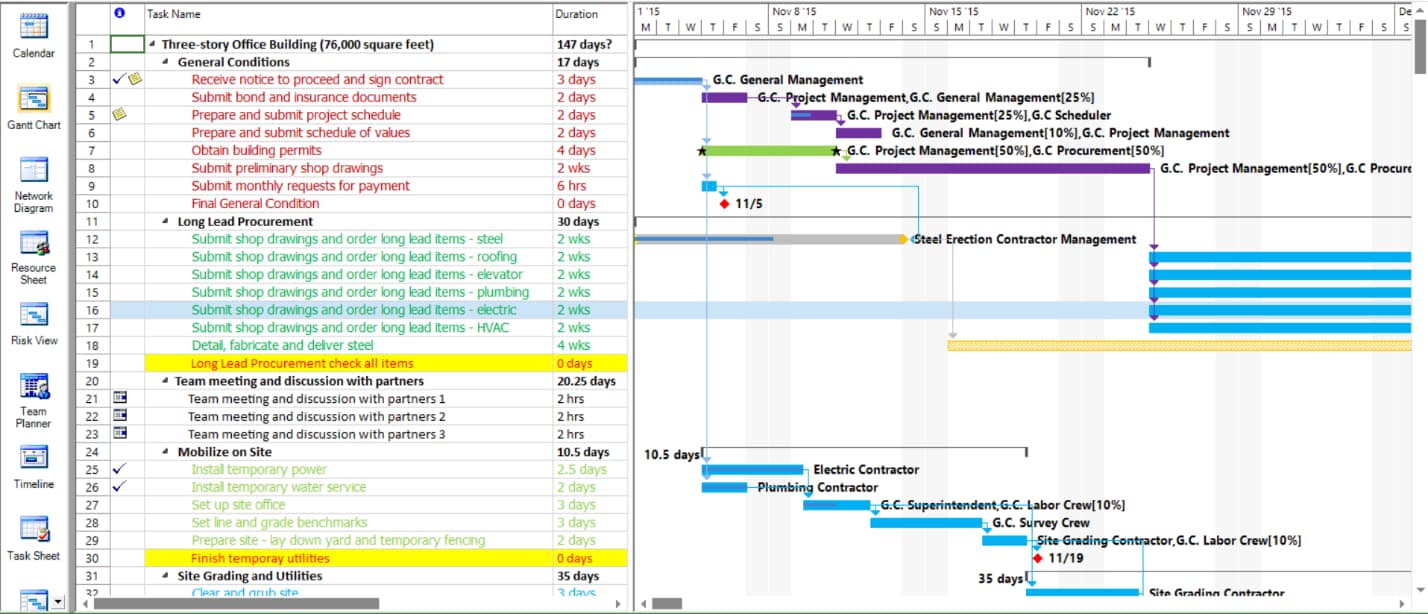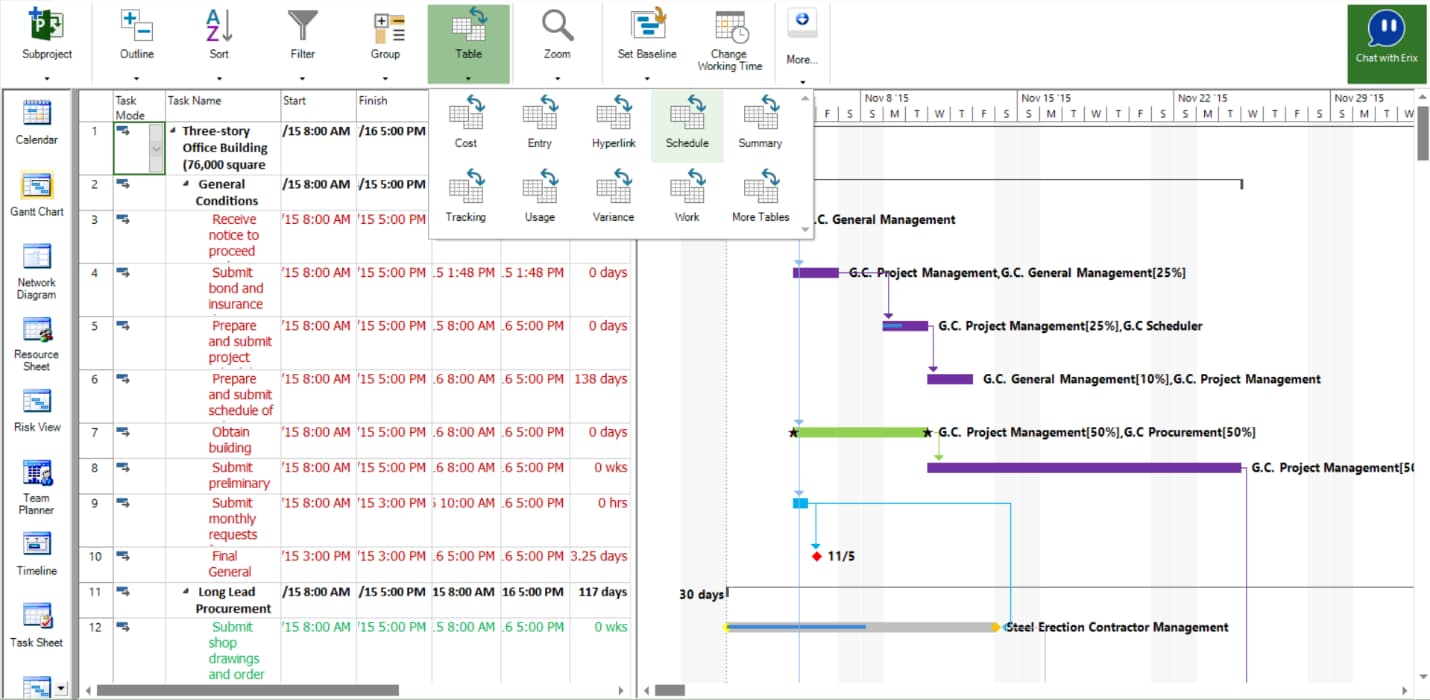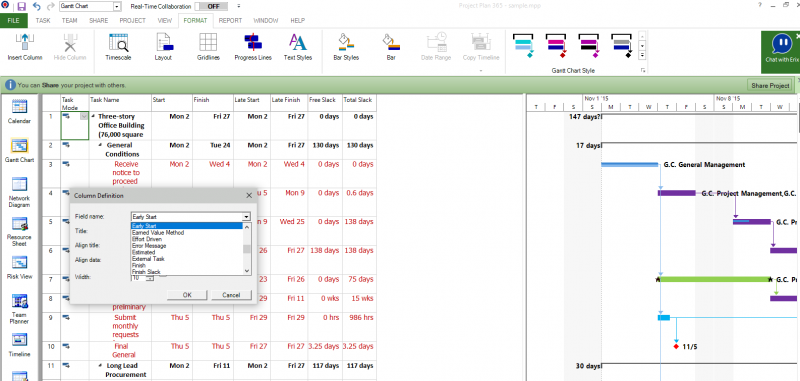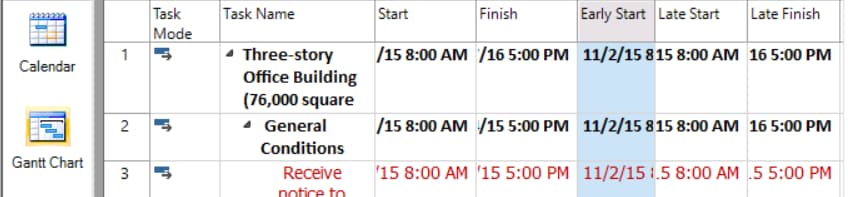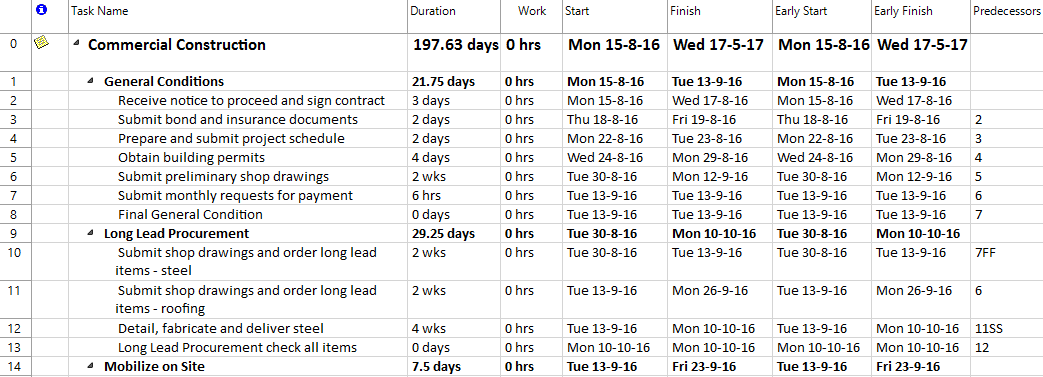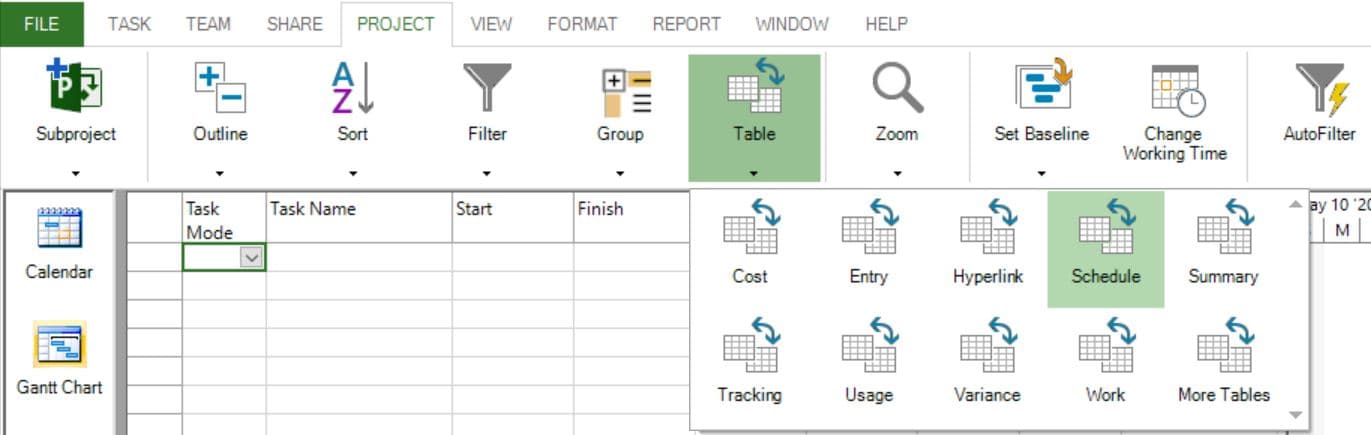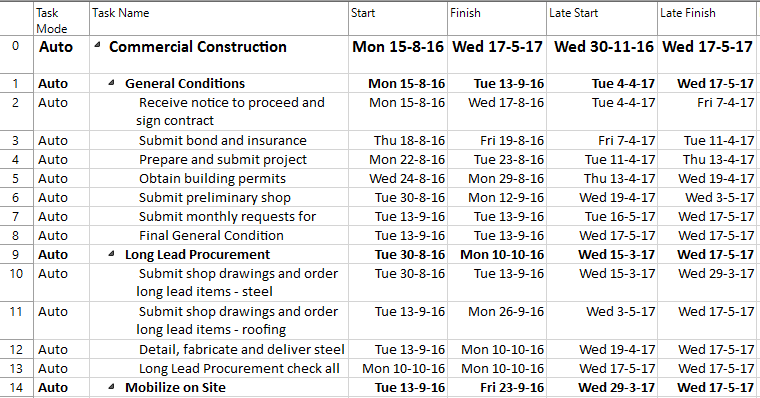Lesson 3: Early and Late Fields
HOME <<PREVIOUS NEXT>>
The early start, early finish, late start, and late finish dates of a project schedule are the primary dates that are calculated in any project schedule.
The Critical Path methodology identifies the paths of tasks most likely to impact the project completion date. This technique is used to help project managers to determine the shortest possible project duration and the level of flexibility that exists in the project.
The critical path method calculates the early dates (Early Start and Early Finish), late dates (Late Start and Late Finish) and total slack.
Early Start represents the earliest date an activity can possibly begin, based on all its predecessors and successors.
Early Finish represents the earliest date an activity can possibly finish, if all predecessors and successors also finish on their respective early finish dates.
When you first create a task, its early start and early finish dates are the same as the scheduled start and finish dates. As you link the task to predecessor and successor tasks and apply any date constraints, the early start and early finish dates are calculated as the earliest possible dates this task could start and finish if all predecessors and successors also start and finish on their respective early start and early finish dates. If there is a leveling delay on the task, this delay is also figured into the early start and finish dates. These calculations are based on a fixed duration.
Late Finish represents the latest date an activity can finish, without delaying the finish of the project. Likewise, late start represents the latest an activity can start without affecting the planned project finish date.
When you first create a task, its late finish date is the same as the project finish date, and its late start date is calculated as the project finish date minus the task duration. As you link the task to predecessors and successors and apply any other constraints, application calculates the late start date as the last possible date this task could be started if all predecessor and successor tasks also start and finish on their late start and late finish dates.
Likewise, the late finish date is calculated as the latest possible date this task could finish if all predecessor and successor tasks also start and finish on their late start and late finish dates. If there is a delay on successor tasks, this delay is also figured into the date in the Late Start and Late Finish fields. These calculations are based on a fixed duration.
Add the Late Start field to a task view, along with the Early Start, Early Finish, and Late Finish fields, to analyze any delay and find any available slack time in your schedule.
For instance, if several critical tasks are slipping and likely to cause the entire project to be severely delayed, you add the Early Start, Early Finish, Late Start, and Late Finish fields to a task based view, so that you can analyze the delays and find any available slack.
Step by step on how to see the Early Start/Finish for tasks:
- Select a Gantt view.
- Go to Project menu – Table and choose Schedule.
- Go to Format menu – Insert Column.
- For the Field name choose Early Start or Early Finish.
- Now you can see the Early Start/Finish for tasks.
 Practice
Practice
1. You can quickly see these fields on Gant Chart view by applying the Schedule table, then inserting other desired columns. Or another possibility is to add the desired fields such as Early Start and Early Finish to the current table, to analyse delays in the schedule. In the commercial construction project created during the Lab 1 - Create Commercial Construction Plan let's add the Early Start and Early Finish fields to the current table in Gantt Chart view. To insert them, we will select Insert Column option under Format menu and insert Early Start and Early Finish in front of the Predecessors column. You can resize these two columns to better see the values they contain. You should obtain something like this:
Using Hide Column option under Format menu, hide these columns since we will no longer need them.
2. In order to see late start and late finish fields on Gant Chart view, let's apply the Schedule table. To change the table from the current view, head to the Project menu and press on Table option. From the displayed dialog choose Schedule table.
Once you've done this, you should get something like this:
To come back to the table that was previously displayed in Gantt Chart view, apply Entry table, which is the default one in this view.
 Video
Video
If you prefer to see things in action, rather than reading text, watch out this video, which covers some of the topics from this section.
HOME <<PREVIOUS NEXT>>