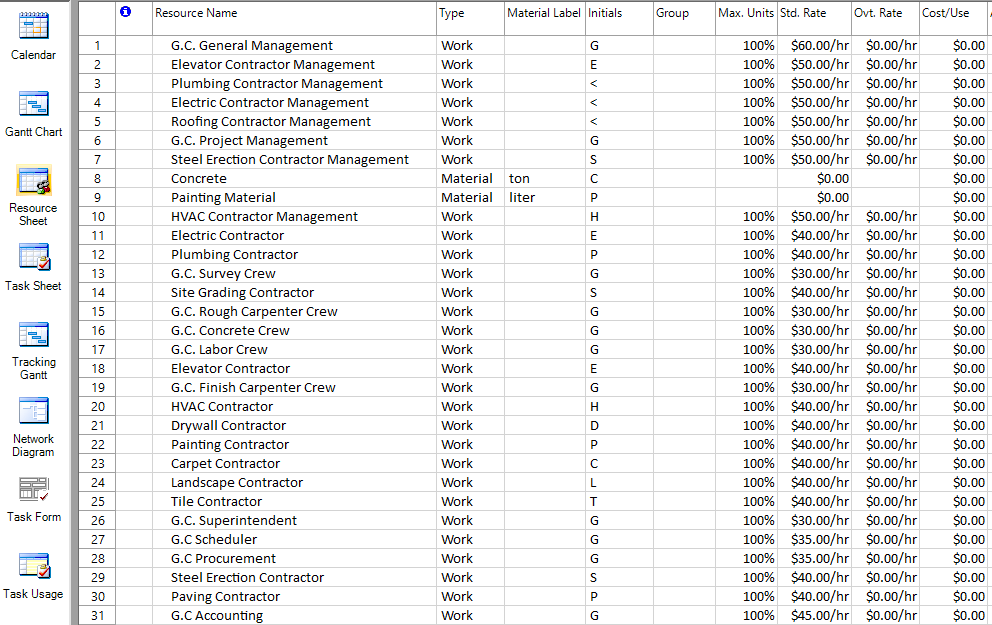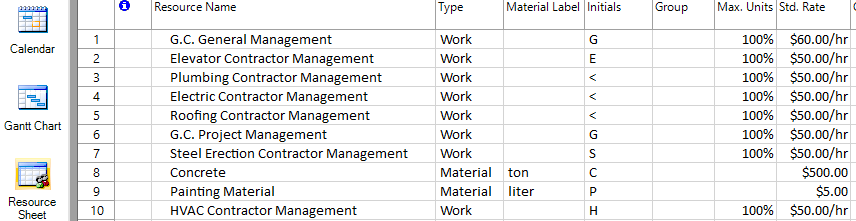Lesson 5: Enter Costs
HOME <<PREVIOUS NEXT>>
For many project managers, the cost is an important aspect of project scheduling and control. For example, cost considerations can determine how quickly tasks are accomplished, and how resources --- equipment and workers --- are used. In some cases, the success of a project may be measured by how closely the final project costs match the baseline costs.
Sometimes resource assignment costs include a per-use cost for items such as equipment costs, setup charges, delivery, or rental fees, in addition to a standard rate. If you want to change the fixed amount charged each time a resource unit is assigned to a task, from the View menu, choose Resource Sheet. In the Cost/Use column for the resource name for which you want to change the per-use cost, type a new cost. Press Enter.
Assigning rates to resources can help you manage project costs accurately. Resource rates might be the hourly cost of workers or equipment needed to complete a task or the fixed cost per use for a piece of equipment. A resource cost usually includes the resource's standard rates. When a resource with a standard is assigned to a task, and the task takes more time than planned, the resource cost for the task can increase.
If you enter initial cost information for resources and tasks at the beginning of a project, you can predict the total cost of individual tasks, resources, phases, and the entire project.
When you assign costs to resources and tasks, you can also answer a variety of cost-related questions at any point in your project, such as:
- What are the resource costs for this task?
- What are the resource costs for the project?
- How much will it cost to complete this task?
- What is the total cost for this phase of the project?
- What is the planned project cost?
By assigning costs to tasks and resources, you can use Project Plan 365 to monitor the cash flow of your project. As you create your schedule, you can develop "what-if" cost scenarios for your project by adjusting resources, and then reviewing the effect of changes on costs and your schedule. You can determine how much it will cost to complete a task, as well as develop a cost history for future projects.
Project Plan 365 allows the user to enter the following types of costs for a project:
- Rate-based cost – a cost that is calculated based on the pay rate (ex. 30$/hour) that is specified for a resource and the amount of work that is performed by that resource.
- Per-use cost – a one-time fee for the use of a resource, such as equipment. Per-use costs never depend on the amount of work done. Although a per-use cost for a work resource depends on the number of assignment units used, a per-use cost for a material resource is applied only one time.
- Fixed cost – a cost that is set for a task and not for a resource. A fixed cost remains constant regardless of the task duration, the amount of work that is performed by the resource, and the number of assignment units.
Note that a resource can have both a rate-based cost and a per-use cost set up. Imagine a scenario where an airplane is rented for 200$/hour and that before each flight it must pass a quality control check which costs 50$. You would set up a rate-based cost of 200$/hour and a per-use cost of 50$. For every different task that the airplane resource will be assigned to, the per-use cost will be inquired (and added to the total cost of the assignment). Another scenario: using concrete as a material resource, the transport for concrete must be inquired only one time, no matter the quantity of the material used (concrete supplier policy). For this, the user can set a per-use cost representing the cost for the mixer truck transport. Every time the user assigns concrete for a task, the price for transport will be added to the cost.
The cost of completing each task includes the cost of any resource working on the task and any additional expenses, such as material costs and per-use fees. In the case of summary tasks, the total cost is the added costs of the child tasks plus any fixed cost set for the summary task.
The cost of a resource assignment is equal to the standard rate times the work done.
Total Cost of a resource represents the added costs of all the assignments which the resource has.
In Project Plan 365, you can assign a rate to a resource by choosing Resource Sheet view from the Views menu and then in the Std. Rate, or Cost/Use field for the resource, type the rate. Press the Enter key.
Standard Rate field represents the "regular time" rate for a resource. It can be per hour, week, month, or year. For most projects, this is the prime driver of project cost calculations.
PerUse Cost defines a cost associated with the use of a resource. This might be a contract initiation charge, or you might use it for resources that work on a flat fee or per-job basis instead of by the hour. This value gets added to the Cost field of every task to which the resource is assigned. The "Use" in this case is not use on the project, but on each task. So if a resource with a Per Use Cost value of $100 is assigned to three tasks, the project will see a cost related to Per Use Cost of this resource in the amount of $300.
Important
After you finished your plan, set a baseline by going to menu Project – Set Baseline. After you make some changes to a task, if you want to see the actual cost, insert the Cost column in Gantt Chart view. The Planned Cost can be viewed in Baseline Cost field.
 Practice
Practice
1. In the commercial construction project created during the Lab 3 - Add Calendars let's insert some costs associated to the resources from our project. We will enter costs both for work and material resources. First let's enter cost values in the Standard Rate column for our work resources. For this, go to Resource Sheet view and in the Std. Rate column we will type the cost value. Let’s suppose that G.C. General Management is the resource with the highest hourly rate. We will specify $60.00/hr as the Std. Rate cost. It is only necessary to type 60, then move to another cell and the value of $60.00/hr will be inserted for you in the Std. Rate column.
2. Then for Elevator Contractor Management, Plumbing Contractor Management, G.C. Project Management, Electric Contractor Management, Roofing Contractor Management, Steel Erection Contractor Management and for HVAC Contractor Management resources we will enter $50.00/hr as the Std. Rate cost. For Electric Contractor, Elevator Contractor, Plumbing Contractor and Site Grading Contractor enter 40, for G.C. Concrete Crew, G.C. Labor Crew, G.C. Finish Carpenter Crew, G.C. Survey Crew and for G.C. Rough Carpenter Crew enter 30. Then for HVAC Contractor, Drywall Contractor, Painting Contractor, Carpet Contractor, Landscape Contractor, Tile Contractor, Steel Erection Contractor and Paving Contractor we will enter the same value of 40 for the std. rate and for G.C. Superintendent we will enter 30. For G.C Scheduler and G.C Procurement resources enter 35, and for G.C Accounting enter 45.
3. As you can see we are working with the US dollars as the currency that is used for displaying the cost values. If you want, you can change the currency used in the project by going to File backstage menu and pressing on Options. In the General Settings tab next to the Currency you will see a drop-down list from where you can specify the currency to be used in your project. Leave USD as the currency to be used in the project.
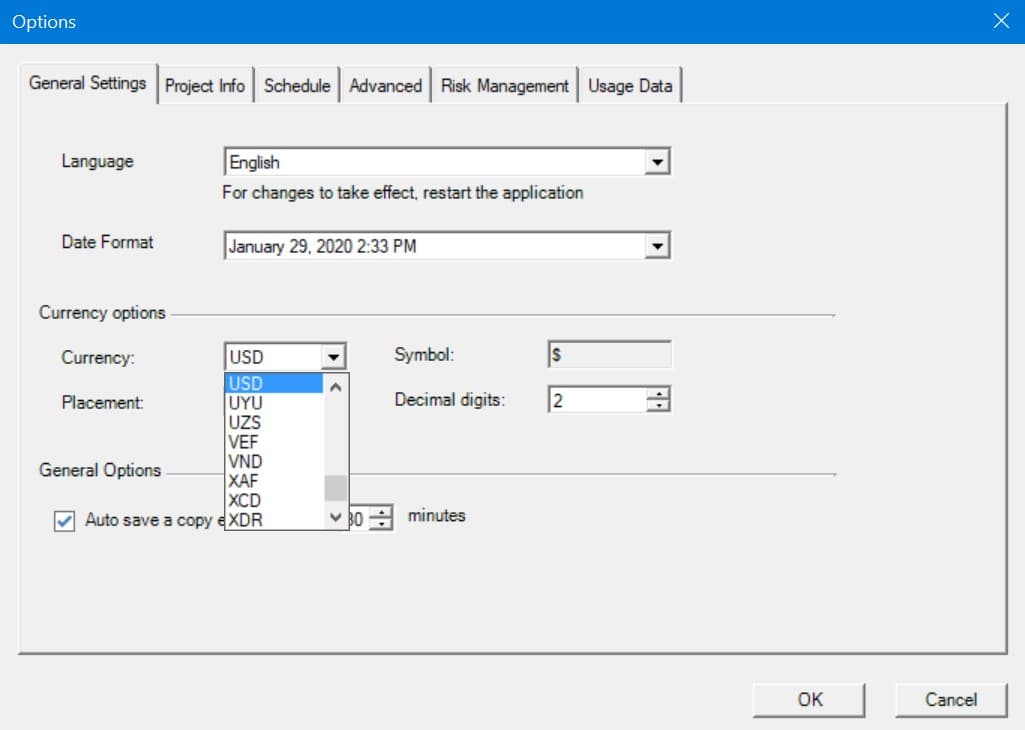
4. So far we’ve specified cost information for the work resources. Now let’s look next at materials. As you may notice we have two material resources in our project. The cost that we will put in the Standard Rate column represents the cost of one unit from that resource. The units are the ones from the Material Label column. The Material Label column specifies the unit that a material resource is measured in. Let’s suppose that 1 liter from the Painting Material will cost 5 dollars, so we will enter 5 in the Standard Rate column. For the other material resource named Concrete, enter 500 as the std. rate cost.
5. As you can notice we also have a column corresponding to Cost/Use. Cost per use means that if I’m going to use that resource, there is a cost for just using it, in addition to an hourly rate. In some cases, there might be an additional cost associated to material resources in the form of cost/use. Often, this might be a delivery charge. Let’s suppose that for concrete we have a delivery charge of 100 dollars. For this, we will enter 100 in the Cost/Use column.
 Video
Video
If you prefer to see things in action, rather than reading text, watch out this video, which covers some of the topics from this section.
HOME <<PREVIOUS NEXT>>