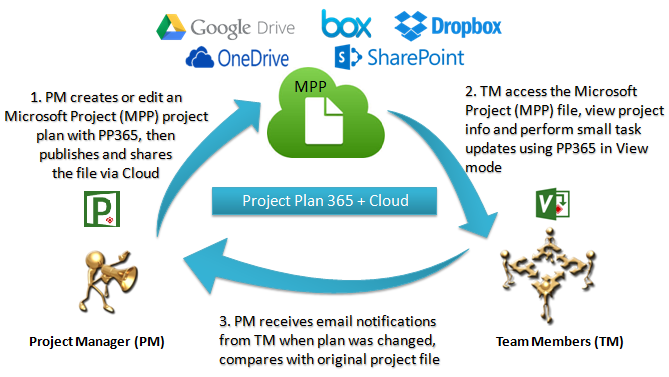Lesson 7: Collaboration with Project Plan 365
The collaboration functionality offered by Project Plan 365 product addresses the needs of a whole distributed team, composed of one or more project managers, that usually create the project plan, and several team members, that will need to access the same project plan, shared by project manager via a cloud storage service. Team members will use Project Plan 365 in View Mode to view the project plan and possibly perform small changes in the file, to update the progress on their assigned tasks, if granted enough rights on the shared file by project manager.
The collaboration functionality relies on the assumption that already a lot of people use a cloud storage service to manage projects and within a team there is already a shared folder on the cloud and they can add there several Microsoft Project (mpp) files, they will work on together.
A typical collaboration scenario between the Project Manager and Team Members consists of 3 steps:
- Step 1: Project Manager creates or edits a Microsoft Project (MPP) file using Project Plan 365 (PP365) in Edit Mode and shares it with the team using a cloud storage provider or SharePoint.
- Step 2: Team Members access the Microsoft Project (MPP) file from various devices and browsers, look through it and each make some small updates using Project Plan 365 in View Mode.
- Step 3: Project Manager gets email notifications when something was modified, compares what was changed meanwhile and possibly makes several changes.
Project published using Project Plan 365 in Edit mode can be updated using Project Plan 365 in View mode, which basically function like a viewer application.
 Practice
Practice
1. Analyze existing options for collaboration and sharing in Project Plan 365 in Edit Mode and Project Plan 365 in View Mode product, available under File → Share menu, File → Export menu and Team menu.
2. Make sure you and your team members have an account on a cloud service of your choice (e.g. Box, Dropbox, Google Drive) or on SharePoint and that exists a shared folder to be used within your team. If not already done, assign users and file rights in the cloud: add team members as project plan collaborators from your cloud account and give them appropriate rights on the shared file. Set access level permissions for each team member on the folder/file that will be shared.